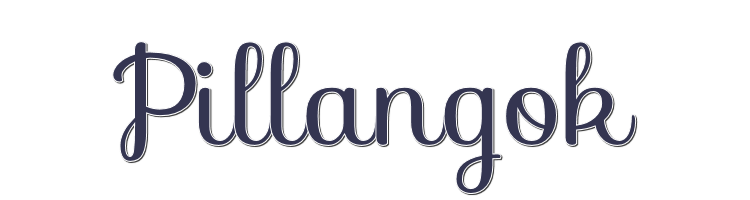

This lesson is made with PSPX9
But is good with other versions.
© by SvC-Design

Materialen Download :
Here
******************************************************************
Materials:
ildikokjk_lecke_pillangВҐk_dekВҐ_1.png
ildikokjk_lecke_pillangВҐk_dekВҐ_2.png
ildikokjk_lecke_pillangВҐk_divatk+p_1.png
ildikokjk_lecke_pillangВҐk_divatk+p_2.png
ildikokjk_lecke_pillangВҐk_hВ»tt+r.png
ildikokjk_lecke_pillangВҐk_maszk_1.jpg
ildikokjk_lecke_pillangВҐk_maszk_2.jpg
ildikokjk_lecke_pillangВҐk_maszk_3.jpg
******************************************************************
Plugin:
Filter В - Filters 8BF В вЂô simple вЂô quick tile
Filter В - Filters 8BF В В вЂô Medhi вЂô Weaver
Filter В : Filters 8BF : < I.C.NET Software > : Filters Unlimited 2 : (AFS IMPORT) : wave
******************************************************************
color palette
:
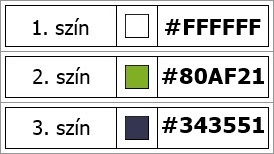
******************************************************************
methode
When using other tubes and colors, the mixing mode and / or layer coverage may differ
******************************************************************
General Preparations:
First install your filters for your PSP!
Masks: Save to your mask folder in PSP, unless noted otherwise
Texture & Pattern: Save to your Texture Folder in PSP
Selections: Save to your folder Selections in PSP
Open your tubes in PSP
******************************************************************
We will start - Have fun!
Remember to save your work on a regular basis
******************************************************************
01.
Foreground: #ffffff
Background: #343551
Open a new transparent image of 900x500 px Background : #343551
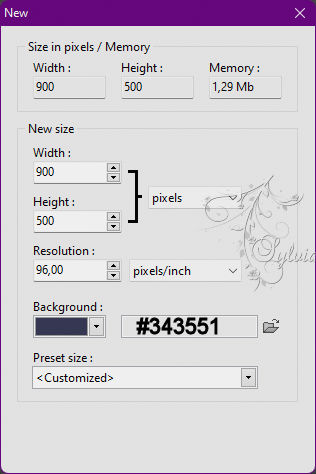
Filter вЂô color - gardient
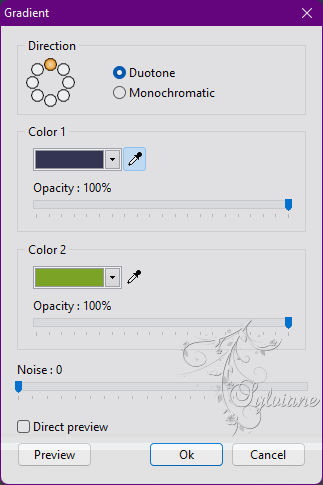
Open В ildikokjk_lecke_pillangВҐk_divatk+p_1.png
Edit В - В Copy
Edit В - Paste
Layer В - В Merge with All Layers
Filter В - Filters 8BF В вЂô simple вЂô quick tile
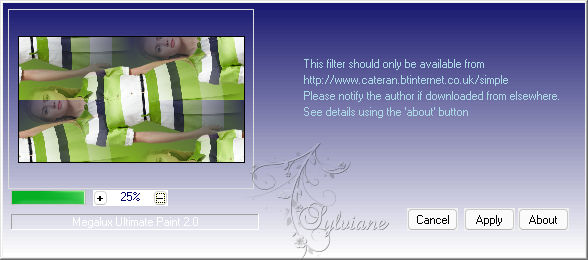
Filter В - Filters 8BF В В вЂô Medhi вЂô Weaver
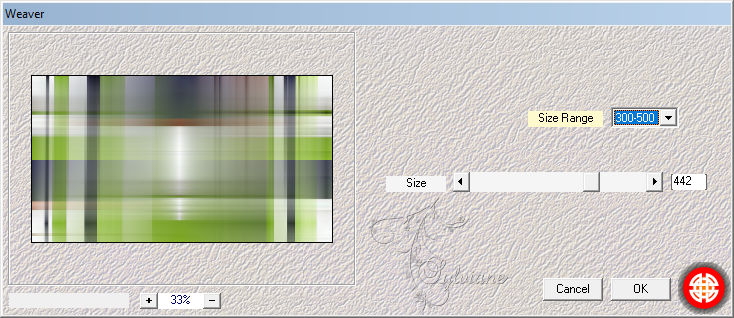
Filter В : Filters 8BF : < I.C.NET Software > : Filters Unlimited 2 : (AFS IMPORT) : wave
Listen very carefully.
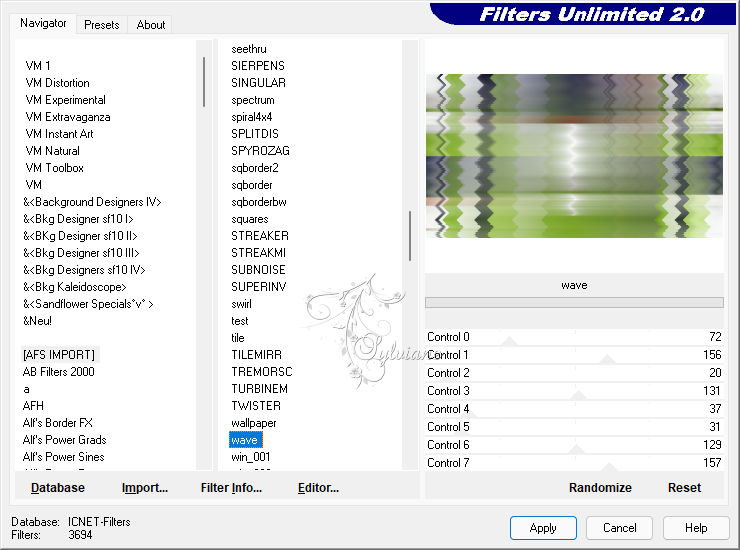
Filter - В Sharpen - В Sharpen - 2x
This is what your picture looks like now
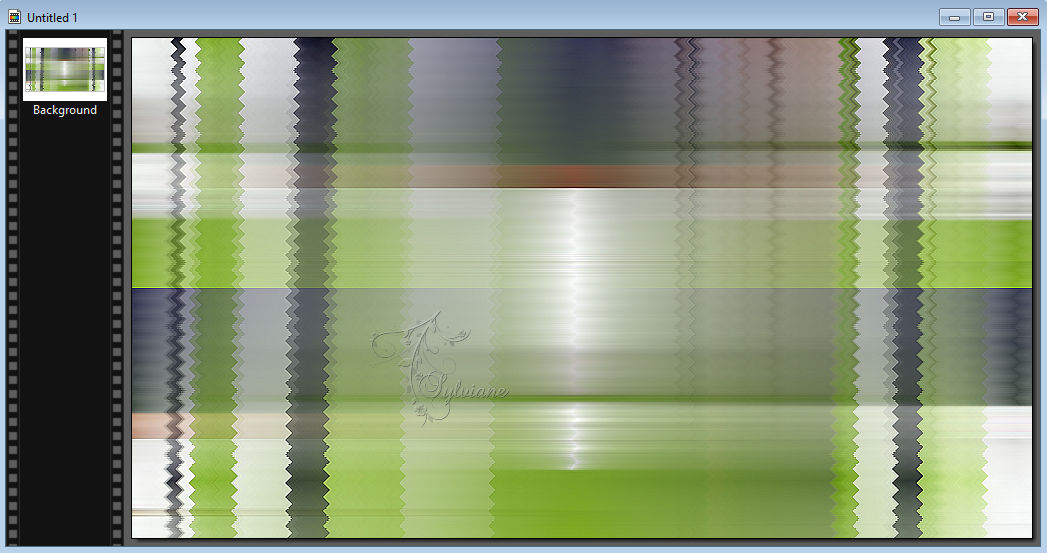
02.
Open В ildikokjk_lecke_pillangВҐk_hВ»tt+r.png
Edit В В - В Copy
Edit В - В Paste
Filter вЂô photomask - ildikokjk_lecke_pillangВҐk_maszk_1.jpg

Layer Explorer Aid : Opacity : 80 %
Blend Mode : Normal
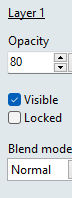
03.
Layer В - В New В - В Blank В - В Color : #343551
Filter вЂô photomask - ildikokjk_lecke_pillangВҐk_maszk_2.jpg
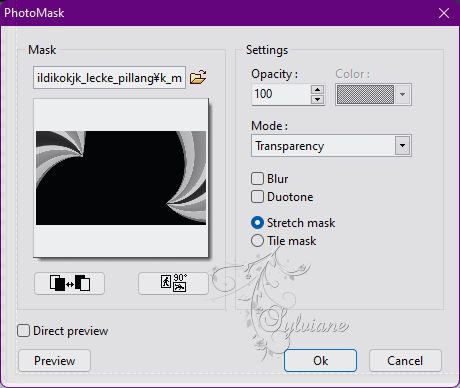
Layer Management Aid : Opacity : 100 % = Blend Mode : Gamma Light
Layer В - В Duplicate
Layer Management Aid : Opaqueness : 70 % = Blend Mode : Gamma Light
Layer - options
X : 7 : Y : 7 : Color : Black (#000000) : Opacity : 30 % : Radius : 7
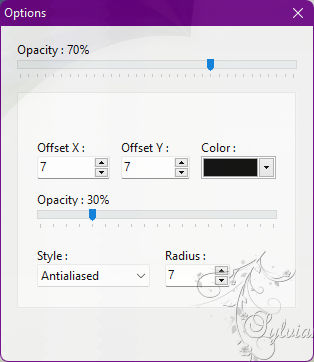
04.
Layer В - New В - В Blank : Color : #FFFFFF
Filter вЂô photomask - ildikokjk_lecke_pillangВҐk_maszk_3.jpg
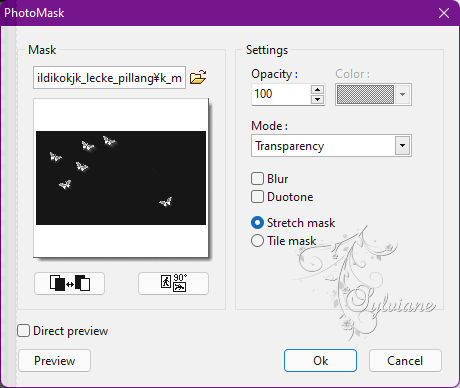
Layer - options
X : 7 : Y : 7 : Color : Black (#0000000) : Opaqueness : 80 % : Radius : 7
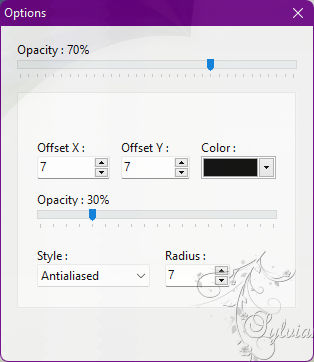
05.
Catch : Open : ildikokjk_lecke_pillangГіk_dekГі_1
Edit В - В Copy
Edit В - В Paste
Layer : Manual Settings : Position : Manual : X : 63 : Y : 355
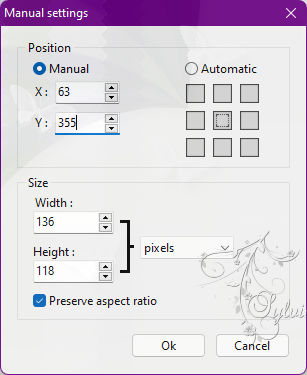
Layer Management Aid : Opacity : 100 % = Blend Mode : Gamma Light
06.
Catch : Open : ildikokjk_lecke_pillangГіk_dekГі_2
Edit : Copy
Edit : Paste
Layer : Manual Settings : Position : Manual : X : 98 : Y : 426
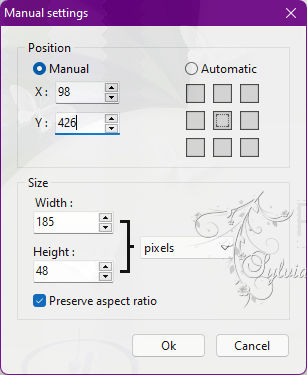
Layer - options
X : 4 : Y : 4 : Color : Black (#000000) : Opaqueness : 20 % : Radius : 7
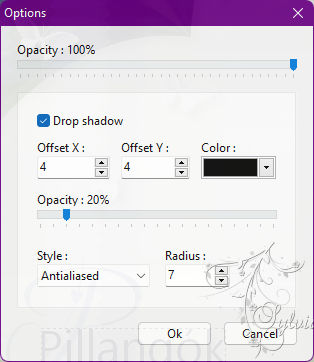
Layer : Duplicate
Layer Management Aid : Opaqueness : 70 % = Blend Mode : Gamma Light
07.
Open : ildikokjk_lecke_pillangГіk_divatkГ©p_2
Edit В - В Copy
Edit В - В Paste
Layer : Manual Settings : Position : Manual : X : 363 : Y : 13
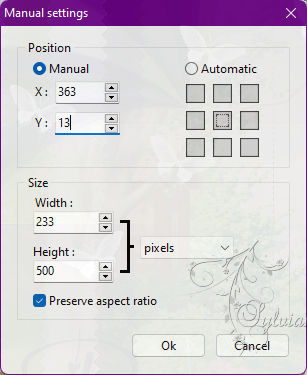
Layer : New : Blank : Shadow : X : 7 : Y : -10 : Color : Black (#0000000) : Opaqueness : 35 % : Radius : 15

08.
Layer : Merge with All Layers
09.
Image вЂô outside В - В 1px - color : #343551
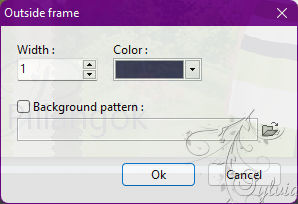
Image вЂô outsideВ - В 2 px вЂô color: #FFFFFF
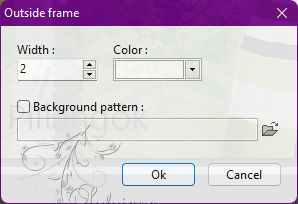
Sequel:
Image вЂô outsideВ -В В 1 pxВ - color : #343551
Image вЂô outsideВ - В 4px - color : #FFFFFF
Image вЂô outsideВ -В 1 pxВ - color : #343551
Image вЂô outsideВ - 4px - color : #FFFFFF
Image вЂô outsideВ -В В 2 px вЂô color В : #343551
10.
Layer В - В Insert New Background В - В Blank : #FFFFFF
Click on the bottom layer
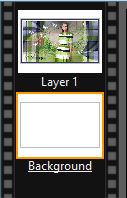
Image cancas size В : Width : 980 : Height : 580 : Background : #FFFFFF
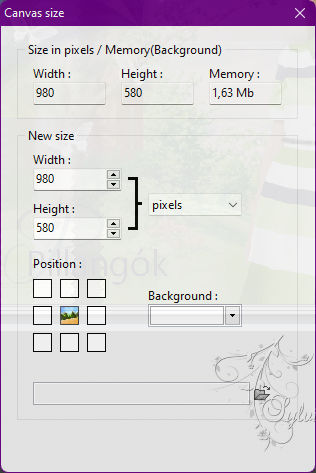
Now click on the top layer
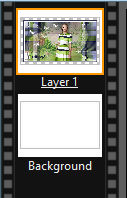
Filters вЂô stylize вЂô progressive contour
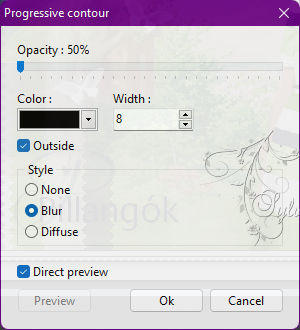
Filters вЂô stylize вЂô Progressive Contour : 80%
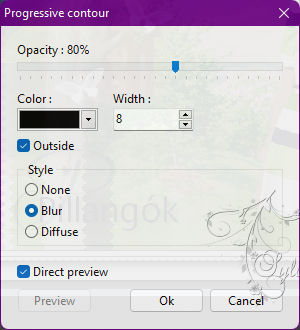
Layer : Merge with All Layers
Image вЂô outsideВ -В В 1 pxВ - color : #343551
11.
put your watermerk erop
Layer В - В Merge with All Layers
File : Save As : JPEG (jpg) : Save
Back
Copyright Translation В© 2022 by SvC-Design