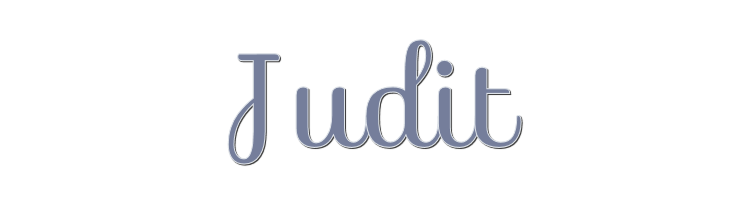

This lesson is made with PSPX9
But is good with other versions.
© by SvC-Design

Materialen Download :
Here
******************************************************************
Materials:
ildikokjk_lecke_judit_deko_1.png
ildikokjk_lecke_judit_divatkep_1.png
ildikokjk_lecke_judit_divatkep_2.png
ildikokjk_lecke_judit_maszk_1.jpg
ildikokjk_lecke_judit_maszk_2.jpg
ildikokjk_lecke_signo.png
******************************************************************
Plugin:
Filters: Filters 8BF : < I.C.NET Software > : Filters Unlimited 2 : VM Stylize : Zoom Blur
Filters: Filters 8BF : < I.C.NET Software > : Filters Unlimited 2 : &< Background Designers IV> : sf10 Diemond Mountian
Filters : Filters 8BF : Mehdi : Sorting Tiles
Filters: Filters 8BF : < I.C.NET Software > : Filters Unlimited 2 : Paper Textures : Fibrous, Paper, Coarse
******************************************************************
color palette
:
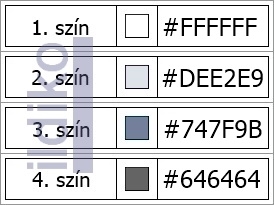
******************************************************************
methode
When using other tubes and colors, the mixing mode and / or layer coverage may differ
******************************************************************
General Preparations:
First install your filters for your PSP!
Masks: Save to your mask folder in PSP, unless noted otherwise
Texture & Pattern: Save to your Texture Folder in PSP
Selections: Save to your folder Selections in PSP
Open your tubes in PSP
******************************************************************
We will start - Have fun!
Remember to save your work on a regular basis
******************************************************************
Foreground: #DEE2E9
Background: #747F9B
1.
File : New
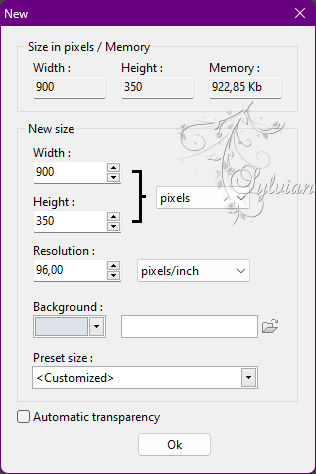
Filters : Colors : Gradient
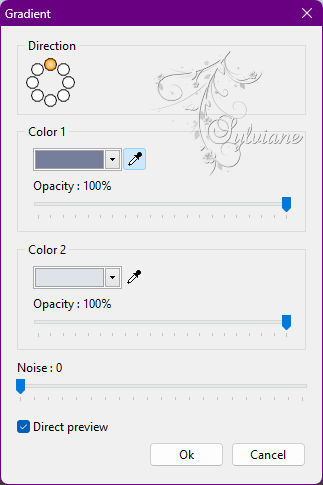
Layer : Duplicate
File : Open : ildikokjk_lecke_judit_divatkep_1
Edit : Copy
Edit : Paste
Layer : transform : Rotate 90 to the left

Layer : Center layer : Center of image
Layer: Merge with previous layer
Filters 8BF : Simple : Quick Tile
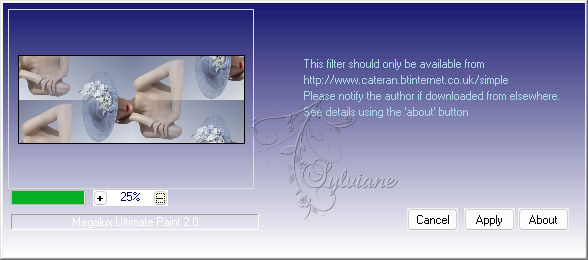
Filters: Filters 8BF : < I.C.NET Software > : Filters Unlimited 2 : VM Stylize : Zoom Blur
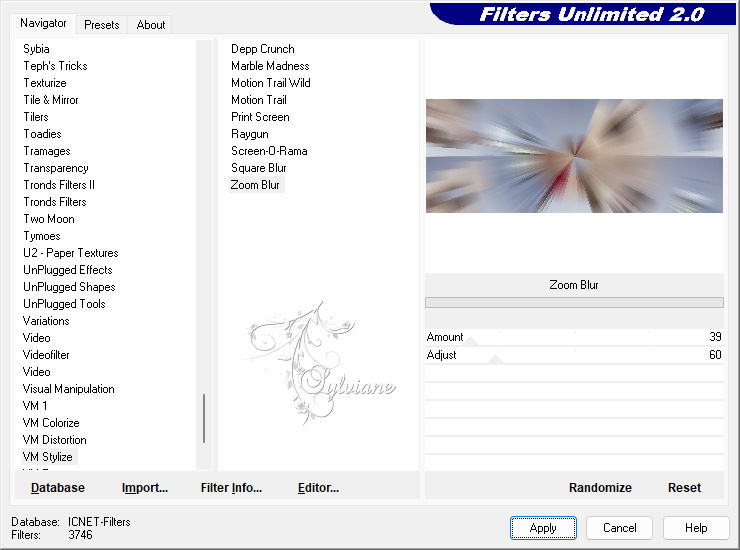
Layer : Duplicate
Filters: Filters 8BF : < I.C.NET Software > : Filters Unlimited 2 : &< Background Designers IV> : sf10 Diemond Mountian
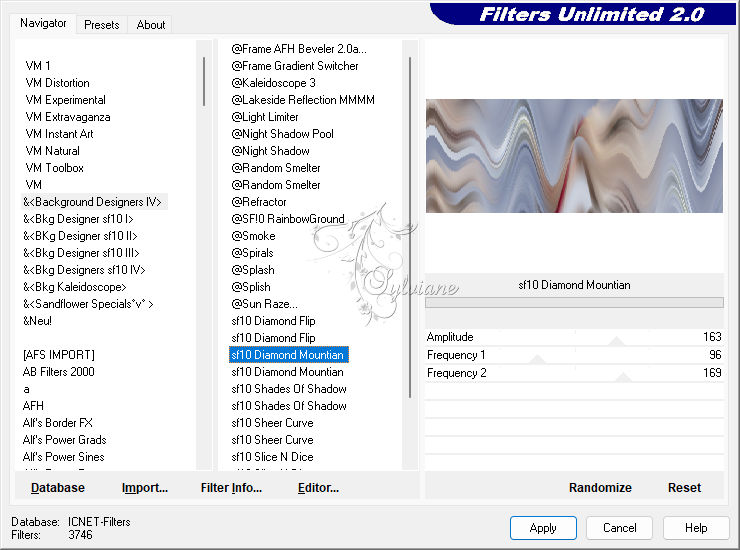
Layer Explorer Tool : Opacity : 100 % = blendmode : Saturation
Just click back to "Layer 1"
Filters : Filters 8BF : Mehdi : Sorting Tiles
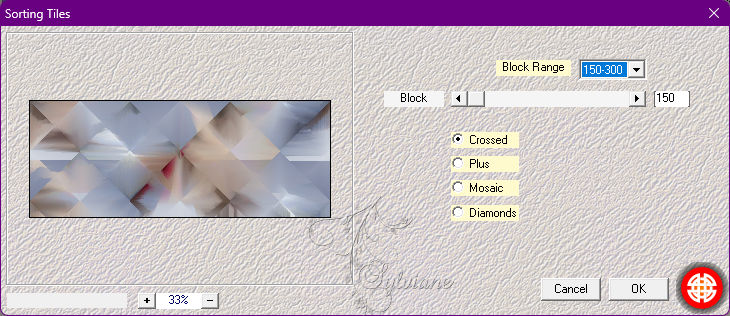
Layer explorer tool : Opacity : 100 % = blendmode : Gamma light
Filters : Sharpen : Sharpen more
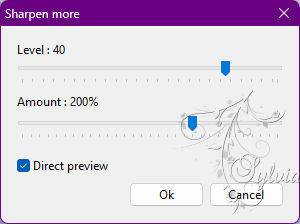
Now this is what your picture looks like.
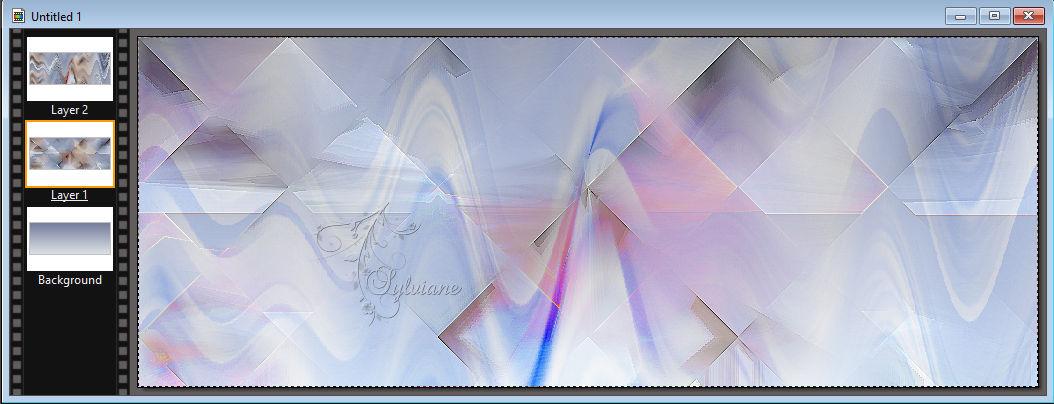
Layer: Merges with all layers
Filters : Frame : Simple Frame
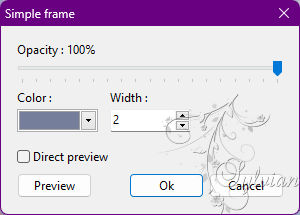
File : Save As : JPEG (jpg) : Save
2.
File : New
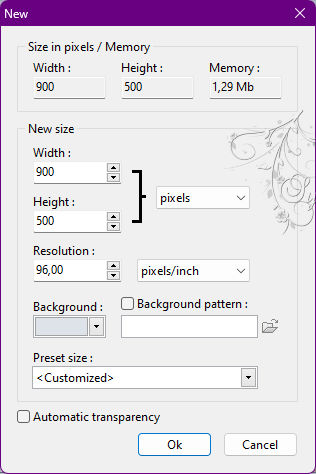
Filters : Colors : Gradient
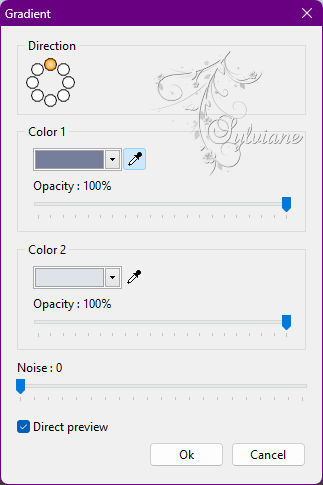
3.
Layer : New : Blank
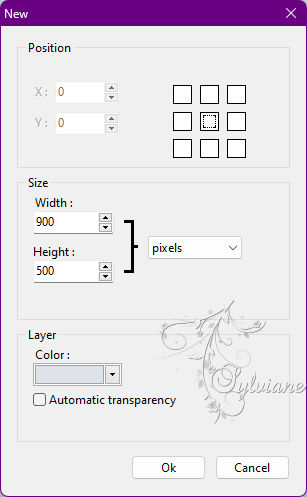
Filters: Filters 8BF : < I.C.NET Software > : Filters Unlimited 2 : Paper Textures : Fibrous, Paper, Coarse
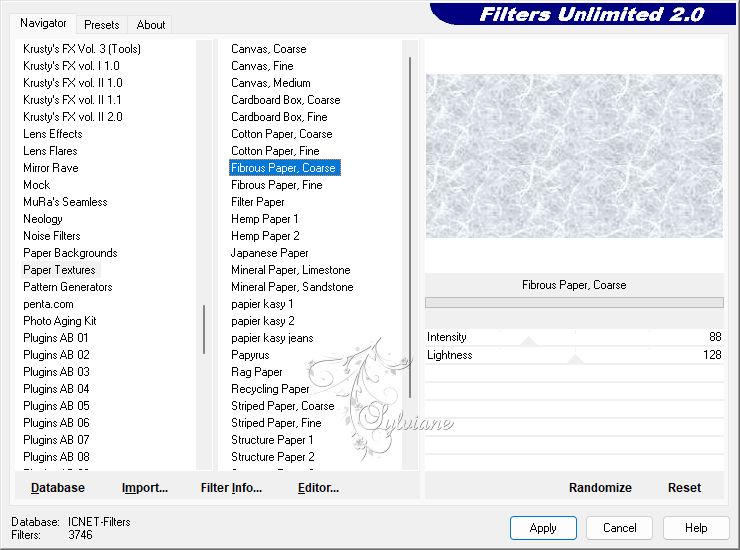
Filters : Sharpen : Sharpen : 1x
Layer explorer tool : Opacity : 60 % = blendmode : Normal
4.
File: Open : Activate your saved image.

Edit : Copy
Edit : Paste
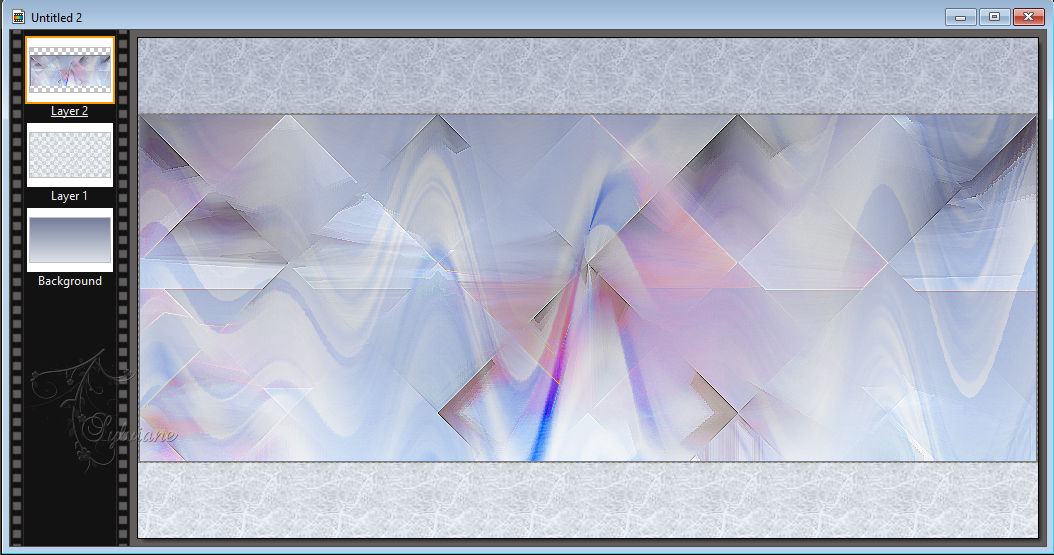
Filters -stylize – progressive contour
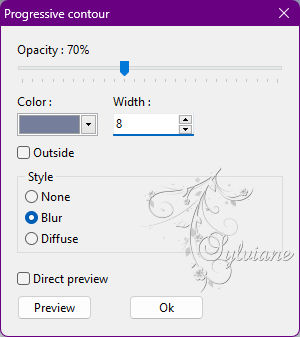
Selection : Hide selection
5.
Layer : New : Blank
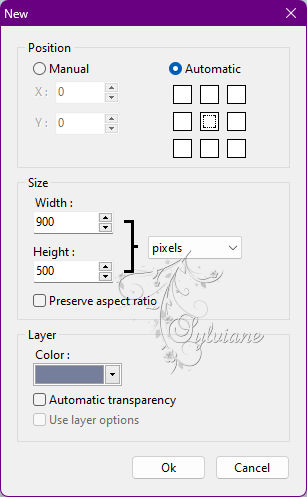
Filters : PhotoMask : ildikokjk_lecke_judit_maszk_1
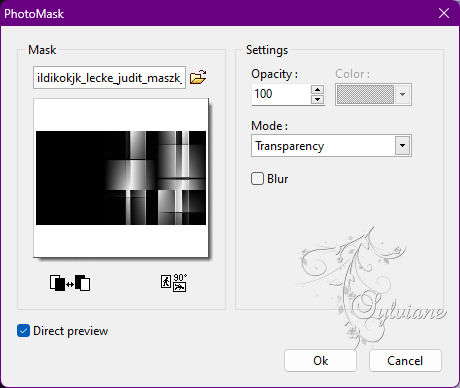
Layer - options
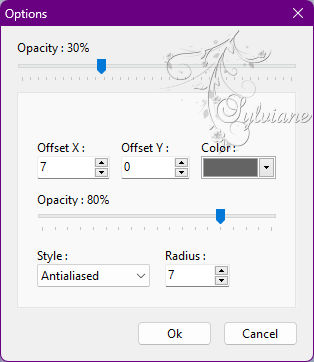
Layer explorer tool : Opacity : 100 % = blendmode: Multiply
6.
Layer : New : Blank
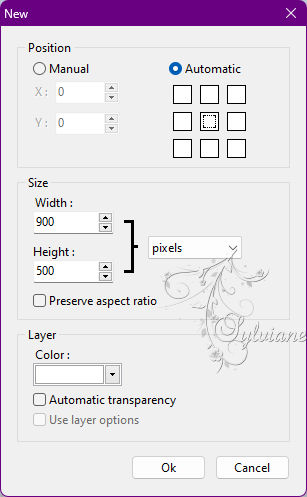
Filters : PhotoMask : ildikokjk_lecke_judit_maszk_2
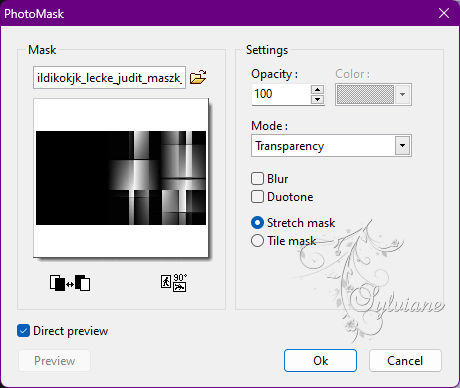
Layer - options
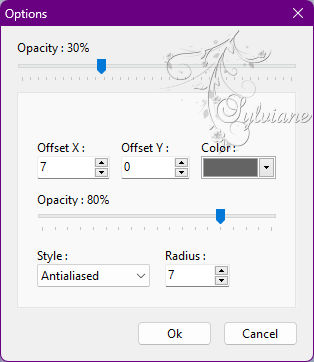
Layer explorer tool : Opacity : 100 % = blendmode : Gamma light
Layer : Duplicate
Layer explorer tool : Opacity : 100 % = blendmode : Soft light
Now here you are, you have a background and five layers.
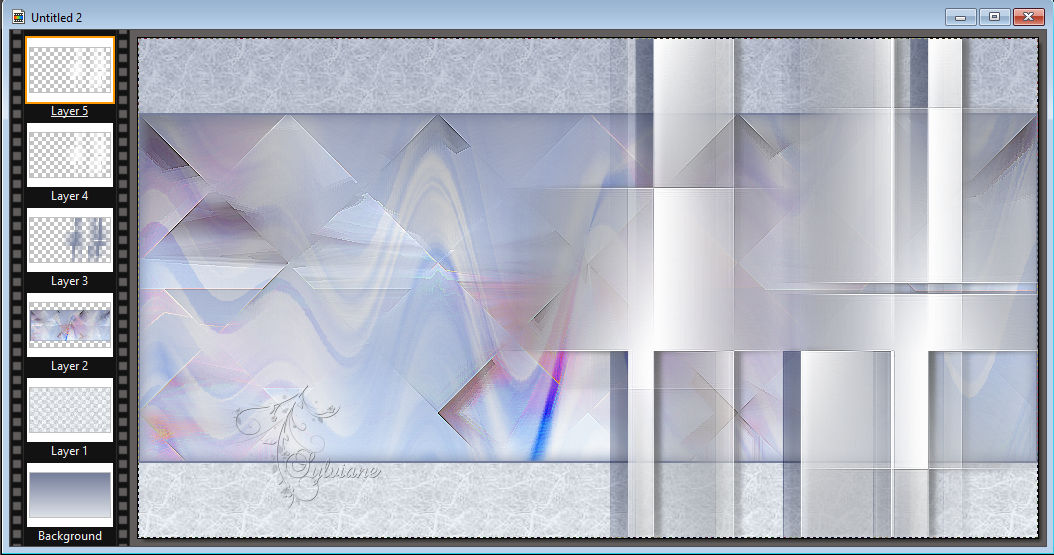
7.
File : Open : ildikokjk_lecke_judit_deko_1
Edit : Copy
Edit : Paste
Layer: Manual settings
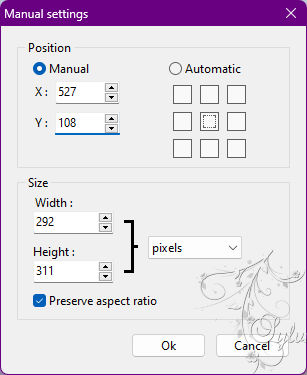
Layer - options
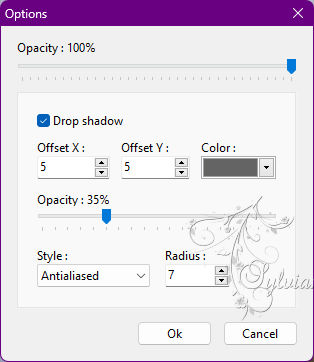
8.
Featured Menu : Subtitles 
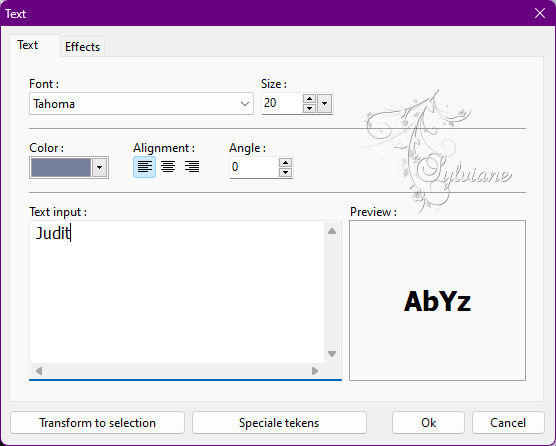
Layer: Convert text to image layer
Layer: Manual settings
Layer - options
9.
File : Open : ildikokjk_lecke_judit_divatkep_2
Edit : Copy
Edit : Paste
Layer: Manual settings
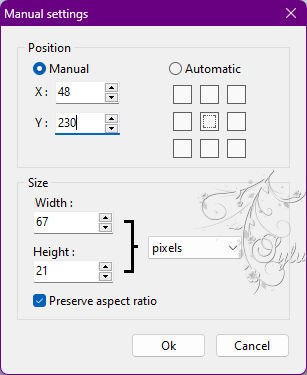
Layer - options
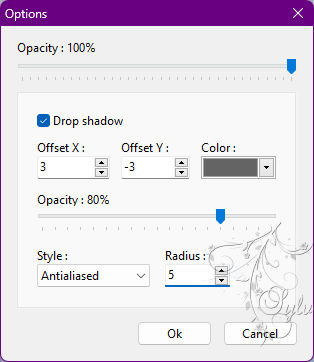
Layer: Merges with all layers
10.
Filters : Frame : Simple Frame
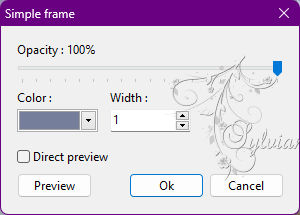
Image : Outside frame : 3 : #DEE2E9
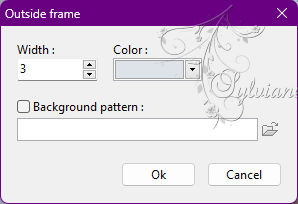
Image : outside frame : 1 : #747F9B
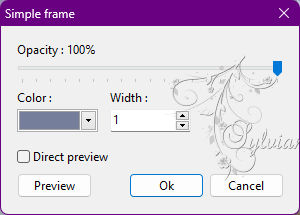
11.
File : Save As : JPEG (jpg) : Save
Back
Copyright Translation 2022 by SvC-Design