

This lesson is made with PSPX9
But is good with other versions.
© by SvC-Design

Materialen Download :
Here
******************************************************************
Materials:
ildikokjk_lecke_dorinka_divatkep.png
ildikokjk_lecke_dorinka_gradient.dgr
ildikokjk_lecke_dorinka_maszk_1.jpg
ildikokjk_lecke_dorinka_maszk_2.jpg
ildikokjk_lecke_dorinka_maszk_3.jpg
ildikokjk_signo.png
******************************************************************
Plugin:
Filters 8BF : Simple : Quick Tile
Filters : Filters 8BF : Mehdi : Sorting Tiles
Filters : Filters 8BF : Simple : Pizza Slice Mirror
Filters : Filters 8BF : < I.C.NET Software > : Filters Unlimited 2 : Filter Factory Gallery A : Mirror, Mirror
Filters : Filters 8BF : LOTis Filters : Mosaic ToolKit Plus
Filters 8BF : Carolaine and Sensibility : cs_texture
******************************************************************
color palette
:
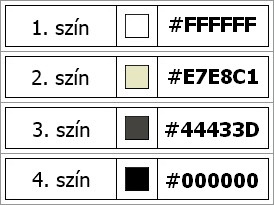
******************************************************************
methode
When using other tubes and colors, the mixing mode and / or layer coverage may differ
******************************************************************
General Preparations:
First install your filters for your PSP!
Masks: Save to your mask folder in PSP, unless noted otherwise
Texture & Pattern: Save to your Texture Folder in PSP
Selections: Save to your folder Selections in PSP
Open your tubes in PSP
******************************************************************
We will start - Have fun!
Remember to save your work on a regular basis
******************************************************************
1.
Foreground: #e7e8c1
Background:44433d
2.
File : New : Width : 900 : Height : 500 : Background : #FFFFFF
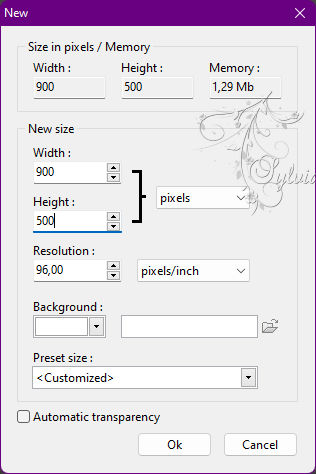
Expansion toolbar : Degrade : ildikokjk_lecke_dorinka_gradient
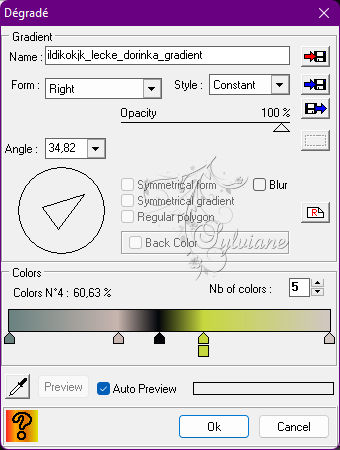
3.
File : Open : ildikokjk_lecke_dorinka_divatkep
Edit : Copy
Edit : Paste
Layer - transform - Rotate 90 to right

Layer : Center layer : Center of image
Layer: Merges with all layers
Filters 8BF : Simple : Quick Tile
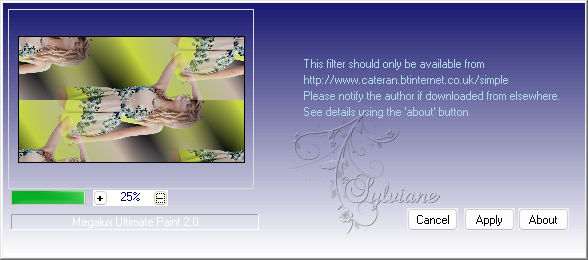
Filters - visual effect - Gaussian Blur
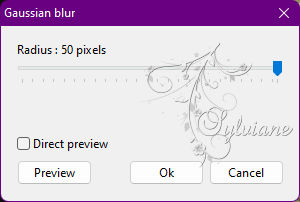
Filters : Filters 8BF : Mehdi : Sorting Tiles
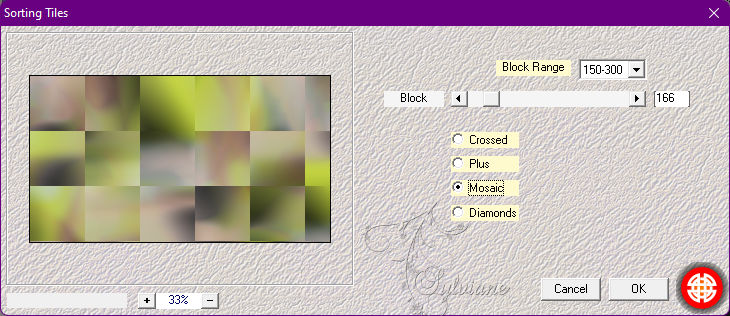
Filters : Filters 8BF : Simple : Pizza Slice Mirror
Filters : Filters 8BF : < I.C.NET Software > : Filters Unlimited 2 : Filter Factory Gallery A : Mirror, Mirror
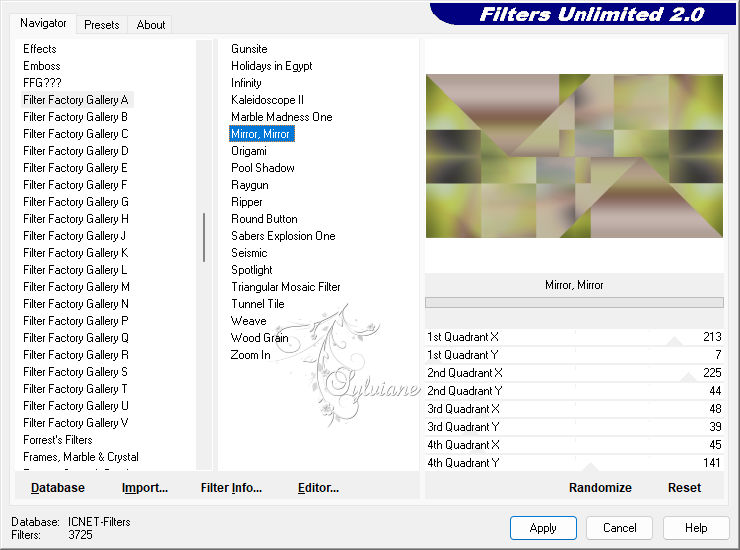
Filters : Sharpen : Sharpen more
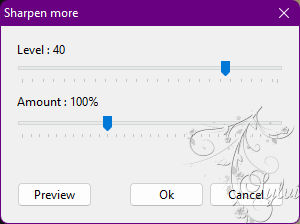
Layer : Duplicate
4.
Filters : PhotoMask : ildikokjk_lecke_dorinka_maszk_1
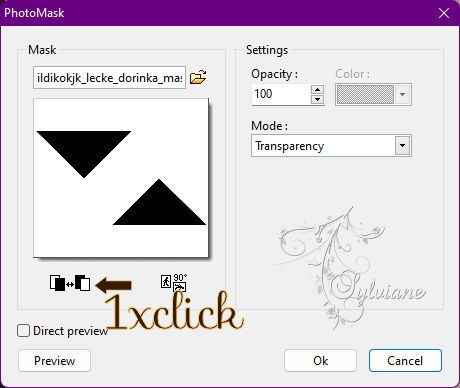
Filters : Filters 8BF : LOTis Filters : Mosaic ToolKit Plus
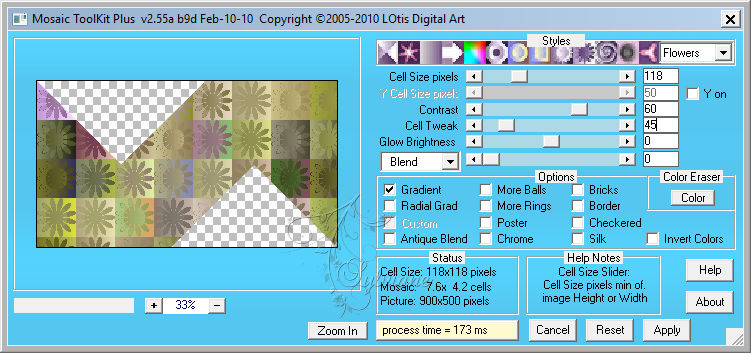
Layer explorer tool : Opacity : 20 % = blendmode: overlay
5.
Click on the bottom layer
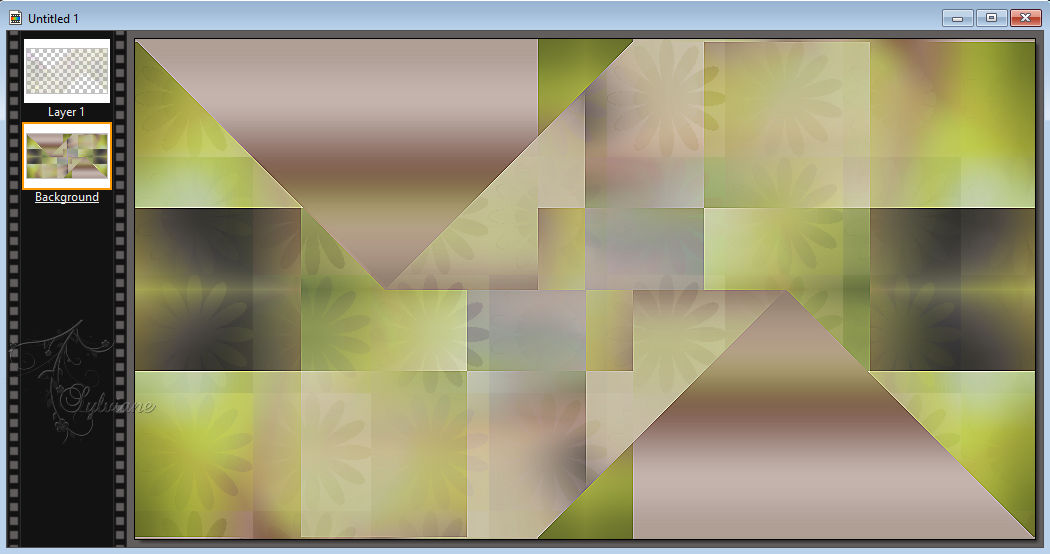
Layer : Duplicate
Layer - order - Bring to front

Now work on this layer further
Filters : PhotoMask : ildikokjk_lecke_dorinka_maszk_1
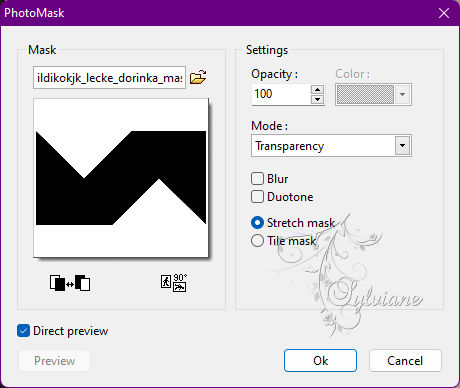
Filters 8BF : Carolaine and Sensibility : cs_texture
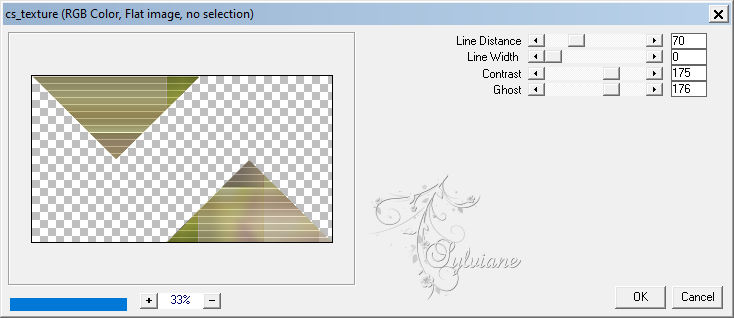
Layer explorer tool : Opacity : 80 % = blendmode : Normal
6.
Layer : New : Blank : Color : #FFFFFF
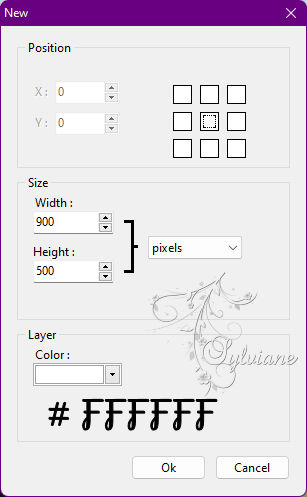
Filters : PhotoMask : ildikokjk_lecke_dorinka_maszk_2
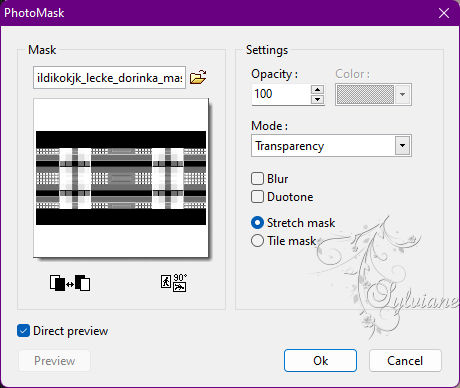
Layer – options – color:#000000
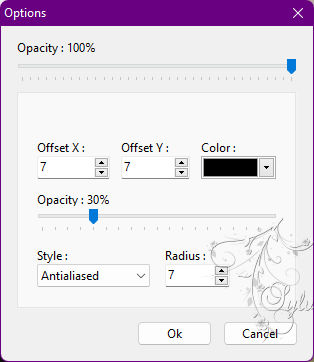
Opacity : 100 % = blendmode: Multiply
Layer : Duplicate
Opacity : 100 % = blendmode : Gamma-
Layer : Duplicate
: Opacity : 100 % = blendmode : Gamma-
This is what your picture looks like now
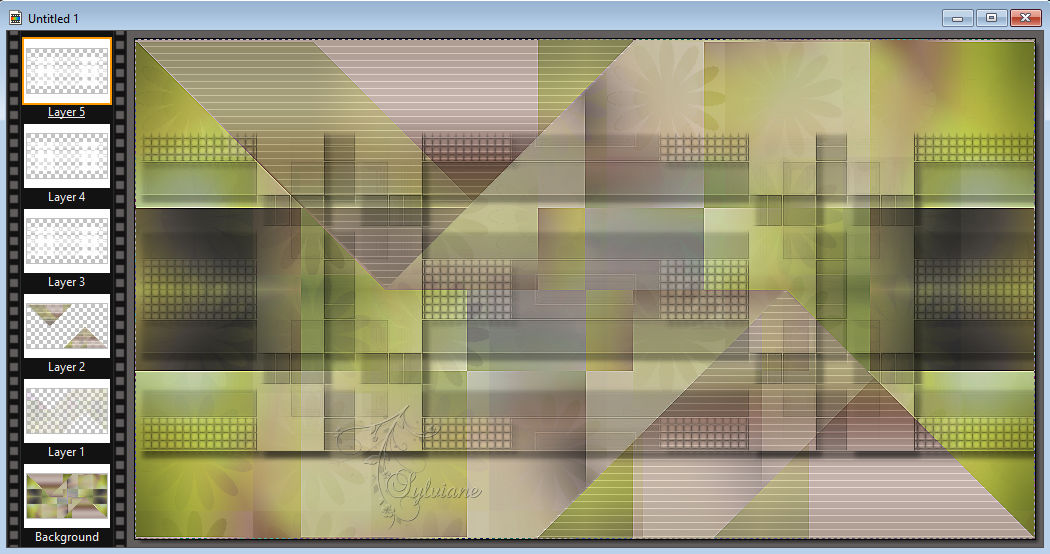
7.
This is the most difficult part of the picture, be attentive.
the.
Click on the "Background" layer
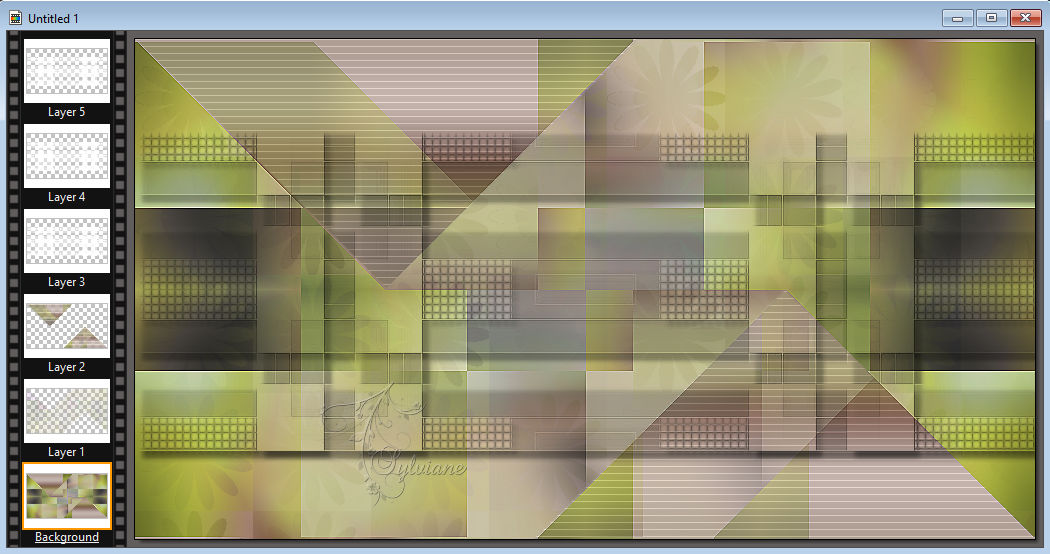
Edit : Copy
Edit : Paste as new image
Now work on this layer further
Image : Image Size
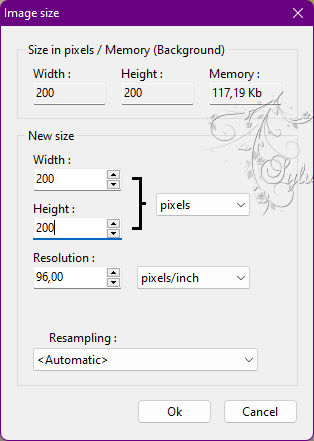
Filters : Frame : Simple Frame
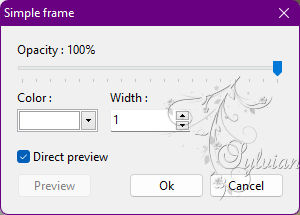
b.,
Copy the small picture onto the picture you started.
Edit : Copy
Edit : Paste
Layer: Manual settings
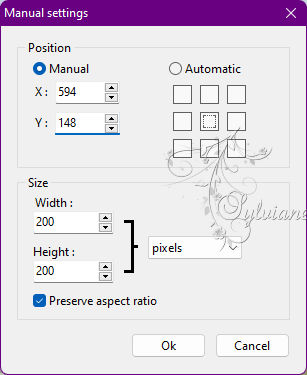
Filter – stylize – progressive contour – color:#000000
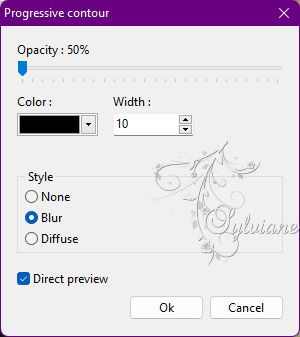
Edit : Fade : Progressive contour
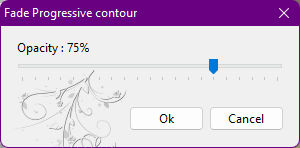
Selection : Hide selection
c.,
Now copy the little picture on the picture you started again.
Edit : Copy
Edit : Paste
Layer: Manual settings
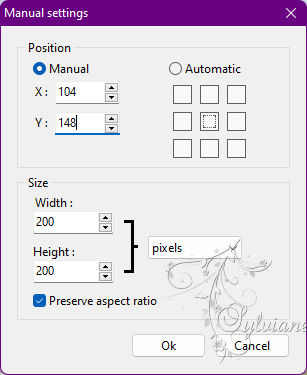
Filter – stylize – progressive contour – color:#000000
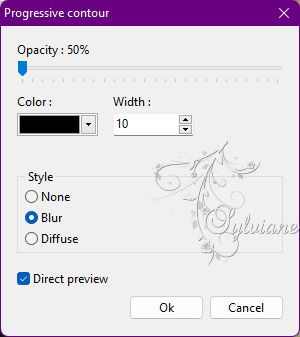
Edit : Fade : Progressive contour
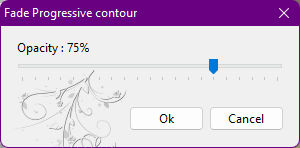
Selection : Hide selection
08.
Layer : New : Blank : Color : #FFFFFF
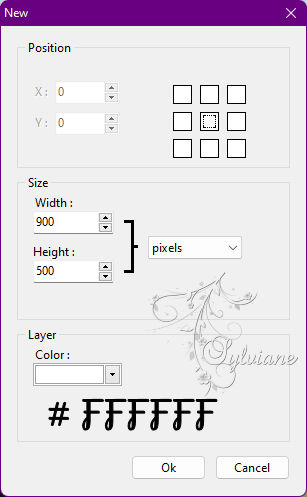
Filters : PhotoMask : ildikokjk_lecke_dorinka_maszk_3
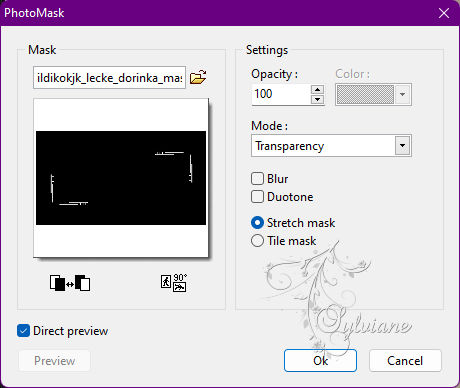
Layer – options - Color : #000000
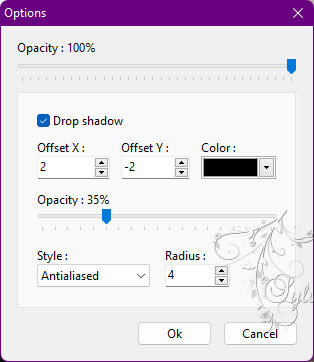
9.
Featured Menu : Subtitles


Effects
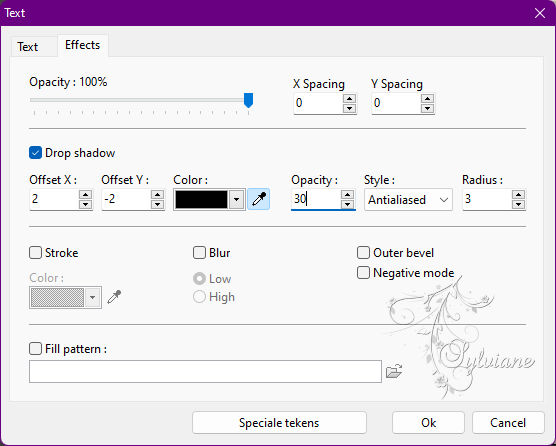
Layer: Manual settings
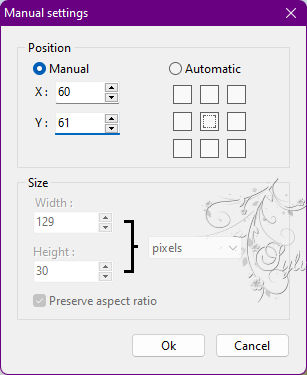
Layer: Merges with all layers
10.
Image : Outside frame : Width : 1 : Color : #44433d
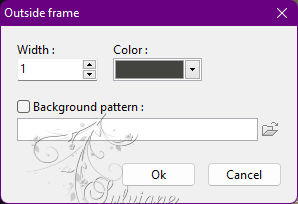
11.
File : Open : ildikokjk_lecke_dorinka_divatkep
Image : Image Size
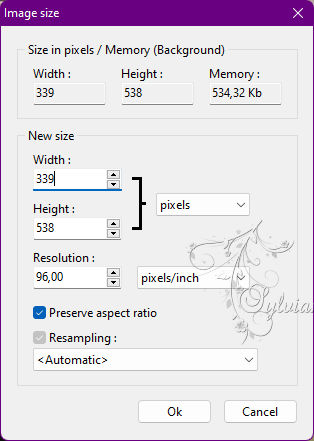
Edit : Copy
Edit : Paste
Layer: Manual settings
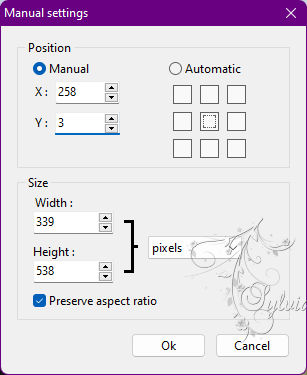
Layer – options - Color : #000000
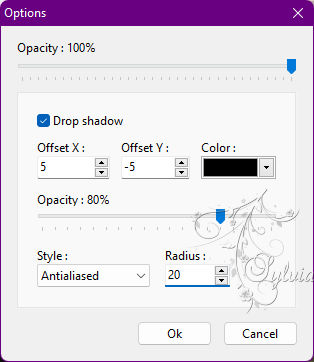
Layer: Merges with all layers
13.
Image : Outside frame : Width : 2 : #E7E8C1
Image : Outside frame : Width : 1 : #44433D
Image : Outside frame : Width : 5 : #E7E8C1
Image : Outside frame : Width : 1 : #44433D
14.
File : Save As : JPEG (jpg) : Save
Back
Copyright Translation 2022 by SvC-Design