
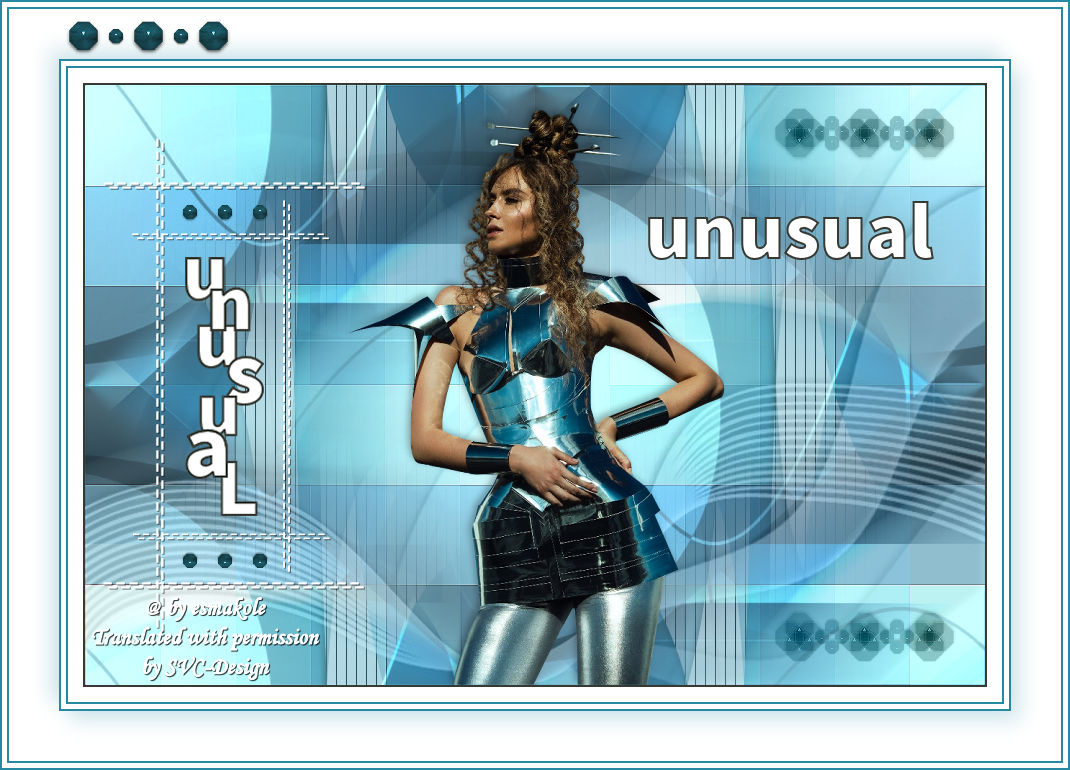
This lesson is made with PSPX9
But is good with other versions.
© by SvC-Design

Materialen Download :
Here
******************************************************************
Materials:
Leny-deco.png
Leny-deco2.png
Leny-deco3.png
Leny-tekst.png
Leny-tekst1.png
Leny-vrouw1450a.png
alfablad.psp
kleuren.jpg
achtergrond.jpg
0_7e0e0_886ea730_XL.jpg
cas_Mask_0614_01.jpg
******************************************************************
Plugin:
Plugin - Simple - Top Left Mirror
Plugin - Inlimited 2.0. - Neology - Rotational Blender
Plugin - graphics Plus - Cross shadow
Plugin - Filter AP[Lines] – Silverlining - vertical
Plugin - VanDerLee - Unplugged - Defocus
******************************************************************
color palette
:
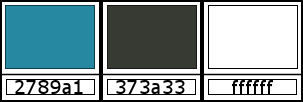
******************************************************************
methode
When using other tubes and colors, the mixing mode and / or layer coverage may differ
******************************************************************
General Preparations:
First install your filters for your PSP!
Masks: Save to your mask folder in PSP, unless noted otherwise
Texture & Pattern: Save to your Texture Folder in PSP
Selections: Save to your folder Selections in PSP
Open your tubes in PSP
******************************************************************
We will start - Have fun!
Remember to save your work on a regular basis
******************************************************************
1.
Foreground color 2789a1
Background color 373a33
2.
Foreground on gradient radial - Angle 0 - Repeat 12
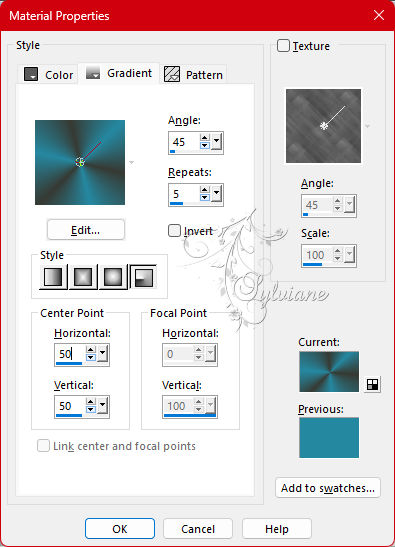
3.
Open the alfablad.psp
Window - duplicate
Minimize the original - we are working on the copy
4.
Fill the image with the gradient
5.
Adjust - blur - Gaussian blur - Range 15
6.
Layers - New raster layer
7.
Selections - Select all.
6.
Open the achtergrond.jpg
Edit - Copy
7.
Back to your image
Edit - Paste into selection
8.
Effects - Edge Effects – Enhance
9.
Selection - Select None
10.
Adjust - Blur - Radial blur
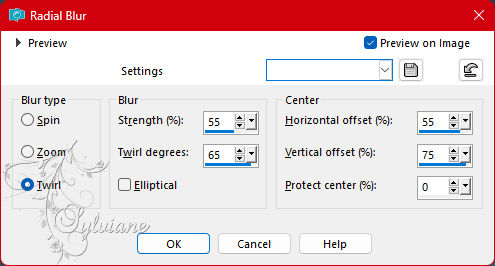
11.
Layers - Duplicate
12.
Image - Mirror - Horizontal Mirror
13.
Image - Mirror - Vertical Mirror
14.
Set the layer opacity of this layer to 50.
15.
Layers - Merge - Merge down.
16.
Set white as background color
17.
Layers - new raster layer
18.
Fill the layer with white
19.
Layers – new mask layer - from image - 0_7e0e0_886ea730_XL.jpg
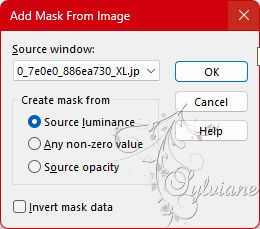
20.
Layers - Merge - Merge group
21.
Layers – Duplicate
22.
Image - Mirror - Vertical Mirror
23.
Activate Group - Raster 3
24.
Adjust - Blur - Radial Blur – still good
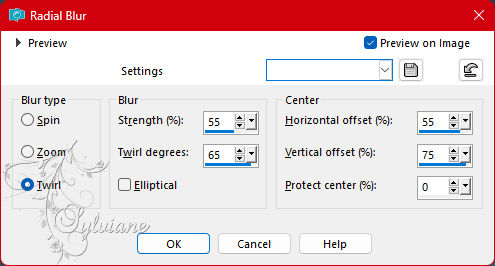
25.
Make the top layer your working layer
26.
Set the Blend Mode to dodge and the Layer Opacity to 50
27.
Selection – Load/Save Selection – Load Selection from Alpha Channel- Selection 1
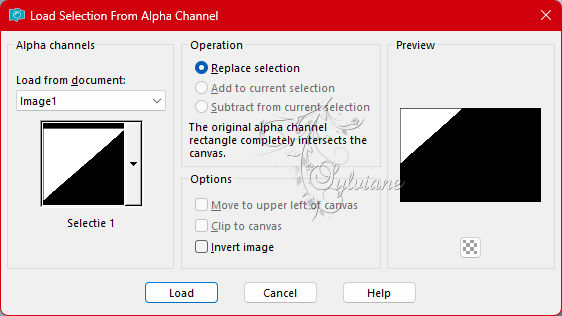
28.
Selections – Promote selections to layer
29.
Selection - Select None
30.
Plugin - Simple - Top Left Mirror
31.
Plugin - Inlimited 2.0. - Neology - Rotational Blender

32.
Set Blend Mode to Multiply - and Layer Opacity 38
33.
Activate Raster 2
34.
Layers - Duplicate
35.
Plugin - graphics Plus - Cross shadow
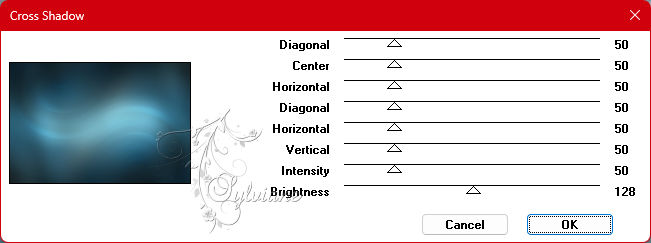
36.
Effects - Distortion Effects - Pixelation
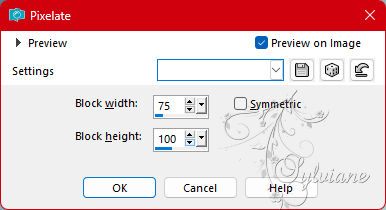
37.
Effects - Edge Effects – Enhance
38.
Layers – arrange – bring to top
39.
Set Blend Mode to Hard Light - and Layer Opacity to 66
40.
Layers - New raster layer
41.
Selection – Load/Save Selection – Load Selection from Alpha Channel - Selection 2
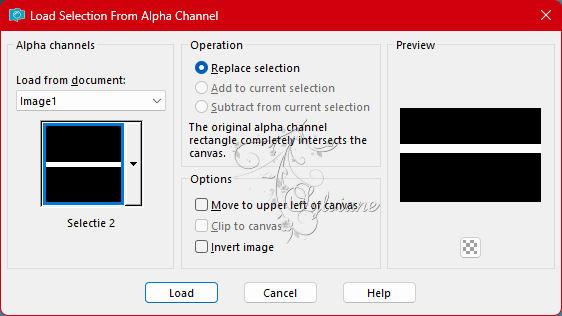
42.
Flood fill the selection with white
43.
Selection - Select None
44.
Effects - Distortion Effects - Polar to rectangular.
45.
Set the layer opacity to 32
46.
Plugin - Filter AP[Lines] – Silverlining - vertical
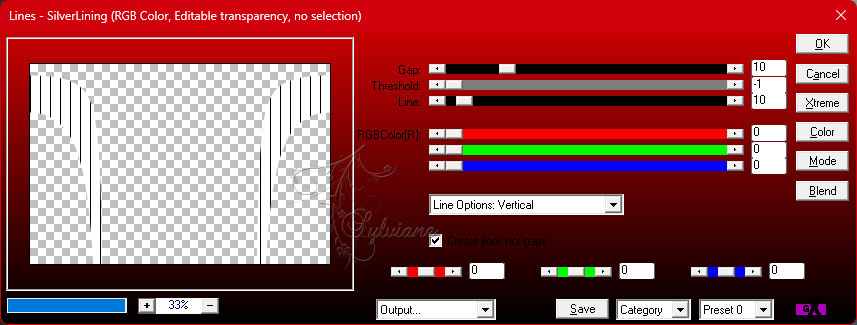
47.
Effects - 3D effects - Drop shadow
-3/-3/50/10 color:#000000
48.
Layers – Duplicate
49.
Image - Mirror - Vertical Mirror
50.
Layers - Merge - Merge visible layers
51.
Effects - Image Effects - Seamless Tiling
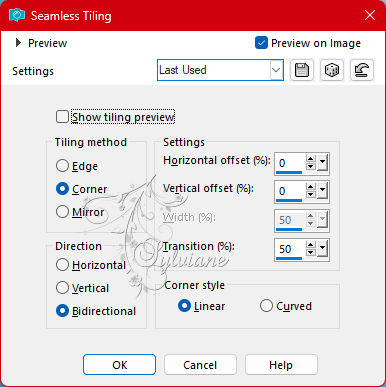
52.
Layers - New raster layer
53.
Fill the layer with white
54.
Layers – new mask layer - from image - cas_Mask_0614_01.jpg
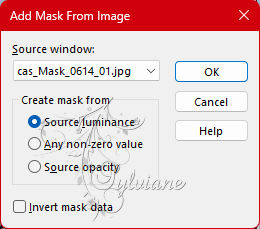
55.
Layers - Merge - Merge group
56.
Effects - Image Effects - Offset
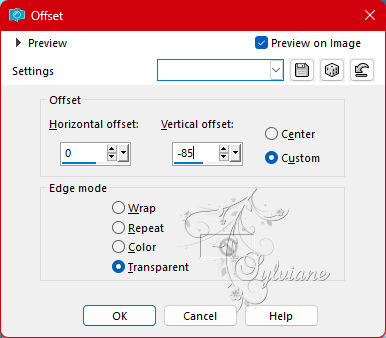
57.
Blend mode on Luminance (legacy) - Opacity 72
58.
Effects - 3D effects - Drop shadow - Still stands good
59.
Tube Leny-woman1450a
Edit - Copy
Back to your image
Edit - Paste as new layer on your image
60.
Pull the tube down against the edge.
61.
Effects - Drop shadow- Set only the Blur to 30, the rest is fine.
62.
Tube Leny-deco
Edit - Copy
Back to your image
Edit - Paste as a new layer on your image.
63.
Effects - Image Effects - Offset
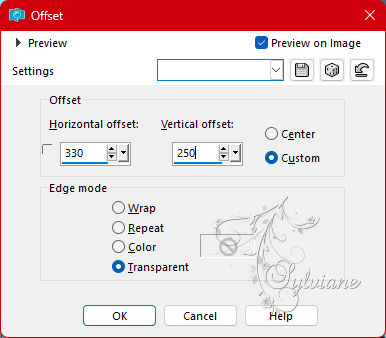
64.
Blend mode on Luminance (legacy)
65.
Plugin - VanDerLee - Unplugged - Defocus – default
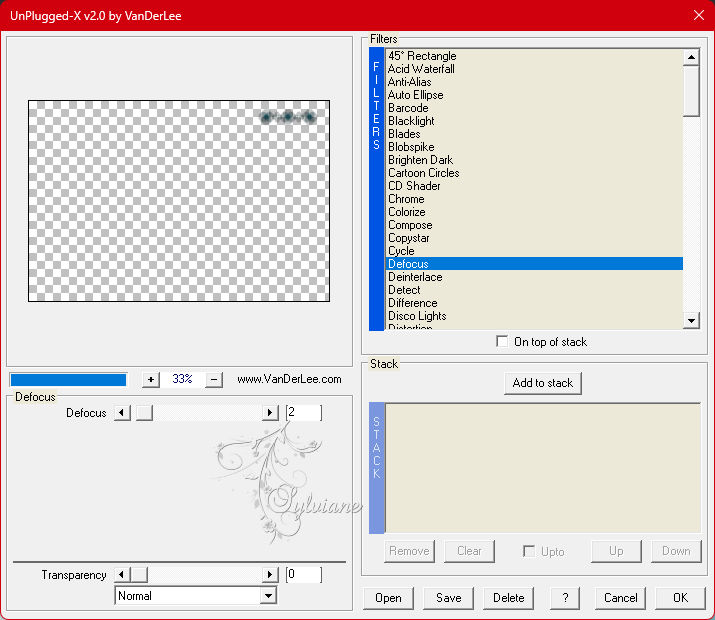
66.
Effects - Edge Effects – Enhance
67.
Layers – Duplicate
68.
Image - Mirror - Vertical Mirror
69.
Leny-deco2
Edit - Copy
Back to your image
Edit - Paste as a new layer on your image
70.
Effects - Image Effects – Offset
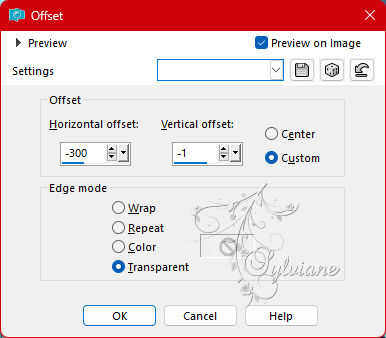
71.
Tube Leny-text
Edit - Copy
Back to your image
Edit - Paste as a new layer on your image
72.
Move right above as on the example
73.
Leny-text1
Back to your image
Edit - Paste as a new layer on your image
74.
Effects - Image Effects – Offset
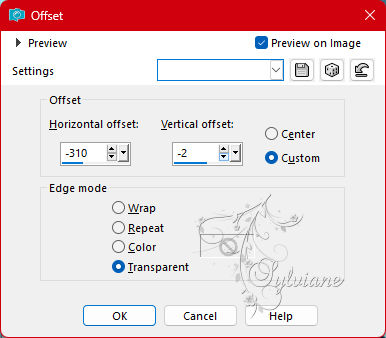
75.
Leny-deco3
Back to your image
Edit - Paste as new layer on your image
76.
Effects - Image Effects – Offset
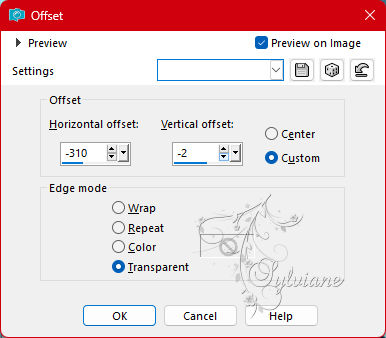
77.
Layers - Merge - Merge all layers
78.
Image – Add Borders –symmetric - 2 Pixels - color 373a33
79.
Image – Add Borders –symmetric - 15 Pixels - color: white
80.
Image – Add Borders –symmetric - 2 Pixels – color: 2789a1
81.
Image – Add Borders –symmetric - 5 Pixels – color: white
82.
Image – Add Borders –symmetric - 2 Pixels – color: 2789a1
83.
Selections - Select all
84.
Image – Add Borders –symmetric - 50 Pixels – color: white
85.
Effects - 3D effects - Drop shadow
-10/-10/20/30 color: 2789a1
86.
Repeat the drop shadow but remove the minus signs.
87.
Selection - Select None
88.
Image – Add Borders –symmetric - 2 Pixels – color: 2789a1
89.
Image – Add Borders –symmetric - 5 Pixels – color: white
90.
Image – Add Borders –symmetric - 2 Pixels – color: 2789a1
91.
Tube Leny-deco
Move to the top left or wherever you like.
92.
Put your name or watermark on the image
93.
Image - Resize 900 pixels width
Save as jpg.
Back
Copyright Translation 2023 by SvC-Design