

This lesson is made with PSPX9
But is good with other versions.
© by SvC-Design

Materialen Download :
Here
******************************************************************
Materials:
BACKGROUND©BGWelcomeWinter
BN6-WelcomeWinter©Belinda
Deco1-WelcomeWinter
Deco2-WelcomeWinter
Flocons-WelcomeWinter
misted-Welcome Winter©Belinda
Neige-WelcomeWinter
Texte-WelcomeWinter
******************************************************************
Plugin:
Effects – plugin - Tramages - Panel Stripes
Effects – plugin - Medhi - Sorting Tiles
Effects – plugin - Italian Editors Effect - Bordo Con luci
Effects – plugin – Unlimited 2.0 - AFS - sqborder
Effects – plugin - Simple - Quick Tile
Effects – plugin - Mock – Window
Effects – plugin - VDL Adrenaline - SnowFlakes
******************************************************************
color palette
:
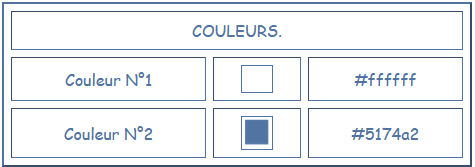
******************************************************************
methode
When using other tubes and colors, the mixing mode and / or layer coverage may differ
******************************************************************
General Preparations:
First install your filters for your PSP!
Masks: Save to your mask folder in PSP, unless noted otherwise
Texture & Pattern: Save to your Texture Folder in PSP
Selections: Save to your folder Selections in PSP
Open your tubes in PSP
******************************************************************
We will start - Have fun!
Remember to save your work on a regular basis
******************************************************************
1.
Open a new transparent image of 1000 x 650 pixels.
Selections - Select all.
Select the Background-WelcomeWinter layer.
Edit - Copy.
Edit - Paste into selection.
Selection - Select None
Adjust - blur - gaussian blur
Range: 35
2.
Layers - Duplicate.
Effects – plugin - Tramages - Panel Stripes
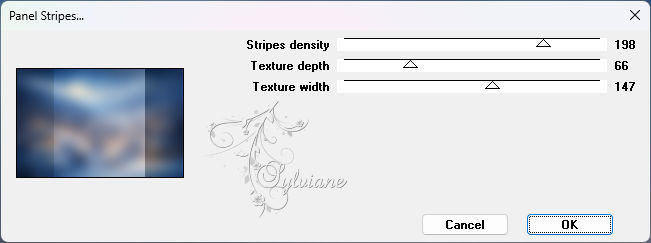
3.
Effects – plugin - Medhi - Sorting Tiles
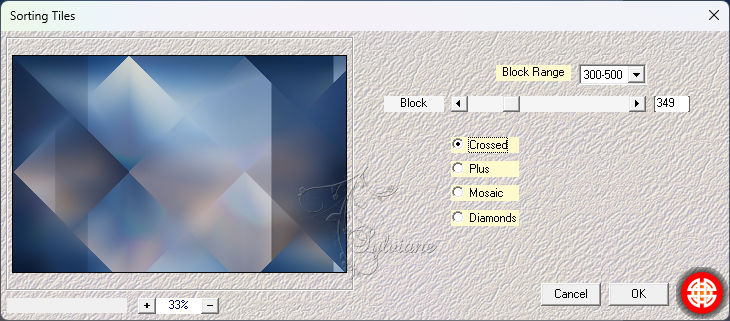
Adjust – scharpness – scharpen
4.
Effects – plugin - Italian Editors Effect - Bordo Con luci

Effects – plugin – Unlimited 2.0 - AFS - sqborder
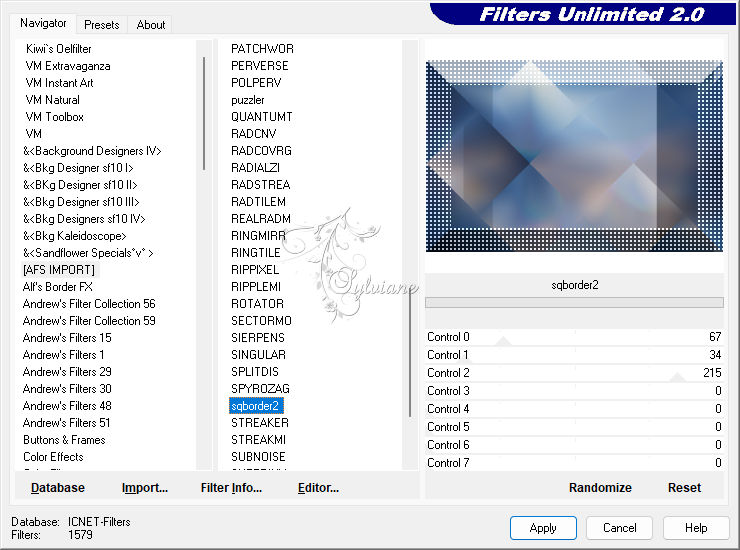
5.
Effects – plugin - Simple - Quick Tile
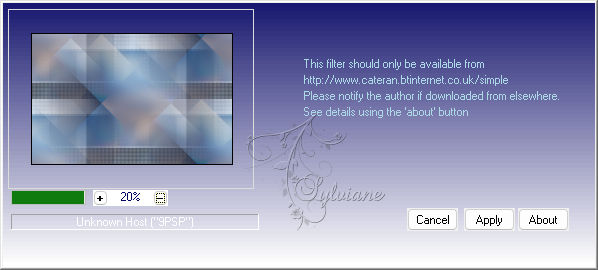
6.
Effects – plugin - Mock – Window
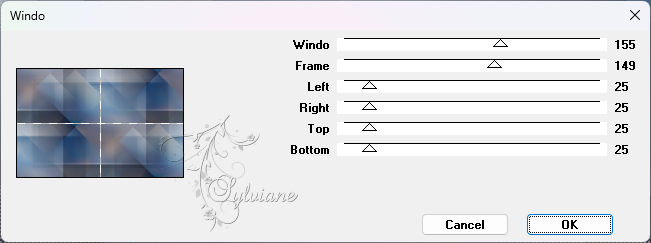
blend mode: Hard light.
Opacity: 91%.
7.
Activate the Raster 1.
Effects – plugin - VDL Adrenaline - SnowFlakes.

8.
Open Deco1-WelcomeWinter
Edit - Copy.
Edit - Paste as new layer.
blend mode: Soft light.
Opacity: 93%.
9.
Open Deco2-WelcomeWinter
Edit - Copy.
Edit - Paste as new layer.
blend mode: Soft light.
10.
Activate the top layer
Open Neige-WelcomeWinter
Edit - Copy.
Edit - Paste as new layer.
Objects – align – bottom
11.
Open misted-Welcome Winter©Belinda
Edit - Copy.
Edit - Paste as new layer.
Activate selection tool (Press K on your keyboard)
And enter the following parameters:
Pos X : 292 – Pos Y : -49
Press M.
Adjust – scharpness – scharpen
12.
Open main tube
Edit - Copy.
Edit - Paste as new layer.
Image - Resize this layer to 72%.
No check mark on resize all layers
Activate selection tool (Press K on your keyboard)
And enter the following parameters:
Pos X : 26 – Pos Y : 215
Press M.
13.
Open BN6-WelcomeWinter©Belinda
Edit - Copy.
Edit - Paste as new layer.
Image - Resize this layer to 80%.
Activate selection tool (Press K on your keyboard)
And enter the following parameters:
Pos X : 595 – Pos Y : 266
Press M.
14.
Open Texte-WelcomeWinter
Edit - Copy.
Edit - Paste as new layer.
Activate selection tool (Press K on your keyboard)
And enter the following parameters:
Pos X : 90 – Pos Y : 22
Press M.
15.
Image - Add Borders – Symmetric - 2 pixels - color 2
Image - Add Borders – Symmetric - 40 pixel - color 1
Magic wand tool - Select the border.
Effects - 3D effects – Cutout
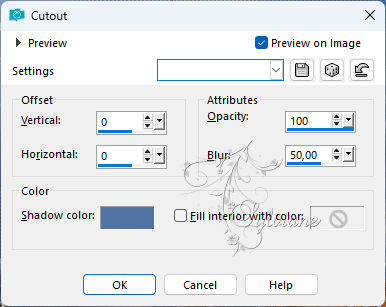
Selection - Select None
16.
Open Flocons-WelcomeWinter
Edit - Copy.
Edit - Paste as new layer.
Activate selection tool (Press K on your keyboard)
And enter the following parameters:
Pos X : 792 – Pos Y : -7
Press M.
17.
put your watermark on it
Image - Add Borders – Symmetric - 1 pixel - color 2
Image - Resize all layers to 950 pixels wide.
Save as JPEG
Back
Copyright Translation 2024 by SvC-Design
------------------------------------------------------------------------------
Thanks to all who created