

This lesson is made with PSPX9
But is good with other versions.
© by SvC-Design

Materialen Download :
Here
******************************************************************
Materials:
Cady Tube.pspimage
deco_woman_dreamsbyRobertaMaver.pspimage
Saphiere_Flower_80.pspimage
Titulo_Woman_Dreams.pspimage
******************************************************************
Plugin:
Plugins - Toadies - Sucking Toad Bevel II.2
Plugins - Simple - Quick Tiles
Plugins - Toadies - What Are You?
Plugins - L en K's landksiteofwonders - katharina
Plugins - Filters Factory Gallery A - Weave
Plugins - Carolaine & Sensibility - CS-LDots
Plugins - Carolaine & Sensibility - CS-DLines
******************************************************************
color palette
:
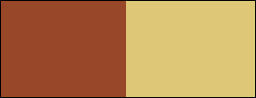
******************************************************************
methode
When using other tubes and colors, the mixing mode and / or layer coverage may differ
******************************************************************
General Preparations:
First install your filters for your PSP!
Masks: Save to your mask folder in PSP, unless noted otherwise
Texture & Pattern: Save to your Texture Folder in PSP
Selections: Save to your folder Selections in PSP
Open your tubes in PSP
******************************************************************
We will start - Have fun!
Remember to save your work on a regular basis
******************************************************************
1.
Choose 2 colors to work, here I used the colors:
Foreground #984729
Background #dec777
2.
Open a new transparent image of 900 x 550 px.
Plugins - Mehdi - Wavy Lab 1.1
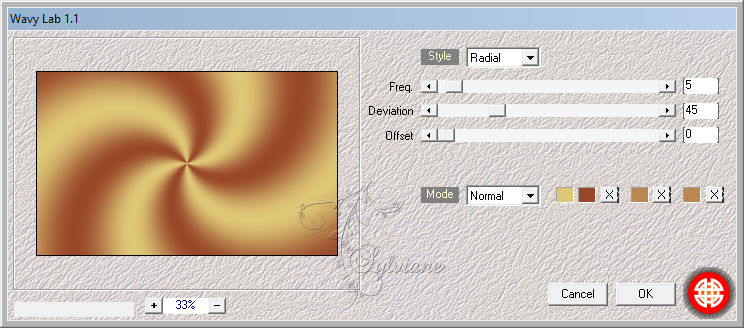
3.
Plugins - Toadies - Sucking Toad Bevel II.2 - Default
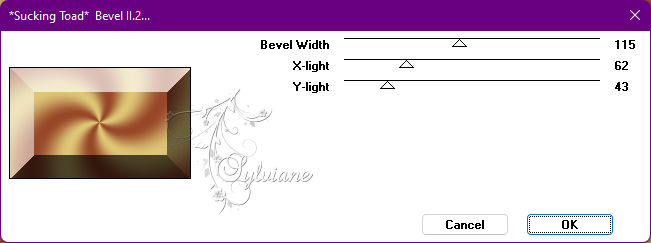
4.
Plugins - Simple - Quick Tiles.
Effects - Edge effects - Enhance.
5.
Plugins - Toadies - What Are You?
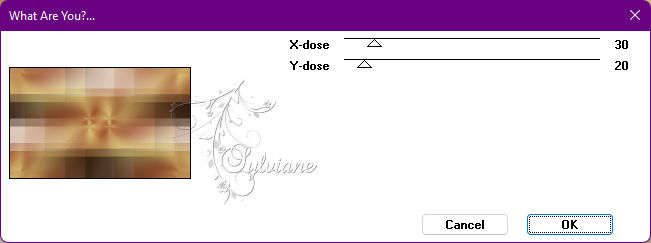
6.
Layers - Duplicate.
Close Copy of Raster layer visibility 1
Activate Layer Raster 1
7.
Plugins - L en K's landksiteofwonders - katharina
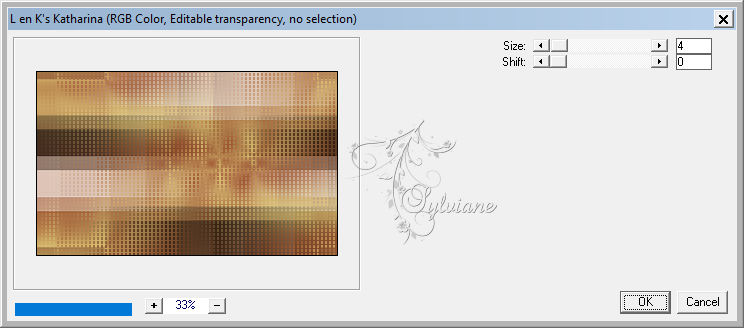
Adjust - Sharpness - Sharpen.
Enable and open layer copy of raster 1 visibility
8.
Plugins - Filters Factory Gallery A - Weave
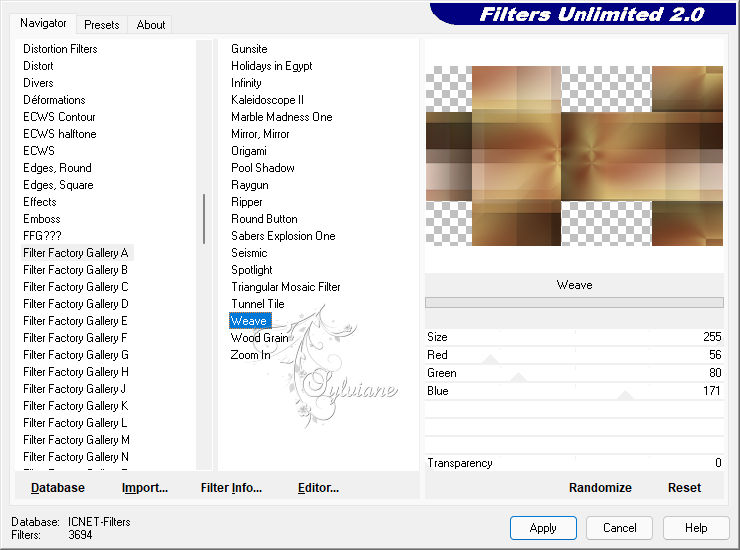
*Close Raster 1 layer visibility to better view the next step:
With layer Copy of Raster 1 active:
select with the Selection Tool (S): Feather: 0, as in the example
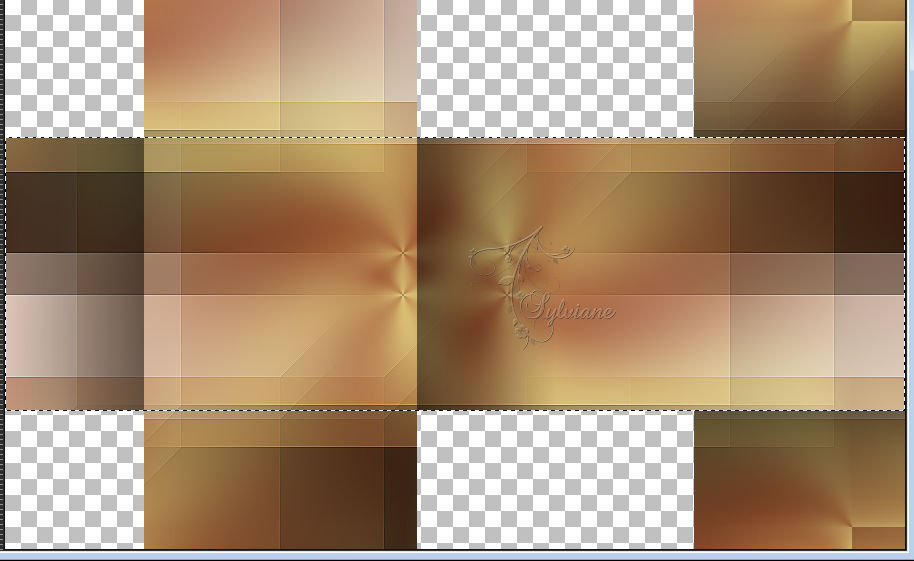
Selections - Promote Selection to Layer.
Selections - Select None.
7.
Plugins - Carolaine & Sensibility - CS-LDots
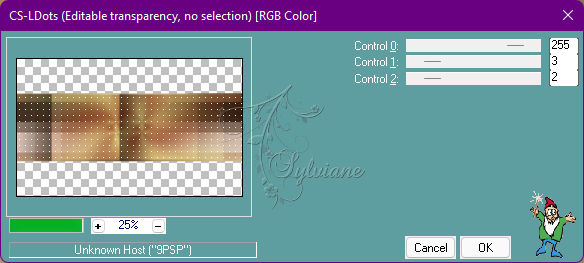
Close Visibility of the Promoted Selection layer.
Open the visibility of layer Raster 1.
8.
Activate the Copy Layer Raster layer 1.
With the Selection Toll Tool (S): Feather: 0, select as in the example:
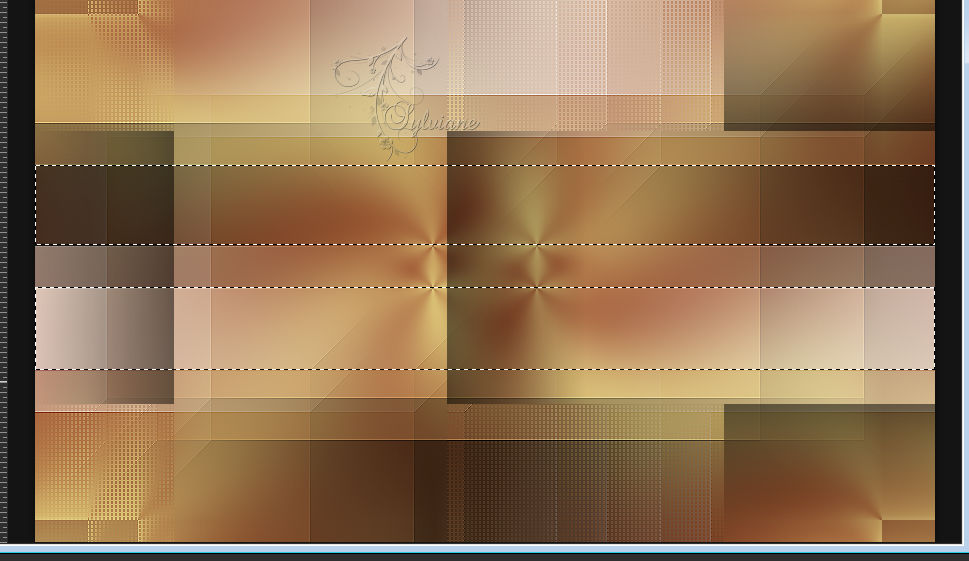
Selections - Promote Selection to Layer.
Selections - Select None.
Effects - Texture Effects - Weave
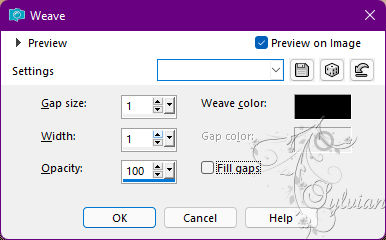
Effects - 3D Effects - Drop Shadow:
0/0/80/30 color:#000000
Layer - Arrange - Move UP.
Open the visility of the Promoted Selection layer.
Activate Copy Layer Raster 1.
9.
Selection Tool (S) > Custon Select
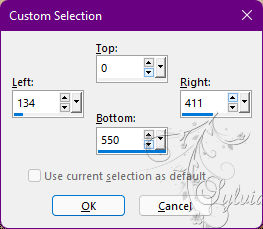
Selections - Promote Selection to Layer.
Selections - Select None.
10.
Effects > 3D Effects > Drop Shadow
0/0/80/30 color:#000000
Layers - Duplicate.
11.
Effects - Distortion Effects - Pinch
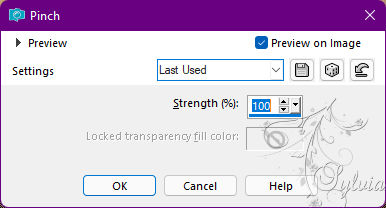
Layers - Duplicate.
12.
Effects - Distortion Effects - Pinch
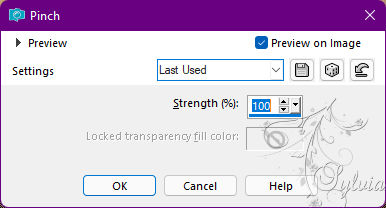
Layers - Merge - Merge Down.
Edit - Repeat layer Merg Down.
Repetir Edit - Repeat layer Merg Down.
13.
Plugins - Carolaine & Sensibility - CS-DLines
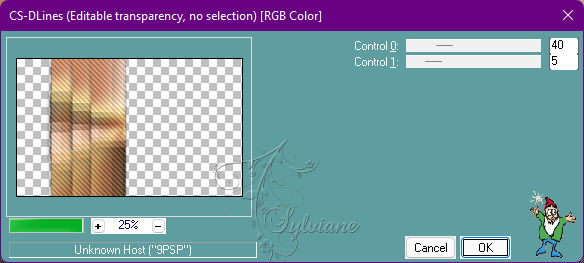
Layers - Arrange - Bring to Top.
Activate Copy Layer Raster 1.
14.
With the Selection Toll Tool (S): Feather: 0, select as in the example:
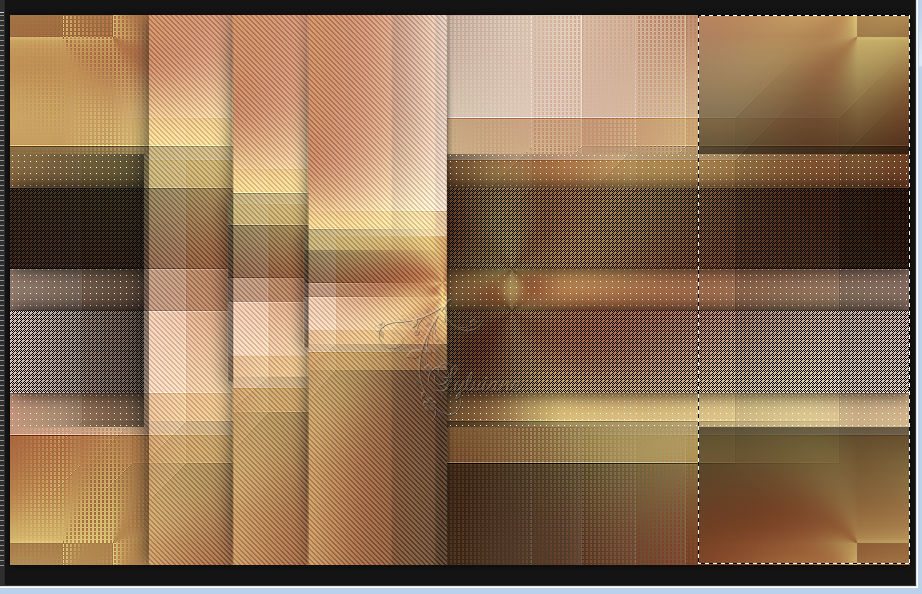
Plugins - AP Lines > Lines - Silverlining: Horizontal
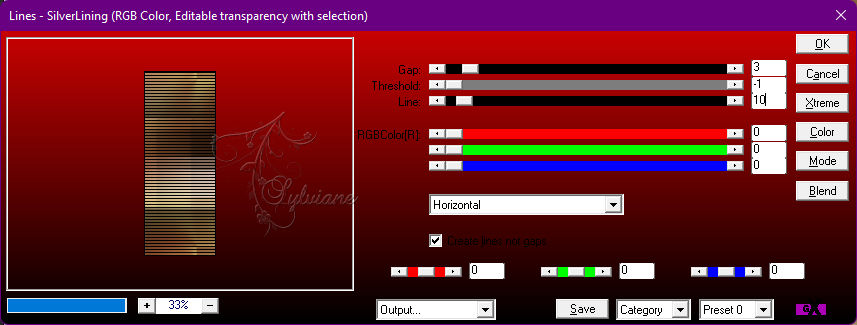
16.
Effects > 3D Effects > Drop Shadow
0/0/80/30 color:#000000
Selections - Select None.
Activate Layer Promoted Selection 2 (Top Layer)
16.
Open Saphiere_Flower_80.pspimage
Edit - Copy
Edit - Paste as New Layer.
Adjust - Sharpness - Sharpen.
Position to the left.
Blend Mode: Normal - 35%
Check the position of the layers:
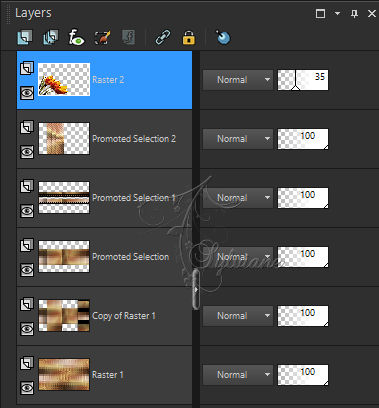
17.
Image – Add Borders –symmetric - 1px - color: Background #dec777
Image – Add Borders –symmetric - 3 px - color: Foreground #984729
Image – Add Borders –symmetric - 1 px - color: Background #dec777
Edit - Copy.
Selections - Select All.
Image – Add Borders –symmetric - 50 px with any color.
Selections - Invert.
Edit - Paste Into Selection.
Adjust - Blur - Gaussian Blur: 20.
18.
Effects - Texture Effects - Weave
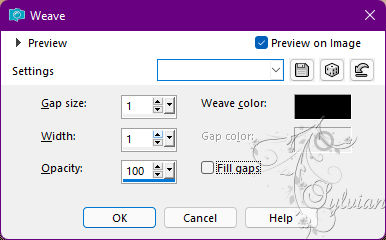
Selections - Invert.
Effects - 3D Effects - Drop Shadow:
0/ 0/100/50 - Color: #00000
Selections - Select None.
19.
Open deco_woman_dreamsbyRobertaMaver.pspimage
Edit > Copy
Edit - Paste as New Layer.
Activate selection tool (Press K on your keyboard)
And enter the following parameters:
Pos X :834 – Pos Y :90
Press M.
Colorize to your choice.
I'm sorry
20.
Open The Main Tube.
Edit - Copy
Edit - Paste as New Layer.
Image > Resize if necessary. (on the material tube the resize was 73%)
Position at your choice.
Effects - 3D Effects - Drop Shadow of your choice.
21.
Open Titulo_Woman_Dreams.pspimage
Edit - Copy
Edit - Paste as New Layer.
Colorize to your choice.
Position at your choice.
Effects - 3D Effects - Drop Shadow of your choice
22.
Image – Add Borders –symmetric - 1px - color: Background #dec777
23.
Apply your watermark or signature
Layer – merge – merge all (flatten)
Save as JPEG
Back
Copyright Translation © 2022 by SvC-Design