

This lesson is made with PSPX9
But is good with other versions.
© by SvC-Design

Materialen Download :
Here
******************************************************************
Materials:
AlphaChannel_TrudyBySoxikibem.pspimage
004DecorByPqnaAlice.png
005PaisagemByPqnaAlice.pspimage
226MulherByPqnaAlice.png
******************************************************************
Plugin:
Plugins - Filters Unlimited 2.0 - BKg Designers sf10 III > Turbine Mirror
Plugins - Filters Unlimited 2.0 - BKg Designers sf10 III - SIM 4 Way Average.
Plugins - Italian Editors Effect - Effetto Fantasma
Plugins - Italian Editors Effect - Bordo con Luci
Plugins - Mura's Seamless - Emboss at Alpha
Plugins - Filters Unlimited 2.0 - BKg Designers sf10 III - SW Hollow Dot
Plugins - Mura's Seamless - Seamless by Mirror
Plugin - Filters - Unlimited 2.0 > BKg Designers sf10 III > Texture Noise Notes
******************************************************************
color palette
:
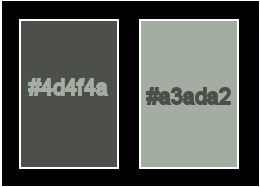
******************************************************************
methode
When using other tubes and colors, the mixing mode and / or layer coverage may differ
******************************************************************
General Preparations:
First install your filters for your PSP!
Masks: Save to your mask folder in PSP, unless noted otherwise
Texture & Pattern: Save to your Texture Folder in PSP
Selections: Save to your folder Selections in PSP
Open your tubes in PSP
******************************************************************
We will start - Have fun!
Remember to save your work on a regular basis
******************************************************************
1.
Open the material on the PSP, duplicate and close the originals.
Choose two colors to work with.
Foreground: #4d4f4a
Background: #a3ada2
2.
Open the AlphaChannel_TrudyBySoxikibem.
Window – Duplicate
Minimize the original – we work on the copy
Paint the transparency with a Radial gradient, formed by the chosen colors:
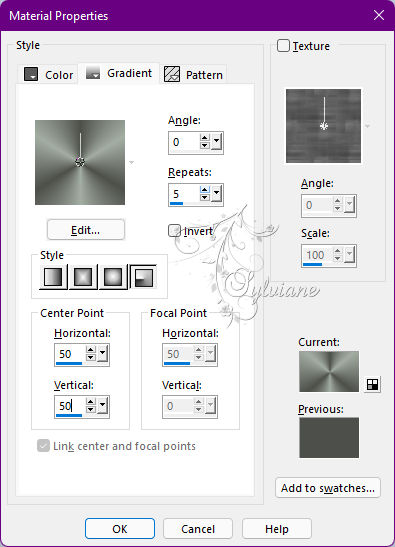
3.
Effects - Reflection Effects - Rotating Mirror
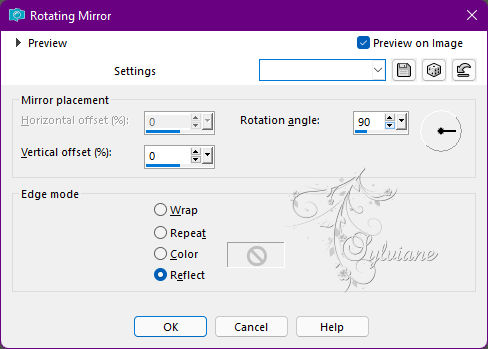
4.
Plugins - Filters Unlimited 2.0 - BKg Designers sf10 III > Turbine Mirror
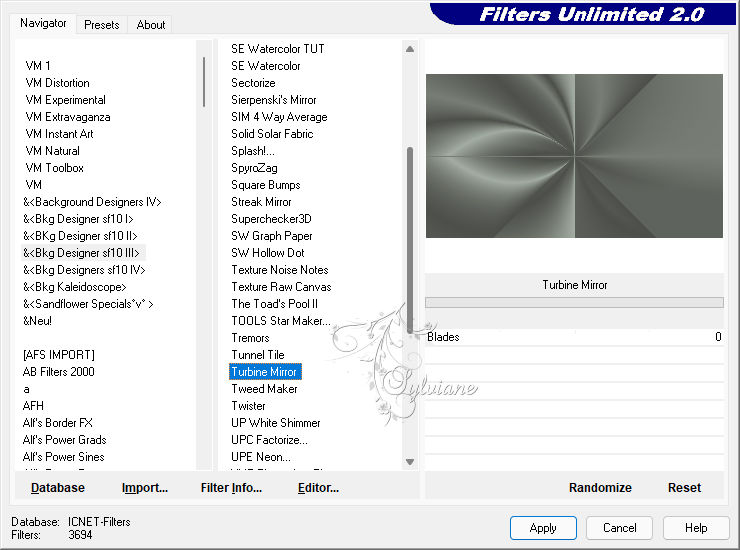
5.
Effects - Image Effects - Seamless Tiling
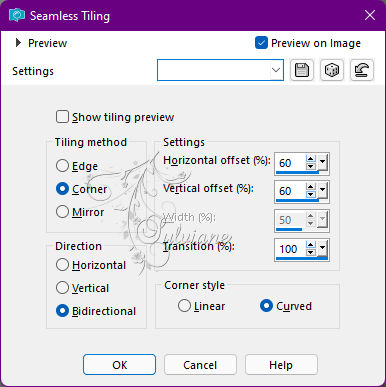
6.
Edit - Copy.
Layers - New Raster Layer.
Selections > Load/Save Selections > Load Selection From Alpha Channel: Selection #1
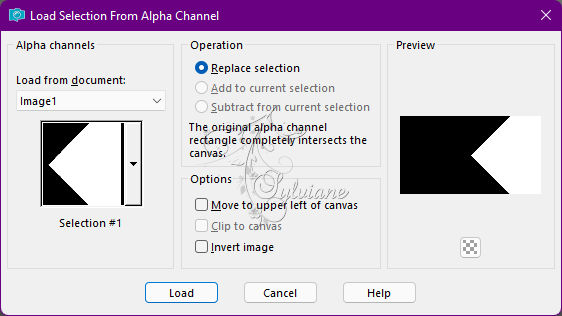
Edit - Paste Into Selection.
Plugins - Filters Unlimited 2.0 - BKg Designers sf10 III - SIM 4 Way Average
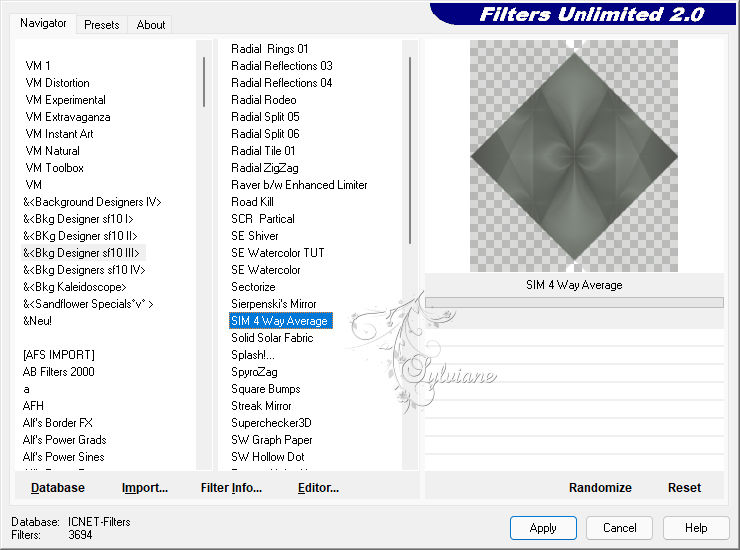
Selections - Select None.
7.
Plugins - Italian Editors Effect - Effetto Fantasma
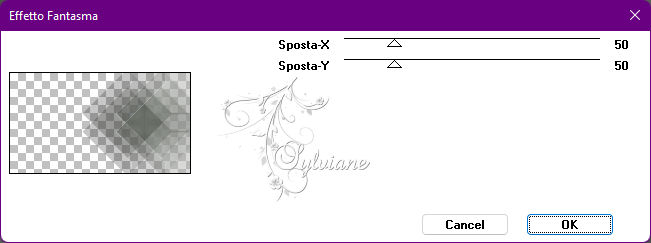
8.
Plugins - Italian Editors Effect - Bordo con Luci
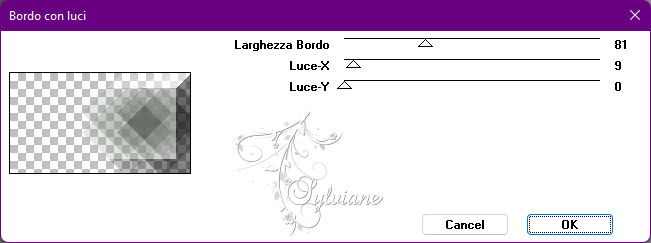
9.
Plugins - Mura's Seamless - Emboss at Alpha: Default
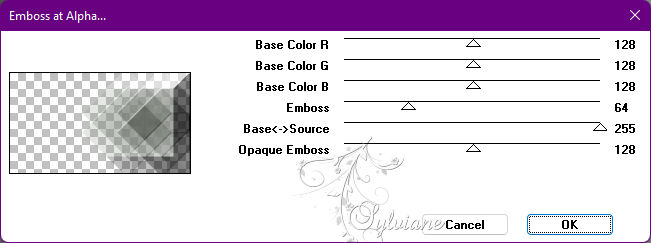
Edit - Repeat Emboss at Alpha.
10.
Activate Layer Raster 1.
Selections > Load/Save Selections > Load Selection From Alpha Channel: Selection #2
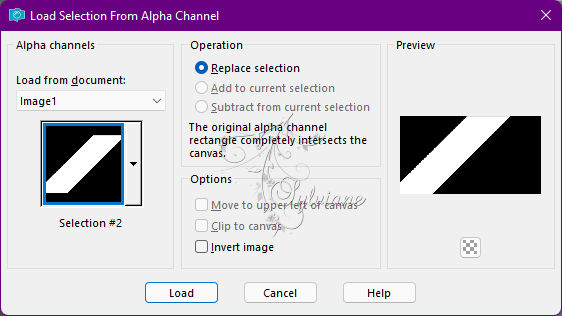
Selections – Promote selections to layer
Selections - Select None.
Plugins - Filters Unlimited 2.0 - BKg Designers sf10 III - SW Hollow Dot
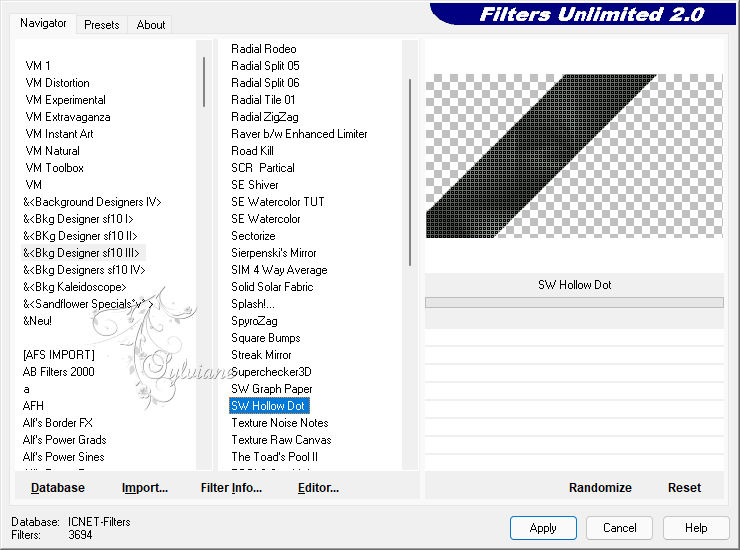
11.
Plugins - Mura's Seamless - Seamless by Mirror
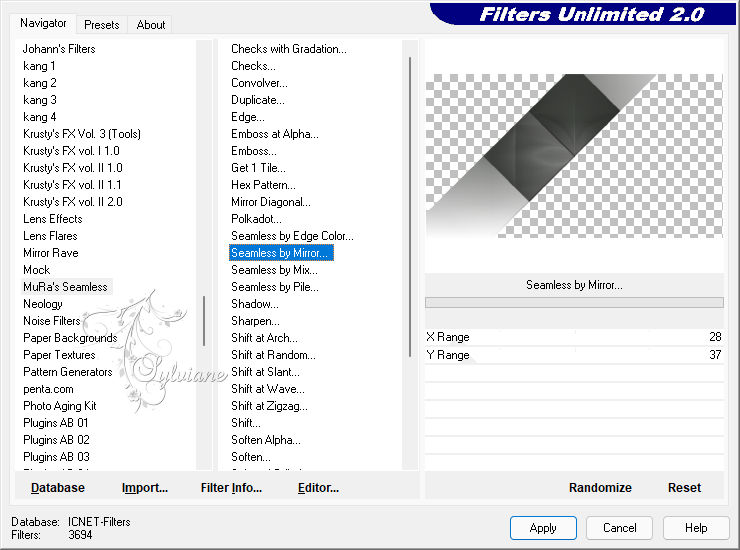
Layers - Duplicate.
Image - Mirror - Mirror Horizontal.
Blend Mode: Difference
Opacity: 70%.
12.
Activate layer promoted selection.
Plugins - Italian Editors Effect - Effetto Fantasma

13.
Effects - Reflection Effects - Rotating Mirror
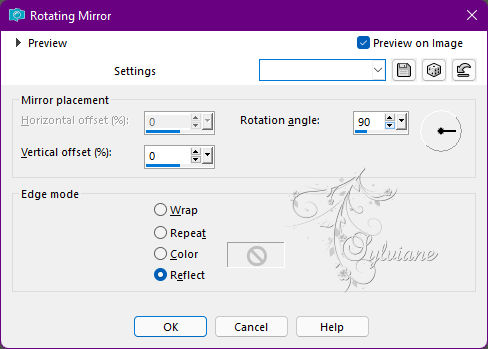
14.
Layers - Duplicate.
Effects - Reflection Effects - Rotating Mirror
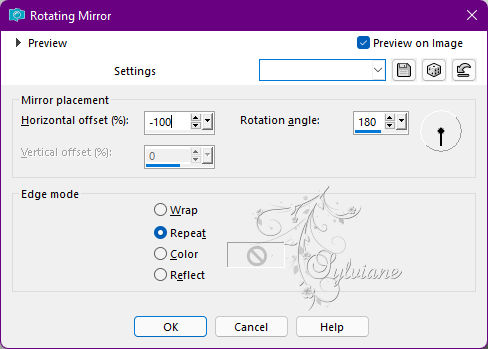
16.
Plugins - Mura's Seamless - Emboss at Alpha: Default
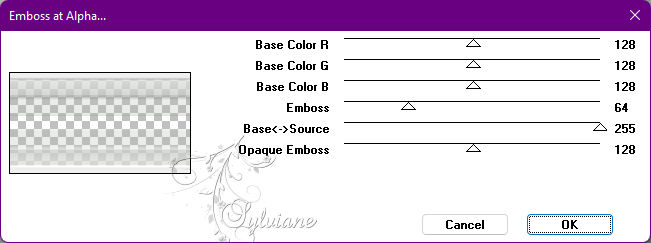
Edit - Repeat Emboss at Alpha.
Blend Mode: Difference
Opacity: 55%.
17.
Activate layer copy of promoted selection.
Open 005PaisagemByPqnaAlice.pspimage
Edit - Copy
Edit - Paste a New Layer.
Image > Resize if necessary, here I gave a resize of 70%.
Adjust - Sharpness - Sharpen.
Position according to the example

18.
Layers - Duplicate.
Effects - Image Effects - Seamless Tiling: Default.
Adjust - Blur - Radial Blur
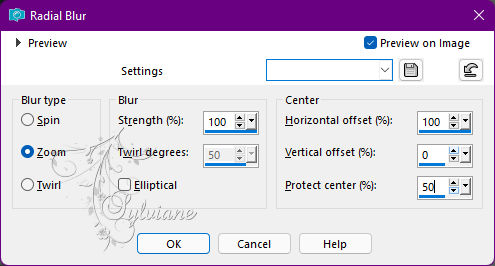
Layers - Arrange - Move Down.
Blend Mode: Hard Light.
19.
Activate the Top Layer (Raster2).
Layers - New Raster Layer.
Selections > Load/Save Selections > Load Selection From Alpha Channel: Selection #3
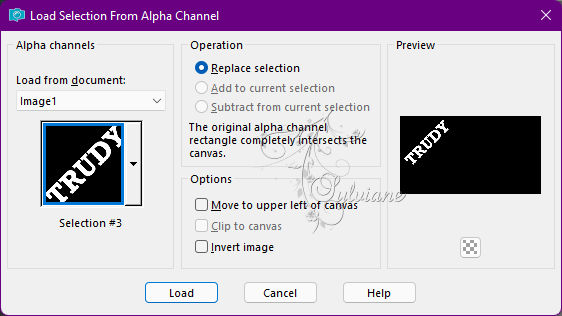
Paint this selection with the color #ffffff (white).
Selections - Select None.
Opacity: 10%.
20.
Layers - New Raster Layer.
Selections > Load/Save Selections > Load Selection From Alpha Channel: Selection #4
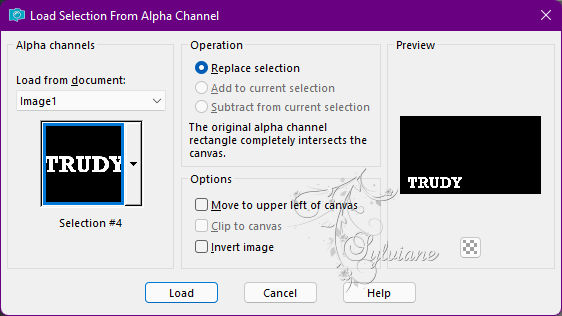
Paint this selection with a Linear gradient, formed by the colors in use
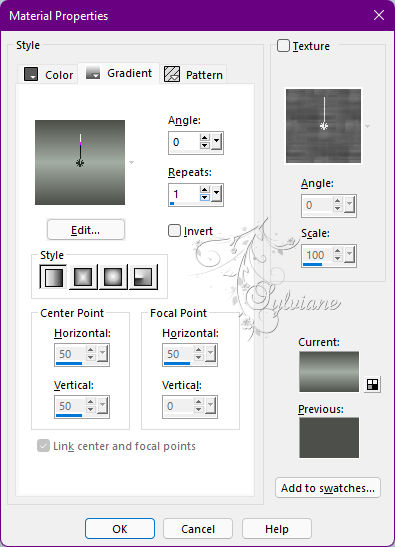
21.
Layers - New Raster Layer.
Effects - 3D Effects - Cutout
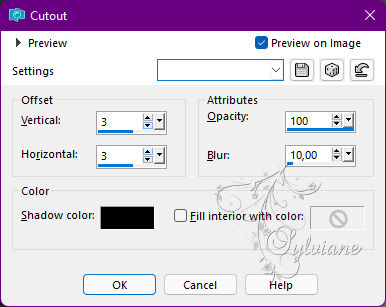
Selection - Select None.
Layers - Merge - Merge Down.
Effects - 3D Effects - Drop Shadow:
5/-5/ 60/ 15 - Color: #000000
22.
Selections > Load/Save Selections > Load Selection From Alpha Channel: Selection #5
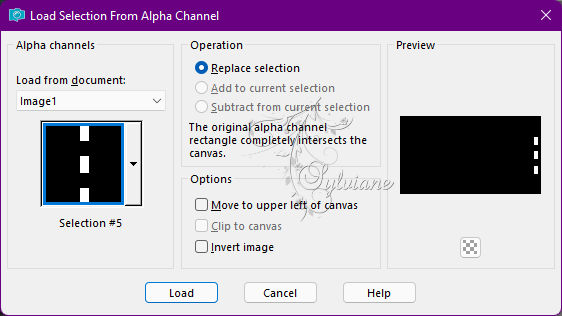
Layers - New Raster Layer.
Paint the selection with the background color.
Plugin - Filters - Unlimited 2.0 > BKg Designers sf10 III > Texture Noise Notes
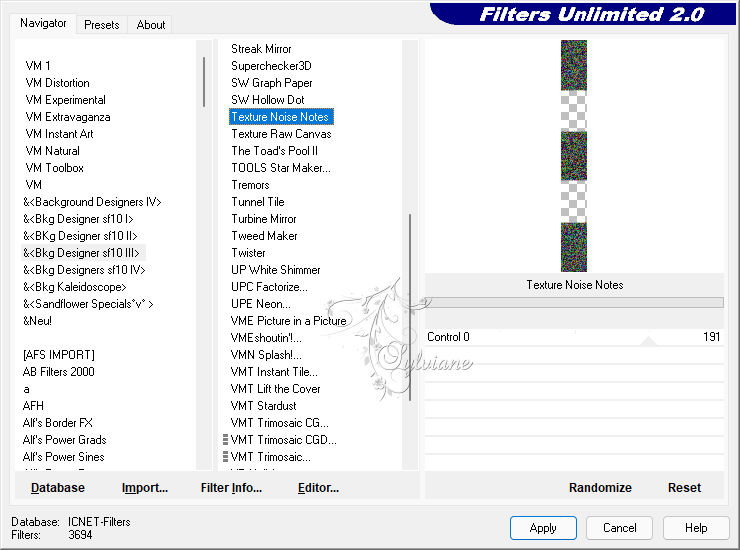
Selections - Select None.
23.
Effects - 3D Effects - Inner bevel:
Color: with background color
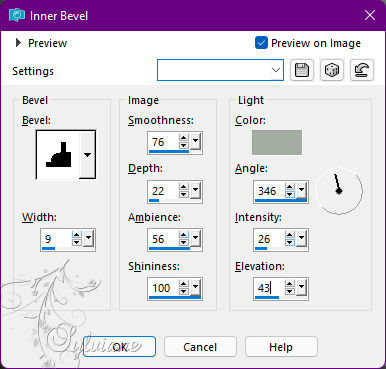
24.
Open 004DecorByPqnaAlice.png
Edit - Copy
Edit - Paste a New Layer.
Activate selection tool (Press K on your keyboard)
And enter the following parameters:
Pos X :68 – Pos Y : -40
Press M.
25.
Open 226MulherByPqnaAlice.png
Edit - Copy
Edit - Paste as New Layer.
Position to the right.
Resize if necessary, on the tube I used I gave a resize of 70%.
Adjust - Sharpness - Sharpen.
Apply Drop Shadow or effect you want to the tube.
26.
Activate the Raster2 layer.
Effects - Image Effects - Seamlessn Tiling
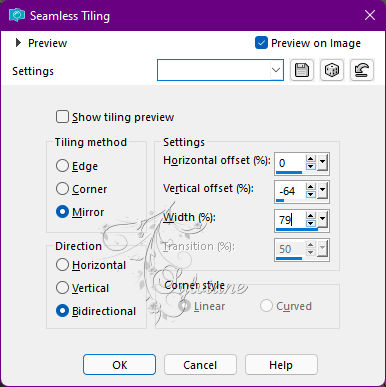
27.
Image – Add Borders –symmetric - 1px - with the color of the Background
Image – Add Borders –symmetric - 5px - with the color of the Foreground
Image – Add Borders –symmetric - 10px - with the color of the Background
Image – Add Borders –symmetric - 15px - with the color of the Foreground
Image – Add Borders –symmetric - 25px - with the color of the Background
Image – Add Borders –symmetric - 1px - with the color of the Foreground
28.
Apply your watermark or signature
Layer – merge – merge all (flatten)
Save as JPEG
Back
Copyright Translation © 2022 by SvC-Design