

This lesson is made with PSPX9
But is good with other versions.
© by SvC-Design

Materialen Download :
Here
******************************************************************
Materials:
alpha__channel_tammie_leni.pspimage
Calitubes-119diversos.pspimage
Callitubes-1630mulheres.pspimage
decor_leni_tammie.pspimage
titulo_tammie_leni.pspimage
******************************************************************
Plugin:
Plugins - Carolaine and Sensibility - CS-LDots
Plugins - Tow Moon - TargetZone
Plugins - Transparency - Eliminate Black
******************************************************************
color palette
:
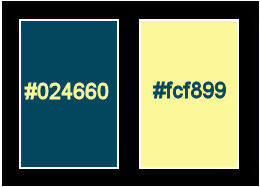
******************************************************************
methode
When using other tubes and colors, the mixing mode and / or layer coverage may differ
******************************************************************
General Preparations:
First install your filters for your PSP!
Masks: Save to your mask folder in PSP, unless noted otherwise
Texture & Pattern: Save to your Texture Folder in PSP
Selections: Save to your folder Selections in PSP
Open your tubes in PSP
******************************************************************
We will start - Have fun!
Remember to save your work on a regular basis
******************************************************************
1.
Choose 2 colors to work with.
#024660 (Dark Color Foreground)
#fcf899 (Light Color Background)
2.
Activate alpha__channel_tammie_leni.pspimage
Window – Duplicate
Minimize the original – we work on the copy
Paint with a Radial gradient formed by the chosen colors:
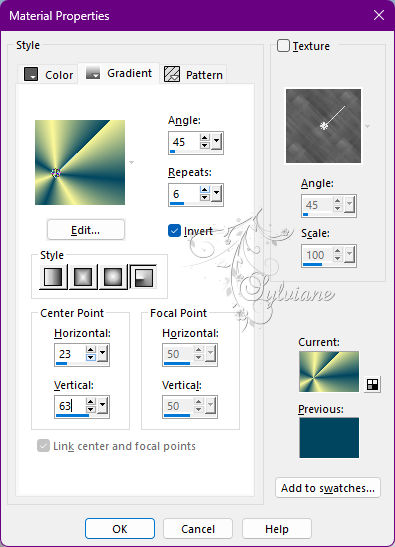
3.
Adjust - Blur - Gaussian Blur: 25
Layers - Duplicate.
Close the visibility of the Copy of Raster 1 layer
4.
Activate the Raster layer 1.
Plugins - Carolaine and Sensibility - CS-LDots:
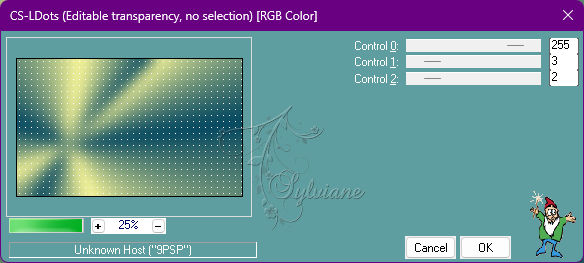
5.
Effects - User Defined Filter - Emboss_4
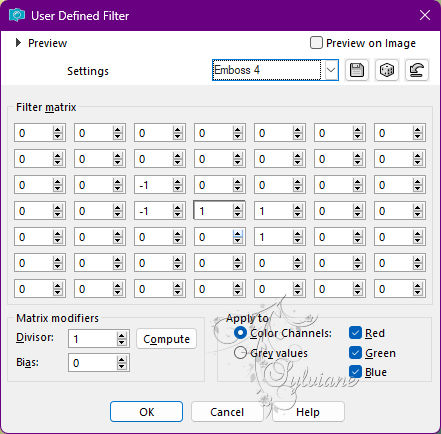
6.
Open and activate the Copy of Raster 1 layer.
Plugins - Tow Moon - TargetZone:
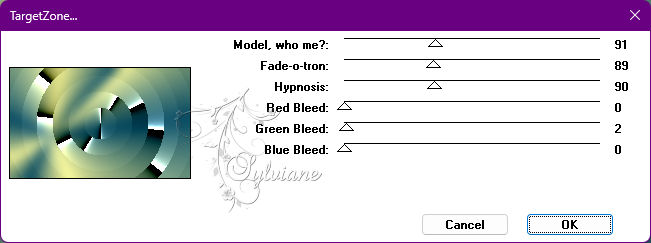
7.
Plugins - Transparency - Eliminate Black
8.
Effects - Image Effects - Seamless Tiling: Default.
Effects - Edge effects - Enhance.
9.
Selections - Load/Save Selections - Load Selection from Alpha Channel > leni #1.

Selections - Promote Selection to layer.
10.
Effects - 3D Effects - Drop Shadow:
0 / 0 / 100 / 30 - Color: #000000
Selections - Select None.
11.
Effects - Image Effects - Seamless Tiling: Default.
12.
Effects - Image Effects - Seamless Tiling: - Vertical Stutter:
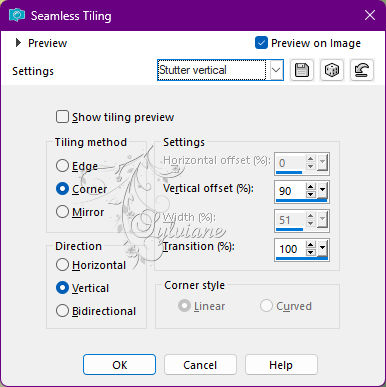
13.
Selections - Load/Save Selections - Load Selection from Alpha Channel > leni #2
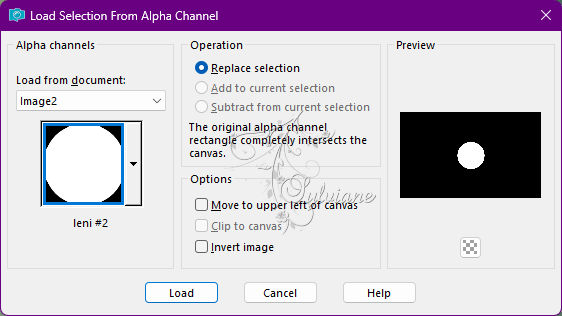
Selections - Promote Selection to layer.
14.
Effects - 3D Effects - Drop Shadow:
0 / 0 / 100 / 30 - Color: #000000
Selections - Select None.
15.
Effects - Image Effects - Seamless Tiling: Default.
16.
Effects - Image Effects - Seamless Tiling: - Vertical Stutter:
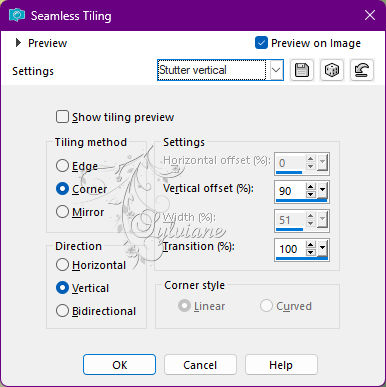
17.
Open decor_leni_tammie.pspimage
Edit - Copy
Edit - Paste as New Layer.
Blend Mode: Luminance L
Opacity: 100
18.
Effects - User Defined Filter - Emboss_4
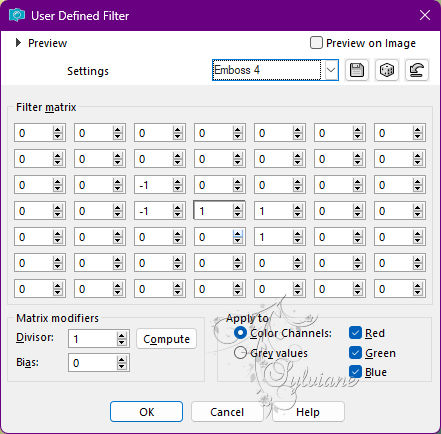
19.
Edit - Copy special - Copy merged
Edit - Paste as new layer.
With the Pick Tool tool > Mode: Scale, pull down until it is in the 460 measure of the ruler:
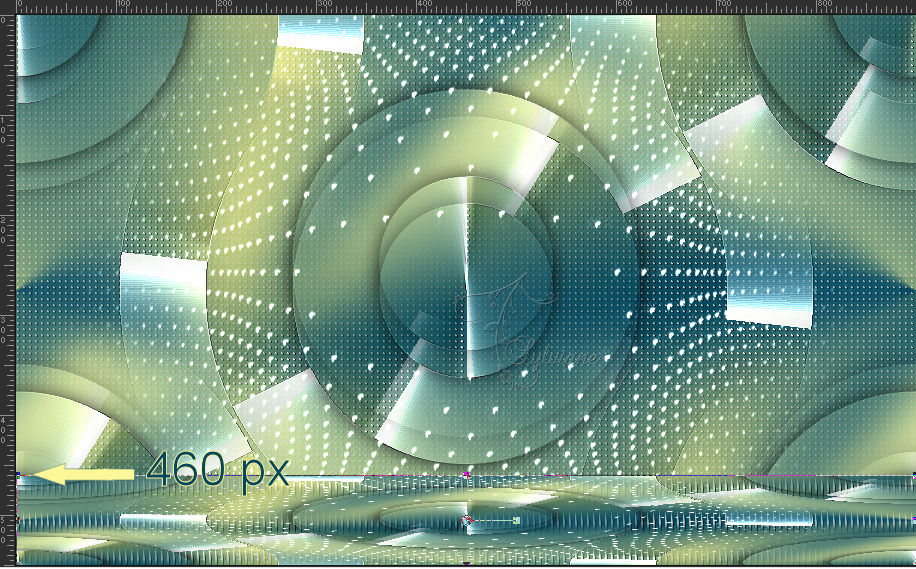
20.
Now with the Pick Tool > Mode: Perspective tool

Pull the left point toward the center to the 240 mark of the ruler:
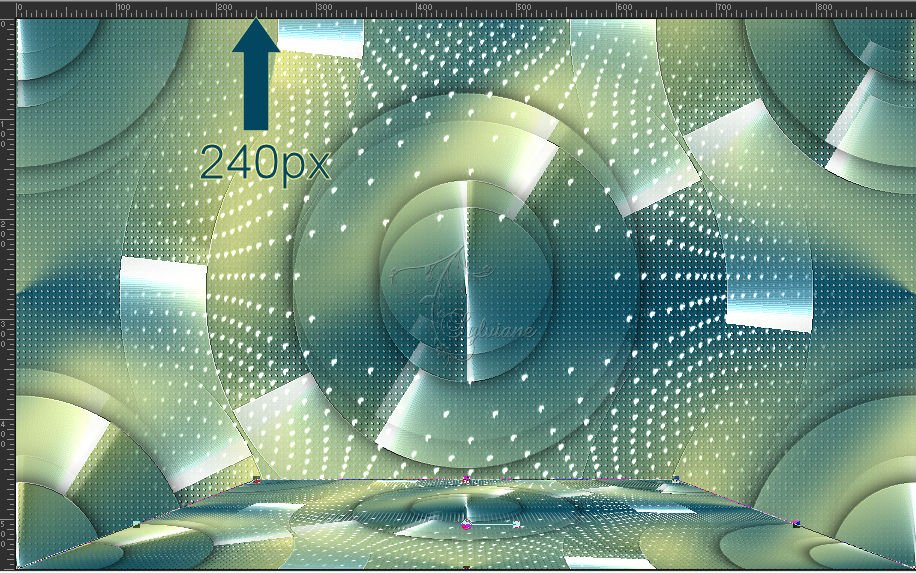
21.
DON'T FORGET TO GO BACK TO MODE: SCALE THE PICK TOOL.
22.
Effects - 3D Effects - Drop Shadow:
0 / 0 / 100 / 30 - Color: #000000
Close the visibility of the Raster 3 layer.
23.
Edit - Copy special - Copy merged
Open the visibility of the Raster 3 layer.
24.
Image – Add Borders –symmetric – 1 px - color: #024660 (Foreground dark color)
25.
Selections - Select All.
Image – Add Borders –symmetric – 40px - any color.
Selections - Invert.
Edit - Paste Into Selection.
26.
Adjust - Blur - Gaussian Blur: 15
Selections - Invert.
27.
Effects - 3D Effects - Drop Shadow:
0 / 0 / 100 / 30 - Color: #000000
Selections - Select None.
28.
Image – Add Borders –symmetric – 1 px - color: #024660 (Foreground dark color)
29.
Selections - Select All.
Image – Add Borders –symmetric – 40px - any color
Selections - Invert.
Edit - Paste into Selection.
30.
Adjust - Blur - Gaussian Blur: 15.
31.
Plugins - Carolaine and Sensibility - CS-LDots:
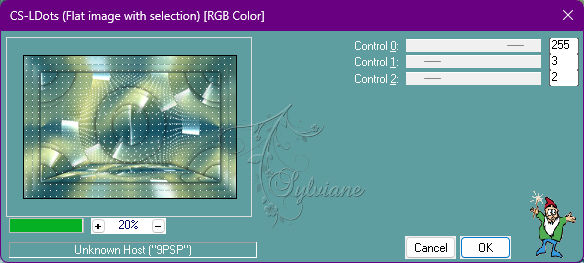
32.
Selections - Invert.
Effects - 3D Effects - Drop Shadow:
0 / 0 /100 / 30 - Color: #000000
Selections - Select None.
33.
Open the main tube
Edit - Copy
Edit - Paste as New Layer.
Image - Resize if necessary.
Adjust - Sharpness - Sharpen.
Position at your choice.
Effects - 3D Effects - Drop Shadow of your choice.
34.
Open Calitubes-119diversos.pspimage
Edit - Copy
Edit - Paste as New Layer.
Image - Resize if necessary.
Adjust - Sharpness - Sharpen.
Position at your choice.
Effects - 3D Effects - Drop Shadow of your choice.
35.
Open titulo_tammie_leni.pspimage
Edit - Copy
Edit - Paste as New Layer.
Position at your choice.
Effects - 3D Effects - Drop Shadow of your choice.
36.
Image – Add Borders –symmetric – 1 px - color: #024660 (Foreground dark color)
37.
Apply your watermark or signature
Layer – merge – merge all (flatten)
Save as JPEG
Back
Copyright Translation 2022 by SvC-Design