

This lesson is made with PSPX9
But is good with other versions.
© by SvC-Design

Materialen Download :
Here
******************************************************************
Materials:
555MulherByPqnaAlice.png
Decor_Summer_CBen23.pspimage
NarahsMasks_1534.jpg
pattern_CBen23.jpg
Paysage misted jewel 048.png
Summer_WordArt_CBen23.PspSelection
Word_Summer_CBen23_1.pspimage
******************************************************************
Plugin:
Plugins - VM Distortion - The Black Hole
Plugins - VM Distortion - Tilomat 2000
Plugins - Eye Candy 5: Impact - Perspective Shadow
******************************************************************
color palette
:
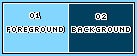
******************************************************************
methode
When using other tubes and colors, the mixing mode and / or layer coverage may differ
******************************************************************
General Preparations:
First install your filters for your PSP!
Masks: Save to your mask folder in PSP, unless noted otherwise
Texture & Pattern: Save to your Texture Folder in PSP
Selections: Save to your folder Selections in PSP
Open your tubes in PSP
******************************************************************
We will start - Have fun!
Remember to save your work on a regular basis
******************************************************************
1.
Choose two colors to work with.
Foreground: #83d7ff
Background: #01405f
2.
Open a new transparent image of 850 X 600 px.
Paint transparency with gradient: Linear > Angle: 0 > Repeats: 0 > Invert Marked.
Formed by the chosen colors of foreground and background.
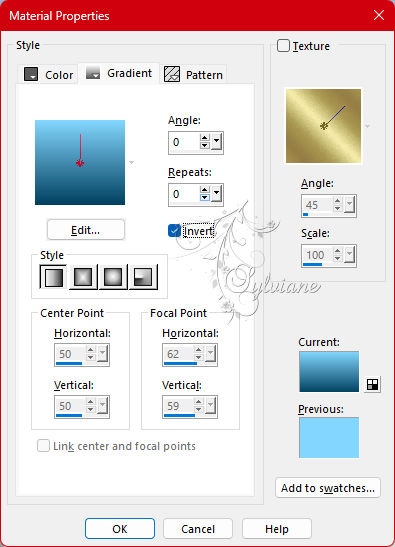
fill with gradient
3.
Layers - Duplicate.
4.
Plugins - VM Distortion - The Black Hole:
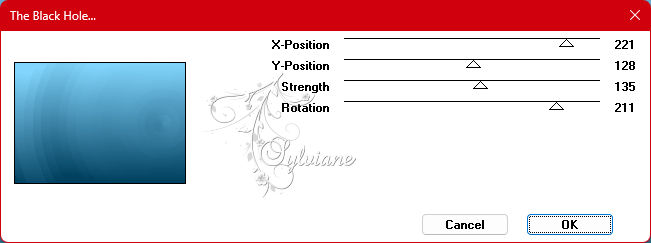
Edit - Repeat The Black Hole.
5.
Plugins - VM Distortion - Tilomat 2000.
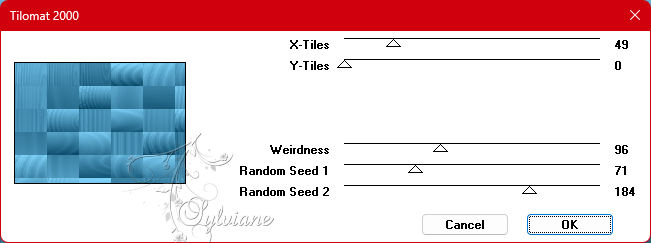
6.
Image - Resize - 71% - all layers > unchecked.
7.
Image - Free Rotate:
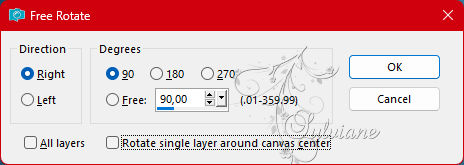
8.
Effects - Distortion - Warp:
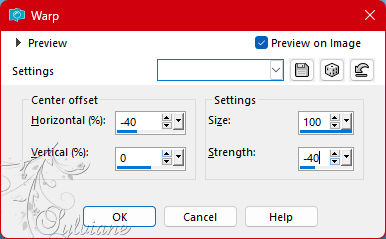
Activate selection tool (Press K on your keyboard)
And enter the following parameters:
Pos X : -22 – Pos Y : -3
Press M.
9.
Plugins - Eye Candy 5: Impact - Perspective Shadow:
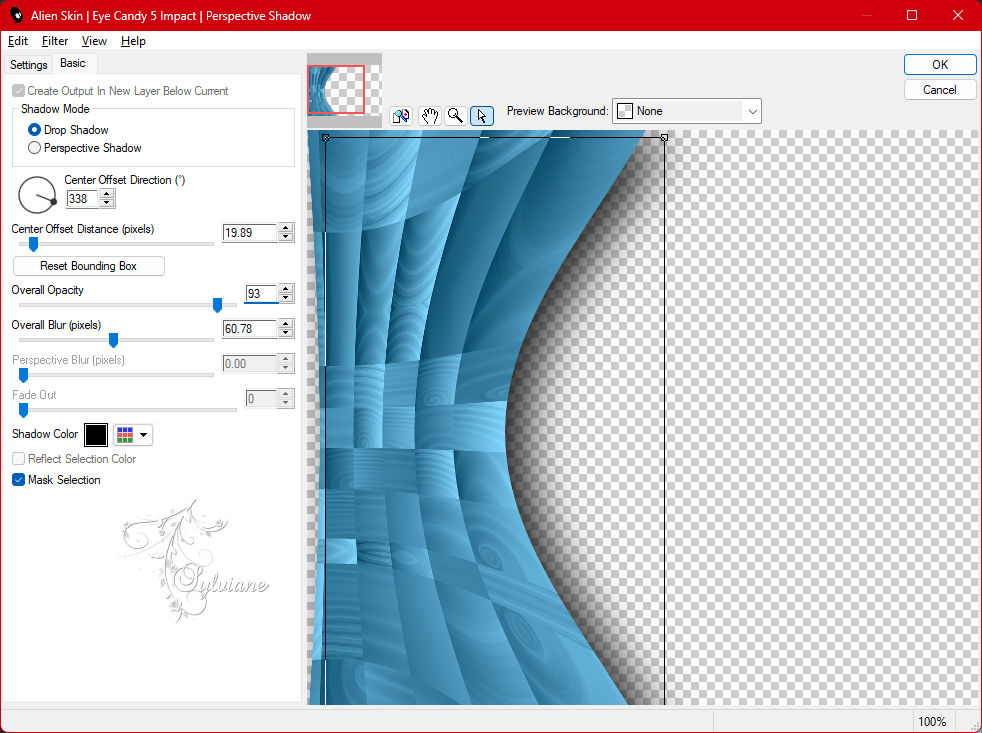
10.
Open Paysage misted jewel 048.png
Edit - Copy
Edit - Paste As New Layer.
Image - Resize - 60% > all layers > cleared.
Image - Mirror - Mirror Horizontal.
Activate selection tool (Press K on your keyboard)
And enter the following parameters:
Pos X : 199 – Pos Y : 40
Press M.
Adjust - Sharpness - Sharpen.
11.
Open 555MulherByPqnaAlice.png
Edit - Copy
Edit - Paste As New Layer.
Position to the right of the job.
Resize if necessary.
Adjust - Sharpness - Sharpen.
Apply Drop Shadow or effect you desire.
12.
Open Decor_Summer_CBen23.pspimage
Edit - Copy
Edit - Paste As New Layer
Activate selection tool (Press K on your keyboard)
And enter the following parameters:
Pos X : 5 – Pos Y : 219
Press M.
Adjust - Sharpness - Sharpen
13.
Enable Layer Raster 1
Layers - New Raster Layer Paint
with foreground color: #83d7ff
Layers - New Mask Layer layer > From Image: NarahsMasks_1534.
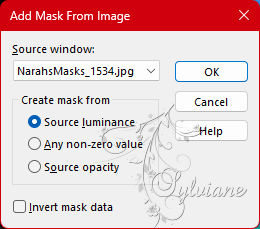
Layers - Merge - Merge Group
Layers - Duplicate
Layers - Merge - Merge Down.
Effects - User Defined Filter - Emboss_4.
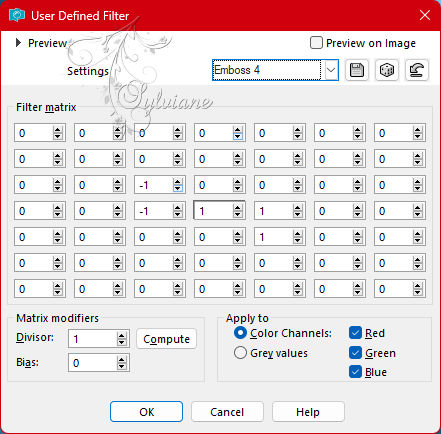
14.
Image – Add Borders –symmetric - 2px - Color: Backround #01405f. (Dark Color)
Image – Add Borders –symmetric - 6px - Color: Foreground #83d7ff. (Light color)
Image – Add Borders –symmetric - 2px - Color: Backround #01405f. (Dark Color)
15.
Selections - Select All.
16.
Image – Add Borders –symmetric - 50px - any color.
Selections - Invert.
Paint with the gradient in use.
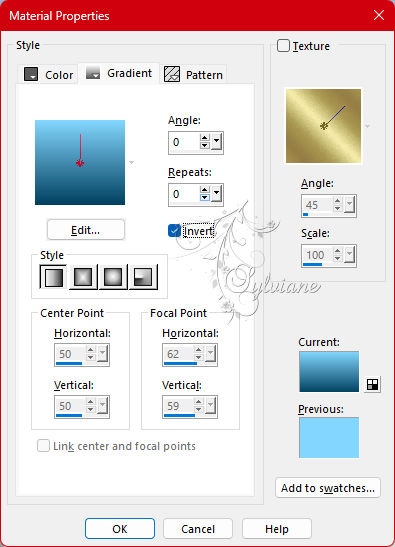
17.
Adjust - Blur - Radial Blur
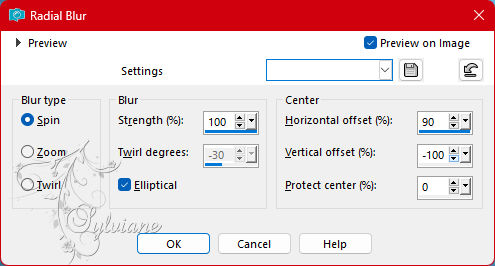
18.
Selections - Invert.
Effects - 3D Effects - Drop Shadow:
0/0/100/50 color:#000000
Selections - Select None.
19.
Layers - New Raster Layer.
Selections > Load/Save Selection > Load Selection From Disk:
Summer_WordArt_CBen23.Psp pattern_CBen23
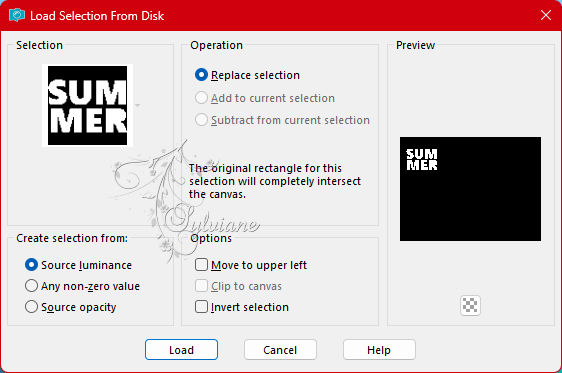
Selection
Selections - Select None.
Position as you wish.
Drop Shadow or effect you want.
If you prefer use one of the titles: Word_Summer_CBen23_1 or Word_Summer_CBen23_2
20.
Image – Add Borders –symmetric - 2px - Color: Foreground #83d7ff. (Light color)
21.
Apply your watermark or signature
Layer – merge – merge all (flatten)
Save as JPEG
Back
Copyright Translation 2023 by SvC-Design