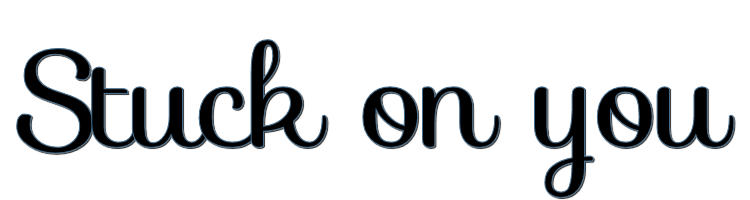
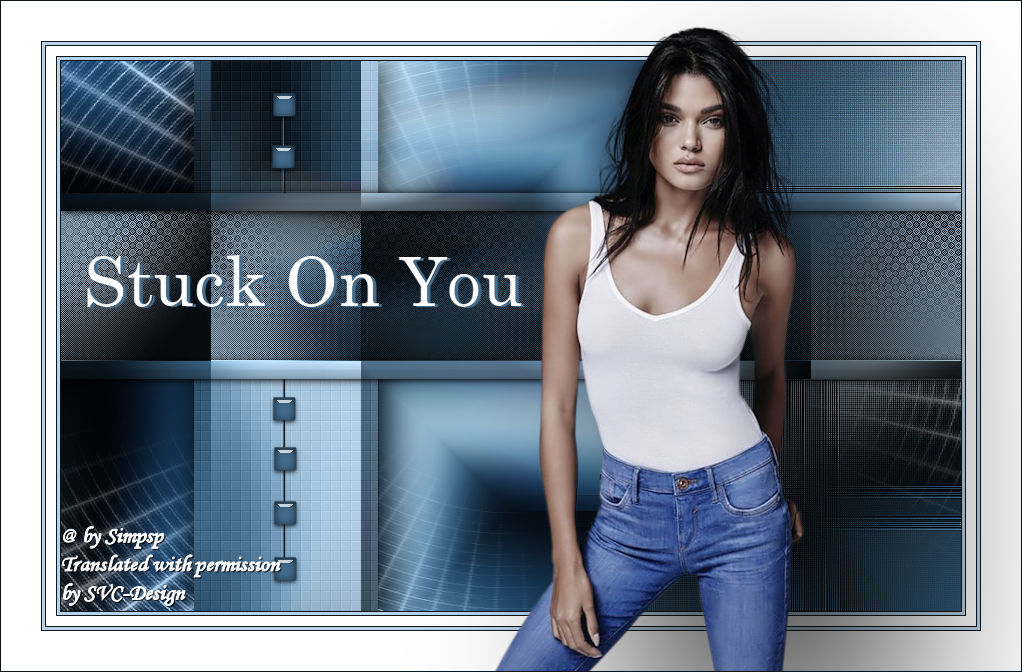
This lesson is made with PSPX9
But is good with other versions.
© by SvC-Design

Materialen Download :
Here
******************************************************************
Materials:
3475 - woman - LB TUBES.pspimage
Alpha_Stuck_On_You_byRobertaMaver.pspimage
Deco_Stuck_On_You_byRobertaMaver.pspimage
Deco1_Stuck_On_You_byRobertaMaver.pspimage
titulo_Stuck_On_You_byRobertaMaver.pspimage
******************************************************************
Plugin:
Plugins - Mehdi - Sorting Tiles
Plugins - L en K's landksiteofwonders - Palmyre
Plugins - Toadies - What Are You?
Plugins - Xero - Fritillary
Plugins - Unlimited 2.0 - FunHouse - Loom
Plugins - Carolaine & Sensibility - CS-LDots
******************************************************************
color palette
:
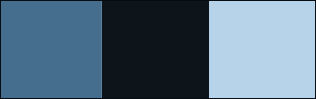
******************************************************************
methode
When using other tubes and colors, the mixing mode and / or layer coverage may differ
******************************************************************
General Preparations:
First install your filters for your PSP!
Masks: Save to your mask folder in PSP, unless noted otherwise
Texture & Pattern: Save to your Texture Folder in PSP
Selections: Save to your folder Selections in PSP
Open your tubes in PSP
******************************************************************
We will start - Have fun!
Remember to save your work on a regular basis
******************************************************************
1.
here I used the colors:
1- Foreground #446d8e
2- Background #0d151b
3- Extra Color #b6d3ea
2.
Open Alpha_Stuck_On_You_byRobertaMaver.pspimage
Window – Duplicate
Minimize the original – we work on the copy
Plugins - Mehdi - Wavy Lab 1.1
Comfigure the colors in order: 2 - 1 - 3
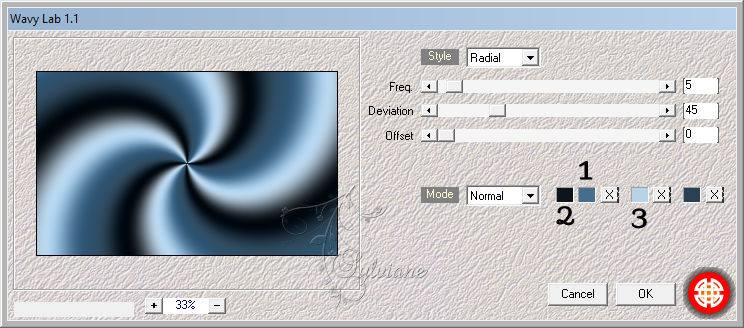
3.
Adjust - Blur - Gaussian Blur: 25
Plugins - Mehdi - Sorting Tiles
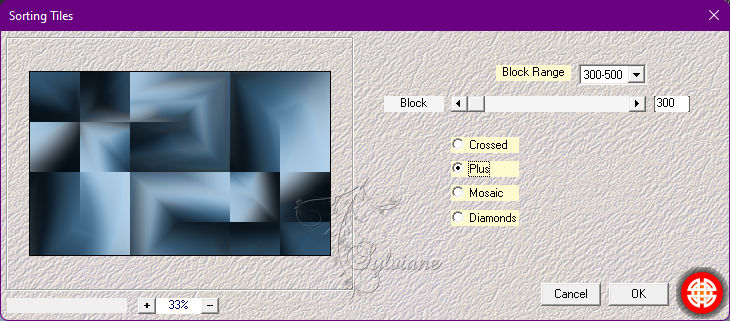
4.
Selections - Load / Save - Load selection from Alpha Channel - Selection #1
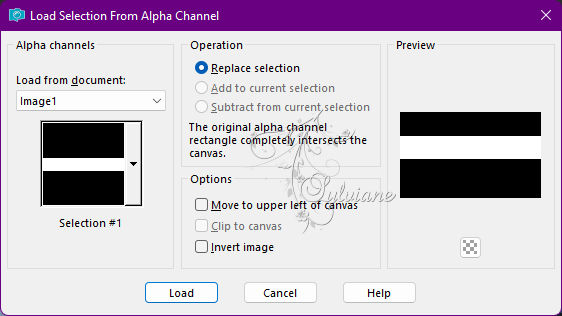
Selections - Promote Selection to Layer.
Selections - Select None.
5.
Plugins - L en K's landksiteofwonders - Palmyre: Default
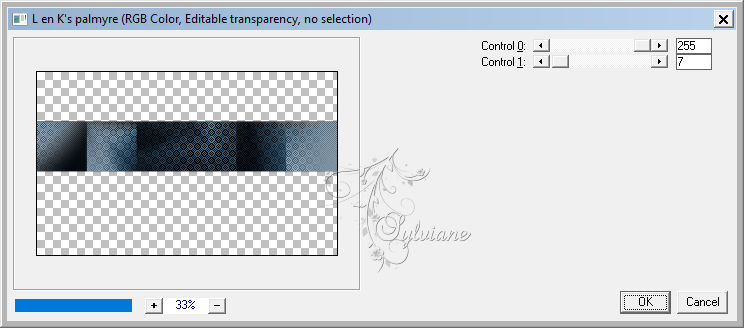
Effects - 3D Effects - Drop Shadow:
0/0/100/50 - Color: #000,000
Activate Layer Raster 1
6.
Selections - Load / Save - Load selection from Alpha Channel - Selection #2
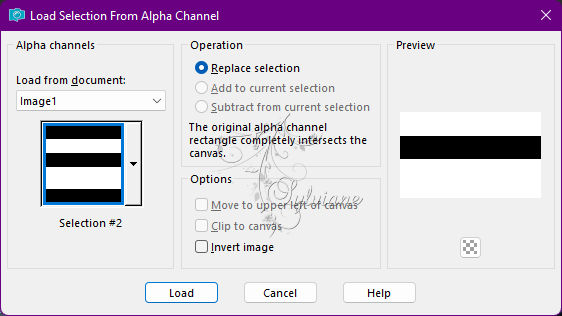
Selections - Promote Selection to Layer.
Selections - Select None.
7.
Plugins - Toadies - What Are You?
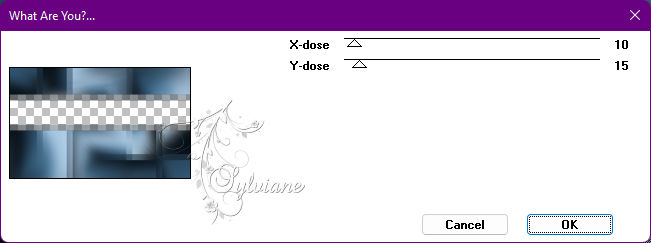
Effects - Edge effects - Enhance.
Blend Mode: Soft Light - Opacity: 100%
Activate Layer Raster 1
8.
Selections - Load / Save - Load selection from Alpha Channel - Selection #3
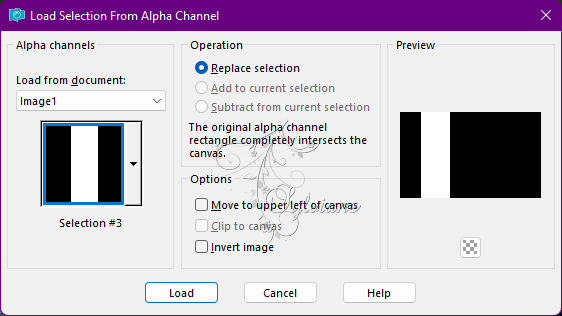
Selections - Promote Selection to Layer.
Selections - Select None.
9.
Plugins - Xero - Fritillary
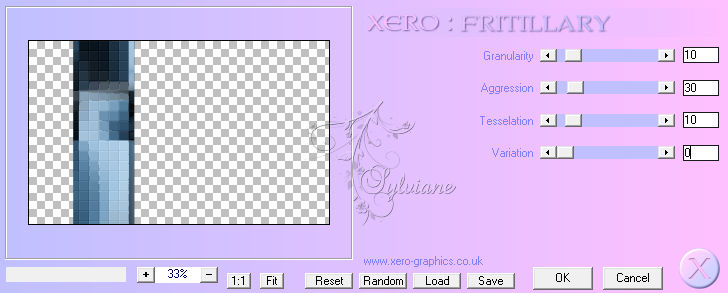
Effects - 3D Effects - Drop Shadow:
0/0/100/50 - Color: #00000
Layer - Arrange - Move UP.
Enable Layer Promoted Selection 1
10.
Selections - Load / Save - Load selection from Alpha Channel - Selection #4
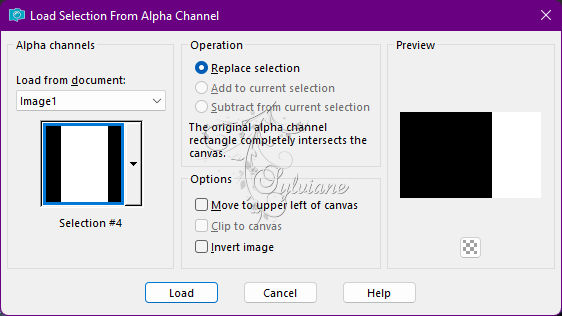
Selections - Promote Selection to Layer.
Still selected...
11.
Plugins - Unlimited 2.0 - FunHouse - Loom: Default
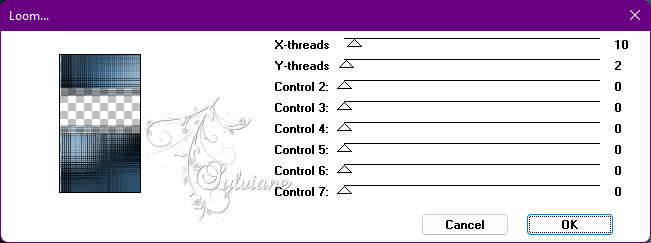
Effects - Edge effects - Enhance.
Effects - 3D Effects - Drop Shadow:
0/0/100/50, Color: #00000
Selections - Select None.
12.
Open Deco_Stuck_On_You_byRobertaMaver.pspimage
Edit - Copy
Edit - Paste as New Layer.
Blend Mode: Luminance (legacy) - Opacity: 100%
Enable Layer Promoted Selection 1
13.
With the Selection Tooll Tool (S): Feather: 0, select as in the example:
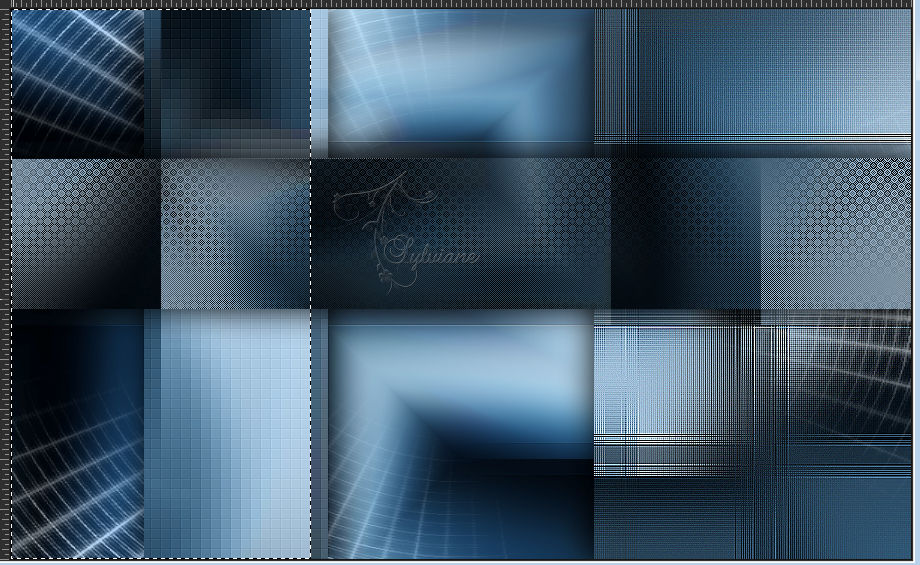
14.
Plugins - Carolaine & Sensibility - CS-LDots
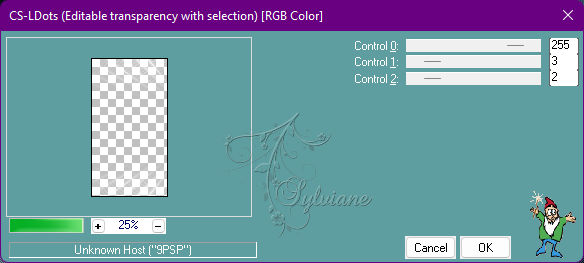
Selections - Select None.
Enable Layer Promoted Selection 2
15.
Open Deco1_Stuck_On_You_byRobertaMaver.pspimage
Edit - Copy
Edit - Paste as New Layer.
Activate selection tool (Press K on your keyboard)
And enter the following parameters:
Pos X :205 – Pos Y : 28
Press M.
Activate Layer Raster 1
16.
Selections - Load / Save - Load selection from Alpha Channel - Selection #5
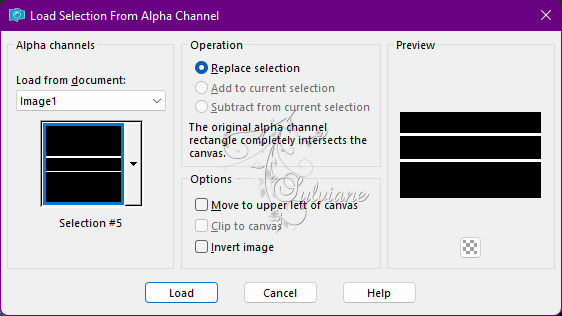
Selections - Promote Selection to Layer.
Layers - Arrange - Bring To Top.
Selections - Select None.
Effects - 3D Effects - Inner Bevel
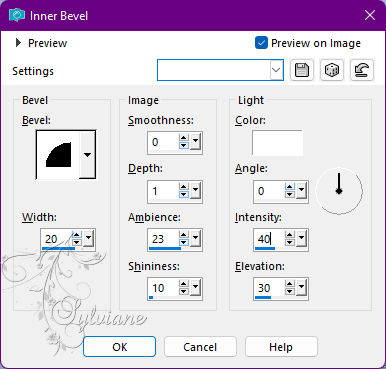
Effects - 3D Effects - Drop Shadow:
1/1/100/10 color:#000000
Layers position:
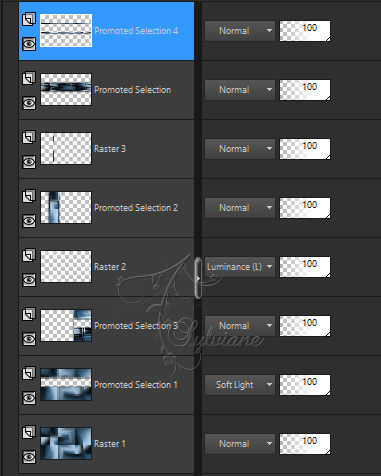
17.
Image – Add Borders –symmetric - 1px - color: Background #0d151b
Image – Add Borders –symmetric - 3 px - Extra color #b6d3ea
Image – Add Borders –symmetric - 1px - color: Background #0d151b
Image – Add Borders –symmetric - 10 Color: #FFFFFF (white)
Image – Add Borders –symmetric - 1px - color: Background #0d151b
Image – Add Borders –symmetric - 3 px - Extra color #b6d3ea
Image – Add Borders –symmetric - 1px - color: Background #0d151b
Image – Add Borders –symmetric - 40 px - color: #FFFFFF (white)
18.
Open the Main Tube.
Edit - Copy
Edit - Paste as New Layer.
Image > Resize if necessary. (on the material tube the resize was 95%)
Position to the right.
Effects - 3D Effects - Drop Shadow of your choice.
19.
Open titulo_Stuck_On_You_byRobertaMaver.pspimage
Edit - Copy
Edit - Paste as New Layer.
Activate selection tool (Press K on your keyboard)
And enter the following parameters:
Pos X :86 – Pos Y : 254
Press M.
Effects - 3D Effects - Drop Shadow:
1/3/100/0, Color: Foreground #446d8e or your choice.
20.
Image – Add Borders –symmetric - 1px - color: Background #0d151b
21.
Apply your watermark or signature
Layer – merge – merge all (flatten)
Save as JPEG
Back
Copyright Translation © 2022 by SvC-Design