

This lesson is made with PSPX9
But is good with other versions.
© by SvC-Design

Materialen Download :
Here
******************************************************************
Materials:
050_Silvie_Mask_Dandelion11.jpg
410MulherByPqnaAlice.png
AlphaChannel_SilvieBySoxikibem.pspimage
DecorSilvieBySoxikibem.pspimage
tituloBySoxikibem.png
******************************************************************
Plugin:
Plugins - Filters Unlimited 2.0 - Distort > Turn Your Inside
Plugins - It@lian Editors Effect - Effetto fanstama
Plugins - Mehdi - Weaver
******************************************************************
color palette
:
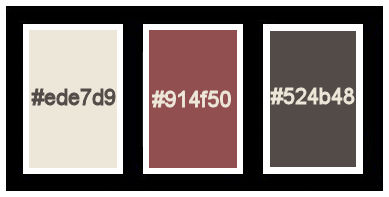
******************************************************************
methode
When using other tubes and colors, the mixing mode and / or layer coverage may differ
******************************************************************
General Preparations:
First install your filters for your PSP!
Masks: Save to your mask folder in PSP, unless noted otherwise
Texture & Pattern: Save to your Texture Folder in PSP
Selections: Save to your folder Selections in PSP
Open your tubes in PSP
******************************************************************
We will start - Have fun!
Remember to save your work on a regular basis
******************************************************************
1.
Choose three colors to work with.
Foreground: #ede7d9
Background: #914f50
Color 3: #524b48
2.
Open AlphaChannel_SilvieBySoxikibem.pspimage
Window – Duplicate
Minimize the original – we work on the copy
Paint with color 3.
Selections - Select All.
3.
Open The Character Tube.
Edit - Copy
Edit - Paste Into Slection.
Selections - Select None.
4.
Effects - Image Effects - Seamless Tiling: Default.
Adjust - Blur - Radial Blur:
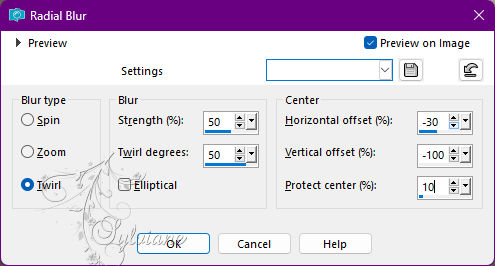
Effects - Edge Effects - Enhance.
5.
Layers - Duplicate.
Image - Mirror - Mirror Vertical.
Blend Mode: Multiply.
Layers - Merge - Merge Down.
6.
Layers - Duplicate.
Image - Free Rotate:
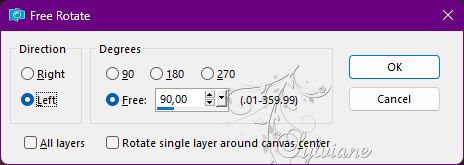
7.
Effects - Geometric Effects - Perspective - Vertical:
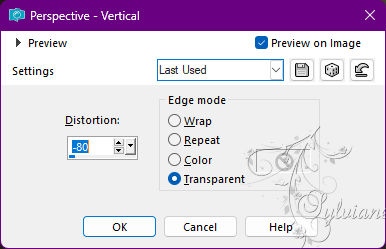
Ferramenta Crop Tool > Merged Opaque:
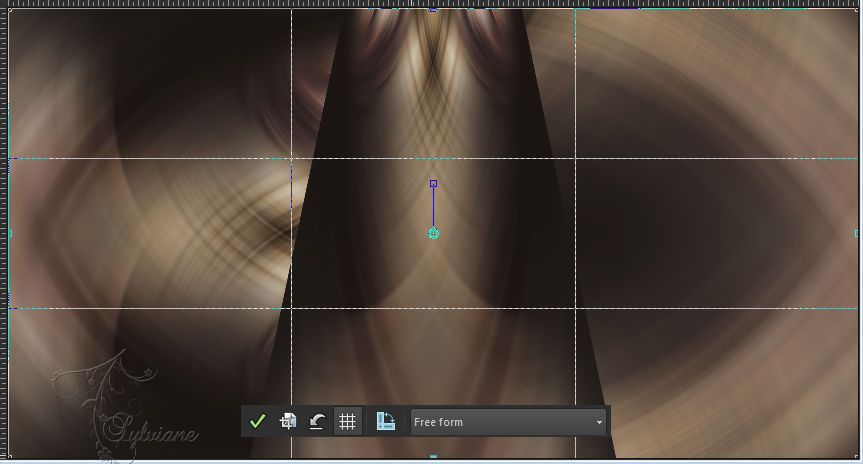
8.
Effects - Image Effects - Seamless Tiling:
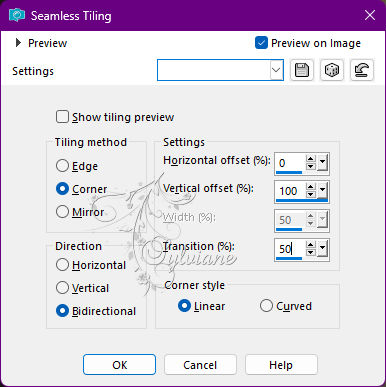
9.
Plugins - Filters Unlimited 2.0 - Distort - Turn Your Inside Outside:
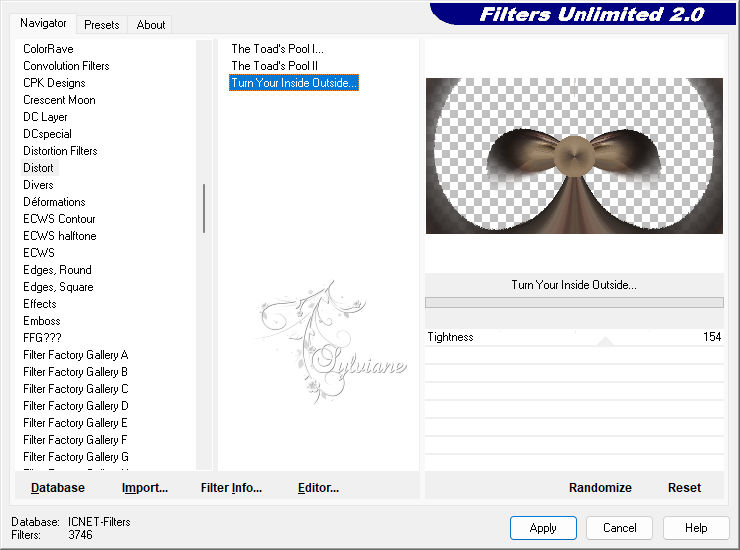
10.
Layers - New Raster Layer.
Selections - Load/Save Selections - Load Selection From Alpha Channel: Selection #1.
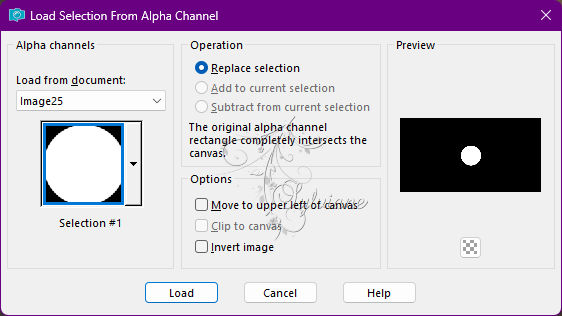
Paint the selection with a Linear gradient formed by color 3 on the Foreground and the background color:
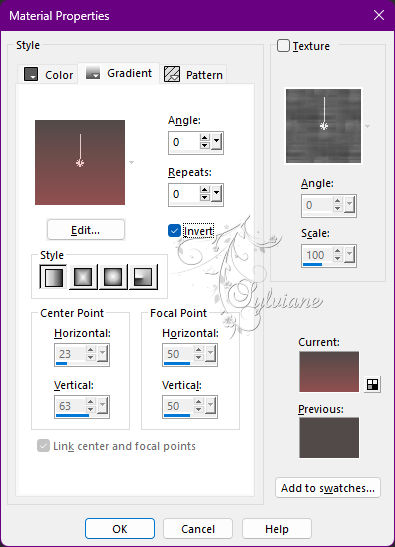
11.
Effects - Texture Effects - Sandstone:
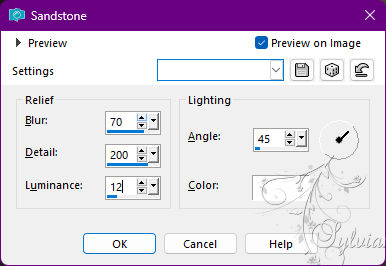
12.
Selections - Modify - Select SelectionBorders:
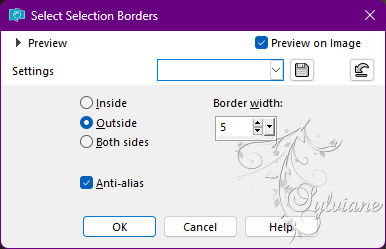
Paint this selection with Color 3: #524b48
13.
Effects - 3D Effects - Inner Bevel:
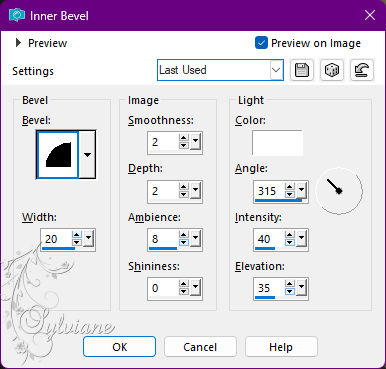
Selections - Select None.
Effects - 3D Effects - Drop Shadow:
0/ 0/100 /20 - Color: #000000 (black)
Edit - Repeat Drop Shadow.
14.
Activate Layer Copy of Raster 1.
Selections - Load/Save Selections - Load Selection From Alpha Channel: Selection #2.
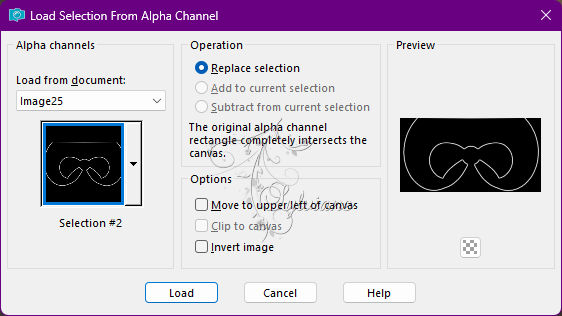
Press the Delete key on the keyboard 6 times.
Selections - Select None.
15.
Layers - Duplicate.
Activate Layer Copy of Raster 1.
Plugins - It@lian Editors Effect - Effetto fanstama
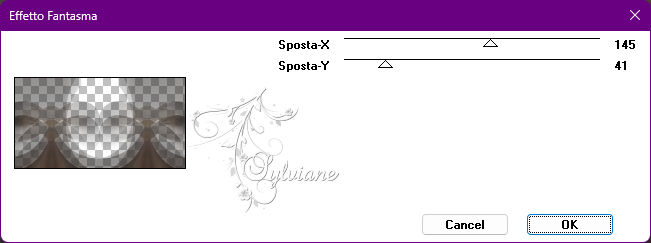
Blend Mode: Luminance.
16.
Effects - Texture Effects - Blinds:
Color: #000000 (black)

17.
Activate Layer Raster 1.
Plugins - Mehdi - Weaver:
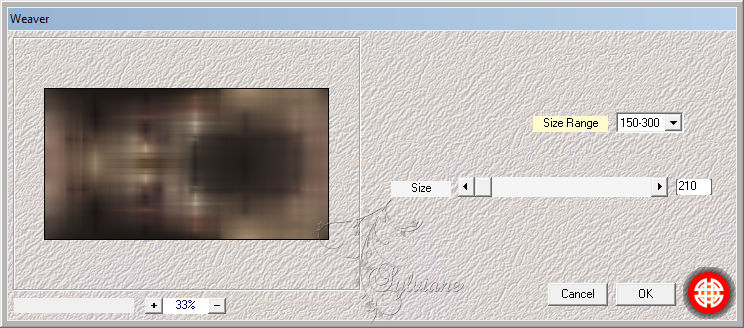
Effects - Edge Effects - Enhance.
18.
Activate Layer Copy of Raster 1.
Layers - New Raster Layer.
Paint with the color of the Foreground.
Layers - New Mask Layer - From Image: 050_Silvie_Mask_Dandelion11.
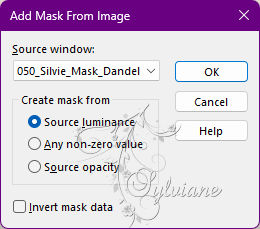
Layers - Merge - Merge Group.
Layers - Duplicate.
Blend Mode: Saturation.
19.
Activate Layer Copy (2) of Raster 1.
Image - Mirror - Mirror Vertical.
Effects - 3D Effects - Drop Shadow:
0/ 0 / 100 / 60 - Color: #000000 (black)
Edit - Repeat Drop Shadow.
20.
Activate the Layer from the top.
Open tituloBySoxikibem.png
Edit - Copy
Edit - Paste as New Layer.
Activate selection tool (Press K on your keyboard)
And enter the following parameters:
Pos X : 404 – Pos Y : 287
Press M.
Blend Mode: Overlay.
21.
Open the character tube.
Edit - Copy
Edit - Paste as New Layer.
Image - Resize if necessary.
Position to the left.
Apply Drop Shadow or effect as you like.
22.
Image – Add Borders –symmetric - 2px - Color: Color 2 (Background)
Selections - Select All.
Image – Add Borders –symmetric - 10px with any color.
Selections - Invert.
23.
Paint the selection with a Linear gradient formed by colors 1 and 3:
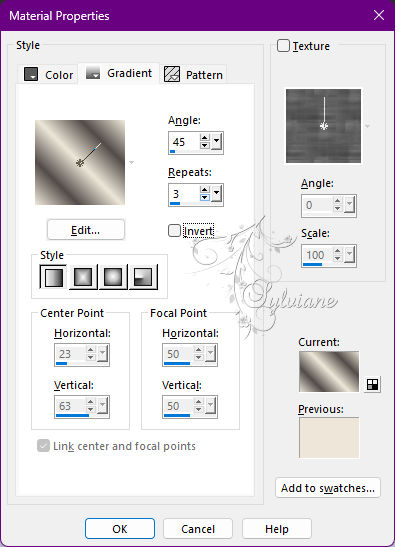
24.
Effects - Texture Effects - Blinds:
Color: #000000 (black)

Effects - 3D Effects - Drop Shadow:
0/ 0/100/ 20 - Color: #000000 (black)
Selections - Select None.
25.
Image – Add Borders –symmetric - 2px - Color: Color 2 (Background)
Selections - Select All.
Image – Add Borders –symmetric - 25px with any color.
Selections - Invert.
Paint the selection with the Linear gradient in use:
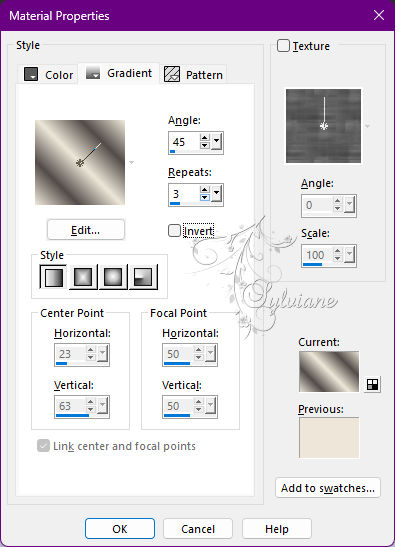
Effects - Texture Effects - Weave:
Weave color: with color 3
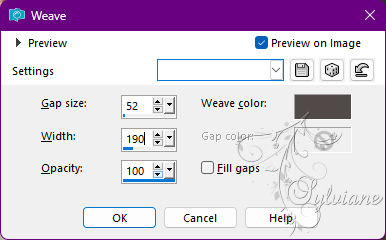
26.
Effects - 3D Effects - Buttonize:
Color: with color 3
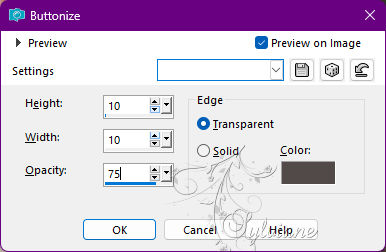
Selections - Invert.
Effects - 3D Effects - Drop Shadow:
0 / 0 / 100 / 20 - Color: #000000 (black)
Selections - Select None.
27.
Image – Add Borders –symmetric - 2px - Color: Color 2 (Background)
Selections - Select All.
Image – Add Borders –symmetric - 30px with any color.
Selections - Invert.
Paint the selection with the Linear gradient in use:
Effects - 3D Effects - Buttonize
Color: with color
Selections - Invert.
Effects - 3D Effects - Drop Shadow:
0/ 0/ 100/ 20 - Color: #000000 (black)
Selections - Select None.
28.
Image – Add Borders –symmetric - 2px - Color: Color 2 (Background)
29.
Open DecorSilvieBySoxikibem.pspimage
Edit - Copy
Edit - Paste as New Layer.
30.
Apply your watermark or signature
Layer – merge – merge all (flatten)
Save as JPEG
Back
Copyright Translation 2022 by SvC-Design