

This lesson is made with PSPX9
But is good with other versions.
© by SvC-Design

Materialen Download :
Here
******************************************************************
Materials:
57_fleurs_animabelle.png
Alpha_sienna.pspimage
AS -249[7508].pspimage
decorBySoxikibem.png
tituloBySoxikibem.png
******************************************************************
Plugin:
Plugins - Mehdi - Weaver
Plugin - FM Tile Tools - Blend Emboss
Plugins - VM Extravaganza - Stay in Line
Plugins - Caloraine and Sensibility - cs_texture
Plugins - Italian Editors Effect - Picture in Picture
Plugins - Carolaine and Sensibility - CS-BRectangles
******************************************************************
color palette
:
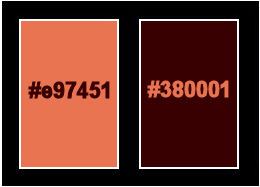
******************************************************************
methode
When using other tubes and colors, the mixing mode and / or layer coverage may differ
******************************************************************
General Preparations:
First install your filters for your PSP!
Masks: Save to your mask folder in PSP, unless noted otherwise
Texture & Pattern: Save to your Texture Folder in PSP
Selections: Save to your folder Selections in PSP
Open your tubes in PSP
******************************************************************
We will start - Have fun!
Remember to save your work on a regular basis
******************************************************************
1.
Set up the material palette with the following colors:
Foreground: #e97451
Background: #380001
2.
Open Alpha_sienna.pspimage
Window – Duplicate
Minimize the original – we work on the copy
Paint transparency with a Radial gradient formed by the chosen colors:
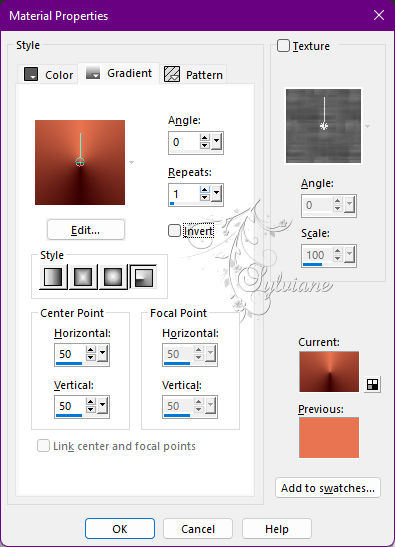
3.
Effects - Image Effects - Seamless Tiling: Default.
4.
Plugins - Mehdi - Weaver
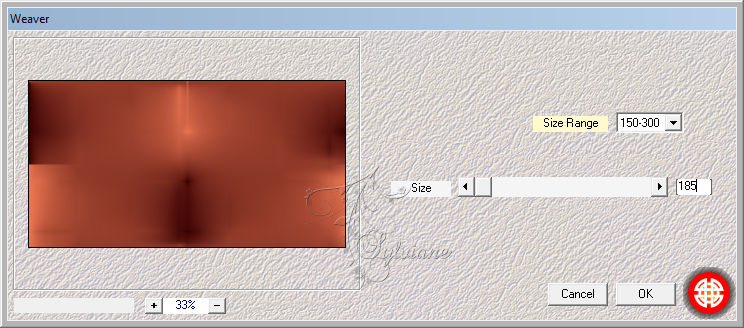
Effects - Edge Effects - Enhance.
5.
Layers - Duplicate.
Effects - Texture Effects - Weave.
With the darkest color.
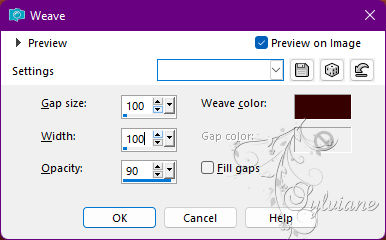
6.
Effects - Geometric Effects - Skew.
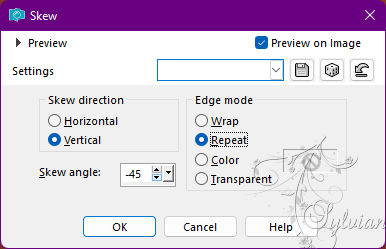
Plugin - FM Tile Tools - Blend Emboss: Deafult.
7.
Plugins - VM Extravaganza - Stay in Line
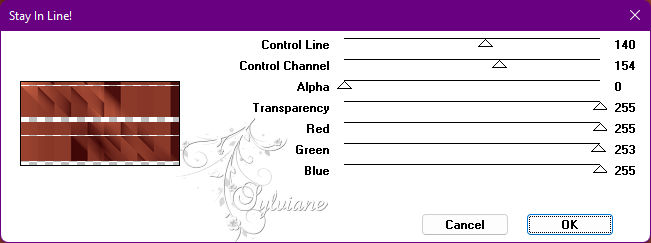
8.
Effects - Image Effects - Seamless Tiling
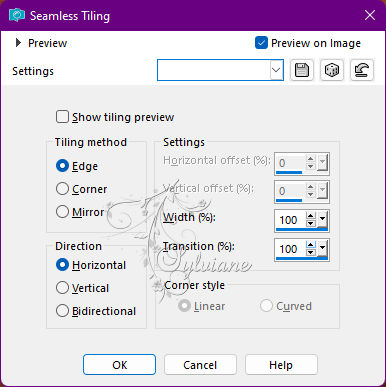
9.
Effects - 3D Effects - Drop Shadow:
0/ 0/ 100/ 20 - with the darkest color.
Effects - Texture Effects - Fur
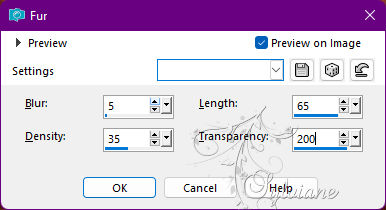
Layers - Merge - Merge Down.
*Here you can color for the shades you want*
Remembering that you need to put in your color palette the colors of your preference.
10.
Selections - Load / Save - Load selection from Alpha Channel - Selection #1.
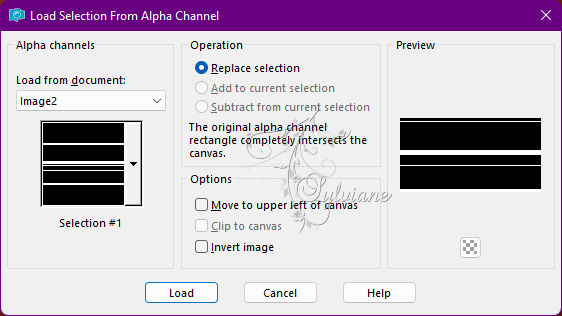
Selections - Promote Selection to Layer.
Selections - Select None.
11.
Plugins - Caloraine and Sensibility - cs_texture
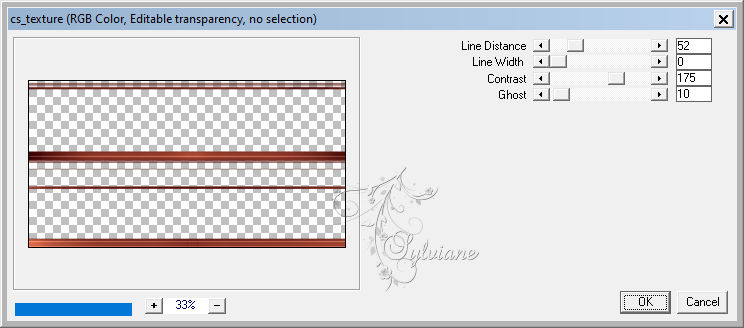
Effects - 3D Effects - Drop Shadow:
0/ 0/ 100/ 20 - with the darkest color.
12.
Activate Layer Raster 1.
Selections - Load / Save - Load selection from Alpha Channel - Selection #2.
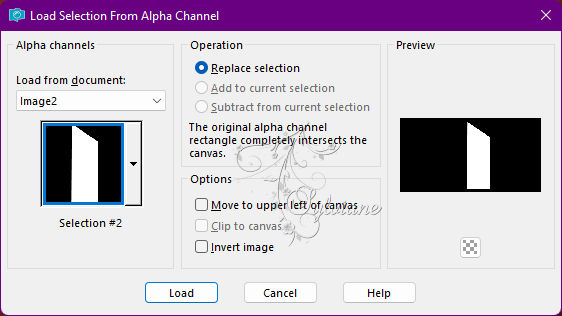
Selections - Promote Selection to Layer.
Selections - Select None.
13.
Plugins - Italian Editors Effect - Picture in Picture
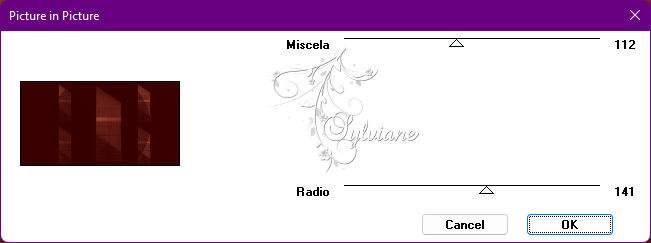
Blend Mode: Overlay.
14.
Adjust - Add/Remove Noise - Add Noise
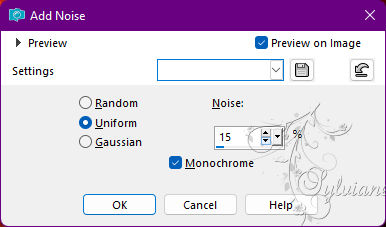
15.
Activate the Top Layer (Promoted Selection).
Effects - Distortion Effects - Wave
With the darkest color.
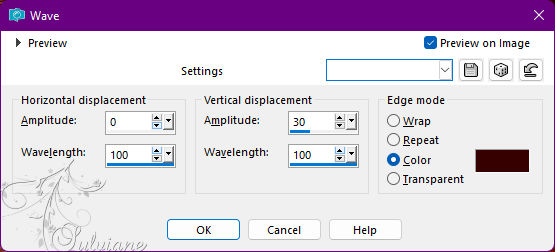
16.
Effects - 3D Effects - Drop Shadow:
0/ 0/ 100 - 25 - with the lightest color.
17.
With Magic Wand, Tolerance, and Feather 0, select as in the example:
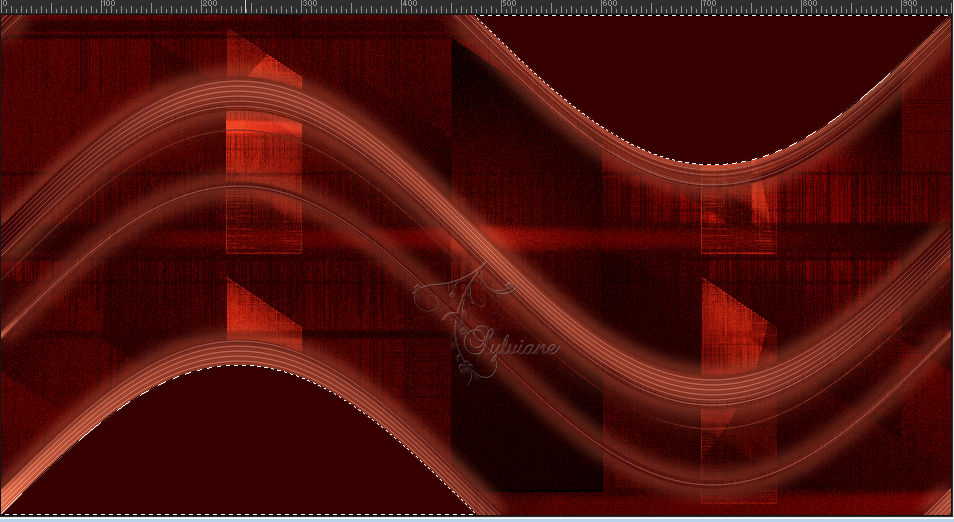
Change the Gradient to Linear.
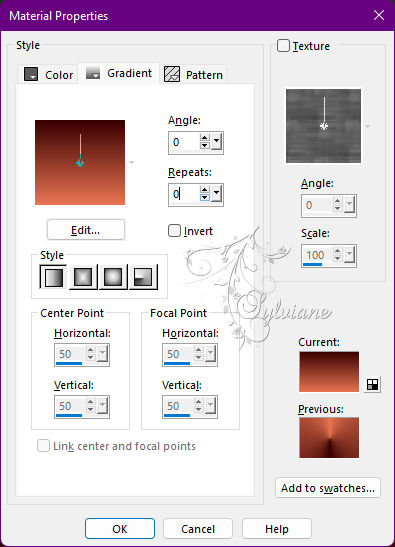
Layers - New Raster layer.
Paint this selection with the Linear gradient.
Selections - Select None.
Adjust - Blur - Gaussian Blur: 70.
18.
Layers - Duplicate.
Plugins - Carolaine and Sensibility - CS-BRectangles
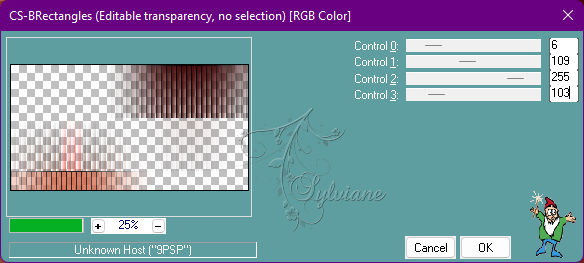
Image - Mirror - Mirror Horizontal.
Effects - Reflection Effects - Rotating Mirror
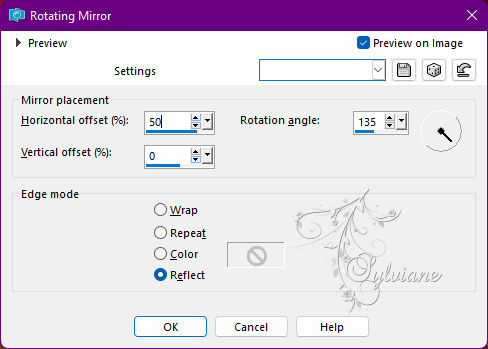
Blend Mode: Overlay.
Layers - Arrange - Move Down.
19.
Activate Layer Raster 2.
Adjust - Add/Remove Noise - Add Noise
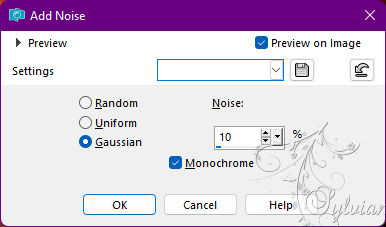
20.
Open 57_fleurs_animabelle.png
Edit - Copy
Edit - Paste as New Layer.
Position left in the bottom corner.
Effects - 3D Effects - Drop Shadow:
1/19/100/ 35 - darker color in use.
21.
Open The Main Tube.
Edit - Copy
Edit - Paste as New Layer.
Image - Mirror - Mirror Horizontal
Position at your choice.
Effects - 3D Effects - Drop Shadow of your choice.
22.
Open tituloBySoxikibem.png
Edt - Copy
Edit - Paste As New Layer.
Activate selection tool (Press K on your keyboard)
And enter the following parameters:
Pos X : 150 – Pos Y : 384
Press M.
Layers - Duplicate.
Activate selection tool (Press K on your keyboard)
And enter the following parameters:
Pos X : 612 – Pos Y : 6
Press M.
Opacity: 15%
Activate the original title layer.
Effects - 3D Effects - Drop Shadow:
-5/ -1/ 100/ 20 - dark color in use.
23.
Open decorBySoxikibem.png
Edit - Copy
Edit - Past as New Layer.
Activate selection tool (Press K on your keyboard)
And enter the following parameters:
Pos X : 766 – Pos Y : 23
Press M.
24.
Image – Add Borders –symmetric - 1px - dark color
Selections - Select All.
Image – Add Borders –symmetric - 48px - with light color.
Selections - Invert.
25.
Effects - 3D Effects - Drop Shadow:
0/ 0/100/ 70 - color#000000
Selections - Invert.
Effects - 3D Effects - Drop Shadow:
0/ 0/100/ 50 - color#000000
26.
Selections - Select All.
Selections - Modify - Contract: 20.
Effects - 3D Effects - Buttonize, with dark color.
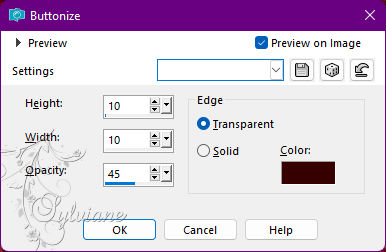
Effects - 3D Effects - Drop Shadow:
0/0/ 100/ 40 - color#000000
Selections - Select None.
Image – Add Borders –symmetric - 1px - dark color
27.
Apply your watermark or signature
Layer – merge – merge all (flatten)
Save as JPEG
Back
Copyright Translation © 2022 by SvC-Design