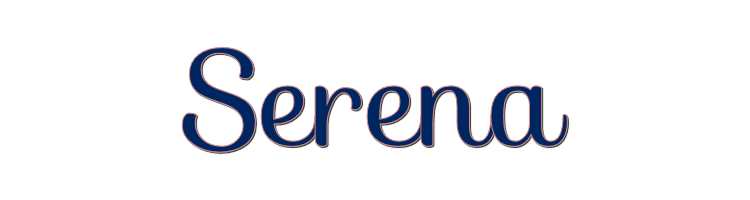

This lesson is made with PSPX9
But is good with other versions.
© by SvC-Design

Materialen Download :
Here
******************************************************************
Materials:
Preset_UserDefinedFilter_Sharpen_Major.PspScript
Selection1Xiki.PspSelection
Selection2Xiki.PspSelection
Callitubes-26diversos.pspimage
Callitubes-590mulheres.pspimage
DecorSerena1Xiki.png
DecorSerena2Xiki.pspimage
Renee_TUBES_Aout 6.pspimage
titulo_SerenaXiki.png
******************************************************************
Plugin:
Plugins - Flaming Pear - Swerve
Plugins - AAA Frames - foto frame
Plugins - ScreenWorks - Chain Link
******************************************************************
color palette
:
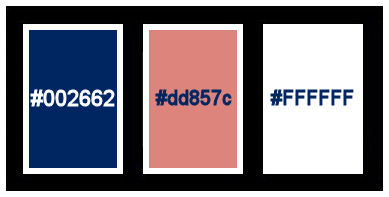
******************************************************************
methode
When using other tubes and colors, the mixing mode and / or layer coverage may differ
******************************************************************
General Preparations:
First install your filters for your PSP!
Masks: Save to your mask folder in PSP, unless noted otherwise
Texture & Pattern: Save to your Texture Folder in PSP
Selections: Save to your folder Selections in PSP
Open your tubes in PSP
******************************************************************
We will start - Have fun!
Remember to save your work on a regular basis
******************************************************************
1.
Choose three colors to work with.
Foreground: #002662
Background: #dd857c
Color 3: #ffffff
2.
Open a new transparent image of 1000x500 px
Paint transparency with a Linear gradient: Angle 0, Repeats 1
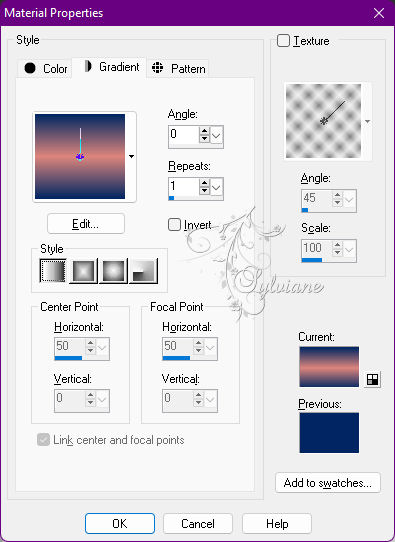
3.
Adjust - Blur - Radial Blur
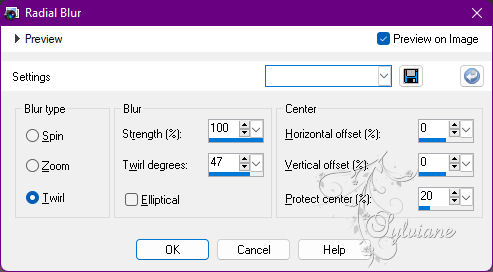
4.
Plugins - Flaming Pear - Swerve
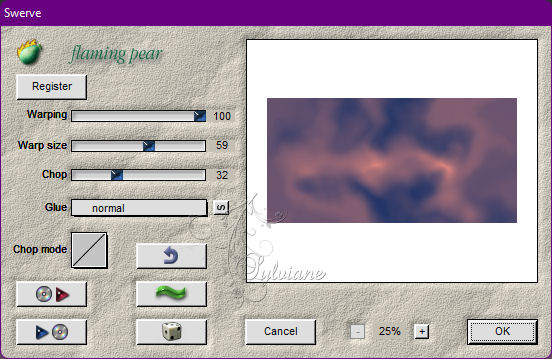
5.
Effects - User Defined Filter - Sharpen_Major
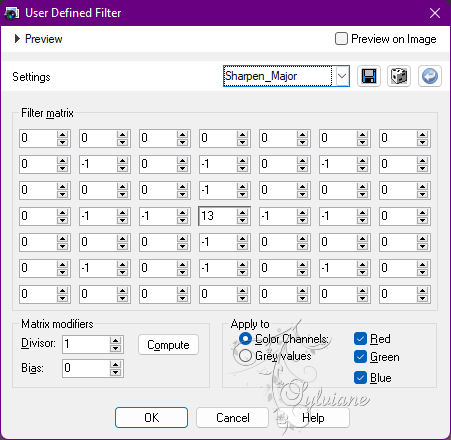
6.
Layers - New Raster Layer.
Selections - Select All.
Open Renee_TUBES_Aout 6.pspimage
Edit - Copy
Edit - Paste Into Selections.
Selections - Select None.
7.
Effects - Image Effects - Seamless Tiling: Default.
Adjust - Blur - Radial Blur
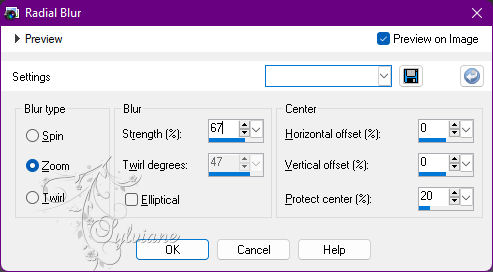
Blend Mode: Overlay.
8.
Plugins - AAA Frames - foto frame
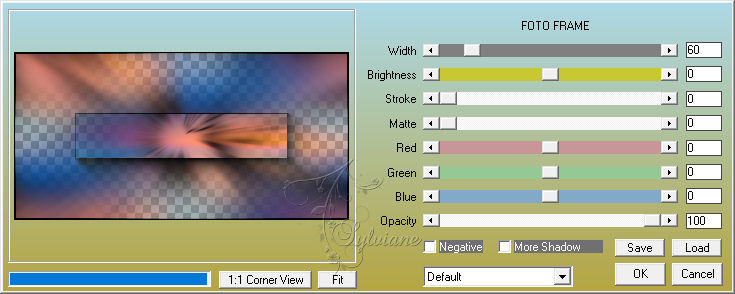
9.
Layers - New Raster Layer.
Selections - Load / Save - Load selection from disk - Selection1Xiki.PspSelection
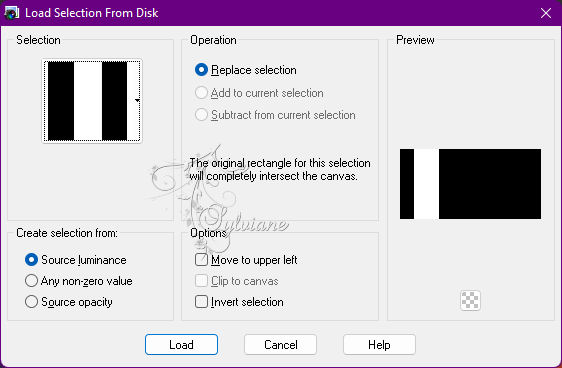
Paint this selection with #ffffff (white).
Plugins - AAA Frames - foto frame
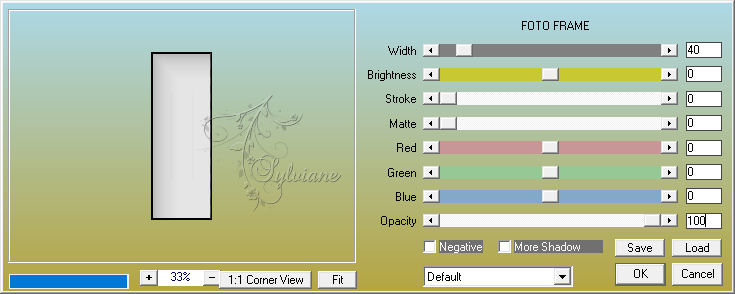
Selections - Select None.
10.
Layers - Duplicate.
Image - Mirror - Mirror Horizontal.
Layers - Merge - Merge Down.
Effects - Image Effects - Seamless Tiling: Default.
Blend Mode: Overlay.
11.
Layers - Duplicate.
Plugins - Simple - Blintz.
Effects - 3D Effects - Drop Shadow:
1/ 1/ 100/ 45/ - Color: #000000.
Check the position of the layers
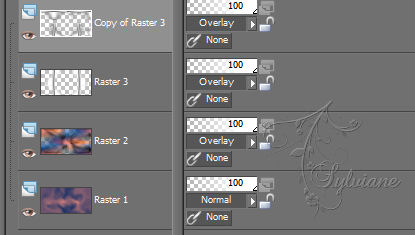
12.
Activate the Raster 3 layer.
Effects - Texture Effects - Fur
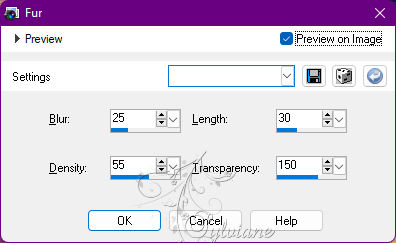
13.
Activate the Copy of Raster 3 layer.
Plugins - ScreenWorks - Chain Link
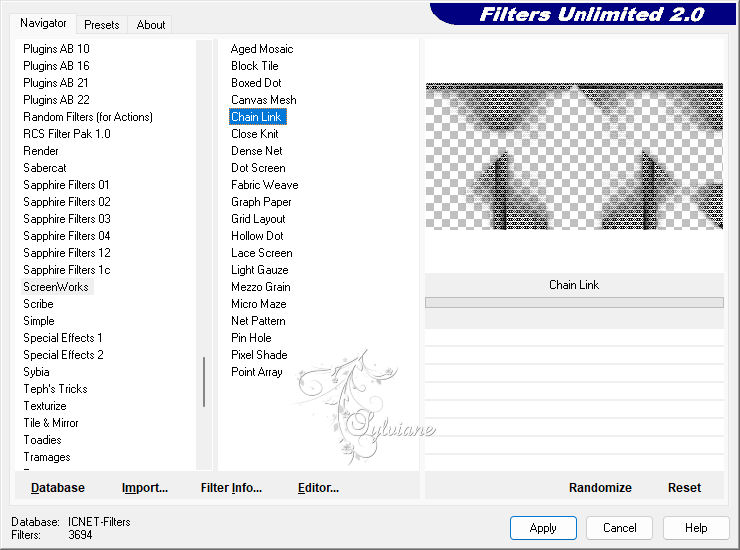
14.
Layers - New Raster Layer.
Selections - Load / Save - Load selection from disk - Selection2Xiki.PspSelection
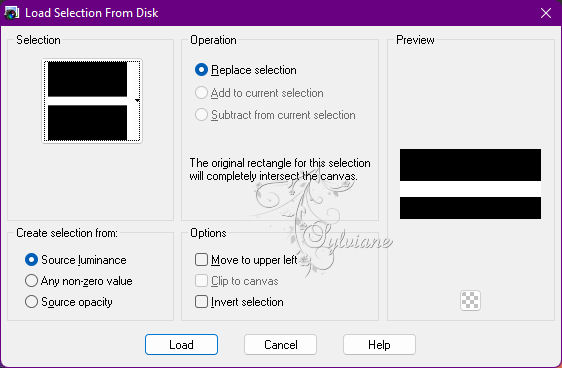
Paint this selection with the color #ffffff (white)
Blend Mode: Overlay
Opacity: 55%.
15.
Selections - Modify - Contract: 10.
Press the Delete key on the keyboard.
Selections - Modify - Contract: 10.
Paint with the color #ffffff (white)
16.
Selections - Invert.
Effects - Texture Effects - Blinds:
Color: #000000 (black)
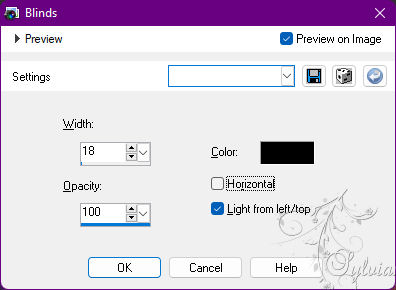
Effects - Edge Effects - Enhance.
Edit - Repeat Enhance Edges.
17.
Selections - Invert.
Effects - 3D Effects - Drop Shadow:
0/0/100/45 - Color: #ffffff (white)
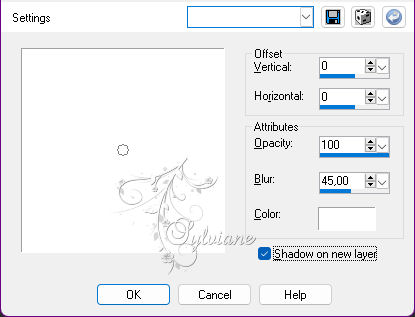
Layers - Duplicate.
Selections - Select None.
18.
Activate Layer Raster 4.
Layers - Duplicate.
Image - Mirror - Mirror Vertical.
19.
Open DecorSerena2Xiki.pspimage
Edit - Copy
Edit - Paste As New Layer.
Your Layers should look like this
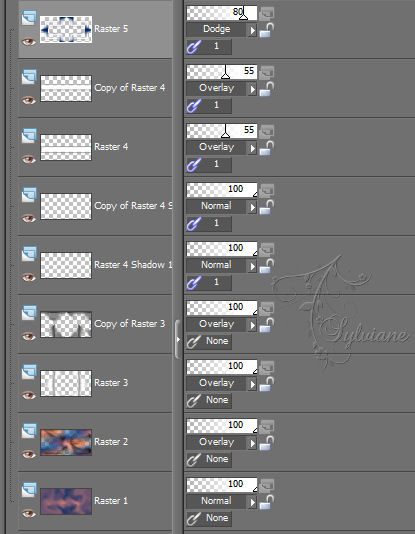
20.
Edit - Copy special - Copy merged
Edit - Paste As New Layer.
Effects - Image Effects - Seamless Tiling
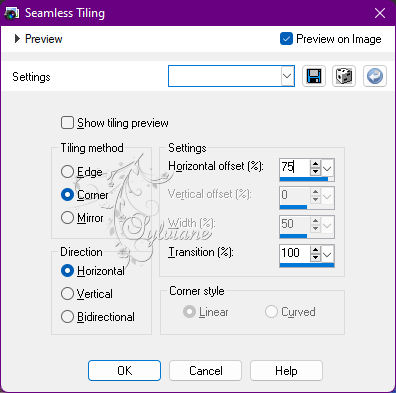
21.
Effects - Geometric Effects - Perspective - Vertical
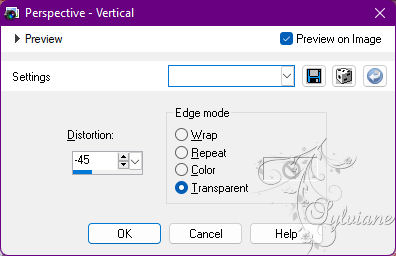
With the Pick Tool: Mode Scale tool, pull down to the 430 measure of the ruler.
I always use guide lines when I want an exact measurement, so that blue mark on the ruler.

22.
Open Renee_TUBES_Aout 6.pspimage
Edit - Copy
Edit - Paste As New Layer.
Image > Resize if necessary (in the misted of the material the resize is 50%.)
Position to the center.
23.
Open Callitubes-26diversos.pspimage
Edit - Copy
Edit - Paste as New Layer.
Position left as the model

Effects - 3D Effects - Drop Shadow of your choice.
Optional:
Layers - Duplicate.
Blend Mode: Hard Light.
24.
Open titulo_SerenaXiki.png
Edit - Copy
Edit - Paste As New Layer.
Activate selection tool (Press K on your keyboard)
And enter the following parameters:
Pos X : 701 – Pos Y : 248
Press M.
25.
Open DecorSerena1Xiki.png
Edit - Copy
Edit - Paste As New Layer.
Activate selection tool (Press K on your keyboard)
And enter the following parameters:
Pos X : 125 – Pos Y : 80
Press M.
26.
Open the Main Tube.
Edit - Copy
Edit - Paste As New Layer.
Position at your choice.
Effects - 3D Effects - Drop Shadow of your choice.
27.
Edit - Copy special - Copy merged
Image – Add Borders –symmetric - 1px - Color: #000000 (black).
Selections - Select All.
Image – Add Borders –symmetric - 50px with any color.
Selections - invert.
Edit - Paste Into Selections.
28.
Adjust - Blur - Gaussian Blur: 40.
Plugins - AAA Frames - foto frame
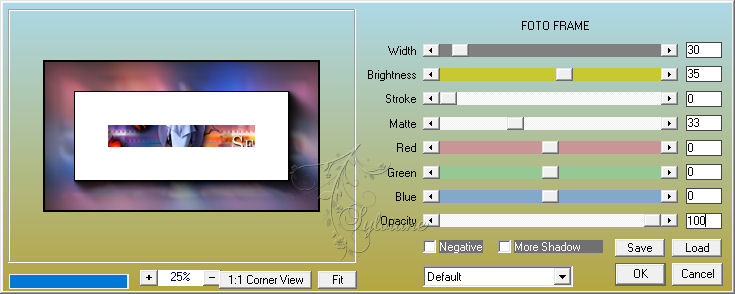
29.
Effects - Texture Effects - Blinds:
Color: #ffffff (white)
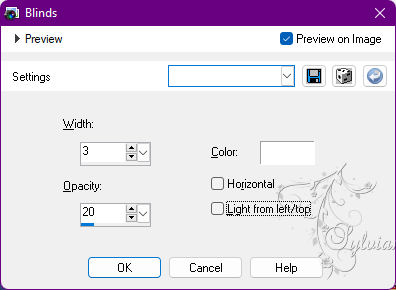
Adjust - Sharpness - Sharpen.
Selections - Select None.
30.
Image – Add Borders –symmetric - 1px - Color: #000000 (black).
31.
Apply your watermark or signature
Layer – merge – merge all (flatten)
Save as JPEG
Back
Copyright Translation © 2022 by SvC-Design