

This lesson is made with PSPX9
But is good with other versions.
© by SvC-Design

Materialen Download :
Here
******************************************************************
Materials:
065PaisagemByPqnaAlice.png
decor01_byMarcinha.pspimage
modacapelli-figaro-39__large-removebg-preview.pspimage
WordArt_SIMPSP_byMarcinha.pspimage
******************************************************************
Plugin:
Plugins - AAA Frames - foto Frame
Plugins - Alien Skin Eye Candy 5: Impact - Glass
******************************************************************
color palette
:
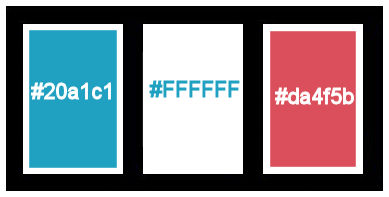
******************************************************************
methode
When using other tubes and colors, the mixing mode and / or layer coverage may differ
******************************************************************
General Preparations:
First install your filters for your PSP!
Masks: Save to your mask folder in PSP, unless noted otherwise
Texture & Pattern: Save to your Texture Folder in PSP
Selections: Save to your folder Selections in PSP
Open your tubes in PSP
******************************************************************
We will start - Have fun!
Remember to save your work on a regular basis
******************************************************************
1.
Choose three colors to work with.
Color 1 > Foreground: #20a1c1
Color 2 > Background: #ffffff
Color 3 > #da4f5b
2.
Open a new transparent image of 900x550px
Paint with the Rectangular gradient:
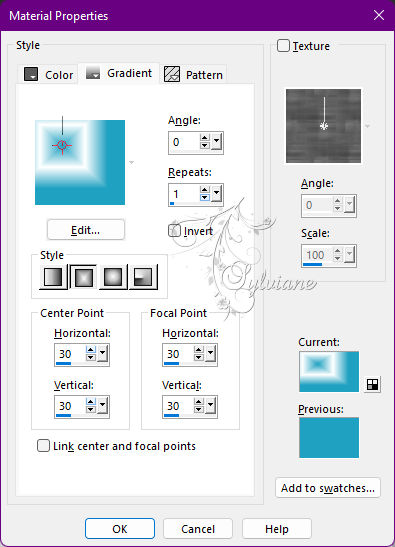
3.
Effects - Image Effects - Seamless Tiling: Default
Adjust - Blur - Gaussian Blur: 40
4.
Effects - Texture Effects - Weave
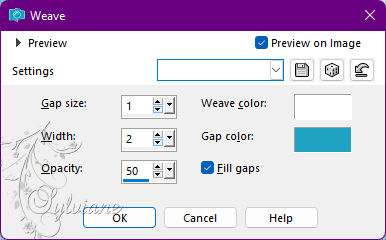
5.
Layers - New Raster Layer.
Selection Tool - Custom Selection
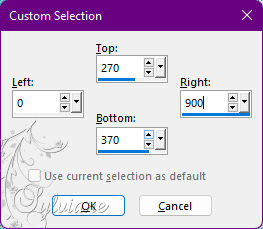
6.
Paint the selection with the Linear gradient:
forming by colors 1 and 3:
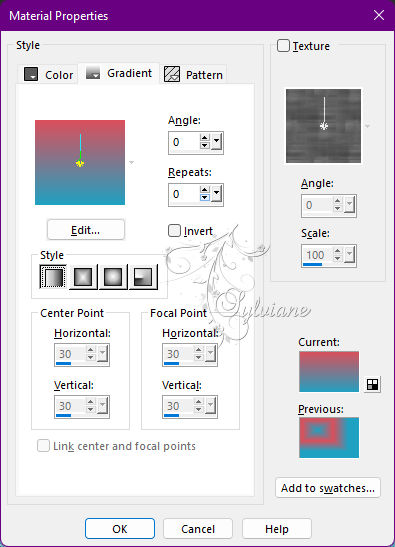
Selections - Select None.
7.
Effects - Distortion Effects - Wave

8.
Objects - Align - Top.
Layers - Duplicate.
Image - Mirror - Mirror Vertical.
Layers - Merge - Merge Down.
9.
Effects - Texture Effects - Weave
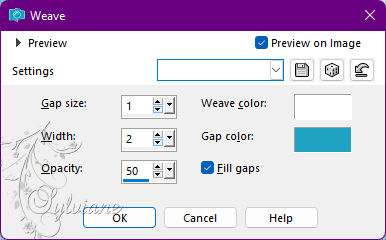
Effects - 3D Effects - Drop Shadow:
0/0/50/30 - Color: #000,000
Blend Mode: Hard Light
10.
Open 065PaisagemByPqnaAlice.png
Edit - Copy
Edit - Paste as New Layer.
Position to the left of the job.
Layers - Arrange - Move Down.
Blend Mode: Screen
11.
Activate the top layer.
Open The Main Tube.
Edit - Copy
Edit - Paste as New Layer.
Image - Resize if necessary.
Position to the right.
Effects - 3D Effects - Drop Shadow of your choice.
12.
Image – Add Borders –symmetric - 1px - Color: #da4f5b
Image – Add Borders –symmetric - 3px - Color: #ffffff
Image – Add Borders –symmetric - 1px - Color: #da4f5b
Image – Add Borders –symmetric - 20px - Color: #ffffff
Image – Add Borders –symmetric1px - Color: #da4f5b
Image – Add Borders –symmetric - 3px - Color: #ffffff
Image – Add Borders –symmetric - 1px - Color: #da4f5b
13.
Selections - Select All.
Image – Add Borders –symmetric - 40px - Color: #ffffff
Selections - Invert.
14.
Plugins - AAA Frames - foto Frame
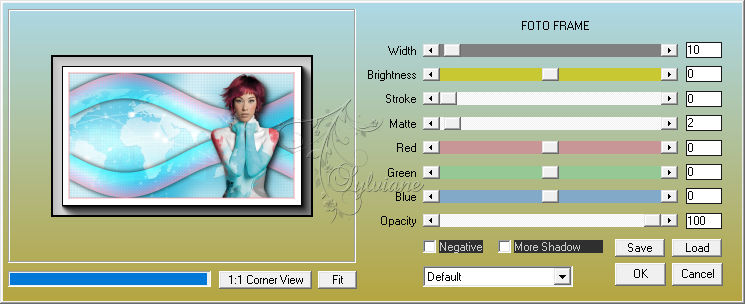
Selections - Select None.
15.
Open decor01_byMarcinha.pspimage
Edit - Copy
Edit - Paste as New Layer.
Selections - Select All.
Selections - Float.
Selections - Defloat.
16.
Paint the selections with the Linear gradient
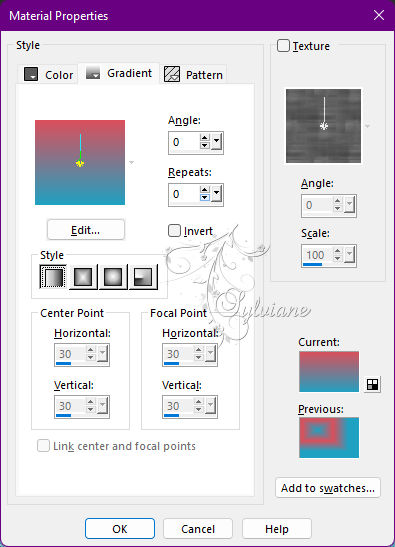
17.
Plugins - Alien Skin Eye Candy 5: Impact - Glass
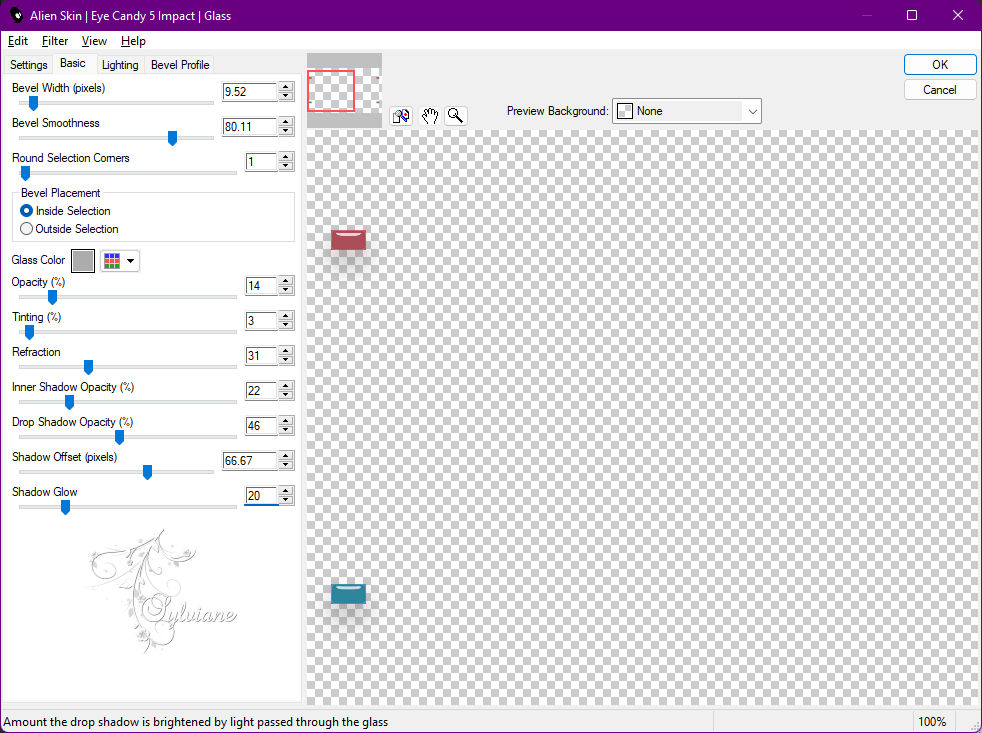
Selections - Select None.
18.
Open WordArt_SIMPSP_byMarcinha.pspimage
Edit - Copy
Edit - Paste as New Layer.
Color to your choice.
Effects - 3D Effects - Drop Shadow of your choice.
Position to the left of the job.
19.
Apply your watermark or signature
Layer – merge – merge all (flatten)
Save as JPEG
Back
Copyright Translation © 2022 by SvC-Design