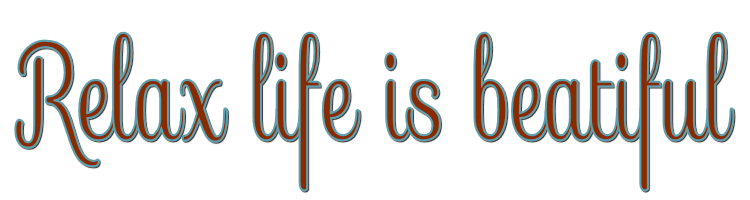

This lesson is made with PSPX9
But is good with other versions.
© by SvC-Design

Materialen Download :
Here
******************************************************************
Materials:
AStube95=7.pspimage
CircleSelecXiki.PspSelection
decor1Xiki.png
nicole-mist-paysage13-2013.pspimage
nicole-vase1-2012.png
SuizaBella_Ref_AG-001334.pspimage
titulo_relax_bysoxikibem.png
******************************************************************
Plugin:
Plugins - FM Tile Tools - Blend Emboss
Plugins - Mura's Meister - Copies
Plugins - Filters Unlimited 2.0 - Buttons & Frames > Round Button:
Plugins - Alien Skin Eye Candy 5 Impact - Glass
Plugins - Carolaine and Sensibility - cs_texture
Plugins - Mehdi - Sorting Tiles
Plugins - Mura's Meister - Perspective Tiling
Plugin - AAA Frames - Photo Frame
******************************************************************
color palette
:
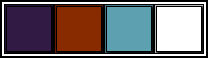
******************************************************************
methode
When using other tubes and colors, the mixing mode and / or layer coverage may differ
******************************************************************
General Preparations:
First install your filters for your PSP!
Masks: Save to your mask folder in PSP, unless noted otherwise
Texture & Pattern: Save to your Texture Folder in PSP
Selections: Save to your folder Selections in PSP
Open your tubes in PSP
******************************************************************
We will start - Have fun!
Remember to save your work on a regular basis
******************************************************************
1.
Choose four colors to work with.
Foreground: #311a44
Background: #882b00
Color 3: #5da0b0
Color 4: #ffffff
2.
Open a new transparent image of 900x600 px
Paint with a Linear gradient formed by the colors of foreground and background
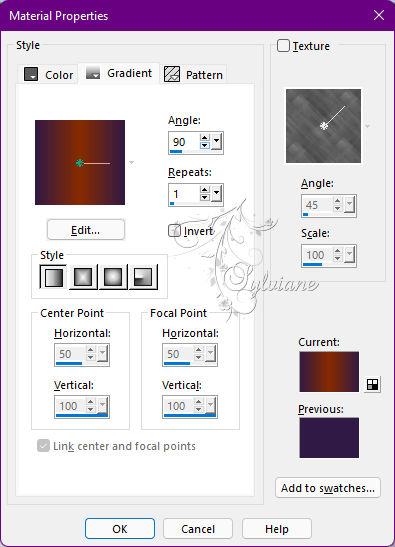
3.
Layers - New Raster Layer.
Selections - Select All.
Open SuizaBella_Ref_AG-001334.pspimage
Edit - Copy
Edit - Paste Into Selections.
Selections - Select None.
Effects - Image Effects - Seamless Tiling: Default.
4.
Adjust - Blur - Radial Blur
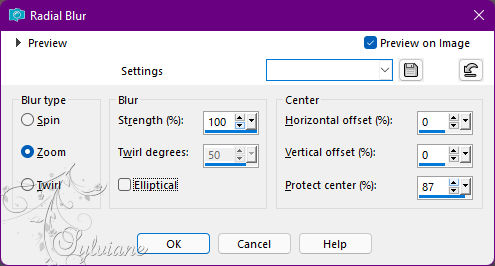
5.
Plugins - FM Tile Tools - Blend Emboss: Default
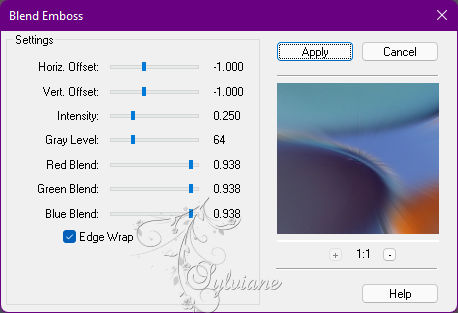
Blend Mode: Hard Light.
6.
Layers - Duplicate.
Image - Free Rotate
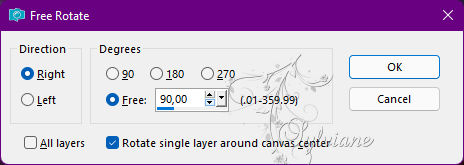
7.
Effects - Distortion Effects - Warp
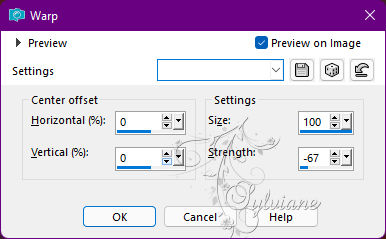
8.
Plugins - Mura's Meister - Copies
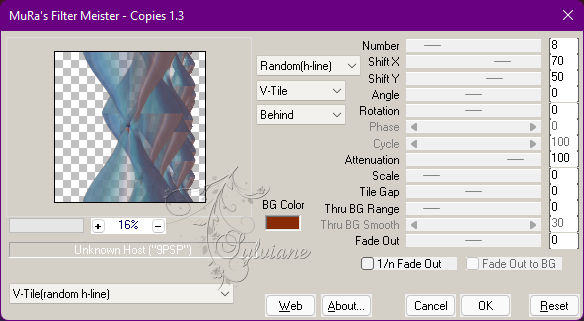
Blend Mode: Dodge.
9.
Image - Free Rotate
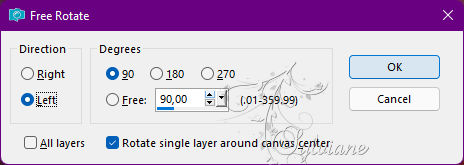
10.
With Magic Wand: Tolerance: 0 and Feather: 40, select the part under this effect.
Press the Delete key 3 times
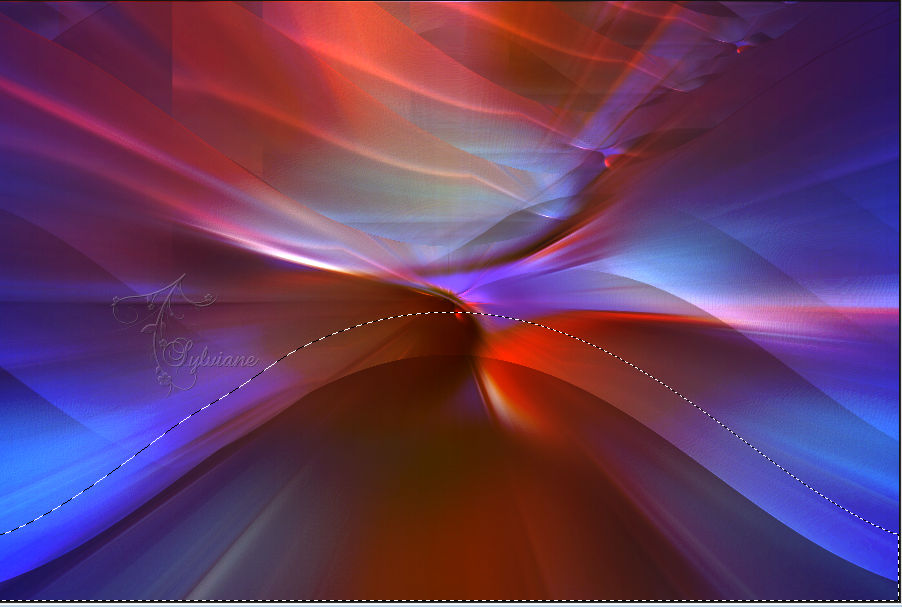
11.
Layers - New Raster Layer.
Selections - Invert.
Effects - 3D Effects - Drop Shadow:
0/ 0/ 100/ 50 - Color: #000000
Edit - Repeat Drop Shadow.
Selections - Select None.
12.
Activate Layer Copy of Raster 2.
Plugins - Filters Unlimited 2.0 - Buttons & Frames > Round Button

13.
Activate Layer Raster 3.
Layers - New Raster Layer.
Selections > Load/Save Selections > Load Selection from Disk: CircleSelecXiki
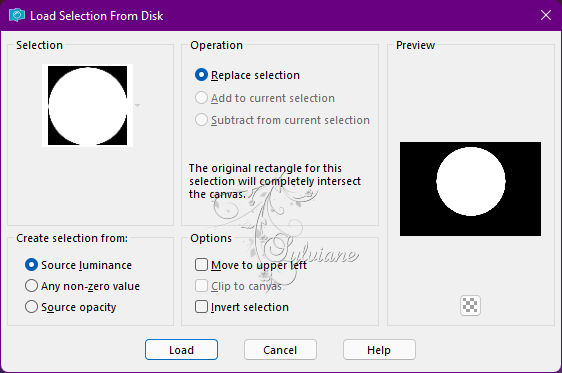
Open SuizaBella_Ref_AG-001334.pspimage
Edit - Copy
Edit - Paste Into Selections.
Adjust - Sharpens - Sharpen.
14.
Effects - 3D Effects - Drop Shadow:
0 / 0 /100/ 50 - Color: #000000
Adjust - Add/Remove Noise - JPEG Artifact Removal
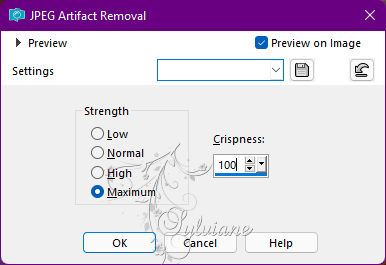
Edit - Repeat JPEG Artifact Removal.
15.
Layers - Duplicate.
Plugins - Alien Skin Eye Candy 5 Impact - Glass.
Settings: Clear
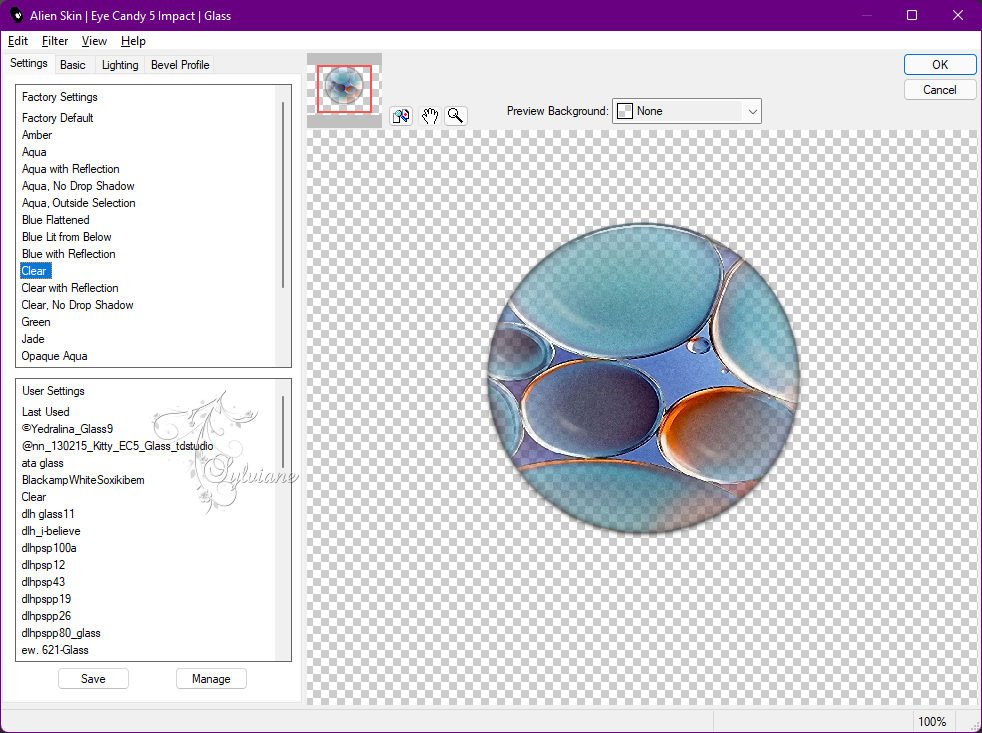
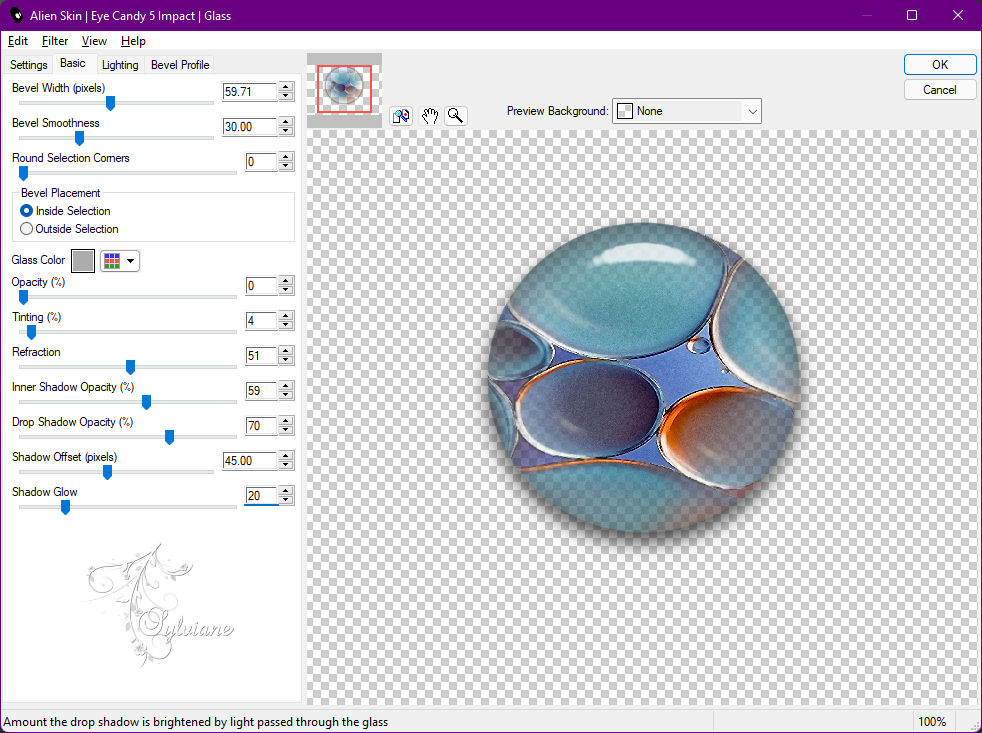
Effects - 3D Effects - Drop Shadow:
0/ 0/ 100/ 50 - Color: #0000000
Edit - Repeat Drop Shadow.
16.
Open decor1Xiki.png
Edit - Copy
Edit - Paste As New Layer.
Blend Mode: Luminance
17.
Plugins - Carolaine and Sensibility - cs_texture
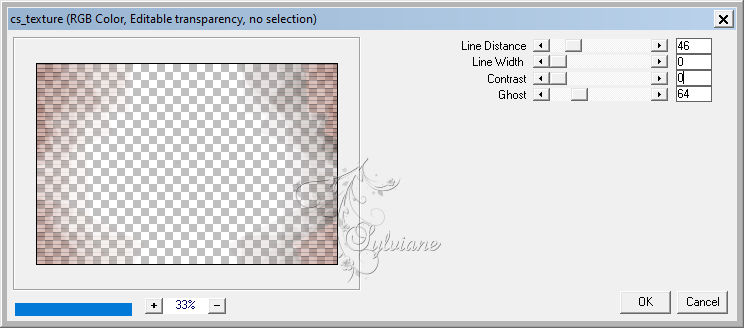
Adjust - Sharpness - Sharpen More.
18.
Activate Layer Raster 1.
Effects - Artistic Effects - Halftone:
Color Scheme > Ink: Foreground color
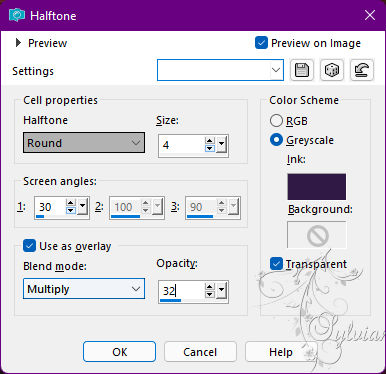
Effects - Edge Effects - Enhance.
19.
Activate the Raster 5 layer.
Edit - Copy special - Copy merged
Edit - Paste As New Layer.
Adjust - Blur - Gaussian Blur: 20.
Plugins - Mehdi - Sorting Tiles
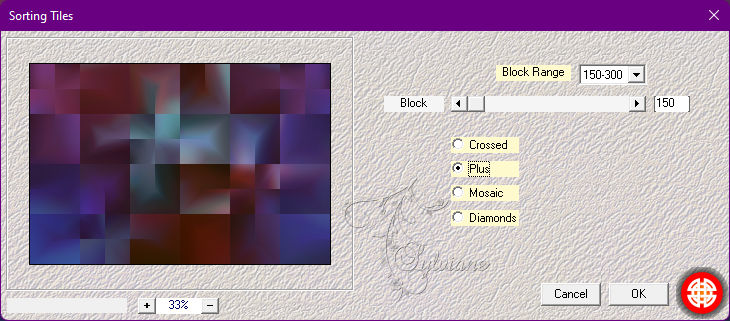
20.
Plugins - Mura's Meister - Perspective Tiling
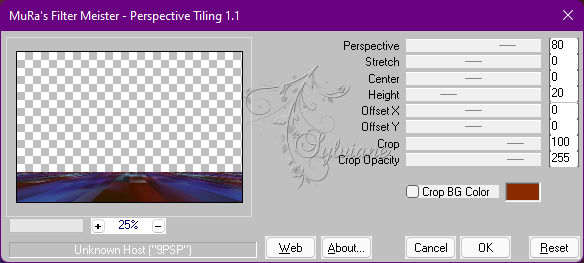
With the Magic Wand: Tolerance: 0 - Feather: 80 tool, click on the transparent part of this effect.
Press the Delete key on the keyboard 5 times.
Selections - Select None.
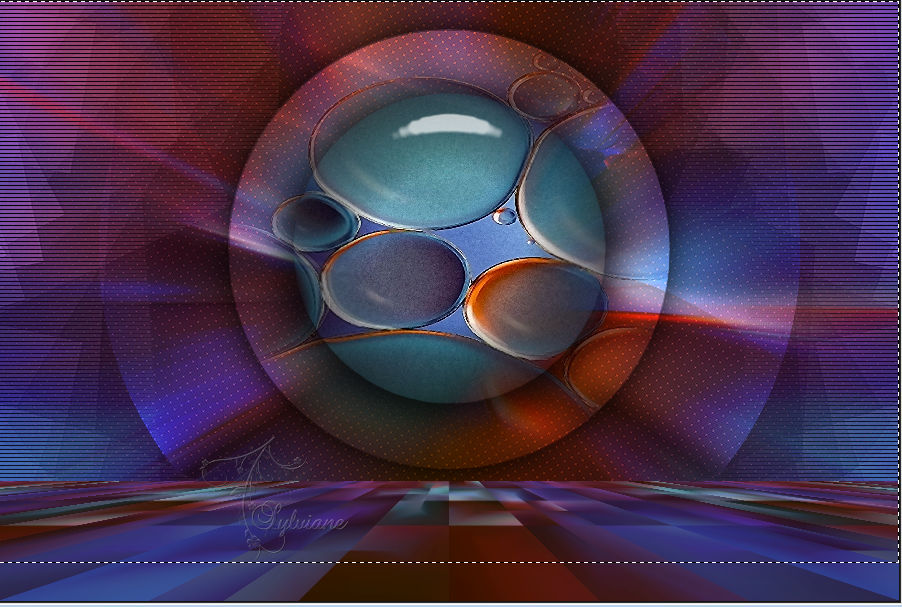
21.
Open nicole-mist-paysage13-2013.pspimage
Edit - Copy
Edit - Paste As New Layer.
Layers - Arrange - Move Down.
If you are going to use the one in material
Activate selection tool (Press K on your keyboard)
And enter the following parameters:
Pos X :0 – Pos Y :52
Blend Mode: Hard Light
Opacity: 60%.
* Position, change blend and opacity depending on the image and colors you are using.
22.
Activate the top layer.
Open nicole-vase1-2012.png
Edit - Copy
Edit - paste As New Layer.
Image – resize -75%
Position and apply Drop Shadow of your choice.
23.
Open AStube95=7.pspimage
Edit - Copy
Edit - paste As New Layer.
Image – resize – 90%
Position and apply Drop Shadow of your choice.
24.
Activate Layer Raster 2.
Layers - Merge - Merge Down.
Edit - Copy.
Image – Add Borders –symmetric - 1px - Color: Foreground color
Image – Add Borders –symmetric - 4px - Color: color 4 (white)
Image – Add Borders –symmetric - 1px - Color: Foreground color
Selections - Select All.
25.
Image – Add Borders –symmetric - 30px with any color.
Selections - Invert.
Edit - Paste Into Selections.
Effects - Edge Effects - Enhance.
Effects - 3D Effects - Inner Bevel
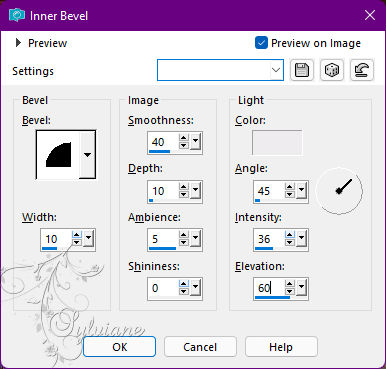
Edit - Repeat Inner Bevel.
Selections - Select None.
26.
Image – Add Borders –symmetric - 40px with any color.
Selections - Invert.
Edit - Paste Into Selections.
27 –
Plugin - AAA Frames - Photo Frame
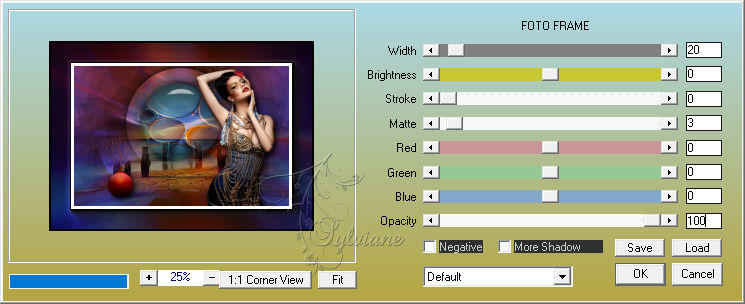
Selections - Select None.
28.
Open titulo_relax_bysoxikibem.png
Edit - Copy
Edit - Paste As New Layer.
Colorize if desired.
Activate selection tool (Press K on your keyboard)
And enter the following parameters:
Pos X :79 – Pos Y : 84
Press M
Effects - 3D Effects - Drop Shadow:
1/ 1/ 100/ 0 - Color: #000000
Edit - Repeat Drop Shadow.
29.
Image - Add Borders - Symmetric: 1px - Color: #000000
30.
Apply your watermark or signature
Layer – merge – merge all (flatten)
Save as JPEG
Back
Copyright Translation © 2022 by SvC-Design