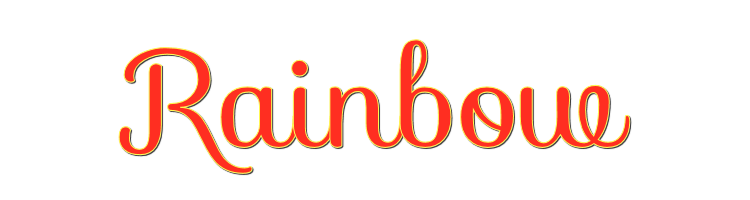

This lesson is made with PSPX9
But is good with other versions.
© by SvC-Design

Materialen Download :
Here
******************************************************************
Materials:
rainbow.jgd
cas_Mask_0218.jpg
gradiente3.jpg
rainbowSoxikibem.PspSelection
23_femme_p5_animabelle.png
DecorRainbowBySoxikibem.png
******************************************************************
Plugin:
Plugins - Mehdi - Weaver
Plugins - AAA Filters - Photo Frame
Plugins - Flaming Pear - Flood:
******************************************************************
color palette
:
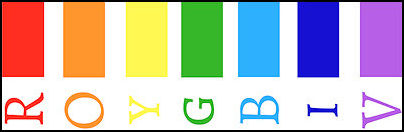
******************************************************************
methode
When using other tubes and colors, the mixing mode and / or layer coverage may differ
******************************************************************
General Preparations:
First install your filters for your PSP!
Masks: Save to your mask folder in PSP, unless noted otherwise
Texture & Pattern: Save to your Texture Folder in PSP
Selections: Save to your folder Selections in PSP
Open your tubes in PSP
******************************************************************
We will start - Have fun!
Remember to save your work on a regular basis
******************************************************************
1.
Open the material on the PSP, duplicate and close the originals.
2.
Open a new transparent image of 850x500px.
The colors used are embedded in the rainbow gradient that is in material.
3.
Paint transparency with the Rainbow gradient
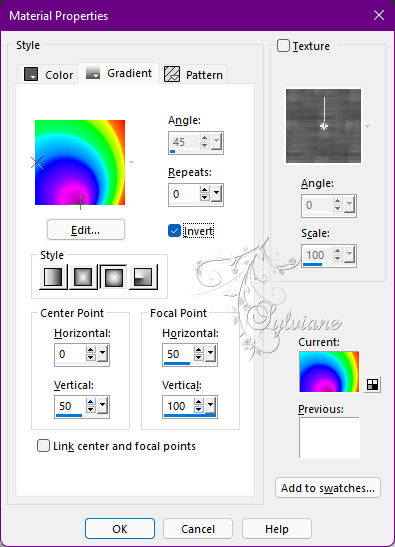
4.
Plugins - Mehdi - Weaver
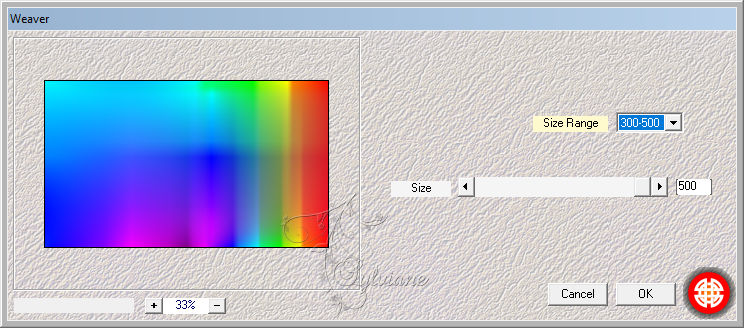
5.
Plugins - AAA Filters - Photo Frame
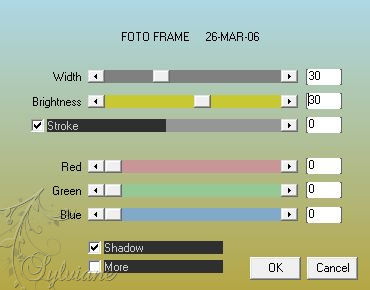
6.
Effects - Reflection Effects - Rotating Mirror
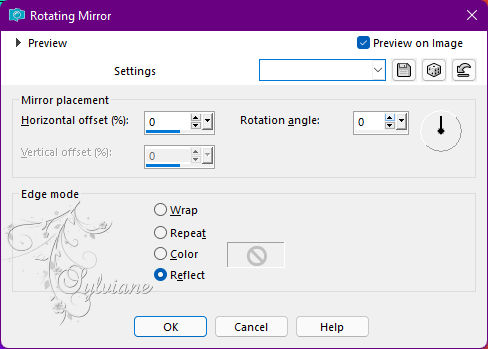
7.
Effects - Geometric Effects - Skew
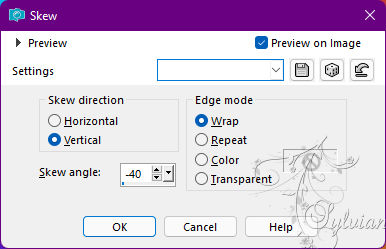
8.
Effects - Distortion Effects - Pinch: 100
9.
Layers - New Raster Layer.
Paint with the Linear gradient configured as in the example
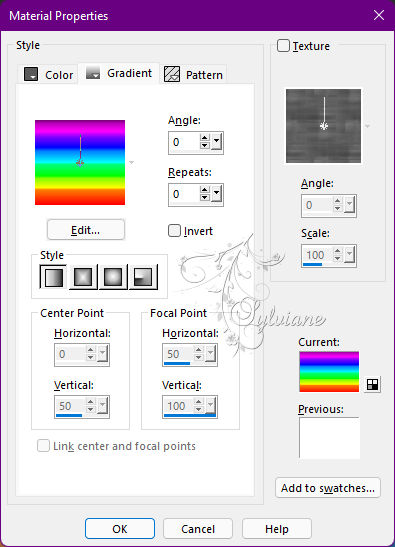
Adjust - Blur - Gaussian Blur: 50.
10.
Layers - New Raster Layer.
Selections - Select All.
Open 23_femme_p5_animabelle.png
Edit - Copy
Edit - Paste Into Selections.
Selections - Select None.
11.
Effects - Image Effects - Seamless Tiling: Default
Adjust - Blur - Radial Blur
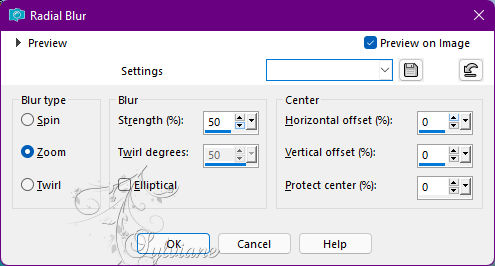
Effects - Edge Effects - Enhance.
Blend Mode: Luminence (L).
Layers - Merge - Merge Down.
12.
Layers - New mask Layer layer > From Image: cas_Mask_0218
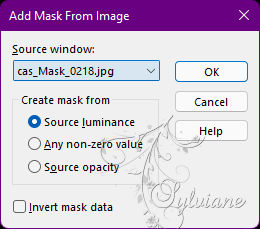
Effects - Edge Effects - Enhance.
Layers - Merge - Merge Group.
13.
Effects - Texture Effects - Weave
Weave color: #000000 (black)
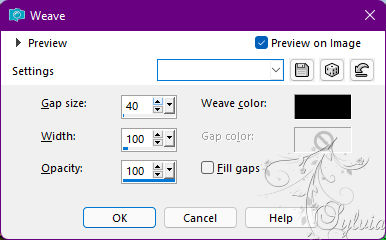
Activate selection tool (Press K on your keyboard)
And enter the following parameters:
Pos X :37 – Pos Y : 360
Press M.
Layers - Duplicate.
14.
Activate the Raster layer 1.
Layers - Duplicate.
Close the visibility of the Copy of Raster 1 layer.
Activate the Raster layer 1.
15.
Adjust - Blur - Gaussian Blur: 50.
Effects - Art Media Effects - Brush Strokes
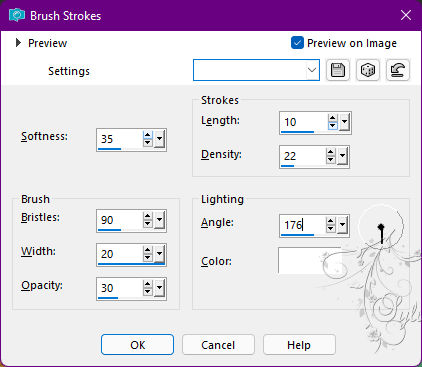
16.
Enable and open the visibility of the Copy of Raster 1 layer.
Layers - New Mask Layer - From Image: gradient3
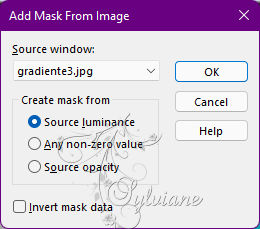
Layers - Duplicate.
Layers - Merge - Merge Group.
Blend Mode: Luminence.
17.
Plugins - Flaming Pear - Flood
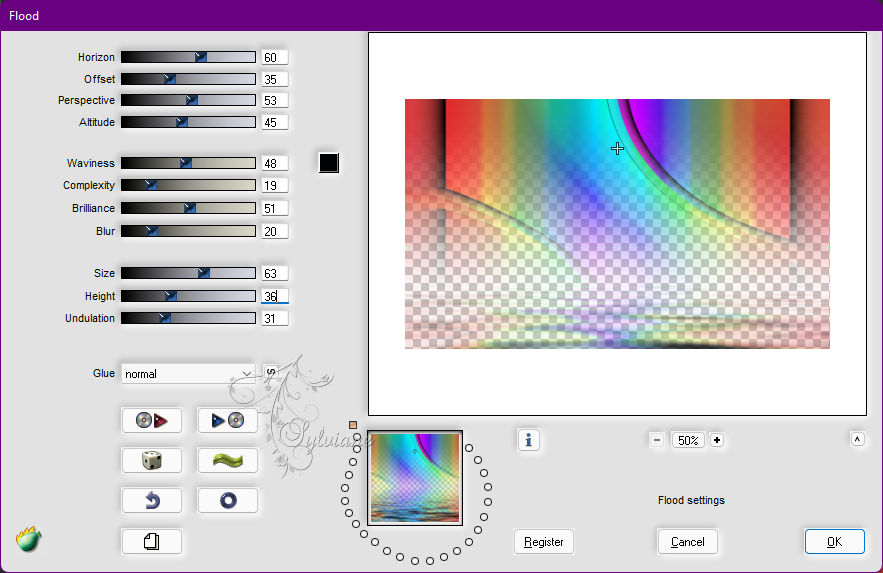
18.
Activate the top layer.
Open 23_femme_p5_animabelle.png
Edit - Copy
Edit - Paste a New Layer.
Position according to the model.
19.
Open DecorRainbowBySoxikibem.png
Edit - Copy
Edit - Paste as New Layer.
Activate selection tool (Press K on your keyboard)
And enter the following parameters:
Pos X :6 – Pos Y : 55
Press M.
20.
Layers - New Raster Layer.
Selections - Load/Save Selection > Load Selection From Disk: rainbowSoxikibem
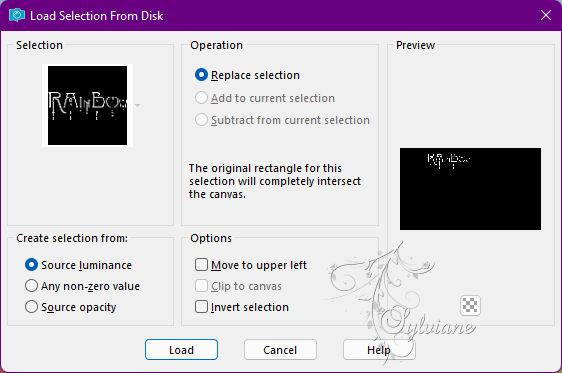
Edit - Copy special - Copy merged
Edit - Paste Into Selection.
Selections - Select None.
21.
Effects - 3D Effects - Drop Shadow:
1/1/ 100/ 0 - Color: #000000 (black)
Edit - Repeat Drop Shadow.
Activate selection tool (Press K on your keyboard)
And enter the following parameters:
Pos X : 21 – Pos Y : 292
Press M.
22.
Edit - Copy special - Copy merged
Image - Add Borders - Symmetric: 1px - Color: #000000 (black)
Selections - Select All.
Image - Add Borders - Symmetric: 60px with any color.
Selections - Invert.
Edit - Paste Into Selection.
23.
Adjust - Blur - Gaussian Blur: 50.
Effects - Art Media Effects - Brush Strokes
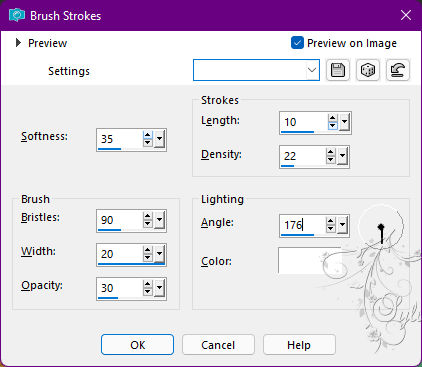
24.
Selections - Invert.
Effects - 3D Effects - Drop Shadow
0/ 0/ 100/ 50 - Color: #000000 (black).
Edit - Repeat Drop Shadow.
Selections - Select None.
25.
Plugins - AAA Filters - Photo Frame
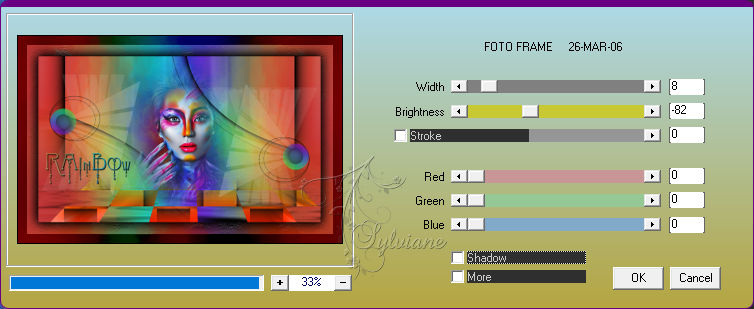
26.
Image - Add Borders - Symmetric: 1px - Color: #000000 (black)
27.
Apply your watermark or signature
Layer – merge – merge all (flatten)
Save as JPEG
Back
Copyright Translation © 2022 by SvC-Design