

This lesson is made with PSPX9
But is good with other versions.
© by SvC-Design

Materialen Download :
Here
******************************************************************
Materials:
Fundo_ByRoberta.jpg
226_paysage_p3_animabelle.pspimage
Deco01_Poderosa_ByRoberta.pspimage
Titulo_Poderosa_ByRobertaMaver.pspimage
Tube_Womans_GB_108_Trasparent.pspimage
******************************************************************
Plugin:
Plugins - Mehdi - Sorting Tiles
Plugins - Flaming Pear - Flexify 2
Plugins - Filters Unlimited 2.0 - Bkg Designer sfIII - SW Hollow Dot
Plugins - Graphics Plus - Cross Shadow
******************************************************************
color palette
:
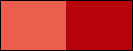
******************************************************************
methode
When using other tubes and colors, the mixing mode and / or layer coverage may differ
******************************************************************
General Preparations:
First install your filters for your PSP!
Masks: Save to your mask folder in PSP, unless noted otherwise
Texture & Pattern: Save to your Texture Folder in PSP
Selections: Save to your folder Selections in PSP
Open your tubes in PSP
******************************************************************
We will start - Have fun!
Remember to save your work on a regular basis
******************************************************************
1.
Choose 2 colors to work, here I used the colors:
Foreground #e95e4d
Background #b7030b
2.
Open a new transparent image of 900x550px.
Selections - Select All.
3.
Open Fundo_ByRoberta.jpg
Edit - Copy
Edit - Paste Into Selection.
Selections - Select None.
Adjust - Blur - Gaussian Blur: 30.
4.
Plugins - Mehdi - Sorting Tiles
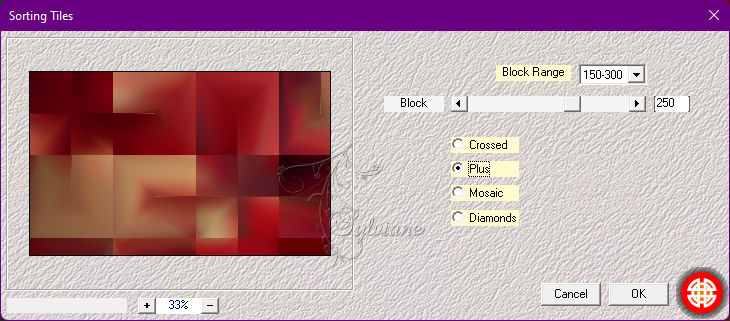
5.
Layers - Duplicate.
Image - Mirror - Mirror Horizontal.
Blend Mode: Normal - Opacity: 50%
Layers - Merge - Merge Down.
Layers - Duplicate.
6.
Plugins - Flaming Pear - Flexify 2
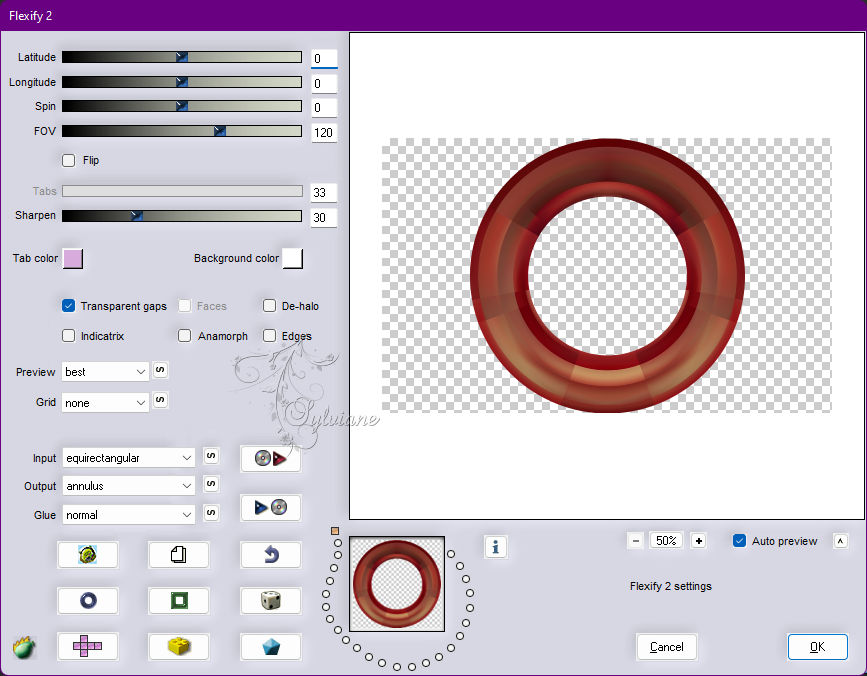
7.
Image - Resize: 90% - all layers cleared.
Adjust - Sharpness - Sharpen.
Layers - Duplicate.
Close the visibility of the Copy layer (2) of Raster 1.
Enable layer Copy of Raster 1
8.
Effects - 3D Effects - Drop Shadow:
0/0/80/40 - Color: #000000
9.
Adjust - Blur - Gaussian Blur: 30.
Effects - Texture Effects - Mosaic - Antique
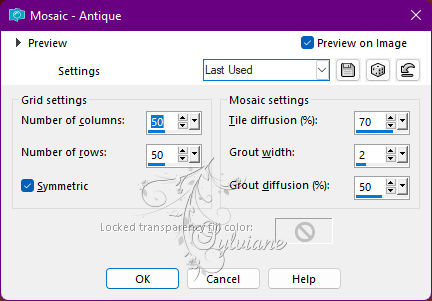
10.
Effects - Image Effects - Seamless Tiling: Default.
Layers - Duplicate.
Activate the Copy of Raster layer 1.
Effects - Edge Effects - Enhance.
Activate Copy 2 of Raster 1.
11.
Plugins - Filters Unlimited 2.0 - Bkg Designer sfIII - SW Hollow Dot
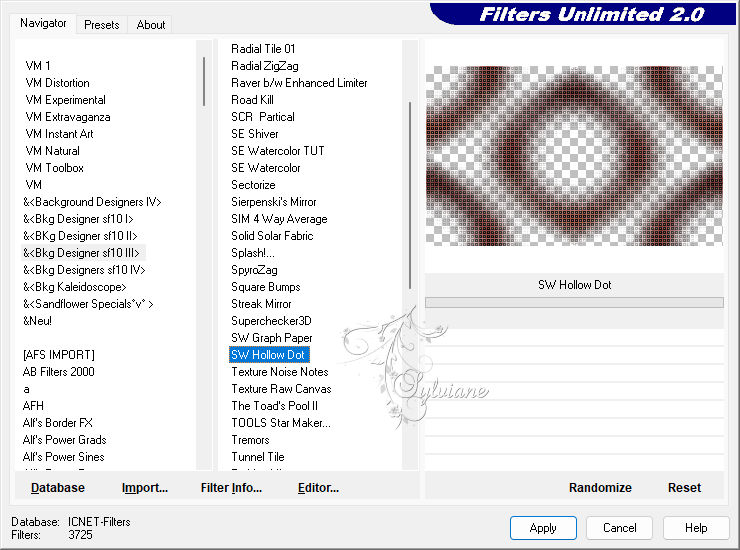
12.
Open and enable the visibility of layer Copy (2) of Raster 1
With Magic Wand: Tolerance and Feather: 0, click the inside of the circle to select.
Selections - Modify - Expand: 10.
13.
Layers - New Raster Layer.
Layers - Arrange - Move Down.
Paint with linear gradient, Angle 0, Repeats 1, formed by the colors in use:
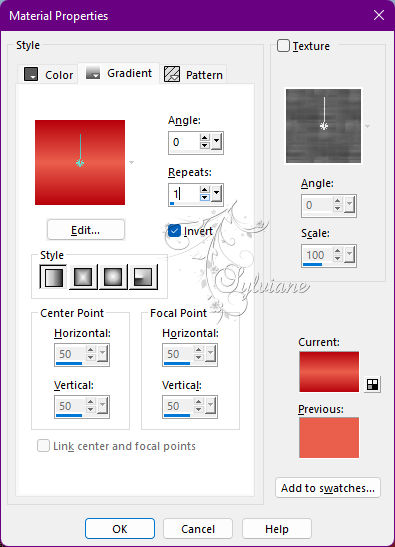
14.
Effects - Texture Effects - Blinds: Color: Background Color
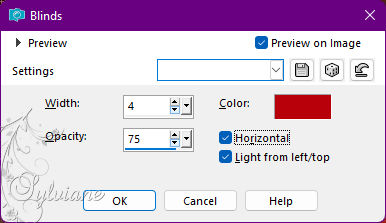
15.
Open 226_paysage_p3_animabelle.pspimage
Edit - Copy
Edit - Paste as new Layer.
Image - Resize: 70% - all layers cleared.
Position a part within the selection.
Selections - Invert.
Press the Delete key on the keyboard
Selections - Select None.
Activate layer from the top.
16.
Effects - 3D Effects - Drop Shadow:
0/0/80/40 - Color: #000000
17.
Open Deco01_Poderosa_ByRoberta.pspimage
Edit - Copy
Edit - Paste as New Layer.
18.
Image – Add Borders –symmetric - 1 px - color: Background #b7030b
Image – Add Borders –symmetric - 3 px - color: Foreground #e95e4d
Image – Add Borders –symmetric - 1 px - color: Background #b7030b
Edit - Copy
Selections - Select All.
Image – Add Borders –symmetric - 20 px with any color.
Selections - Invert.
Edit - Paste Into Selection.
Adjust - Blur - Gaussian Blur: 20.
19.
Plugins - Filters Unlimited 2.0 - Bkg Designer sfIII - SW Hollow Dot
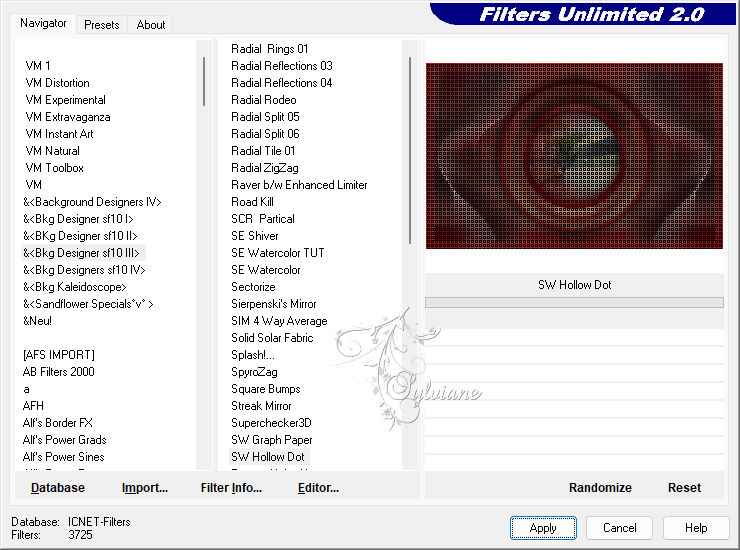
Selections - Select None.
19.
Image – Add Borders –symmetric - 1px - color: Foreground #e95e4d
Selections- Select All.
Image – Add Borders –symmetric - 30 px with any color.
Selections - Invert.
Paint with radial gradient, Angle 45, Repeats 5, formed by the colors in use:
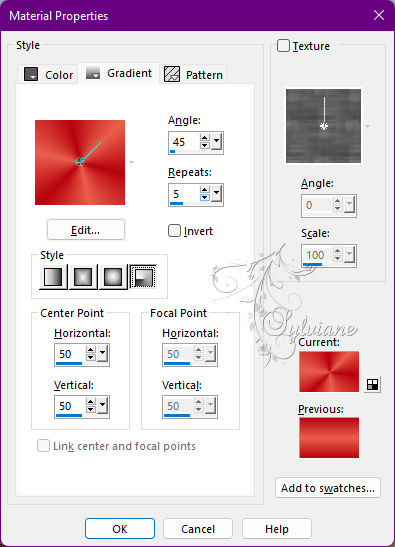
20.
Plugins - Graphics Plus - Cross Shadow
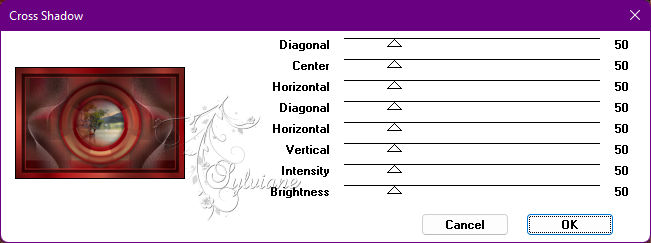
21.
Selections - Invert.
Effects - 3D Effects - Drop Shadow:
0/0/100/ 50 - Color: #000000
Selections - Select None.
22.
Open The Main Tube.
Edit - Copy
Edit - Paste as New Layer.
Image - Resize if necessary
Position of your choice.
Effects - 3D Effects - Drop Shadow of your choice.
23.
Open Titulo_Poderosa_ByRobertaMaver.pspimage
Edit - Copy
Edit - Paste as New Layer.
Activate selection tool (Press K on your keyboard)
And enter the following parameters:
Pos X :57 – Pos Y : 29
Press M.
Layers - Duplicate.
Activate selection tool (Press K on your keyboard)
And enter the following parameters:
Pos X :207 – Pos Y :608
Press M.
24.
Image – Add Borders –symmetric - 1 px - color: Foreground #e95e4d
25.
Apply your watermark or signature
Layer – merge – merge all (flatten)
Save as JPEG
Back
Copyright Translation © 2022 by SvC-Design