

This lesson is made with PSPX9
But is good with other versions.
© by SvC-Design

Materialen Download :
Here
******************************************************************
Materials:
60_paysage_p1_animabelle.png
Gabry-woman 611.pspimage
Grisi_Tube_Decoration_352.pspimage
NarahsMasks_1523.jpg
TituloPinkbySoxikibem.png
******************************************************************
Plugin:
Plugin - Photoshopfun II - Russell
Plugin – L en landksiteofwonders K's - Katharina
Plugin – Mura Meister –Perspective Tiling
******************************************************************
color palette
:
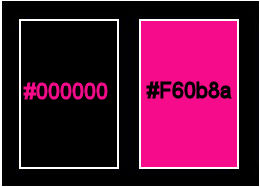
******************************************************************
methode
When using other tubes and colors, the mixing mode and / or layer coverage may differ
******************************************************************
General Preparations:
First install your filters for your PSP!
Masks: Save to your mask folder in PSP, unless noted otherwise
Texture & Pattern: Save to your Texture Folder in PSP
Selections: Save to your folder Selections in PSP
Open your tubes in PSP
******************************************************************
We will start - Have fun!
Remember to save your work on a regular basis
******************************************************************
1.
Open the material on the PSP, duplicate and close the originals.
Choose 2 colors to work with:
Foreground: #000000
Background: #f60b8a
2.
Open a new transparent image of 900x500 pixels
Paint with a Radial gradient formed by the colors of foreground and background
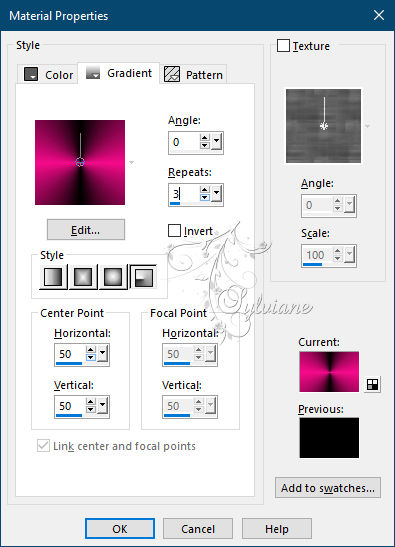
3.
Plugin - Photoshopfun II - Russell.
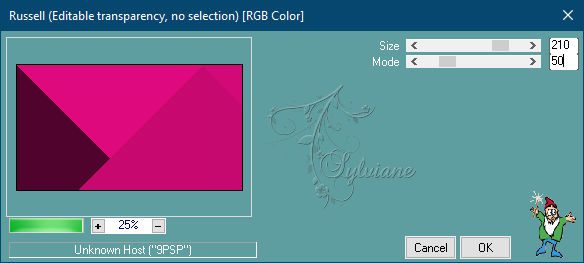
4.
Plugin – L en landksiteofwonders K's - Katharina.
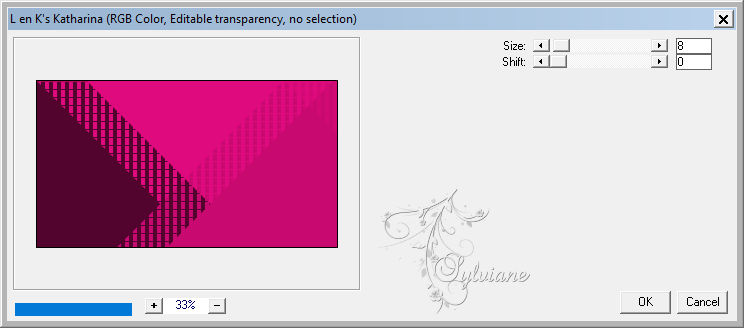
5.
Layers - Duplicate.
Image - Mirror – mirror Horizontal
Blend Mode: Darken
Layers - Merge - Merge Down.
6 .
Effects - Texture Effects - Weave
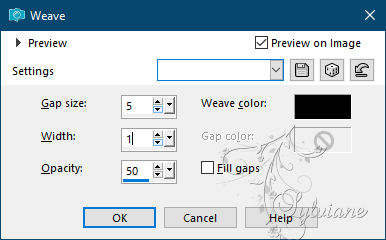
7.
Effects - Image Effects - Seamless Tiling - Default
Effects - Reflection Effects - Rotating Mirror
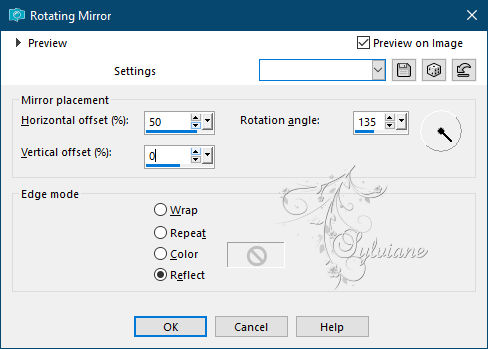
8 .
Layers - New Raster Layer
Paint this layer with the color of the foreground.
Layers - New Mask Layer - From Image -
NarahsMasks_1523
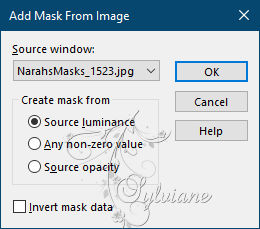
Effects - Edge Effects - Enhance
Layers - Merge - Merge Group
Blend Mode: Darken
9.
Open 60_paysage_p1_animabelle.png
Edit - Copy
Edit - Paste a New Layer.
Position as in the print below

Layers - Duplicate.
Image - Mirror – mirror Horizontal
Layers - Merge - Merge Down.
10.
Activate Layer Raster 1.
Layers - Duplicate.
Layers - Arrange - Bring to Top.
Plugin – Mura Meister –Perspective Tiling
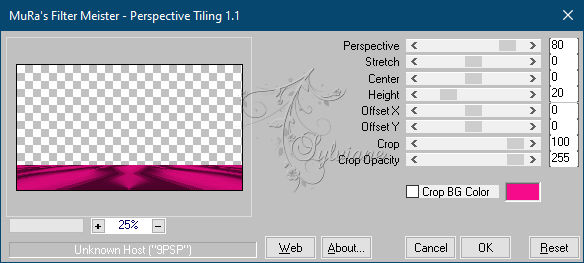
11.
Eat Pick Tool > Mode Perspective, pull the point from left inward until it is in position as in the print below

12.
Effects - 3D Effects - Drop Shadow: -17, 0, 45, 30, black
13 .
Open Grisi_Tube_Decoration_352.pspimage
Edit - Copy
Edit - Paste a New Layer
Position at your choice.
Effects - 3D Effects - Drop Shadow: as you prefer.
Layers - Duplicate
Image - Mirror – mirror Horizontal
14.
Open Gabry-woman 611.pspimage
Edit - Copy
Edit - Paste a New Layer.
Position at your choice.
Effects - 3D Effects - Drop Shadow: as you prefer
15.
Image - Add Borders - Symmetric - 1px - color: foreground
Edit - Copy.
Selections - Select All.
Image - Add Borders - Symmetric - 50px - with any color.
Selections - Invert.
Edit - Paste Into Selections.
Adjust - Blur - Gaussian Blur: 30.
Effects - 3D Effects - Drop Shadow: 0, 0, 80, 30, black color.
Selections - Invert.
Effects - 3D Effects - Drop Shadow: 0, 0, 80, 30, black color.
Selections - Select None.
16.
Selections - Select All.
Selections - Modify - Contract: 25.
Effects - 3D Effects - Drop Shadow: 0, 0, 80, 30, black color.
Selections - Invert.
17.
Effects - Art Media Effects - Brush Strokes
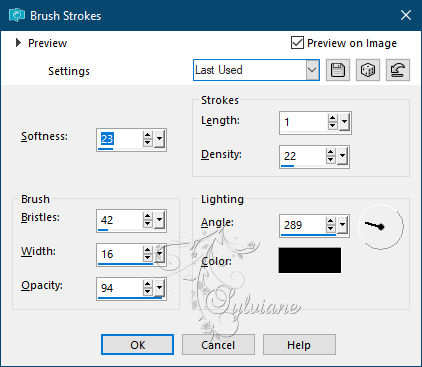
Adjust - Sharpness - Sharpen.
Effects - 3D Effects - Drop Shadow: 0, 0, 80, 30, black color.
Selections - Select None.
18.
Open TituloPinkbySoxikibem.png
Edit - Copy
Edit - Paste a New Layer.
Position at your choice.
Effects - 3D Effects - Drop Shadow: 0, 0, 100, 10, with background color.
19.
Image - Add Borders - Symmetric - 1px - color: #000000 (black).
20.
If you wish, resize your work.
Apply your watermark or signature
Save as JPEG
Back
Copyright Translation © 2021 by SvC-Design