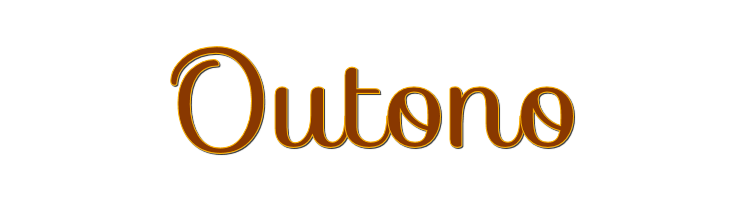

This lesson is made with PSPX9
But is good with other versions.
© by SvC-Design

Materialen Download :
Here
******************************************************************
Materials:
TituloOutonoBySoxikibem.pspimage
070PaisagemByPqnaAlice.png
576MulherByPqnaAlice.png
******************************************************************
Plugin:
Plugins - Frischluft - Mosaic Plane V1.1
Plugin - Alien Skin EyeCandy - Impact 5 - Glass
Plugins - Alien Skin EyeCandy 5 Impact - Perspective Shadow
Plugins - Mura's Meister - Copies
Plugins - AAA Frames - Texture Frame
******************************************************************
color palette
:
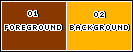
******************************************************************
methode
When using other tubes and colors, the mixing mode and / or layer coverage may differ
******************************************************************
General Preparations:
First install your filters for your PSP!
Masks: Save to your mask folder in PSP, unless noted otherwise
Texture & Pattern: Save to your Texture Folder in PSP
Selections: Save to your folder Selections in PSP
Open your tubes in PSP
******************************************************************
We will start - Have fun!
Remember to save your work on a regular basis
******************************************************************
1.
Choose two colors for work.
Foreground: #893800
Background: #ffb400
2.
Open a transparent image of 900 x 450px
Paint with the color of the foreground.
Selections - Select All.
3.
Open 070PaisagemByPqnaAlice.png
Edit - Copy
Edit - Paste Into Selections.
Selections - Select None.
4.
Effects - Image Effects - Seamless Tiling: Default.
Adjust - Blur - Radial Blur:
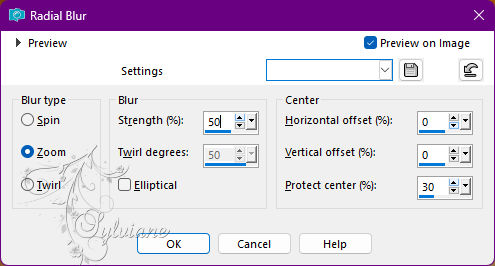
5.
Plugins - Frischluft - Mosaic Plane V1.1:
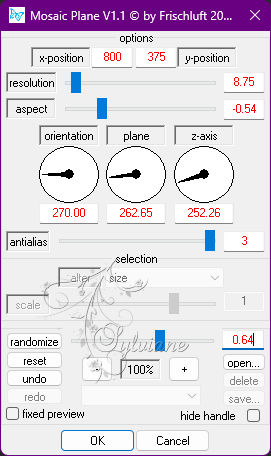

Effects - Edge Effects - Enhance.
6.
Open 070PaisagemByPqnaAlice.png
Edit - Copy
Edit - Paste as New Layer.
Position to the right of the job.
Activate selection tool (Press K on your keyboard)
And enter the following parameters:
Pos X : 298 – Pos Y : -45
Press M.
7.
Activate Layer Raster 1.
Layers - Duplicate.
Effects - Geometric Effects - Perspective - Horizontal:
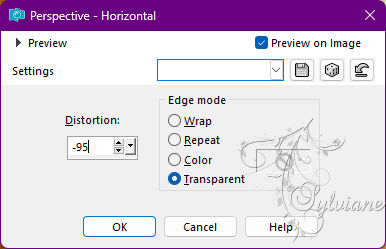
Repeat Perspective - Horizontal by changing the value to 95.

8.
Layers - Arrange - Bring to Top.
Effects - Distortion Effects - Polar Coordinates:
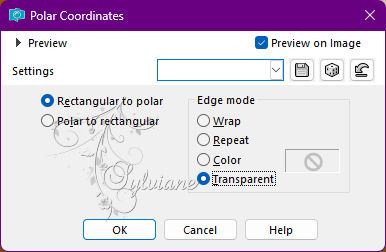
9.
Image - Free Rotate:
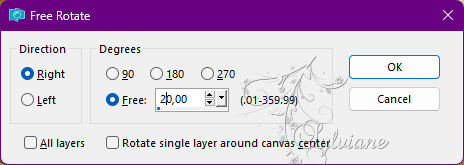
Activate selection tool (Press K on your keyboard)
And enter the following parameters:
Pos X : 339 – Pos Y : 30
Press M.
*Note: Observe the work and see if you need to move the your landscape
so that it's mostly inside the circle.

10.
With the Magic Wand, Tolerance and Feather 0 tool, select within the circle.
Selections - Modify - Expand: 3.
Layers - New Raster Layer.
Plugin - Alien Skin EyeCandy - Impact 5 - Glass
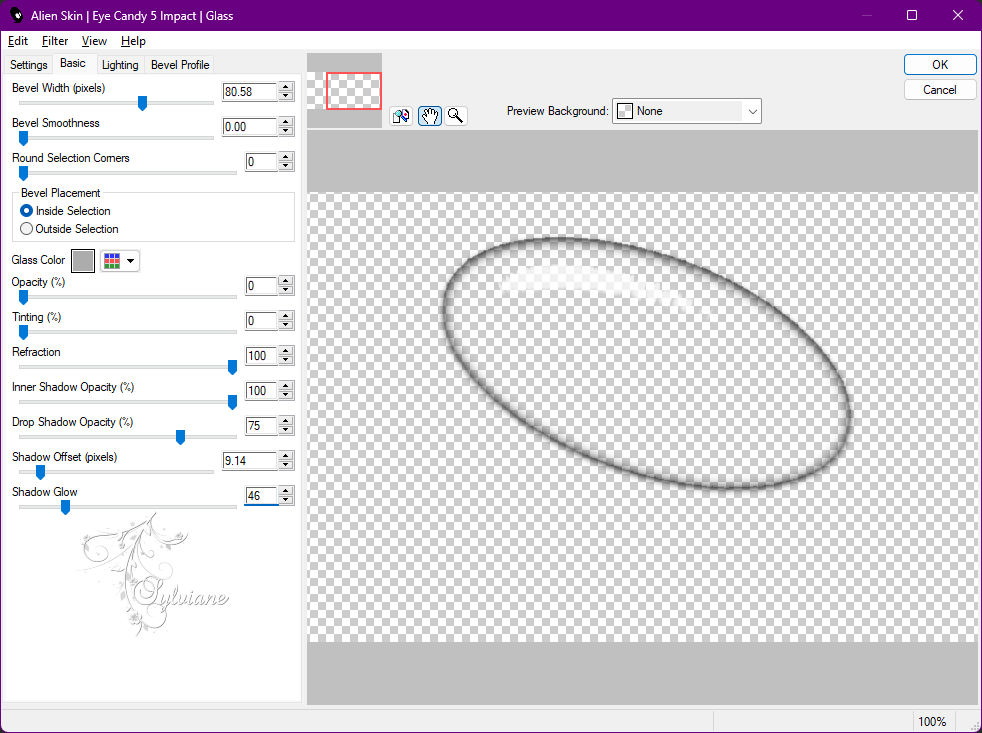
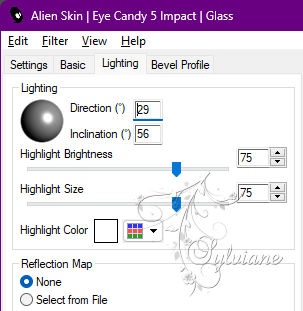
11.
Layers - Arrange - Move Down.
Selections - Select None.
Activate Layer Copy of Raster 1 .
Plugins - Alien Skin EyeCandy 5 Impact - Perspective Shadow:
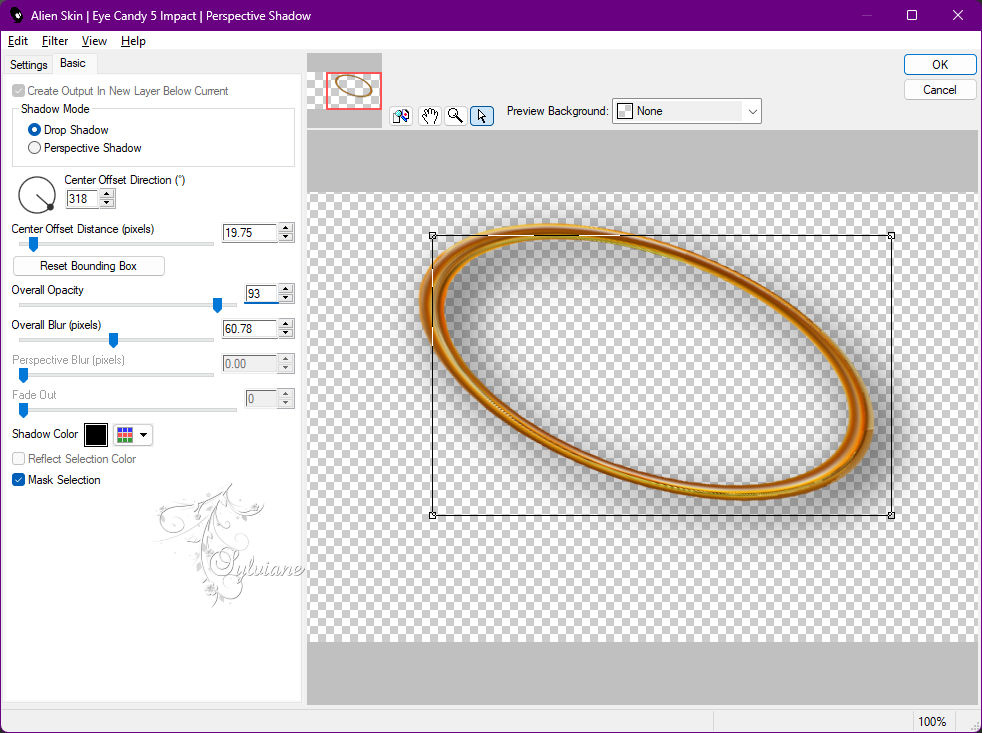
12.
Activate Layer Raster 1.
Selections - Select All.
Selections - Modify - Contract: 25.
Adjust - Add / Remove Noise - Add Noise
Random, 1, monochrome unselected.
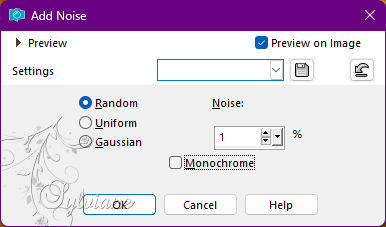
13.
Selections - Invert.
Effects - Art Media Effect - Brush Strokes:
Color: Foreground color
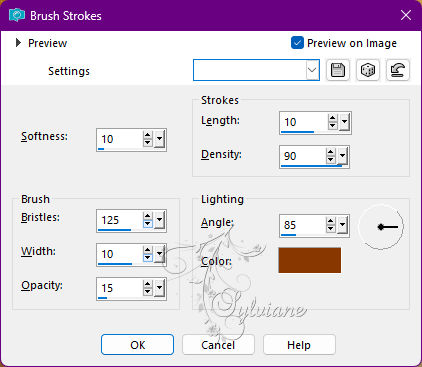
14.
Effects - 3D Effects - Inner Bevel:
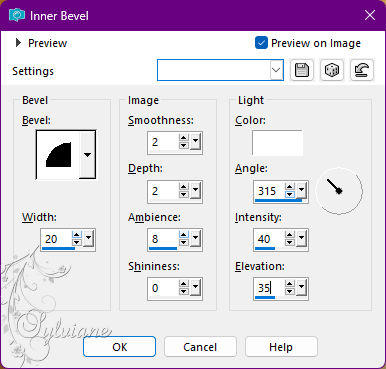
Effects - 3D Effects - Drop Shadow:
0/ 0/55/ 30 - Color: #000000 (black)
Selections - Select None.
15.
Arivar a Layer Copy of Raster 1.
Layers - Dupllicate.
Plugins - Mura's Meister - Copies:
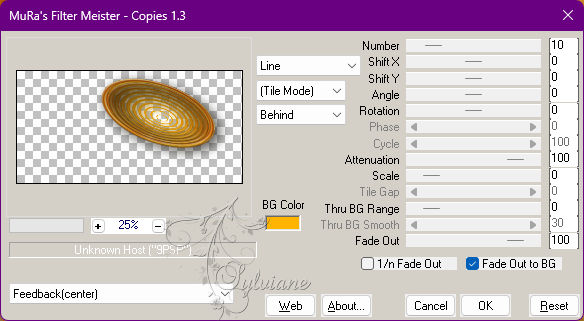
16.
Image - Resize: 30%, all layer cleared.
Adjust - Sharpness - Sharpen.
Activate selection tool (Press K on your keyboard)
And enter the following parameters:
Pos X : 357 – Pos Y : 171
Press M.
Layers - Duplicate.
Activate selection tool (Press K on your keyboard)
And enter the following parameters:
Pos X : 369 – Pos Y : 208
Press M.
Layers - Duplicate.
Activate selection tool (Press K on your keyboard)
And enter the following parameters:
Pos X : 427 – Pos Y : 208
Press M.
17.
Open TituloOutonoBySoxikibem.pspimage
Edit - Copy
Edit - Paste as New Layer.
Activate selection tool (Press K on your keyboard)
And enter the following parameters:
Pos X : 402 – Pos Y : 315
Press M.
18.
Open The Main Tube.
Edit - Copy
Edit - Paste as New Layeer.
Position to the left.
Apply Drop Shadow or effect you want.
19.
Image – Add Borders –symmetric - 1px - Color: Foreground color
Image – Add Borders –symmetric - 1px - Color: Background Color
Image – Add Borders –symmetric - 1px - Color: Foreground color
20.
Edit - Copy.
Selections - Select All.
Image – Add Borders –symmetric - 50px with any color.
Selections - Invert.
Edit - Paste Into Selections.
21.
Adjust - Blur - Radial Blur:
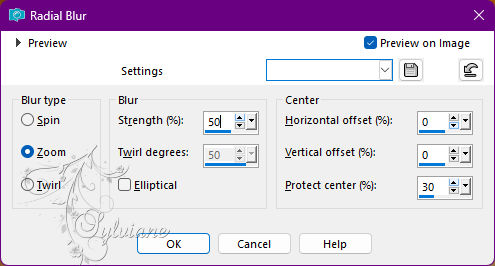
22.
Effects - Art Media Effect - Brush Strokes:
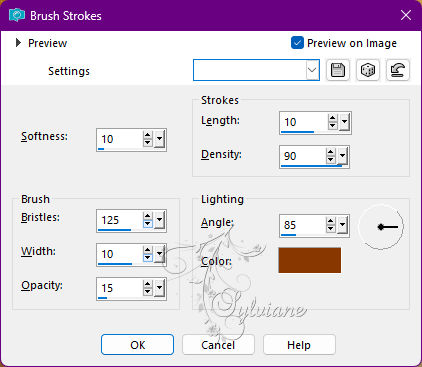
23.
Selections - Invert.
Effects - 3D Effects - Drop Shadow:
0/ 0/ 100/ 40 - Color: #000000 (black)
Edit - Repeat Drop Shadow.
Selections - Select None.
24.
Plugins - AAA Frames - Texture Frame:
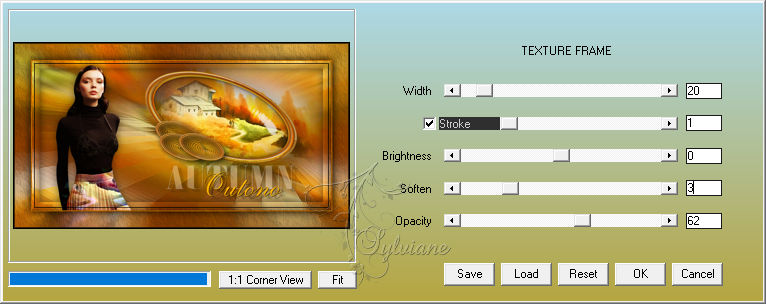
25.
Apply your watermark or signature
Layer – merge – merge all (flatten)
Save as JPEG
Back
Copyright Translation 2022 by SvC-Design