

This lesson is made with PSPX9
But is good with other versions.
© by SvC-Design

Materialen Download :
Here
******************************************************************
Materials:
DecorOntemHojeAmanha_BySoxikibem.png
DecorOntemHojeAmanha2_BySoxikibem.png
NarahsMasks_1697.jpg
SelectionOHA2Xiki.PspSelection
SelectionOHA3Xiki.PspSelection
SelectionOHAXiki.PspSelection
TituloOntemHojeAmanha_bySoxikibem.png
196MulherByPqnaAlice.png
******************************************************************
Plugin:
Plugins - I-Decay - Cyclic Warp
Plugins - Penta.com - VTR2
Plugins - Penta.com - Jeans
******************************************************************
color palette
:
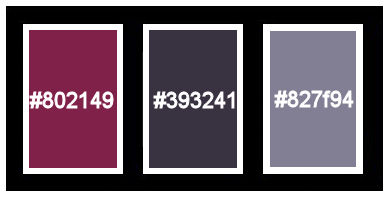
******************************************************************
methode
When using other tubes and colors, the mixing mode and / or layer coverage may differ
******************************************************************
General Preparations:
First install your filters for your PSP!
Masks: Save to your mask folder in PSP, unless noted otherwise
Texture & Pattern: Save to your Texture Folder in PSP
Selections: Save to your folder Selections in PSP
Open your tubes in PSP
******************************************************************
We will start - Have fun!
Remember to save your work on a regular basis
******************************************************************
1.
Open the material on the PSP, duplicate and close the original.
Choose three colors to work with.
Foreground #802149
Background #393241
Color 3: #827f94
2 .
Open a new transparent image of 850x500px
Paint with the color of the Foreground.
Selections - Select All
Open The Main Tube.
Edit - Copy
Edit - Paste Into Selection.
Selections - Select None.
3.
Effects - Image Effects - Seamless Tiling: Default.
Adjust - Blur - Radial Blur
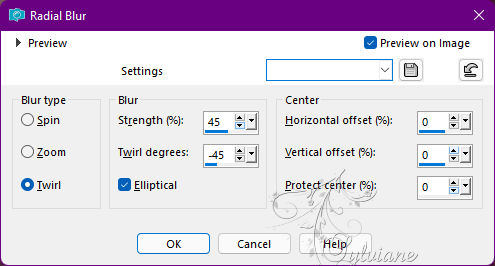
4 .
Plugins - I-Decay - Cyclic Warp
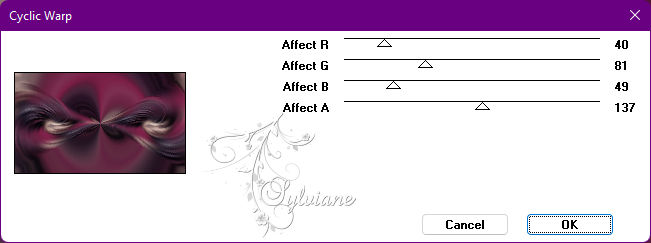
5.
Selections - Load / Save - Load selection from disk - SelectionOHAXiki.PspSelection
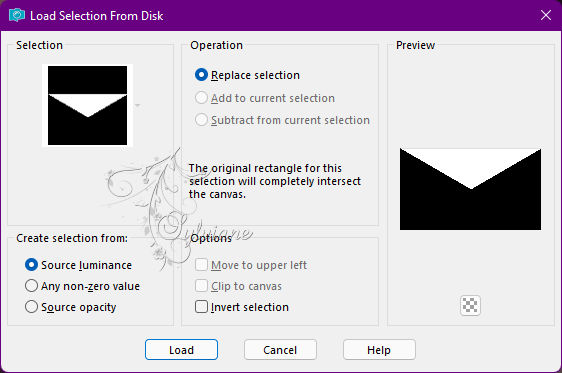
Selections - Promote Selection to Layer.
6.
Plugins - Penta.com - VTR2

Selections - Select None.
Adjust - Sharpenes - Sharpen.
7.
Layers - Duplicate.
Image - Mirror - Mirror Vertical.
Image - Mirror - Vertical Mirror
Layers - Merge - Merge Down.
Layers - Duplicate.
8.
Effects - Reflection Effects - Kaleidoscope
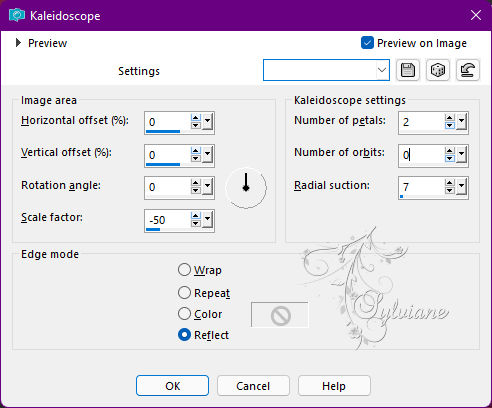
Layers - Arrange - Move Down.
9.
Activate Layer Raste 1.
Selections - Load / Save - Load selection from disk - SelectionOHA2Xiki.PspSelection
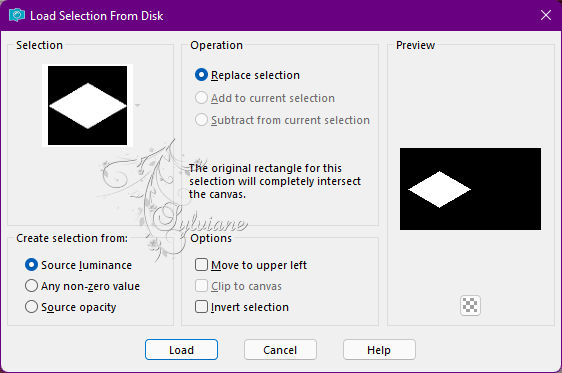
Selections - Promote Selection to Layer.
Layer - Arrange - Bring to Top.
Selections - Select None.
10.
Layers - Duplicate.
Image - Mirror - Mirror Horizontal.
Layers - Merge - Merge Down.
Effects - Geometric Effects - Circle: Transparent.
11.
Selections - Load / Save - Load selection from disk - SelectionOHA3Xiki.PspSelection
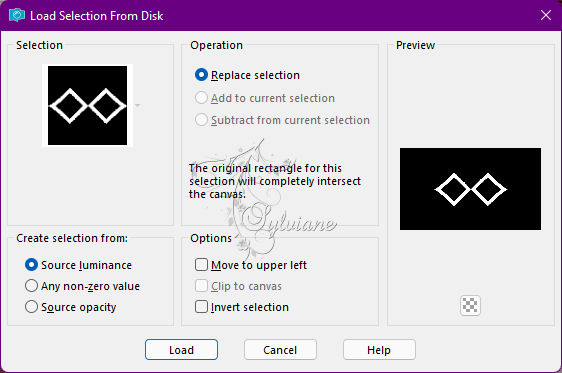
Adjust - Blur - Gaussian Blur: 5.
Plugins - Penta.com - Jeans
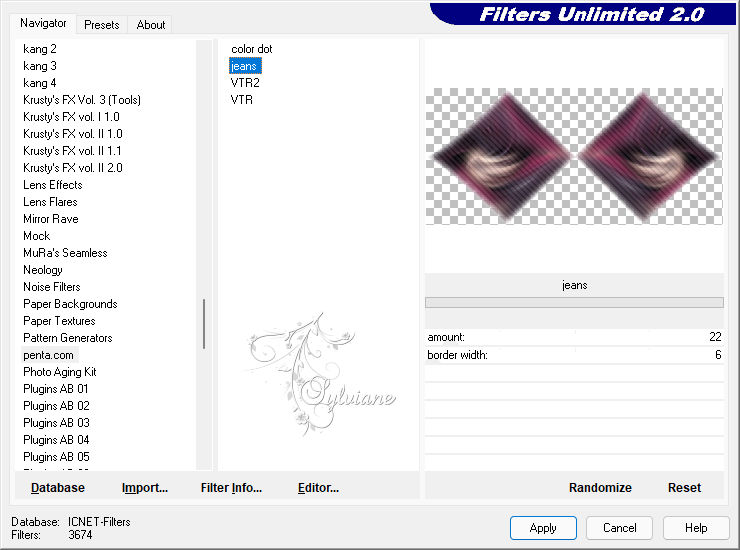
12.
Effects - 3D Effects - Inner Bevel
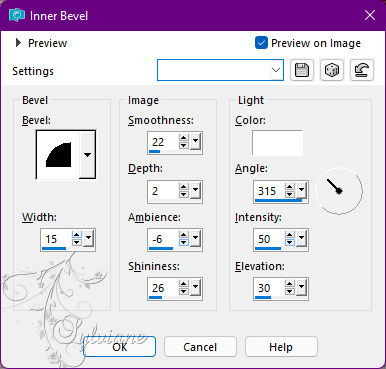
Selections - Select None.
13.
Layers - Duplicate.
Image - Free Rotate
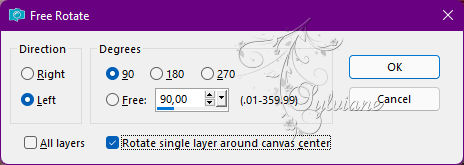
Layers - Merge - Merge Down.
14.
Activate layer copy of promoted selection.
Layers - Duplicate.
Effects - 3D Effects - Cutout

Blend Mode: Luminance
15.
Activate layer promoted selection.
Layers - New Raster Layer.
Paint with Color 3.
Layers – new mask layer - from image - NarahsMasks_1697
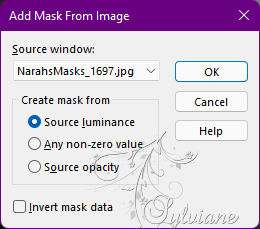
Layers - Merge - Merge Group.
Adjust - Sharpness - Sharpen.
16.
Effects - Image Effects - Seamless Tiling
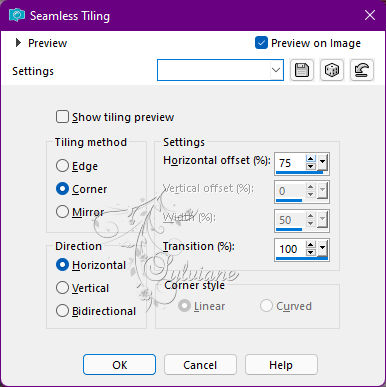
Effects - 3D Effects - Drop Shadow:
-10/ 10/100/ 5 - Color: #000000.
17.
Activate the Top Layer (Promoted Selection 1).
Effects - 3D Effects - Drop Shadow:
0/ 0/ 100 /60 - Color: #000000.
18.
Open DecorOntemHojeAmanha_BySoxikibem.png
Edit - Copy
Edit - Paste as New Layer.
Activate selection tool (Press K on your keyboard)
And enter the following parameters:
Pos X :61 – Pos Y : 21
Press M.
19.
Open the Main Tube.
Edit - Copy
Edit - Paste as New Layer.
Position to the left.
If you want to apply Drop Shadow or effect as you prefer.
20.
Open TituloOntemHojeAmanha_bySoxikibem.png
Edit - Copy
Edit - Paste as New Layer.
Activate selection tool (Press K on your keyboard)
And enter the following parameters:
Pos X : 515 – Pos Y : 369
Press M.
Color or change blend according to the colors you are using.
If you want to apply Drop Shadow as prefeir.
21.
Edit - Copy special - Copy merged
Image - Add Borders – Symmetric - 1px - Color: Background Color
Image - Add Borders – Symmetric - 4px - Color: color 3
Image - Add Borders – Symmetric - 1px - Color: Background Color
Selections - Select All.
22.
Image - Add Borders – Symmetric - 50px with any color.
Selections - Invert.
Edit - Paste Into Selection.
Adjust - Blur - Radial Blur
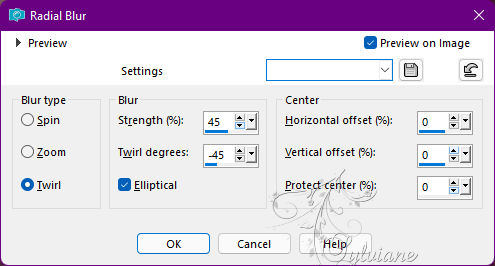
23.
Effects - Texture Effects - Blinds:
Color: Background color.
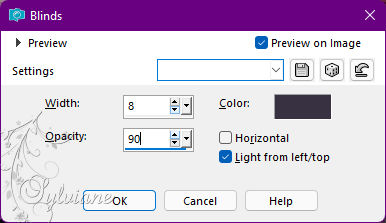
24.
Selections - Invert.
Effects - 3D Effects - Drop Shadow:
0/0/ 100/ 30 - Color: #000000.
Edit > Repeat Drop Shadow.
Selections - Select None.
25.
Image - Add Borders – Symmetric - 1px - Color: Background Color
Image - Add Borders – Symmetric - 4px - Color - color 3
Image - Add Borders – Symmetric - 1px - Color: Background Color
26.
Open DecorOntemHojeAmanha2_BySoxikibem.png
Edit - Copy
Edit - Paste as New Layer.
Activate selection tool (Press K on your keyboard)
And enter the following parameters:
Pos X : 0 – Pos Y : 20
Press M.
27.
Layers - Duplicate.
Image - Mirror - Mirror Horizontal.
Image - Mirror - Mirror Vertical.
28.
Apply your watermark or signature
Layer – merge – merge all (flatten)
Save as JPEG
Back
Copyright Translation © 2022 by SvC-Design