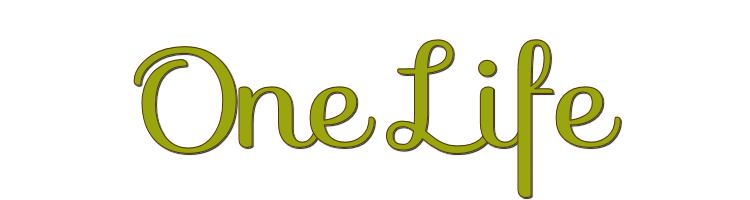

This lesson is made with PSPX9
But is good with other versions.
© by SvC-Design

Materialen Download :
Here
******************************************************************
Materials:
DecorByXiki.png
misted_paysage24_tine_08.2020-115.png
nature_fleurs6_tine_11.2019.png
Selection7Xiki.PspSelection
tubenarapamplona.285.pspimage
WAByKathyfrances.png
******************************************************************
Plugin:
Plugin - Mura's Meister - Copies
Plugin - Mura’s Meister - perspective tilling
Plugin - Graphics Plus - Cross Shadow
******************************************************************
color palette
:
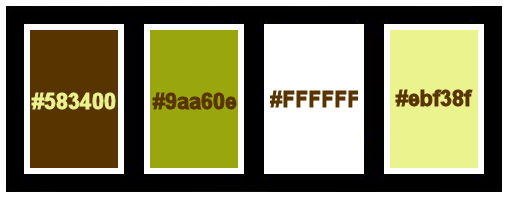
******************************************************************
methode
When using other tubes and colors, the mixing mode and / or layer coverage may differ
******************************************************************
General Preparations:
First install your filters for your PSP!
Masks: Save to your mask folder in PSP, unless noted otherwise
Texture & Pattern: Save to your Texture Folder in PSP
Selections: Save to your folder Selections in PSP
Open your tubes in PSP
******************************************************************
We will start - Have fun!
Remember to save your work on a regular basis
******************************************************************
1.
Choose four colors to work with.
Here I used the colors:
Foreground: #583400
Background: #9aa60e
Color 3: #ffffff
Color 4: #ebf38f
2.
Open a new transparent image of 900x550 px
Paint transparency with a Sunburst gradient, formed by foreground and background colors
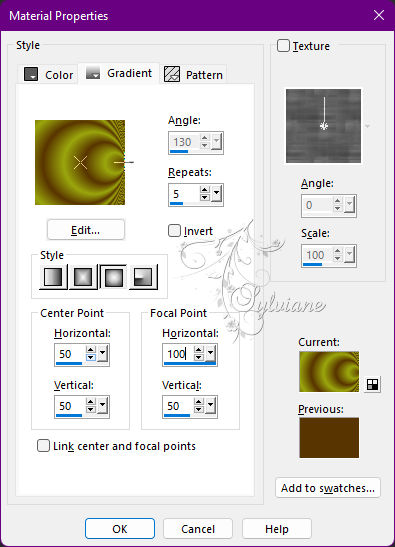
3.
Effects - Image Effects - Seamless Tiling
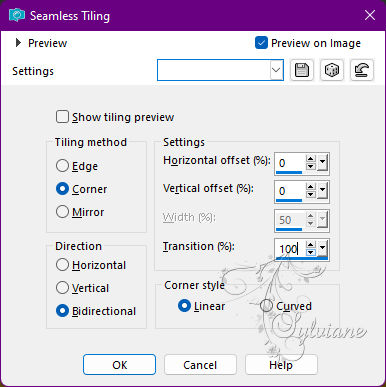
4.
Effects - Artistic Effects - Halftone
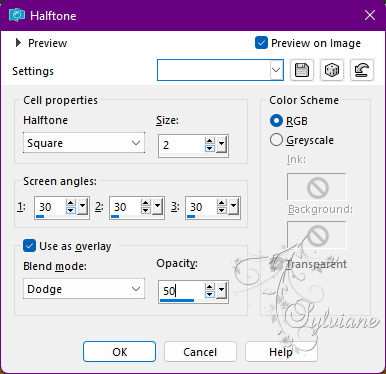
5.
Effects - Reflect Effects - Rotating Mirror: Default.
Layers - New Raster Layer.
Paint with the Sunburst gradient in use.
Effects - Geometric Effects - Perspective - Horizontal: 95, Transparent
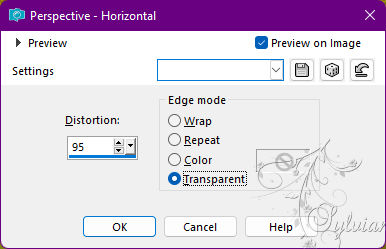
Repeat Perspective - Horizontal by changing the value to -95
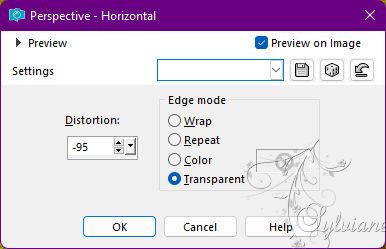
Layers - Duplicate.
Image - Mirror - Mirror Horizontal.
Blend Mode: Overlay.
Layers - Merge - Merge Down.
6.
Effects - Distortion Effects - Wave
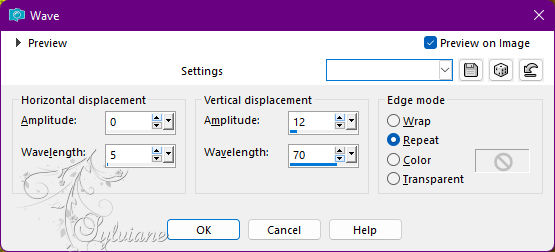
7.
Layers - Duplicate.
Activate selection tool (Press K on your keyboard)
And enter the following parameters:
Pos X : 0 – Pos Y : 270
Press M.
Layers - Merge - Merge Down.
With the Magic Wand: Tolerance and Feather: 0 tool, select in the middle of curved lines

Selections - Modify - Expand: 10.
Layers - New Raster Layer.
Paint with the Sunburst gradient in use.
Adjust - Blur - Gaussian Blur: 15.
8.
Effects - Artistic Effects - Halftone
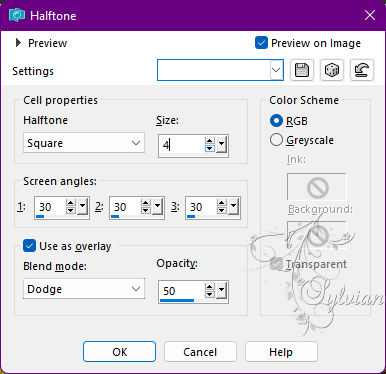
9.
Layers - Arrange - Move Down.
Activate the Raster 2 layer.
Effects - 3D Effects - Cutout:
Shadow color: with the color of the Foreground
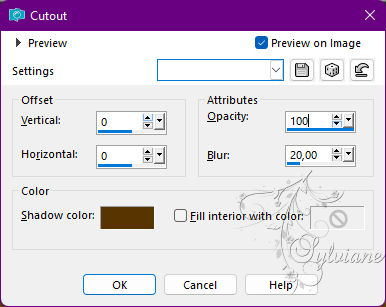
Selections - Select None.
Layers - Merge - Merge Down.
10.
Plugin - Mura's Meister - Copies
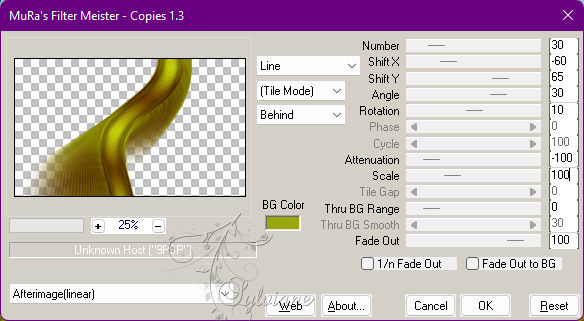
Objects - Align - Right.
Layers - Duplicate.
Image - Mirror - Mirror Horizontal.
Layers - Merge - Merge Down.
11.
With the Magic Wand: Tolerance and Feather 0 tool, select as in the example

Activate Layer Raster 1.
Selections - Promote Selection to Layer.
Adjust - Blur - Gaussian Blur: 15.
12.
Selections - Modify - Expand: 20.
Layers - New Raster Layer.
Open misted_paysage24_tine_08.2020-115.png
Edit - Copy
Edit - Paste Into Selection.
Adjust - Blur - Motion Blur
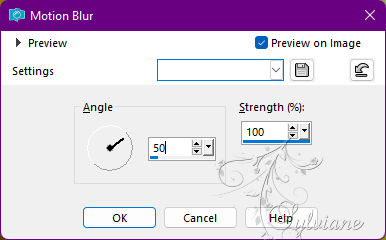
Edit - Repeat Motion Blur
Effects - Edge Effects - Enhance.
Selections - Select None.
Layers - Duplicate.
Image - Mirror - Mirror Horizontal.
Blend Mode: Multiply.
13.
Layers - New Raster Layer.
Selections - Load / Save - Load selection from disk - Selection7Xiki.PspSelection

Edit – copy special- copy merged
Edit - Paste Into Selection.
Selections - Select None.
14.
Plugin - Mura’s Meister - perspective tilling
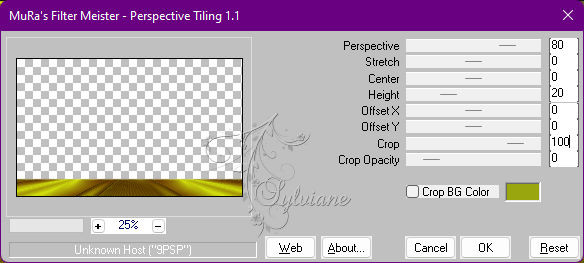
Effects - Reflection Effects - Rotating Mirror: Default.
15.
With the Magic Wand: Tolerance 10 - Feather 30 tool, select the transparent part of this layer.

Press the Delete key on the keyboard 5 times.
Selections - Select None.
Layers - Arrange - Move Up
16.
Layers - Duplicate.
Image - Mirror - Mirror Vertical.
Layers - Arrange - Move Down for 2 times.
This layer will be below Layer Raster 3.
Blend Mode: Soft Light.
Adjust - Sharpness - Sharpen.
17.
Open misted_paysage24_tine_08.2020-115.png
Edit - Copy
Edit - Paste As New Layer.
Image > Resize if necessary. In the misted of the material the Resize went at 50%.
Position and center as in the example:
or if you are using the misted of the material with 50% Risize, position with
Activate selection tool (Press K on your keyboard)
And enter the following parameters:
Pos X :180 – Pos Y : -22
Press M.
Adjust - Sharpens - Sharpen.
18.
Activate the Top Layer (Raster 4)
Open DecorByXiki.png
Edit - Copy
Edit - Paste As New Layer.
Activate selection tool (Press K on your keyboard)
And enter the following parameters:
Pos X :192 – Pos Y : 174
Press M.
19.
Open nature_fleurs6_tine_11.2019.png
Edit - Copy
Edit - Paste As New Layer.
Image > Resize if necessary.
Position at your choice.
Effects - 3D Effects - Drop Shadow of your choice.
20.
Open Main Tube.
Edit - Cppy
Edit - Paste as New Layer.
Position at your choice.
Effects - 3D Effects - Drop Shadow of your choice.
21.
Open WAByKathyfrances.png
Edit - Copy
Edit - Paste as New Layer.
Image > Resize: 70%, all layers cleared.
Image - Negative Image.
Effects - 3D Effects - Drop Shadow:
1/ 1/ 100/ 0 – color:#000000
Activate selection tool (Press K on your keyboard)
And enter the following parameters:
Pos X : 6 – Pos Y : 335
Press M.
Or position at your choice.
Layers - Duplicate.
22.
Image – Add Borders –symmetric - 1px - Color: Foreground color
Image – Add Borders –symmetric - 5px - Color: color 4
Image – Add Borders –symmetric - 1px - Color: Foreground color
Image – Add Borders –symmetric - 20px - Color: color 3
Selections - Select All.
Image – Add Borders –symmetric - 10px with any color.
23.
Selections - invert.
Paint with the Sunburst gradient in use.
Adjust - Blur - Gaussian Blur: 10
Plugin - Graphics Plus - Cross Shadow: Default
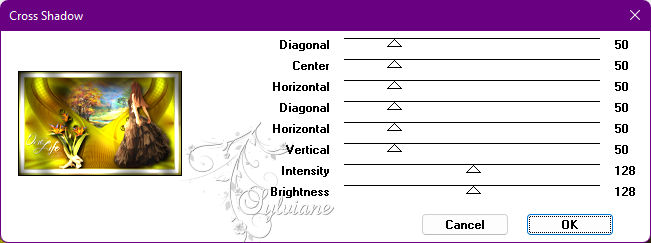
Selections - Select None.
24.
Image – Add Borders –symmetric - 20px - Color: color 3
Selections - Select All
Selection - Modify - Contract: 50 px
Selections - Invert
Adjust - Add/Remove Noise - Add Noise
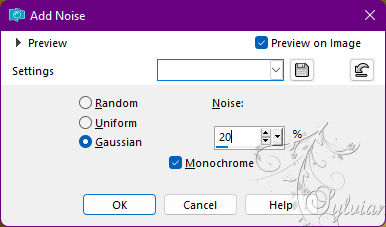
25.
Effects - 3D Effects - Cutout:
Shadow color: #000000
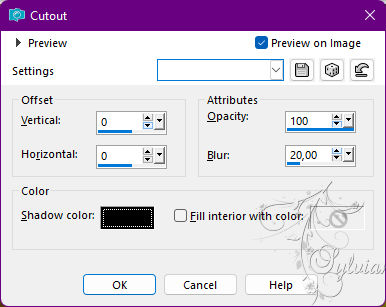
Selections - Select None.
Image – Add Borders –symmetric - 1px - Color: Foreground color.
26.
Apply your watermark or signature
Layer – merge – merge all (flatten)
Save as JPEG
Back
Copyright Translation © 2022 by SvC-Design