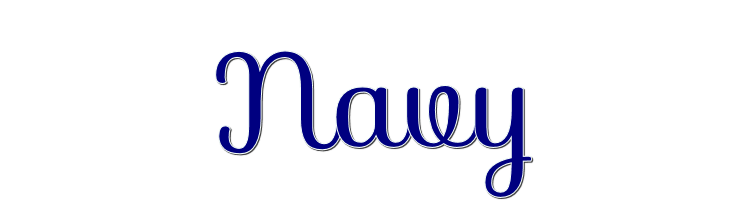

This lesson is made with PSPX9
But is good with other versions.
© by SvC-Design

Materialen Download :
Here
******************************************************************
Materials:
2835 - woman - LB TUBES.pspimage
DecorNavyBySoxikibem.png
Grisi_Misted_Land_388 (1).pspimage
tituloNavyBySoxikibem.png
navy1BySoxikibem.PspSelection
******************************************************************
Plugin:
Plugins - Filters Unlimited 20 - Bkg Designer sf10 I - Circus Maximus
Plugins - Filters Unlimited 2.0 - Bkg Designer sf10 II - Hinzeberg's Mirror 02
Plugins - Alien Skin Eye Candy 5 - Impact - Glass
Plugins - FM Tile Tools - Blend Emboss
******************************************************************
color palette
:
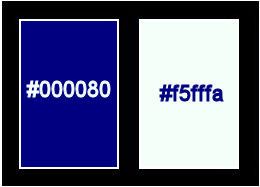
******************************************************************
methode
When using other tubes and colors, the mixing mode and / or layer coverage may differ
******************************************************************
General Preparations:
First install your filters for your PSP!
Masks: Save to your mask folder in PSP, unless noted otherwise
Texture & Pattern: Save to your Texture Folder in PSP
Selections: Save to your folder Selections in PSP
Open your tubes in PSP
******************************************************************
We will start - Have fun!
Remember to save your work on a regular basis
******************************************************************
1.
Choose three colors to work with:
Foreground: #000080
Background: #f5fffa
2.
Open a new transparent image of 900x500 pixels
Paint transparency with Gradient: Sunburst, formed by the chosen colors
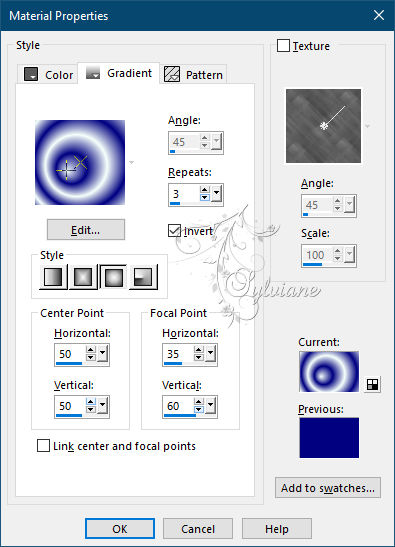
Fill with your gardient
3.
Plugins - Filters Unlimited 20 - Bkg Designer sf10 I - Circus Maximus
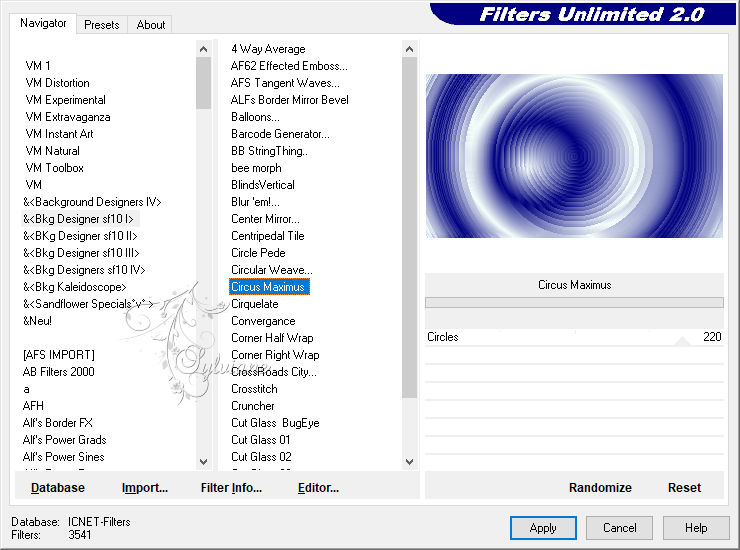
4.
Effects - Image Effects - Seamless Tiling: Side by Side
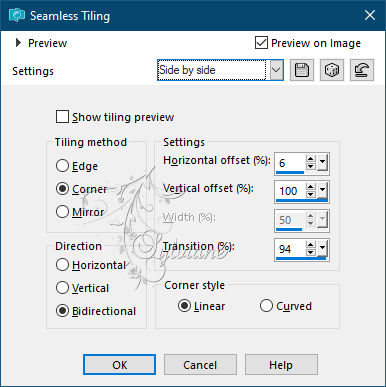
5 .
Layers - Duplicate.
Plugins - Filters Unlimited 2.0 - Bkg Designer sf10 II - Hinzeberg's Mirror 02
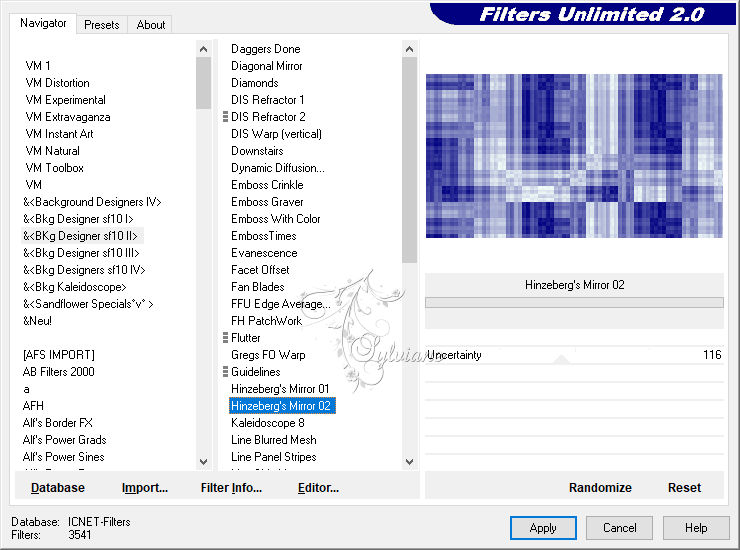
6 .
Blend Mode: Soft Light.
Layers - Merge - Merge Down.
Adjust - Sharpness - Sharpen.
7 .
Selections - Load/Save Selection - Load Selection From Disk: navy1BySoxikibem
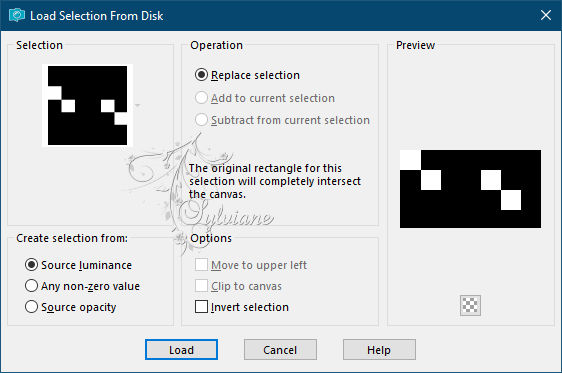
Selections - Promote Selection to Layer.
Selections - Modify - Contract: 5.
Press the Delete key on the keyboard.
8 .
Change the Gradient to Linear, Angle 0, Repeat 0
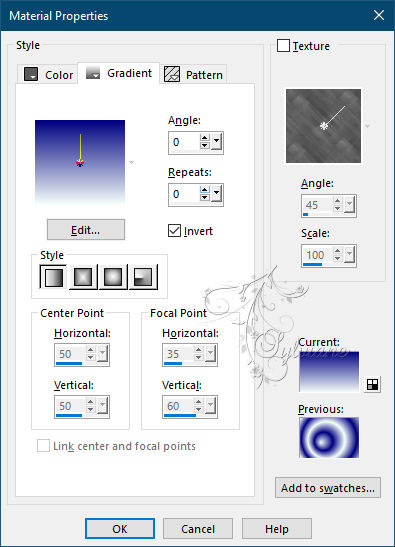
Layers - New Raster Layer.
Paint the selections with the gradient.
9 .
Effects - Texture Effects - Fur
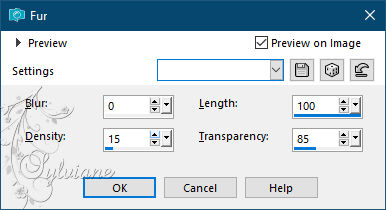
10 .
Plugins - Alien Skin Eye Candy 5 - Impact - Glass.
Setting: Clear.
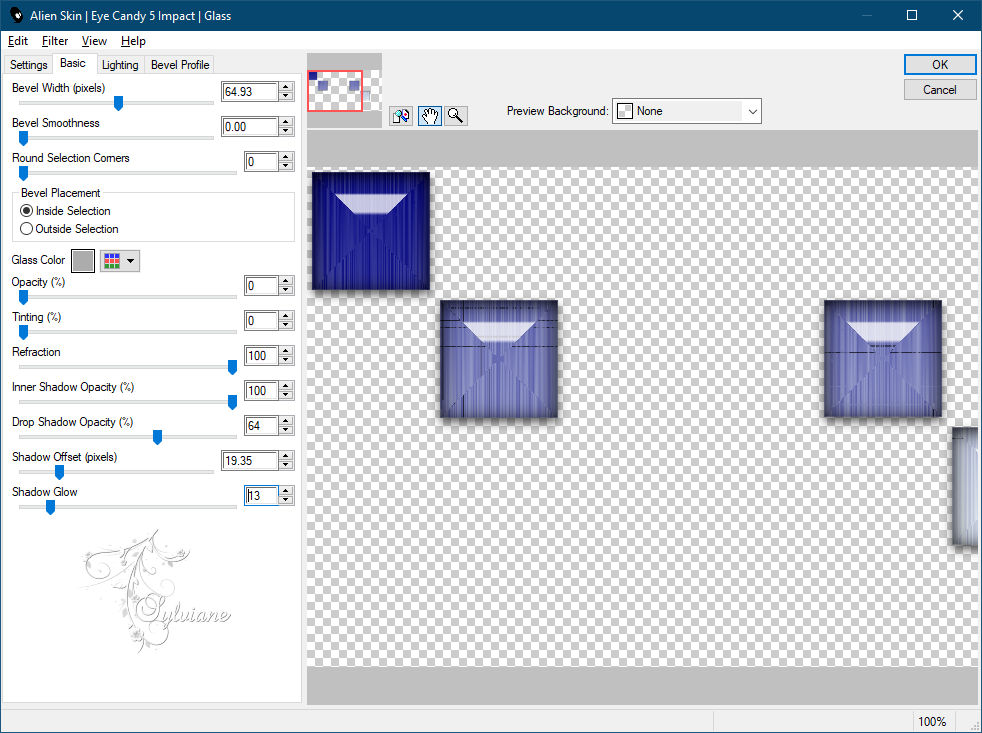
Selections - Select None.
Layers - Arrange - Move Down.
11 .
Activate layer promoted selection
Effects - 3D Effects - Drop Shadow:
5/5/100/ 5 - color: Foreground.
12 .
Layers - Duplicate.
Image - Mirror – mirror Horizontal
Effects - Image Effects - Seamless Tiling
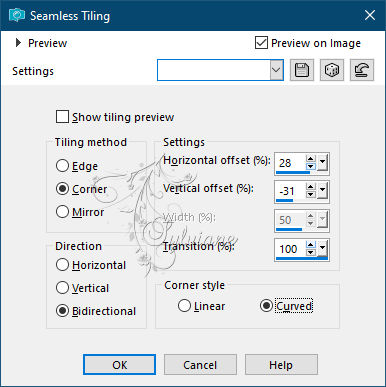
Layers - Properties - General > Opacity: 70%.
13.
Activate the Raster layer 1.
Layers - Duplicate.
Layers - Arrange - Bring to Top.
Effects - Geometric Effects - Perspective - Vertical
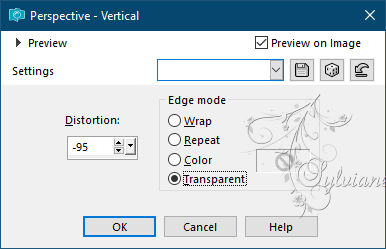
14 .
With the Pick Tool: Mode Scale...
drag down to measure 384.
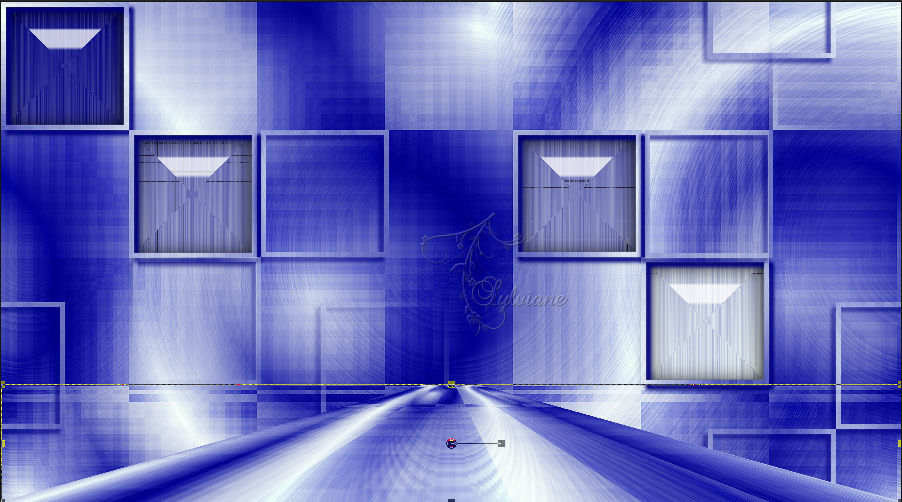
15 .
Adjust - Blur - Motion Blur
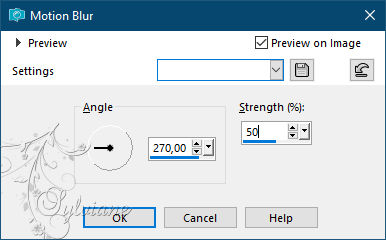
Effects - 3D Effects - Drop Shadow:
0/ 60/100/ 20 - color: #FFFFFF or background color (light color).
Effects - 3D Effects - Drop Shadow:
0/ -60/ 100/20 - color: #FFFFFF or background color (light color).
16 .
Activate Layer Raster 1.
Layers - New Raster Layer.
Selections - Select All.
Edit - Copy in Misted Landscape.
Edit - Paste Into Selection.
Selections - Select None.
Effects - Image Effects - Seamless Tiling: Default
Blend Mode: Multiply - Opacity: 50%.
Adjust - Sharpness - Sharpen.
17.
Activate the Top Layer.
Edit - Copy in Misted Landscape.
Edit - Paste a New Layer.
Image - Resize if necessary.
Position as indicated:

18 .
Effects - Texture Effects - Weave
Weave color: background color.
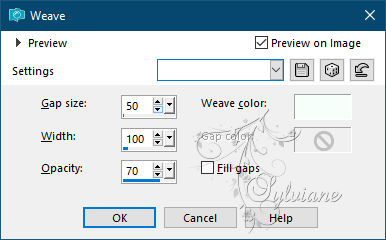
Plugins - FM Tile Tools - Blend Emboss: Default.
19 .
Edit – copy special- copy merged
Image - Add Border - Symmetric - 1px - color: foreground
Image - Add Border - Symmetric - 5px - color: background
Image - Add Border - Symmetric - 1px-color: foreground.
Selections - Select All.
Image - Add Border - Symmetric - 30px with any color
Selections - Invert.
Edit - Paste Into Selection.
20 .
Adjust - Blur - Gaussian Blur: 20.
Effects - Texture Effects - Weave
Weave color: background color.
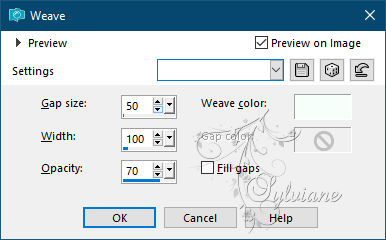
21 .
Effects - Edge Effects - Enhance.
Selections - Invert.
Effects - 3D Effects - Drop Shadow:
15/ 15/ 75/50 - Color: #000000
Selections - Select None.
22.
Edit - Copy on DecorNavyBySoxikibem.
Edit - Paste a New Layer.
Activate selection tool (Press K on your keyboard)
And enter the following parameters:
Pos X : 54 – Pos Y : 151
Press M.
23 .
Edit - Copy in the titleNavyBySoxikibem.
Edit - Paste a New Layer.
Activate selection tool (Press K on your keyboard)
And enter the following parameters:
Pos X : 437 – Pos Y : 27
Press M.
24 .
Edit - Copy on the main Tube.
Edit - Paste a New Layer
Image - Mirror – mirror Horizontal
Image - Resize if necessary.
Position to the left.
Effects - 3D Effects - Drop Shadow: of your choice.
25 .
Image - Add Border - Symmetric - 1px - color: foreground
Image - Add Border - Symmetric - 5px - color: background
Image - Add Border - Symmetric - 1px-color: foreground
26.
If you wish, resize your work
Apply your watermark or signature.
Save as JPEG
Back
Copyright Translation © 2021 by SvC-Design