

This lesson is made with PSPX9
But is good with other versions.
© by SvC-Design

Materialen Download :
Here
******************************************************************
Materials:
alpha_moments_heureux_leni.pspimage
Callitubes-432flores.pspimage
Callitubes-777mulheres.pspimage
decor_moments_heureux_leni.pspimage
decor_moments_heureux_leni_2.pspimage
titulo_moments_heureux_leni.pspimage
IMG-20190820-WA0004 (1).jpg
******************************************************************
Plugin:
Plugins - Filters Unlimited - &>BKG Designer sf10 II - Patcwork
Plugins - Xero - Fritillary
Plugins - Mura's Meister - Emboss at Alpha
Plugins - Filters Unlimited - &>BKG Designer sf10 II > Penta.com - VTR2
Plugins - Filters Unlimited - &>BKG Designer sf10 II > Penta.com - Dot and Cross
******************************************************************
color palette
:
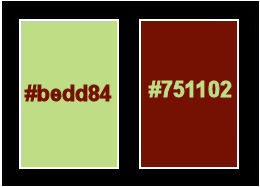
******************************************************************
methode
When using other tubes and colors, the mixing mode and / or layer coverage may differ
******************************************************************
General Preparations:
First install your filters for your PSP!
Masks: Save to your mask folder in PSP, unless noted otherwise
Texture & Pattern: Save to your Texture Folder in PSP
Selections: Save to your folder Selections in PSP
Open your tubes in PSP
******************************************************************
We will start - Have fun!
Remember to save your work on a regular basis
******************************************************************
1.
Feel free to change the blend mode according to the colors you are working on.
2.
Choose 2 colors to work with.
Open alpha_moments_heureux_leni.pspimage
Window – Duplicate
Minimize the original – we work on the copy
Paint with the Sunburst gradient, formed by the chosen colors:
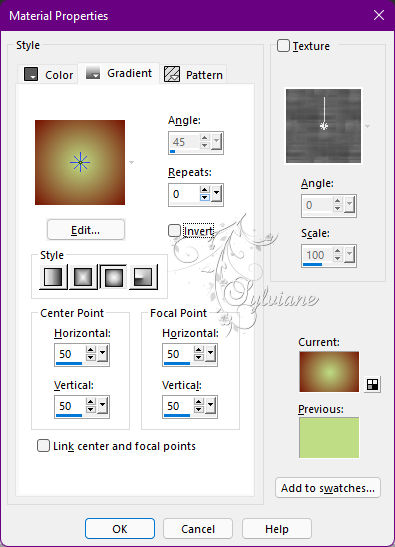
3.
Layers - New Raster Layer.
Selections - Select All.
4.
Open Callitubes-432flores.pspimage
Edit - Copy
Edit - Paste into Selection.
Selections - Select None.
5.
Effects - Image Effects - Seamless Tiling: Default.
Adjust - Blur - Radial Blur
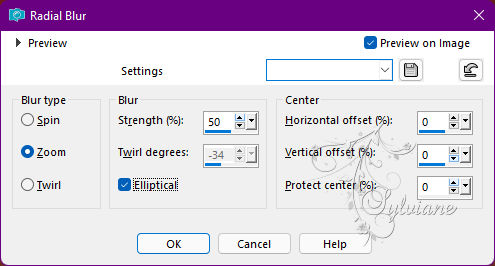
6.
Effects - Edge Effects - Enhance More.
Plugins - Filters Unlimited - &>BKG Designer sf10 II - Patcwork
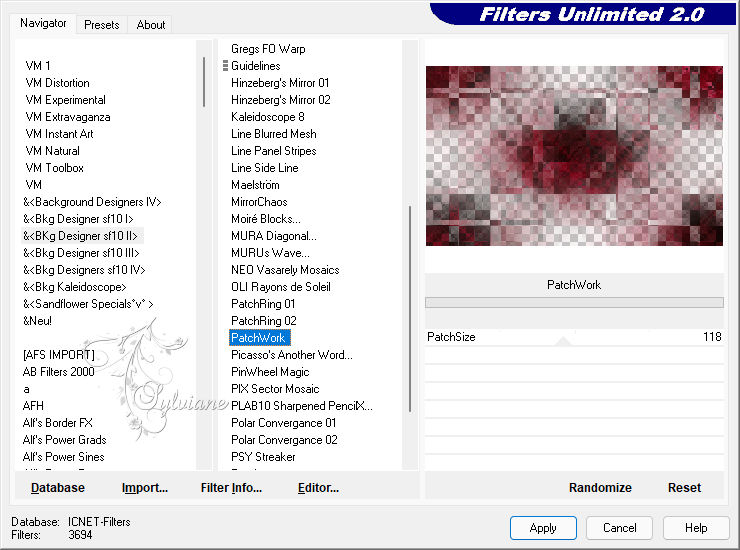
7.
Blend Mode: Soft Light - Opacity: 100
or another that best fits the colors you are using.
8.
Effects - Texture Effects - Weave
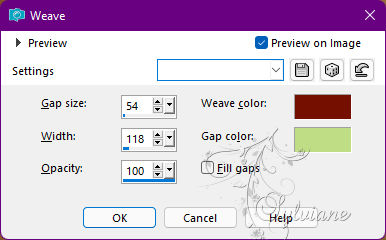
9.
Layers - Duplicate.
Plugins - Mura's Meister - Emboss at Alpha: Default
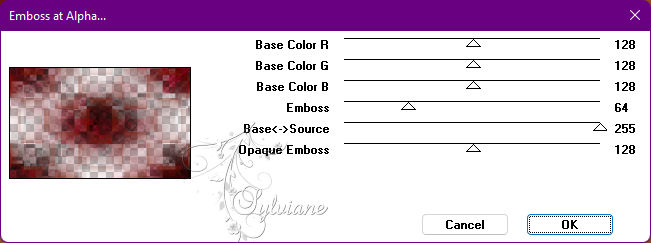
Adjust - Sharpness - Sharpen.
10.
Layers - New Raster Layer.
Selections - Load / Save - Load selection from Alpha Channel - leni #1
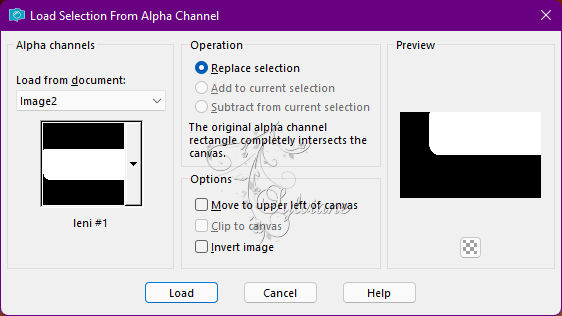
Paint with the Sunburst gradient, formed by the chosen colors:
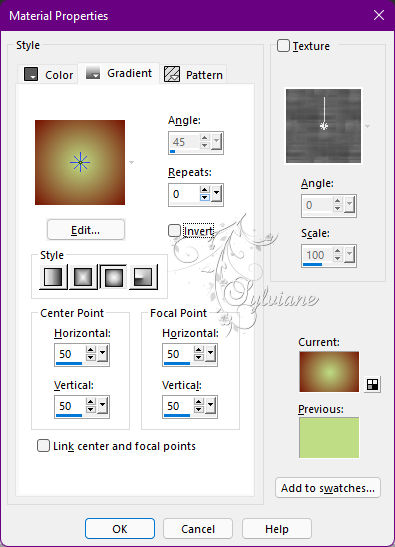
11.
Plugins - Xero - Fritillary
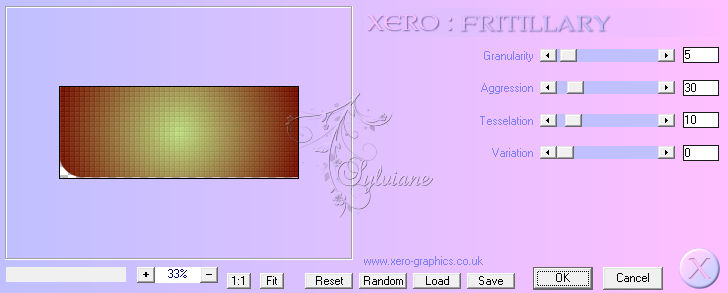
12.
Plugins - Mura's Meister - Emboss at Alpha: Default
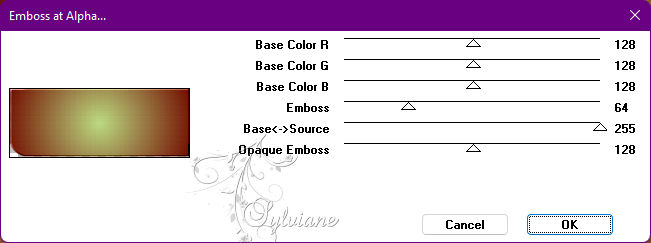
13.
Effects - 3D Effects - Drop Shadow
0 / 0 / 100 / 30 - Color: #000000.
Selections - Select None.
14.
Layers - New Raster Layer.
Selections - Load / Save - Load selection from Alpha Channel - leni #2
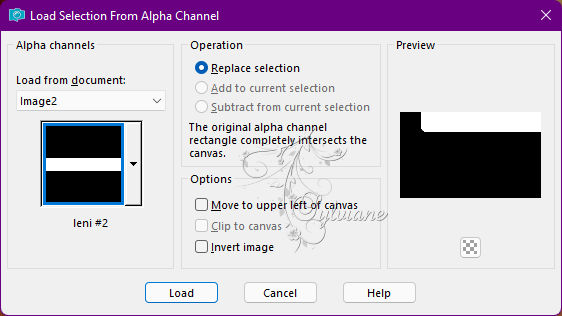
Paints with background color .
15.
Plugins - Filters Unlimited - &>BKG Designer sf10 II > Penta.com - VTR2
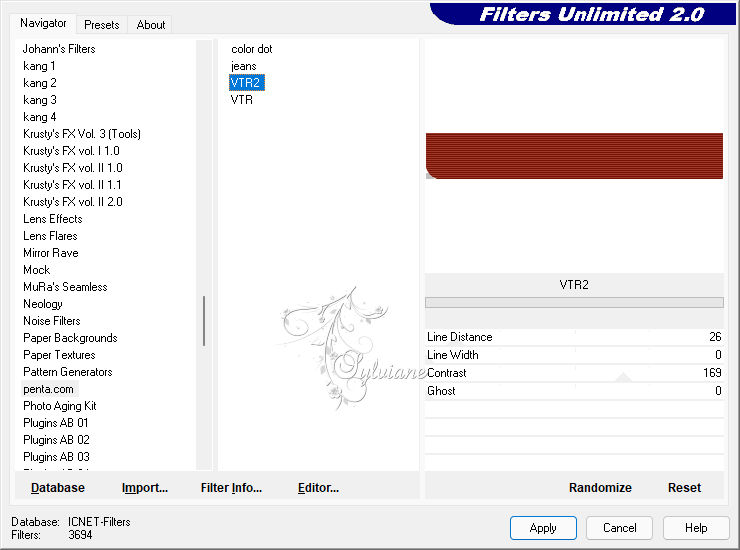
16.
Effects - User Defined Filter - Emboss_3
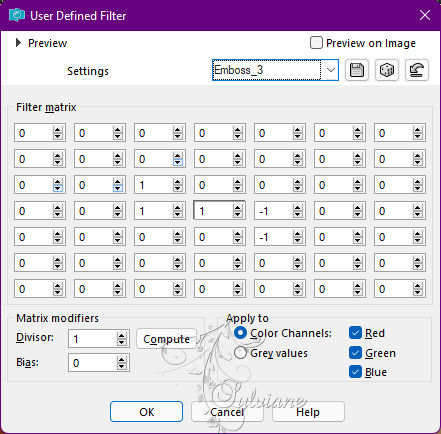
17.
Effects - 3D Effects - Drop Shadow
0 / 0 / 100 / 30 - Color: #000000.
Selections - Select None.
18.
Layers - New Raster Layer.
Selections - Load / Save - Load selection from Alpha Channel - leni #3
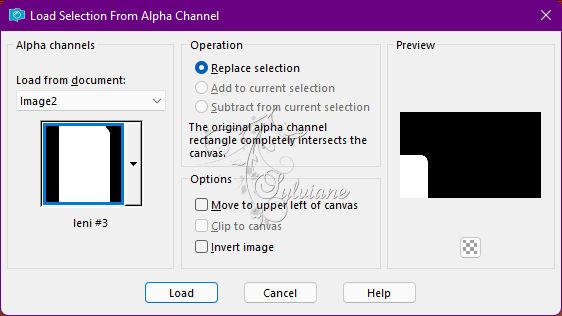
Paints with background color .
19.
Plugins - Filters Unlimited - &>BKG Designer sf10 II > Penta.com - Dot and Cross
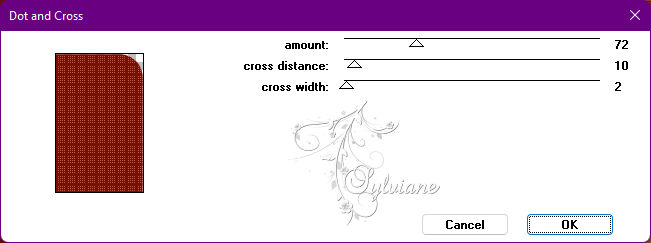
20.
Adjust - Sharpness - Sharpen.
Effects > 3D Effects > Drop Shadow:
0 / 0 / 100 / 30 - Color: #000000.
Selections - Select None.
21.
Open Callitubes-432flores.pspimage
Edit - Copy
Edit - Paste as New Layer.
Image > Resize: 80% - all layers cleared.
Position a little more to the left, as is in the example:
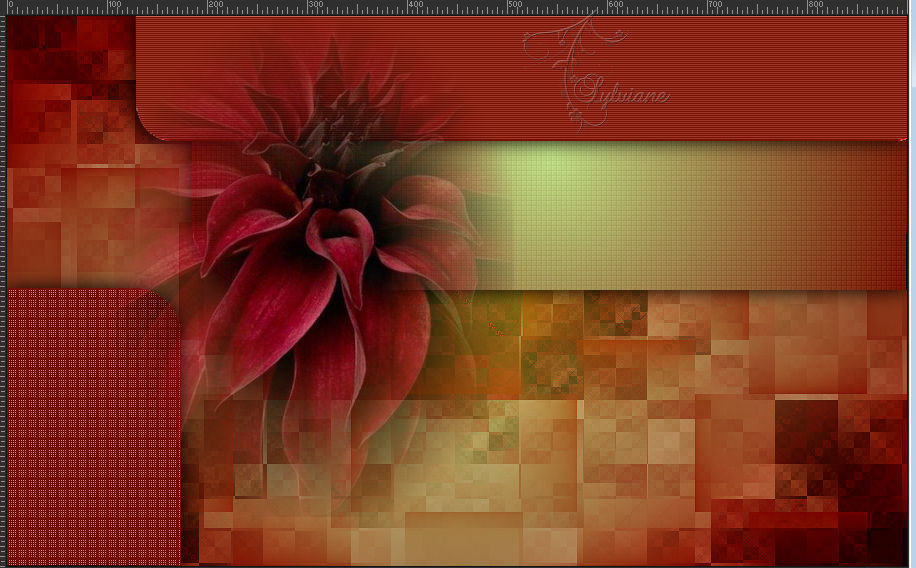
22.
Adjust - Blur - Radial Blur
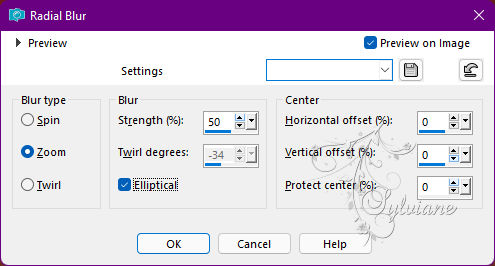
23.
Effects - Texture Effects - Weave
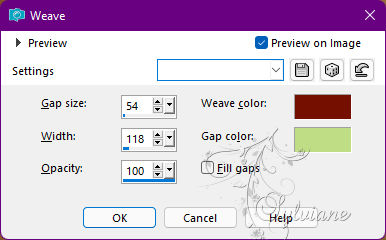
Effects - Edge Effects - Enhance More
24.
Open Callitubes-432flores.pspimage
Edit - Copy
Edit - Paste as New Layer.
Image > Resize: 80% - all layers cleared.
Adjust - Sharpness - Sharpen.
Position a little more to the left, as is in the example:
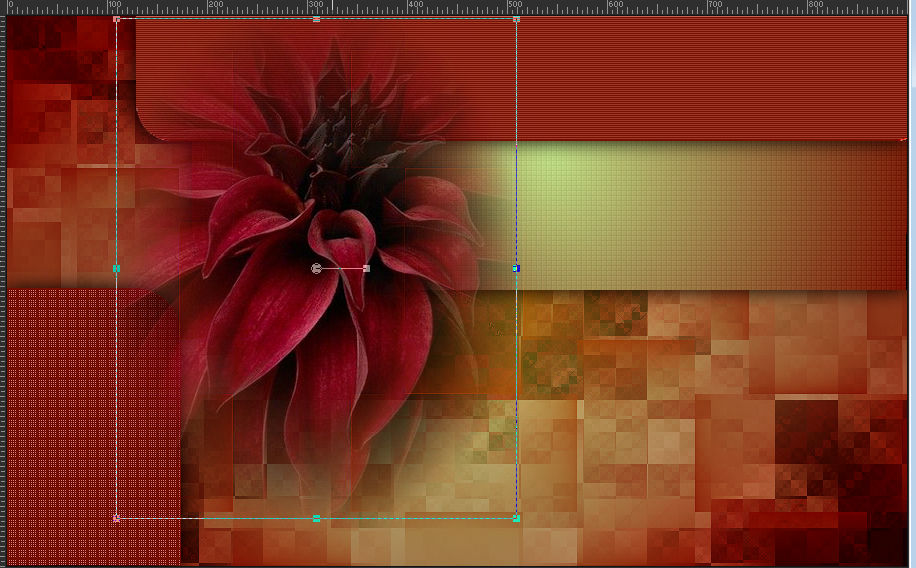
25.
Edit - Copy special - Copy merged
26.
Image – Add Borders –symmetric - 1px - symmetric - color #bedd84 (Foreground light color)
Image – Add Borders –symmetric - 3px - symmetric - color #751102 (Background dark color)
Image – Add Borders –symmetric - 1px - symmetric - color #bedd84 (Foreground light color)
27.
Selections - Select All.
Image – Add Borders –symmetric - 50px - with any color.
Selections - Invert.
Edit - Paste Into Selection.
28.
Adjust - Blur - Gaussian Blur
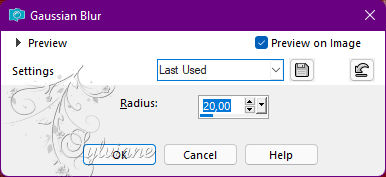
29.
Plugins - Xero - Fritillary

30.
Plugins - Mura's Meister - Emboss at Alpha: Default
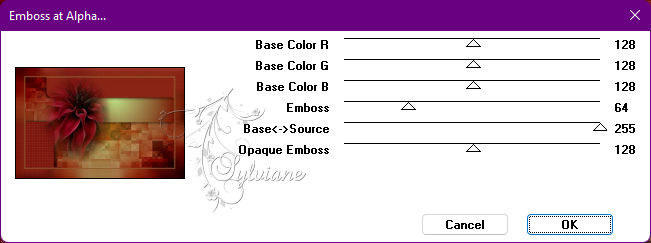
31.
Selections - Invert.
Effects - 3D Effects - Drop Shadow:
0/ 0 /100/ 45/ Color: #000000
Selections - Select None.
32.
Open decor_moments_heureux_leni.pspimage
Edit - Copy
Edit - Paste as New Layer.
33.
Open the main tube.
Edit - Copy
Edit - Paste as New Layer.
Image - Resize if necessary.
Position a little to the right.
Adjust - Sharpness - Sharpen.
Note: On the material tube, the mask that is on the
material to smooth the cut of the sides of the tube.
A 110% Resize was applied to make the tube stand up to the height of the tag.

34.
Open decor_moments_heureux_leni_2.pspimage
Edit - Copy
Edit - Paste as New Layer.
Activate selection tool (Press K on your keyboard)
And enter the following parameters:
Pos X : 70 – Pos Y : 50
Press M.
Note: You can position on the misted you have chosen to
that both are positioned in harmony.
35.
Open titulo_moments_heureux_leni.pspimage
Edit - Copy
Edit - Paste as New Layer.
Position at your choice.
Effects - 3D Effects - Drop Shadow of your choice.
36.
Image – Add Borders –symmetric - 1px - symmetric - color #751102 (Background dark color)
37.
Apply your watermark or signature
Layer – merge – merge all (flatten)
Save as JPEG
Back
Copyright Translation © 2022 by SvC-Design