

This lesson is made with PSPX9
But is good with other versions.
© by SvC-Design

Materialen Download :
Here
******************************************************************
Materials:
Callitubes-38flores.pspimage
Callitubes-71flores.pspimage
divers_wordart2_tine_02.2019.png
nicole-mist-visage.png
Selection3Xiki.PspSelection
******************************************************************
Plugin:
Plugins - Kang4 - Weaver's Moon
Plugins - Transparency - Eliminate Black
Plugins - Graphic Plus - Emboss
Plugins - Mehdi - Sorting Tiles
Plugins - DC Layer - Sidemerge
******************************************************************
color palette
:
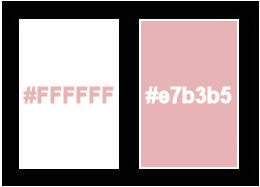
******************************************************************
methode
When using other tubes and colors, the mixing mode and / or layer coverage may differ
******************************************************************
General Preparations:
First install your filters for your PSP!
Masks: Save to your mask folder in PSP, unless noted otherwise
Texture & Pattern: Save to your Texture Folder in PSP
Selections: Save to your folder Selections in PSP
Open your tubes in PSP
******************************************************************
We will start - Have fun!
Remember to save your work on a regular basis
******************************************************************
1.
Choose two colors to work with.
Foreground: #ffffff
Background: #e7b3b5
2.
Open a new transparent image of 900x550 px
Paint with the color of the foreground (white).
3.
Layers - New Raster Layer.
Selections - Select All.
Open Callitubes-71flores.pspimage
Edit - Copy
Edit - Paste Into Selections.
Selections - Select None.
4.
Effects - Image Effects - Seamless Tiling
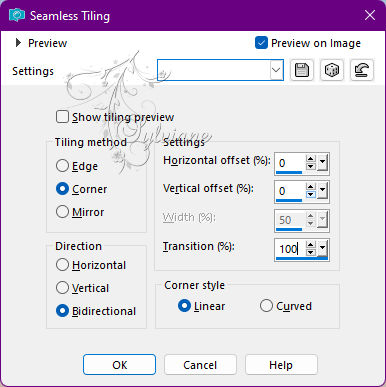
5.
Adjust - Blur - Radial Blur
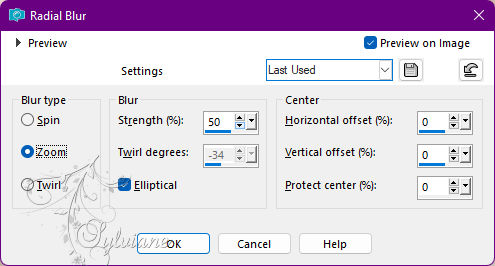
6.
Layers - Duplicate.
Plugins - Kang4 - Weaver's Moon
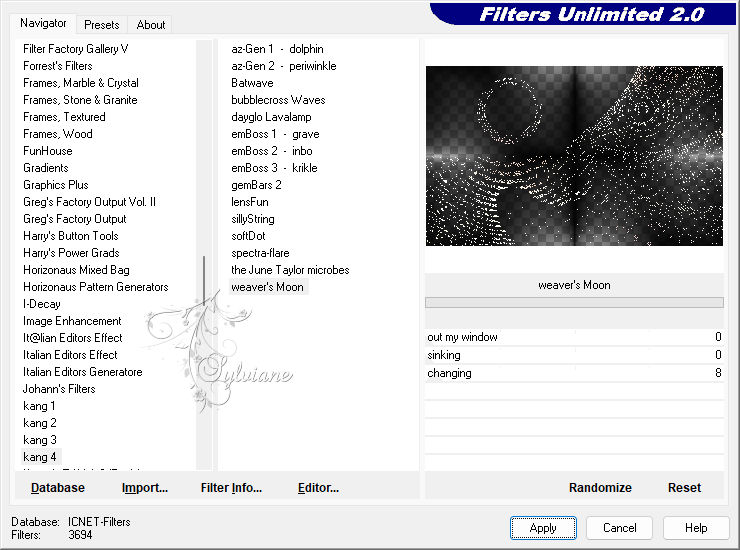
7.
Plugins - Transparency - Eliminate Black
Effects - 3D Effects - Drop Shadow:
1/1/100/ 0 - Color: with background color.
Blend Mode: Dissolve.
8.
Plugins - Graphic Plus - Emboss
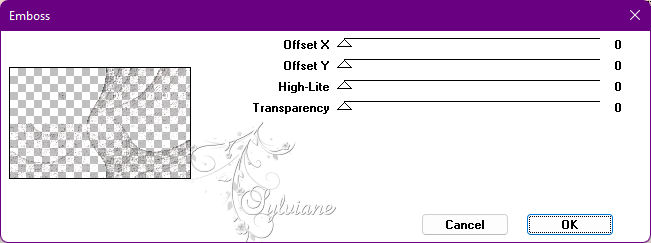
9.
Activate Layer Raster2.
Layers - Duplicate.
Plugins - Mehdi - Sorting Tiles
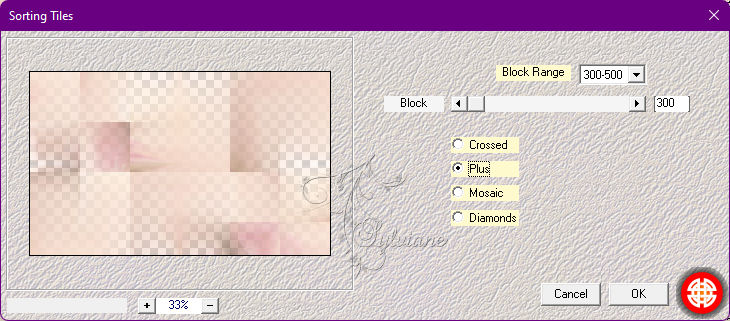
10.
Plugins - DC Layer - Sidemerge
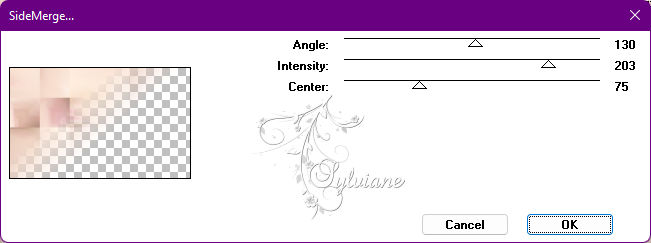
11.
Effects - User Defined Filter: Emboss_3
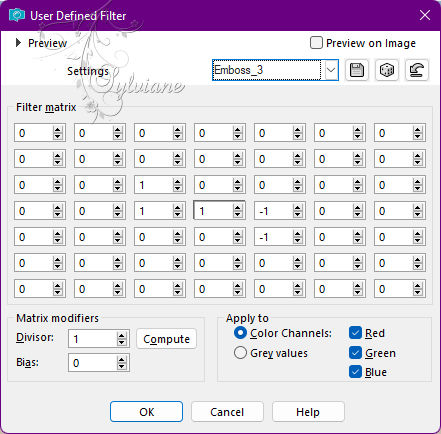
12.
Selections - Load Selection > Load Selections fom Disk - Selection3xiki
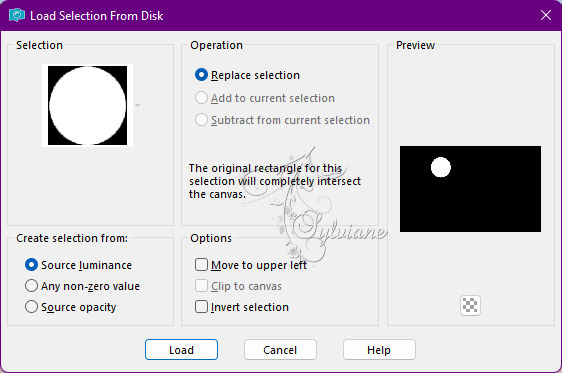
Open Callitubes-71flores.pspimage
Edit - Copy
Edit - Paste As New Layer.
Coma Move Tool position a part of the misted within the circle

Adjust - Sharpness - Sharpen.
Selections - Invert.
Edit - Cut.
13.
Selections - Invert.
Effects - 3D Effects - Drop Shadow
0/ 0/ 100/30, Color: #ffffff
Edit - Repeat Drop Shadow.
Selections - Select None.
14.
Open Callitubes-38flores.pspimage
Edit - Copy
Edit - Paste As New Layer.
Image - Resize: 70%, all layers cleared.
Effects - Image Effects - Seamless Tiling
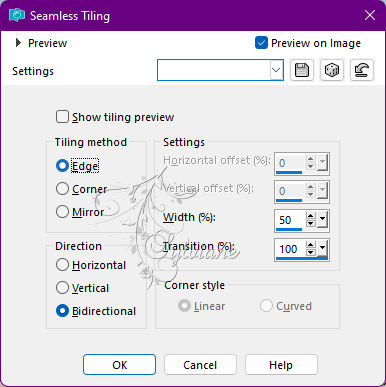
Adjust - Sharpness - Sharpen.
15.
Objects - Align - Right.
Blend Mode: Burn.
16.
Layers - Duplicate.
Effects - Image Effects - Seamless Tiling
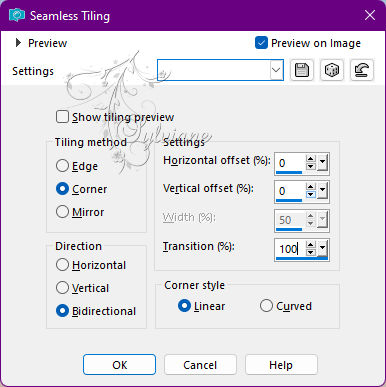
Blend Mode: Normal - Opacity: 30%.
17.
Effects - User Defined Filter: Emboss_3
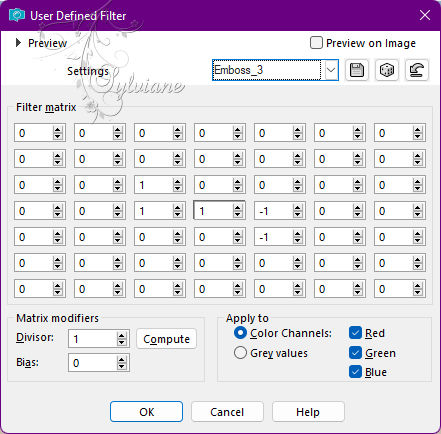
18.
Open nicole-mist-visage.png
Edit - Copy
Edit - Paste As New Layer.
Image - Resize: 70%, all layers cleared.
Layers - Arrange - Bring to Top.
Adjust - Sharpness - Sharpen.
19.
Open divers_wordart2_tine_02.2019.png
Edit - Copy
Edit - Paste As New Layer.
Color or use the Color Replacer Tool.
Activate selection tool (Press K on your keyboard)
And enter the following parameters:
Pos X : 37 – Pos Y : 168
Press M.
Effects - 3D Effects - Drop Shadow:
0/ 0/ 100/ 5 - Color: #da524c or
with a color that matches your work.
20.
Image – Add Borders –symmetric - 1px - Color: with the color of the Background
Image – Add Borders –symmetric - 5px - Color: with the color of the Foreground
Image – Add Borders –symmetric - 1px - Color: with the color of the Background
Image – Add Borders –symmetric - 5px - Color: with the color of the Foreground
Selections - Select All.
Image – Add Borders –symmetric - 20px - Color: with background color
Selections - Invert.
21.
Effects - 3D Effects - Buttonize
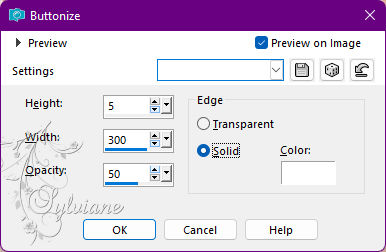
22.
Adjust - Blur - Radial Blur
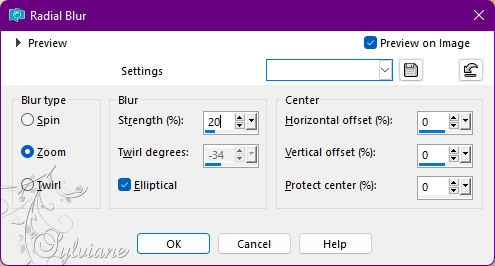
23.
Effects - User Defined Filter: Emboss_3
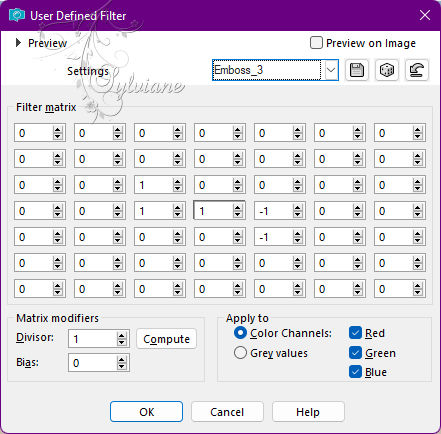
24 .
Selections - Invert.
Effects - 3D Effects - Drop Shadow:
0/ 0/ 100/ 20 - Color: with the color of the Foreground.
Edit - Repeat Drop Shadow.
Selections - Select None.
25.
Image – Add Borders –symmetric - 1px - Color: with the color of the Foreground
Image – Add Borders –symmetric - 1px - Color: with the color of the Background
26.
Apply your watermark or signature
Layer – merge – merge all (flatten)
Save as JPEG
Back
Copyright Translation © 2022 by SvC-Design