
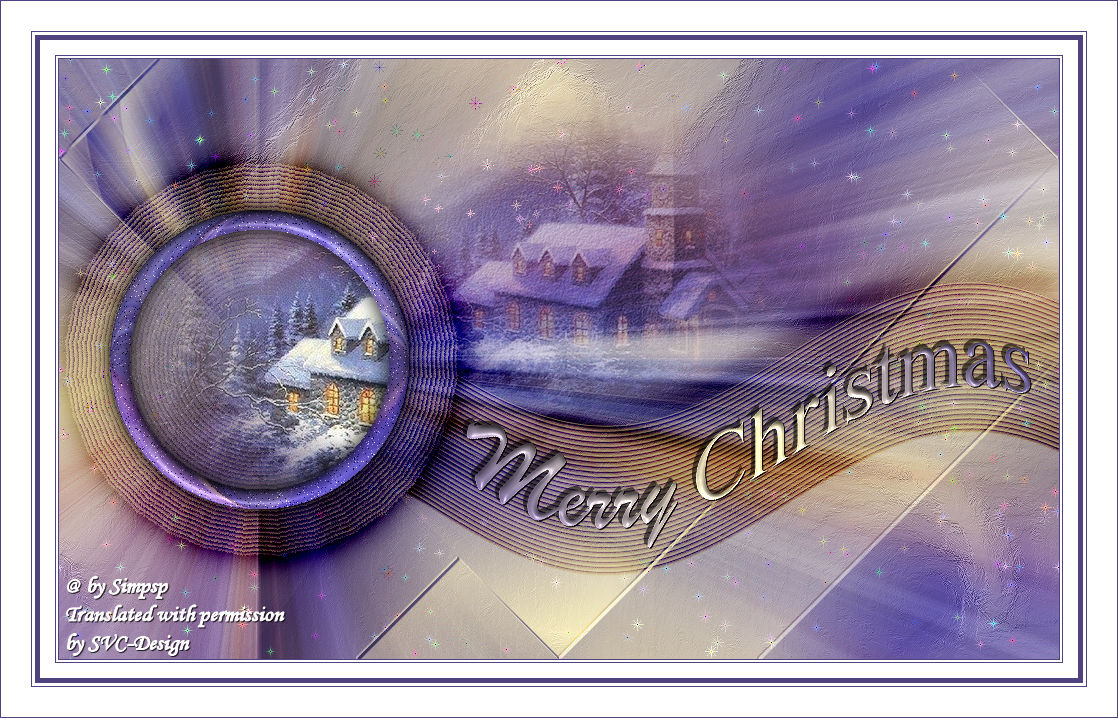
This lesson is made with PSPX9
But is good with other versions.
© by SvC-Design

Materialen Download :
Here
******************************************************************
Materials:
MC_BySoxikibem.PspSelection
001NatalByPqnaAlice.png
******************************************************************
Plugin:
Plugins - Simple - Blintz
Plugins - Xero - Tekstya
Plugins - Xero - Sparkles
Plugin - Unllimited 2.0 - Bkg Designer sf10 II - Kaleidoscope 8.
******************************************************************
color palette
:
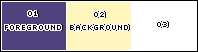
******************************************************************
methode
When using other tubes and colors, the mixing mode and / or layer coverage may differ
******************************************************************
General Preparations:
First install your filters for your PSP!
Masks: Save to your mask folder in PSP, unless noted otherwise
Texture & Pattern: Save to your Texture Folder in PSP
Selections: Save to your folder Selections in PSP
Open your tubes in PSP
******************************************************************
We will start - Have fun!
Remember to save your work on a regular basis
******************************************************************
1.
Choice three colors for work.
Foreground: #4f427e
Background: #fff5be
Color 3: #ffffff
2.
Open a new transparent image of 1000x600px.
Paint with a Gradient Sumburst with foreground colors and background.
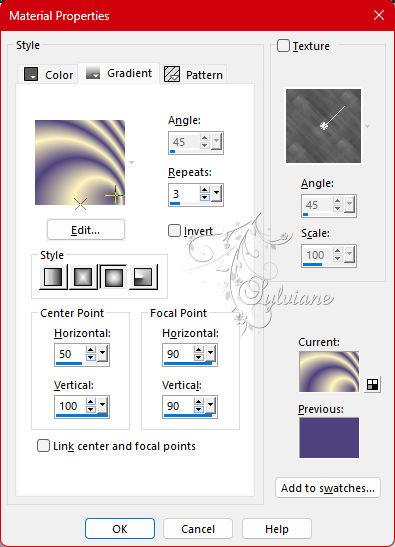
3.
Plugins - Simple - Blintz.
Edit - Repeat Blintz.
4.
Layers - Duplicate.
Image - Mirror - Mirror Vertical.
Image - Mirror - Mirror Horizontal.
Opacity 50%.
5.
Layers - New Raster Layer.
Selections - Select All.
Open 001NatalByPqnaAlice.png
Edit - Copy
Edit - Paste Into Selection.
Selections - Select None.
6.
Effects - Image Effects - Seamless Tiling: Default.
Adjust - Blur - Radial Blur.
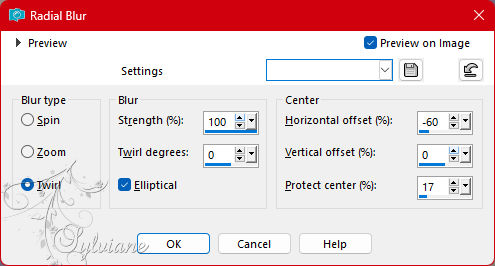
Effects - Edge Effects - Enhance.
Blend Mode :Hard Light.
7.
Layers - Duplicate.
Effects - Geometric Effects - Circle: Transparent.
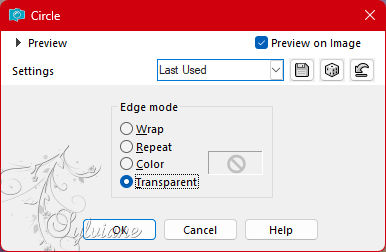
Image - Resize: 50%, all layers demarcated.
8.
With the Magic Wand, Tolerance and Feather 0 tool,
click out of the circle, on the transparent part to select:
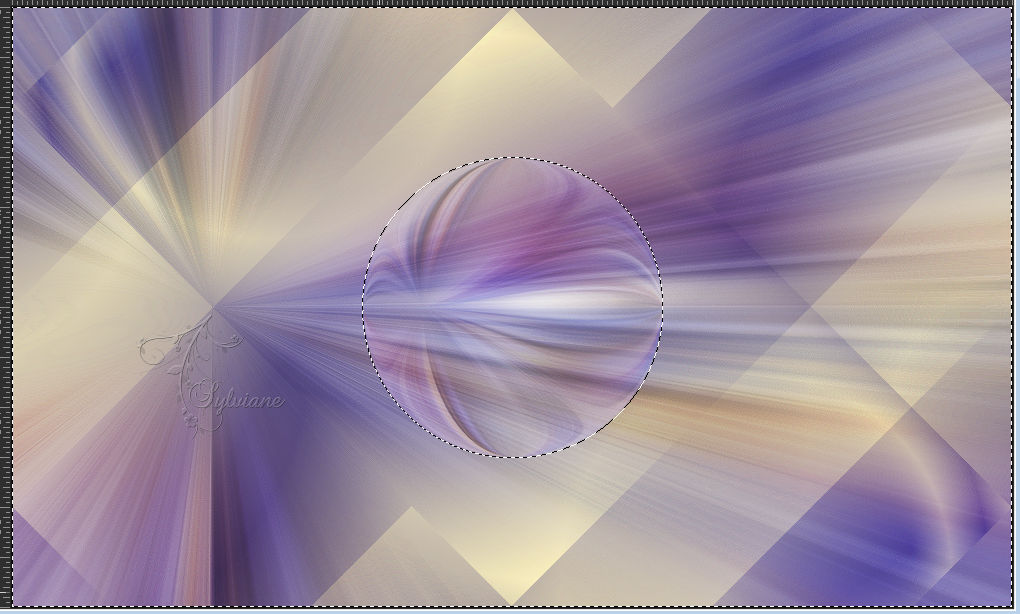
Selections - Invert.
Selections - Modify - Contract Selection: 20.
Press the Delete key on the keyboard.
Selections - Select None.
9.
With magic wand: tolerance and feather 0 - Mode: Add (Shift)
click in and out of the circle.
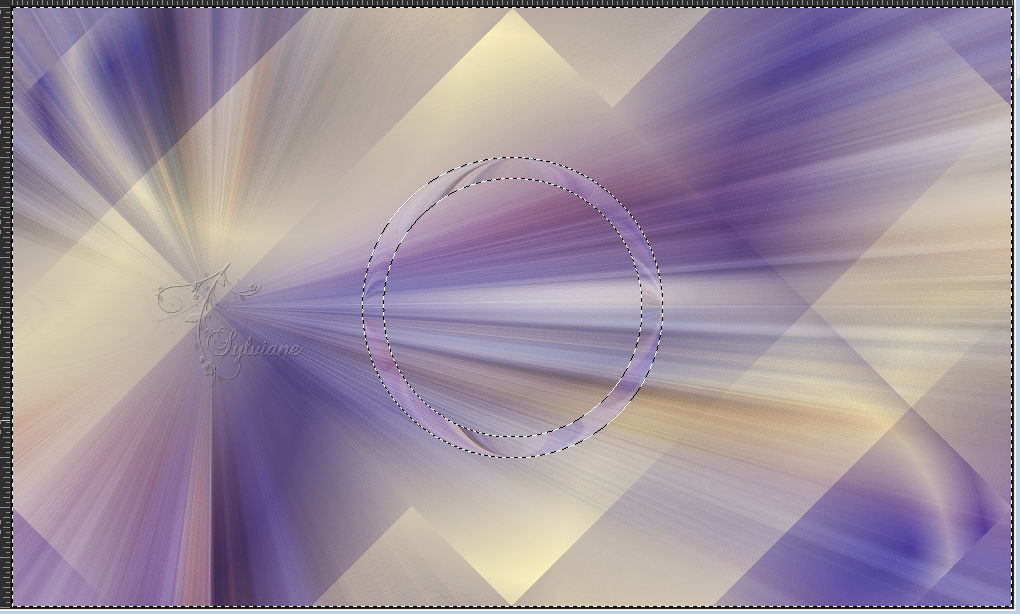
Selections - Invert.
Layers - New Raster Layer.
Paint the selection with the color of the Foreground.
Layers - Arrange - Move Down.
10.
Turn on the Copy of Raster 2 layer.
Layers - Merge - Merge Down.
Adjust - Add/Remove Noise - Add Noise.
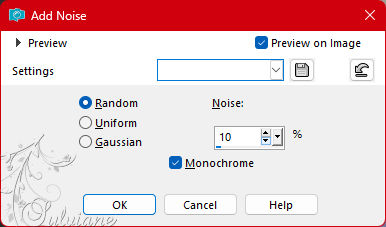
11.
Effects - 3D Effects - Inner Bevel.
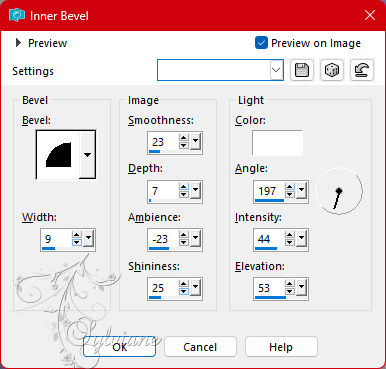
Selections - Select None.
Activate selection tool (Press K on your keyboard)
And enter the following parameters:
Pos X : 51 – Pos Y : 151
Press M.
12.
With the Magic Wand, Tolerance and Feather 0 tool, click inside the circle.
Selections - Modify - Expand: 5.
Layers - New Raster Layer.
13.
Activate the Flood Fill tool ( baldinho), Opacity 50%.
Paint with the color of the foreground.
Back in Opacity for 100%
Layers - Arrange - Move Down.
Adjust - Add/Remove Noise - Add Noise.
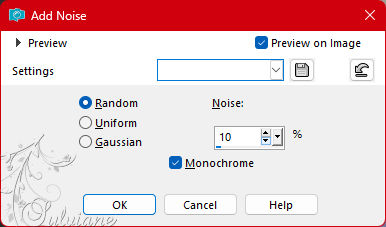
14.
Open 001NatalByPqnaAlice.png
Edit - Copy
Edit - Paste as New Layer.
With the Move Tool position a part of the misted inside the selection.
Selections - Invert.
Press the Delete key.
Selections - Select None.
15.
Activate Layer Raster 3 (top).
Effects - 3D Effects - Drop Shadow:
0/ 0/ 100/ 30 - color #000000
16.
Activate Layer Raster 1.
Effects - Art Media Effects - Brush Strokes.
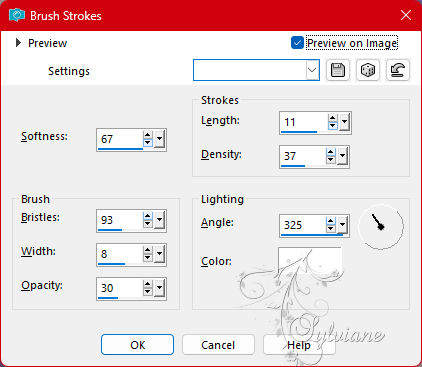
17.
Activate Layer Copy of Raster 1.
Effects - User Defined Filter - Emboss3
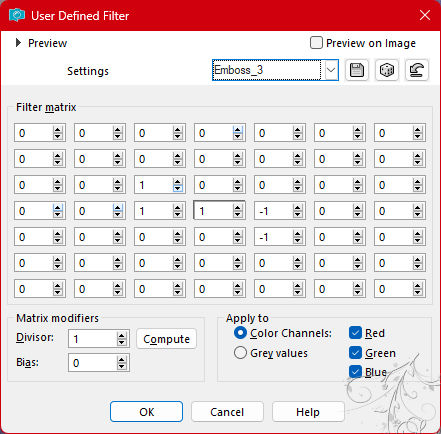
Edit - Repeat User Defined Filter.
18.
Open 001NatalByPqnaAlice.png
Edit - Copy
Edit - Paste as New Layer.
Position as in the print below.
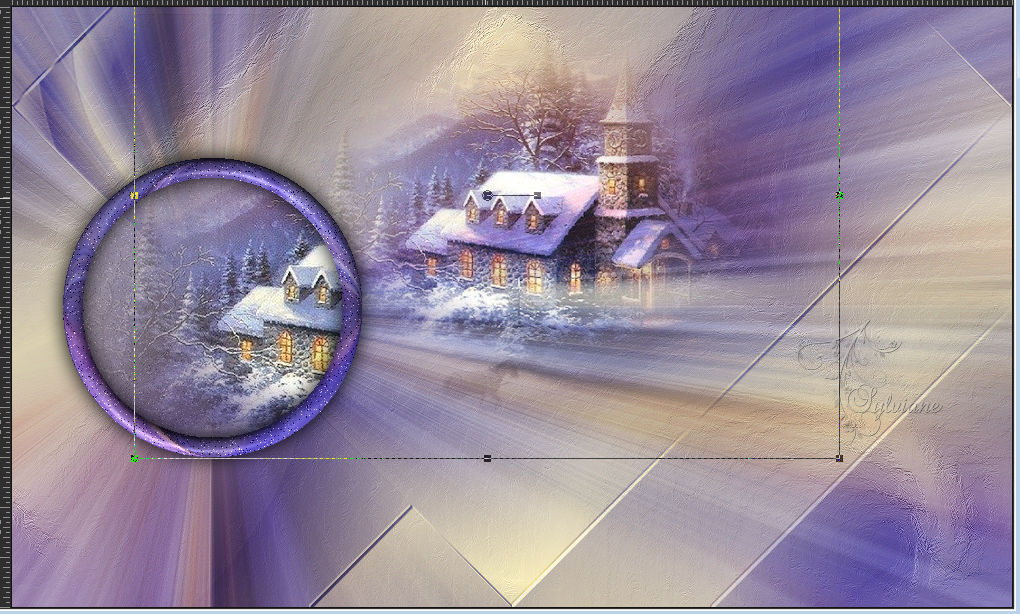
19.
Plugins - Xero - Tekstya.
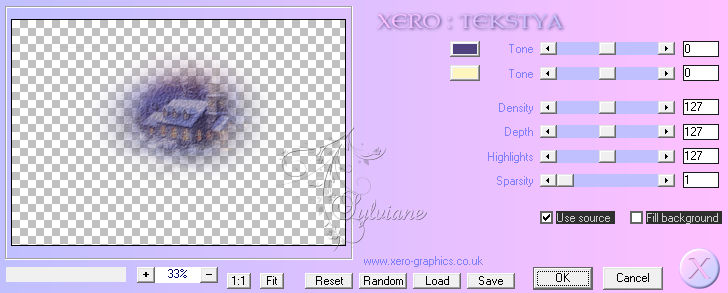
20.
Activate Layer Raster 2.
Plugins - Xero - Sparkles.
Main colour white and highlights black.
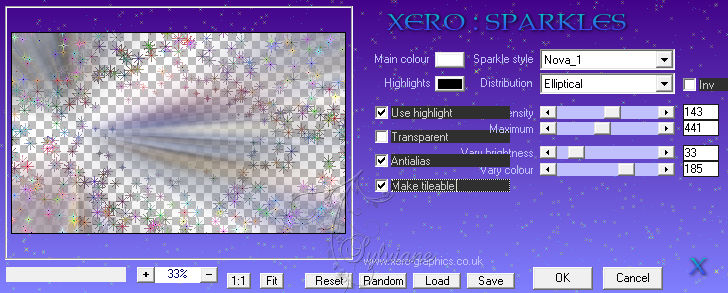
21.
Layers - New Raster Layer.
Selections Tool - Custom Selection.
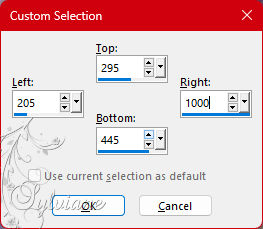
Paint this selection with the background color.
Selections - Select None.
22.
Effects - Texture Effects - Blinds.
With the color of the foreground.
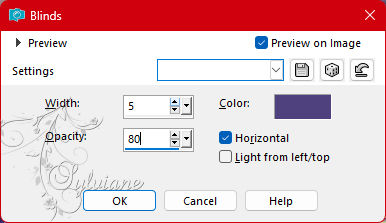
23.
Effects - Ditortion Effects - Wave.
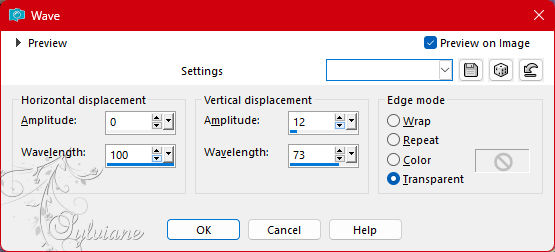
Layers Properties: Blend Mode Burn or another one you prefer,
24.
Layers - Duplicate.
Plugin - Unllimited 2.0 - Bkg Designer sf10 II - Kaleidoscope 8.
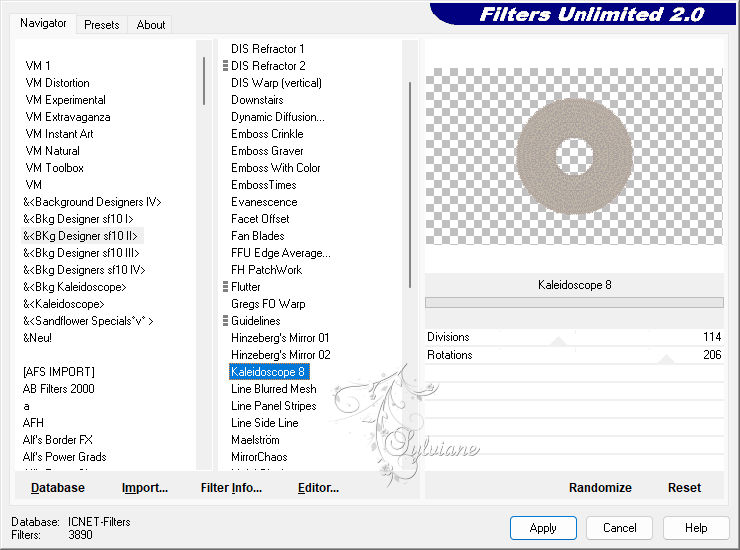
Activate selection tool (Press K on your keyboard)
And enter the following parameters:
Pos X : 5 – Pos Y : 103
Press M.
25.
With the Magic Wand tool, click outside the circle.

Selections - Invert.
Activate Layer 7.
Press the Delete key on the keyboard.
Selections - Select None.
Effects - 3D Effects - Drop Shadow:
-30/ 4/ 40/ 30 - color:#000000
26.
Activate Layer Copy of Raster 7.
Effects - 3D Effects - Drop Shadow
0/ 0/100/ 60 - color:#000000
27.
Activate the Top Layer.
Layers - New Raster Layer.
Selections - Load/Save Selections - Load Selection From Disk: MC_BySoxikibem.
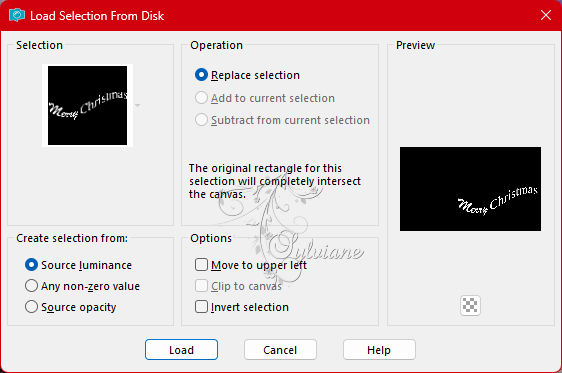
Paint with a Linear gradient formed by the colors of the foreground and background.
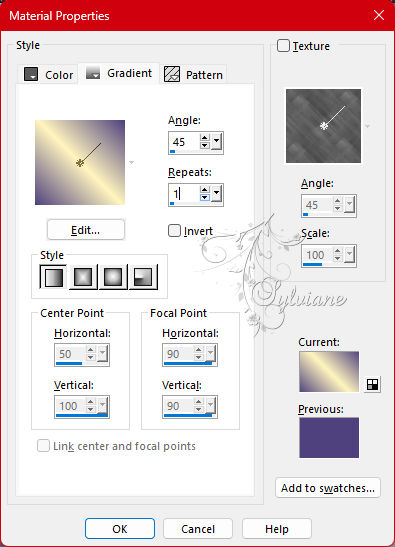
Selections - Select None.
28.
Effects - 3D Effects - Drop Shadow:
1/ 1/100/ 0 - color:#000000
Effects - 3D Effects - Inner Bevel.
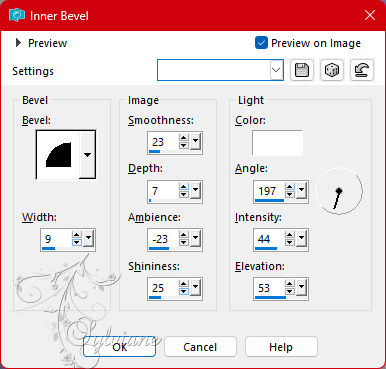
Adjust - Sharpness - Sharpen.
Effects - 3D Effects - Drop Shadow:
-4/ -4/ 6/ 0 - color:#000000
29.
Afbeelding – Randen Toevoegen – symmetrisch - 1px - color: foreground
Afbeelding – Randen Toevoegen – symmetrisch - 2px - color 3
Afbeelding – Randen Toevoegen – symmetrisch - 1px - color: foreground
Afbeelding – Randen Toevoegen – symmetrisch - 15px - color 3
Afbeelding – Randen Toevoegen – symmetrisch - 5px - color foreground
Afbeelding – Randen Toevoegen – symmetrisch - 3px - color 3
Afbeelding – Randen Toevoegen – symmetrisch - 1px - color: foreground
Afbeelding – Randen Toevoegen – symmetrisch - 30px - color 3
Afbeelding – Randen Toevoegen – symmetrisch - 1px - color: foreground
30.
Apply your watermark or signature
Layer – merge – merge all (flatten)
Save as JPEG
Back
Copyright Translation 2023 by SvC-Design