

This lesson is made with PSPX9
But is good with other versions.
© by SvC-Design

Materialen Download :
Here
******************************************************************
Materials:
AlphaChannel_MartineBySoxikibem.pspimage
074PaisagemByPqnaAlice.png
620MulherByPqnaAlice.png
TituloLecture_bySoxikibem.png
******************************************************************
Plugin:
Plugins - PhotoEffex - Scanlines
Plugins - Mura's Meister - Copies
Plugins - Alien Skin Eye Candy 5 Impact - Glass
******************************************************************
color palette
:
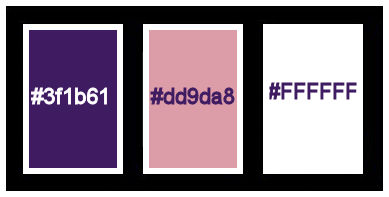
******************************************************************
methode
When using other tubes and colors, the mixing mode and / or layer coverage may differ
******************************************************************
General Preparations:
First install your filters for your PSP!
Masks: Save to your mask folder in PSP, unless noted otherwise
Texture & Pattern: Save to your Texture Folder in PSP
Selections: Save to your folder Selections in PSP
Open your tubes in PSP
******************************************************************
We will start - Have fun!
Remember to save your work on a regular basis
******************************************************************
1.
Choice three colors for work.
Foreground: #3f1b61
Background: #dd9da8
Color 3: #fefefe
2.
Open AlphaChannel_MartineBySoxikibem.pspimage
Window – duplicate
Minimize the original - we work on the copy
Paint with a Sunburst Gradient formed by the colors of the foreground and background:
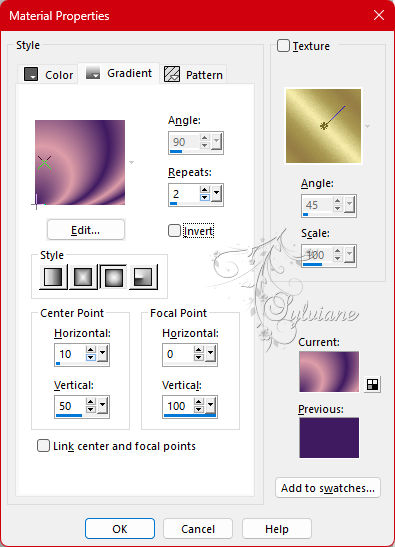
3.
Effects - Image Effects - Seamless Tiling:
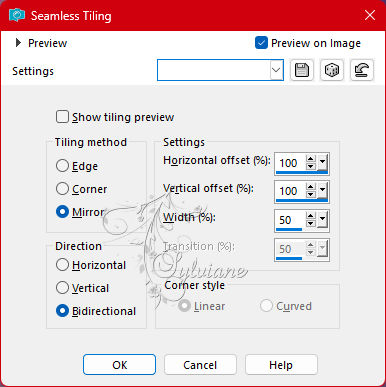
4.
Plugins - PhotoEffex - Scanlines:
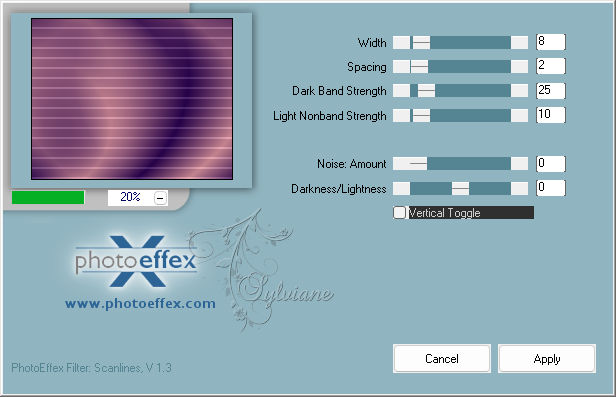
5.
Layers - New Raster Layer.
Selections - Select All.
Open 074PaisagemByPqnaAlice.png
Edit - Copy
Edit - Paste Into Selections.
Selections - Select None.
6.
Effects - Image Effects - Seamless Tiling: Default.
Adjust - Blur - Gaussian Blur: 30.
Effects - Texture Effects - Tiles:
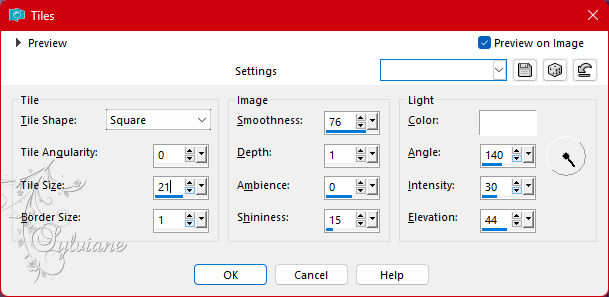
Layers - Merge - Merge Down.
7.
Plugins - Mura's Meister - Copies:
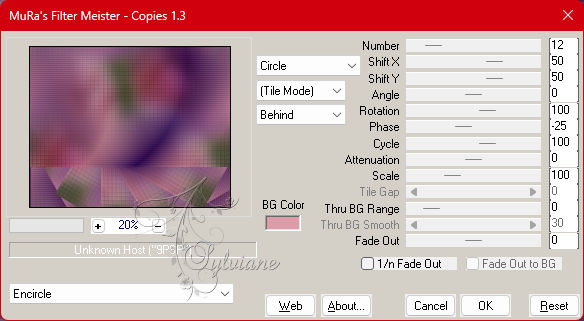
8.
Effects - Reflection Effects - Rotating Mirror:
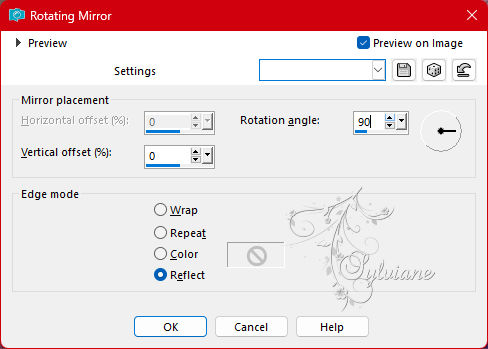
9.
Selections - Load/Save Selections - Load Selection From Alpha Channel: Selection #1.
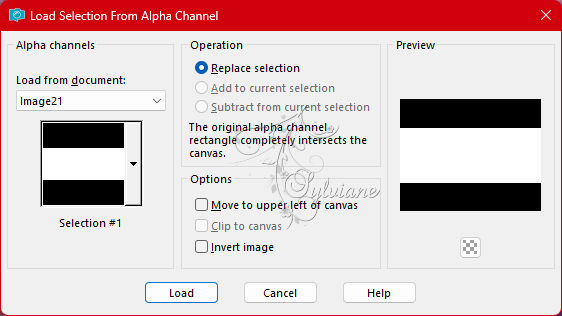
Selections - Invert.
Effects - Reflection Effects - Rotating Mirror:
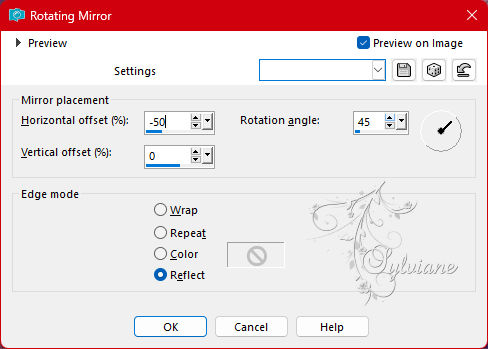
Selections - Select None.
10.
Selections - Load/Save Selections - Load Selection From Alpha Channel: Selection #1.
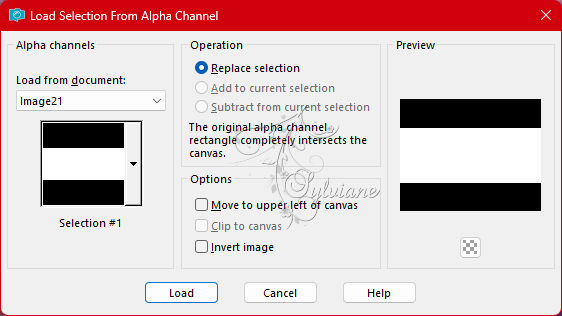
Selections - Promote Selection to Layer.
Selections - Select None.
Effects - 3D Effects - Drop Shadow: 0, 0, 100, 50, color Black.
11.
Activate Layer Raster 1.
Selections - Load/Save Selections - Load Selection From Alpha Channel: Selection #3.
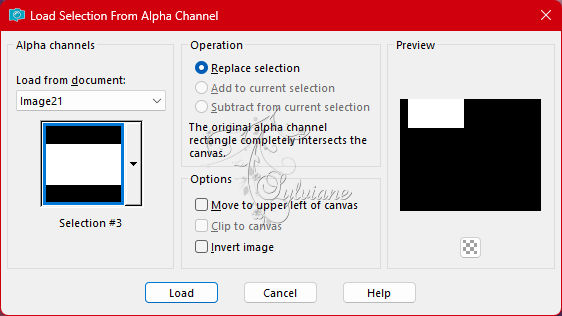
Selections - Promote Selection to Layer.
Effects - Reflection Effects - Feedback:
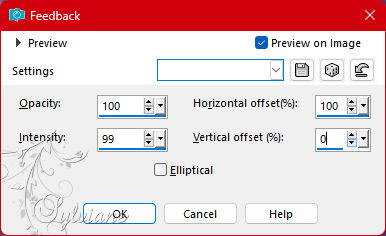
12.
Selections - Select None.
Layers - Arrange - Move Up.
Activate selection tool (Press K on your keyboard)
And enter the following parameters:
Pos X : 180 – Pos Y : 96
Press M.
Selections - Load/Save Selections - Load Selection From Alpha Channel: Selection #4.
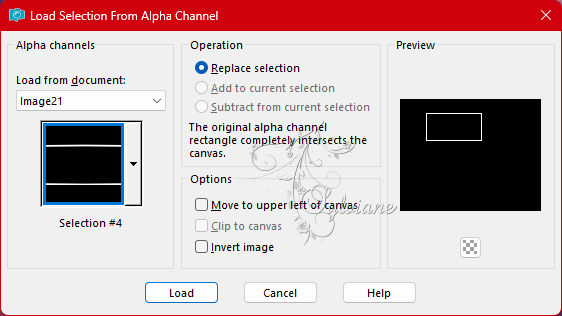
Activate the Flood Fill tool > Match Mode: None and paint the selection with color 3.
Effects - 3D Effects - Drop Shadow: 0, 0, 100, 30, color Black.
Selections - Select None.
13.
Activate Layer Raster 1.
Selections - Load/Save Selections - Load Selection From Alpha Channel: Selection #3.
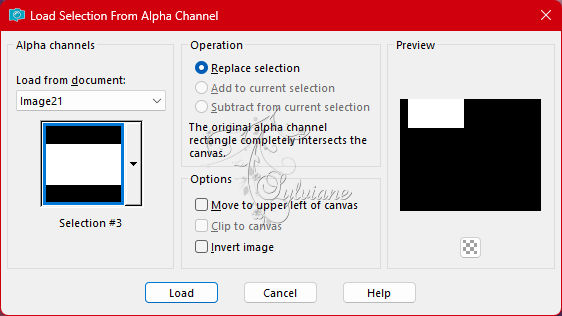
Effects - Reflection Effects - Kaleidoscope:
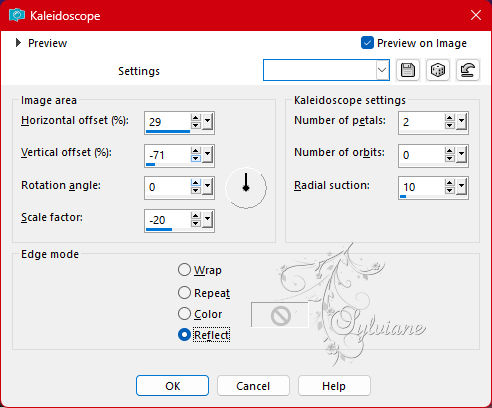
Effects - 3D Effects - Drop Shadow: 0, 35, 50, 10, color Black.
Selections - Select None.
14.
Selections - Load/Save Selections > Load Selection From Alpha Channel: Selection #2.
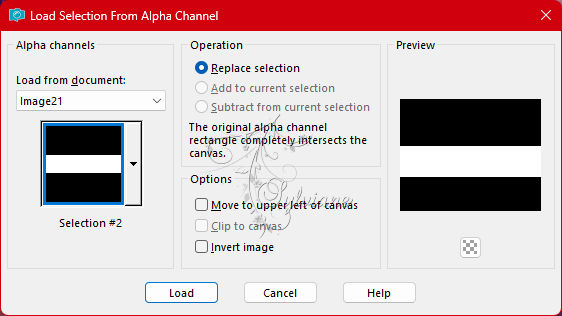
Layers - New Raster Layer.
Layers - Arrange > Move Up.
With the Flood Fill tool > Opacity: 40%, paint with the color 3.
15.
Adjust - Add/Remove Noise - Add Noise:
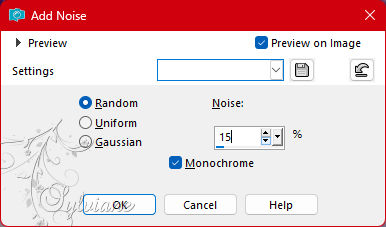
Selections - Select None.
16.
Selections - Load/Save Selections - Load Selection From Alpha Channel: Selection #5.
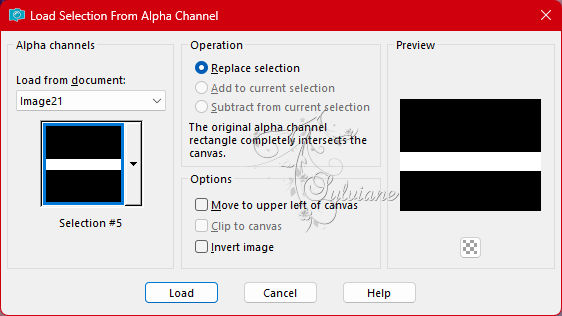
Layers - New Raster Layer.
With the Flood Fill tool > Opacity: 60%.
Paint with the gradient we use at the beginning of the work.
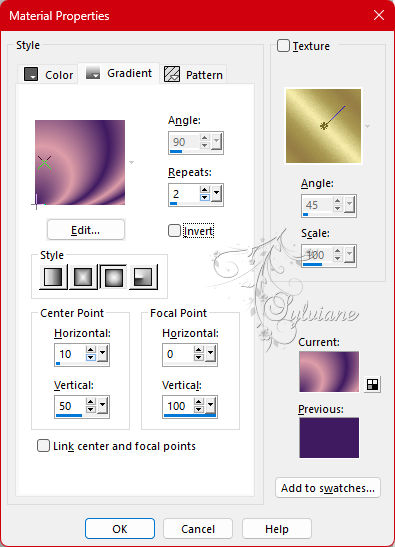
*Return in Opacity for 100%.
17.
Effects - 3D Effects - Drop Shadow: -20, 27, 45, 10, black color.
Effects - 3D Effects - Drop Shadow: 20, -27, 45, 10, color Black.
18.
Layers - New Raster Layer.
Open 074PaisagemByPqnaAlice.png
Edit - Copy
Edit - Paste Into Selection.
Adjust - Sharpness - Sharpen.
Layers - Dupllicate.
19.
Effects - Texture Effects - Tiles:
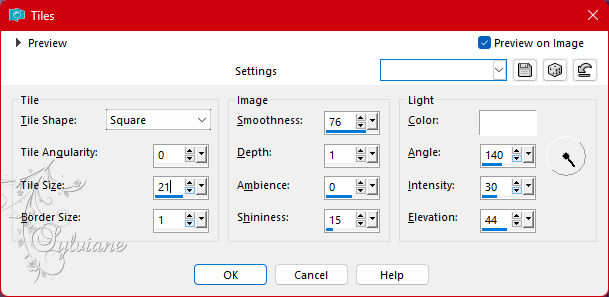
Blend Mode Screen.
Selections - Select None.
20.
Activate the Top Layer.
Selections - Select All.
Selections - Modify - Contract: 30.
Selections - Invert.
Layers - New Raster layer.
Edit - Copy special - Copy merged
Edit - Paste Into Selection.
21.
Effects - Texture Effects - Tiles:
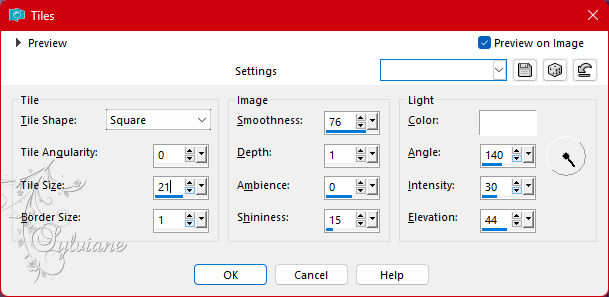
22.
Selections - Invert.
Effects - 3D Effects - Drop Shadow: 0, 0, 100, 40, color Black.
Edit - Repeat Drop Shadow.
Selections - Select None.
23.
Open The Character Tube.
Edit - Copy
Edit - Paste as New Layer.
Layers > Arrange Move Down to stay below the edge.
Position to the right of the job.
Apply Drop Shadow or effect you want.
24.
Selections - Load/Save Selections - Load Selection From Alpha Channel: Selection #6.
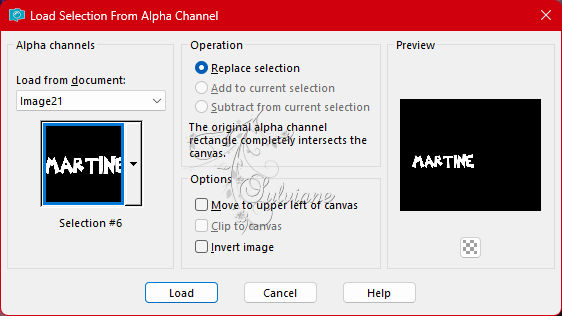
Layers - New Raster Layer.
Edit - Copy special - Copy merged
Edit - Paste Into Selection.
25.
Effects - 3D Effects - Inner Bevel:
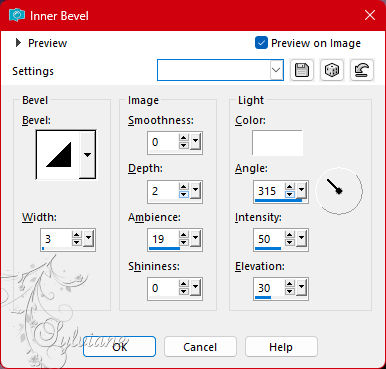
Selections - Select None.
Effects - 3D Effects - Drop Shadow: -9, 10, 45, 10, color Black.
26.
Open TituloLecture_bySoxikibem.png
Edit - Copy
Edit - Paste as New Layer.
Activate selection tool (Press K on your keyboard)
And enter the following parameters:
Pos X : 282 – Pos Y : 458
Press M.
29.
Activate the Layer from the top.
Layers - New Raster Layer.
Paint with foreground color.
Selections - Select All.
Selections - Modify - Contract: 2.
Press the Delete key on the keyboard.
Selections - Select None.
28.
Layers - New Raster Layer.
Edit - Copy special - Copy merged
Selections - Load/Save Selections - Load Selection From Alpha Channel: Selection #7.
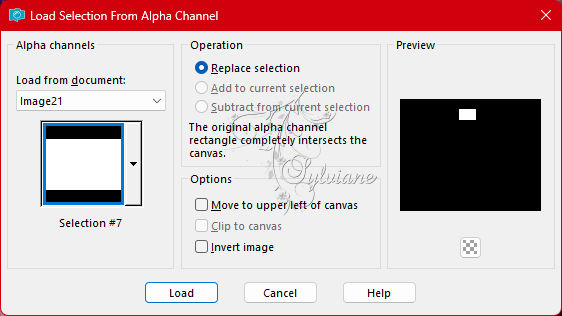
Edit - Paste Into Selection.
Adjust - Sharpness - Sharpen.
29.
Selections - Modify - Select Selection Borders:
Paint with color 3.
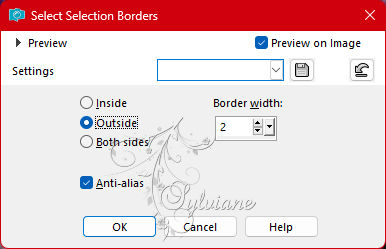
Selections - Select None
30.
Selections - Load/Save Selections - Load Selection From Alpha Channel: Selection #7.
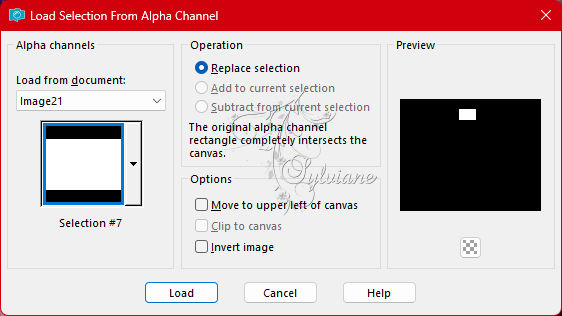
Plugins - Alien Skin Eye Candy 5 Impact - Glass:
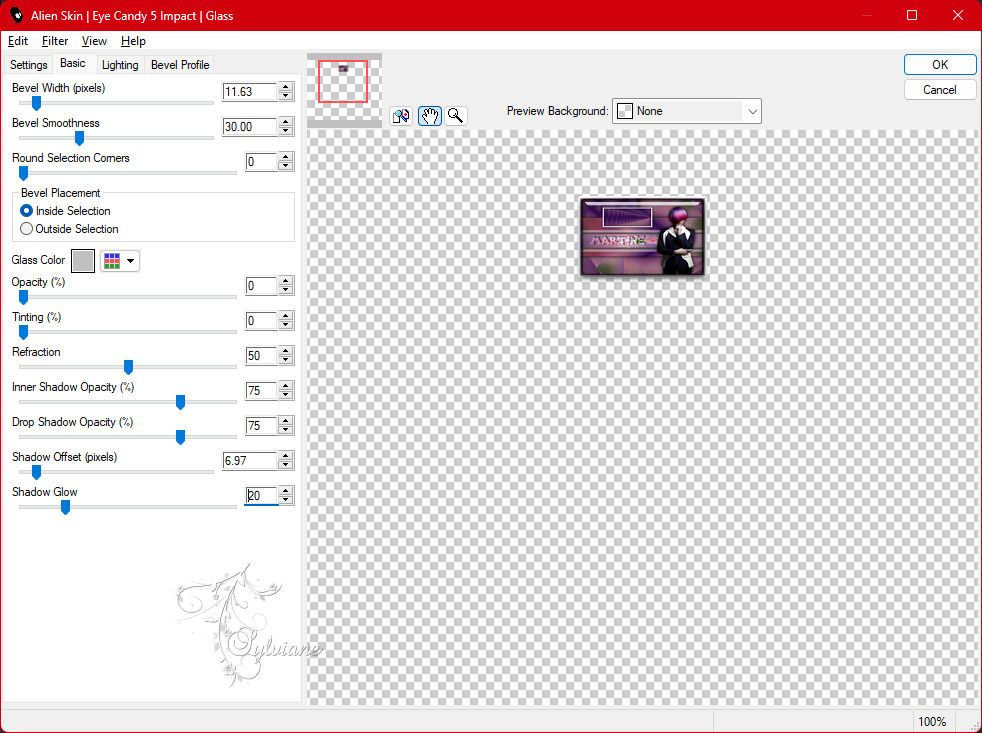
Selections - Select None.
31.
Plugins - Mura's Meister - Copies:
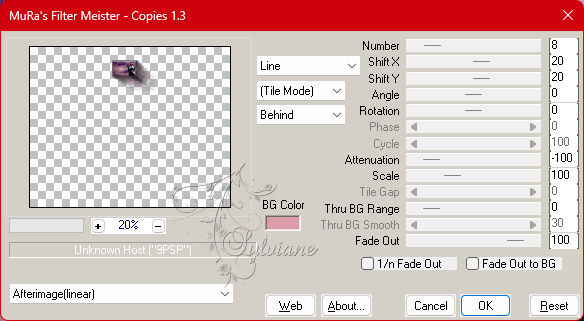
Activate selection tool (Press K on your keyboard)
And enter the following parameters:
Pos X : 130 – Pos Y : 121
Press M.
32.
Apply your watermark or signature
Layer – merge – merge all (flatten)
Save as JPEG
Back
Copyright Translation 2023 by SvC-Design