

This lesson is made with PSPX9
But is good with other versions.
© by SvC-Design

Materialen Download :
Here
******************************************************************
Materials:
NarahsMasks_1713.jpg
Selection224_1ByXiki.PspSelection
Selection224_2ByXiki.PspSelection
Selection224_3ByXiki.PspSelection
tituloNickolBySoxikibem.pspimage
561MulherByPqnaAlice.png
grafico224Marienickol.jpg
******************************************************************
Plugin:
Plugin - Galaxy - Warp 2
Plugins - Flaming Pear - Flexify 2:
Plugins - Mura's Meister - Copies
Plugins - Italian Editors Effect - Effetto Fantasma
Filto - Alien Skin Eye Candy 5 - Impact - Glass
Plugins - AAA Frame foto Frame
******************************************************************
color palette
:
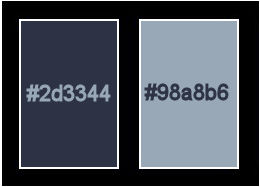
******************************************************************
methode
When using other tubes and colors, the mixing mode and / or layer coverage may differ
******************************************************************
General Preparations:
First install your filters for your PSP!
Masks: Save to your mask folder in PSP, unless noted otherwise
Texture & Pattern: Save to your Texture Folder in PSP
Selections: Save to your folder Selections in PSP
Open your tubes in PSP
******************************************************************
We will start - Have fun!
Remember to save your work on a regular basis
******************************************************************
1.
Choose two colors for work.
Foreground: #2d3344
Background: #98a8b6
2.
Open a new transparent image of 850 x 400px
Paint the transparency with a Linear gradient formed by the chosen colors:
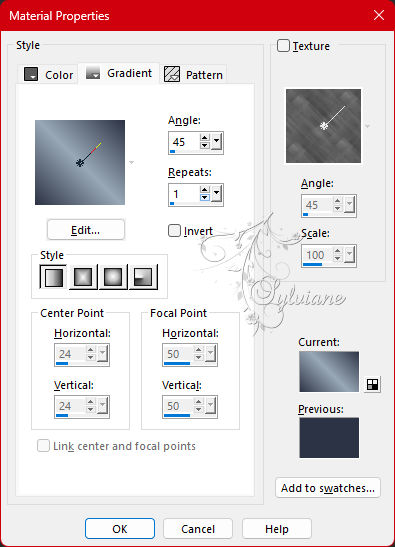
Adjust - Blur - Gaussian Blur: 20.
3.
Open 561MulherByPqnaAlice.png
Edit - Copy
Selections - Select All.
Edit - Paste into selection
Selections - Select None.
4.
Effects - Image Effects - Seamless Tiling: Default.
Adjust - Blur - Gaussian Blur: 15.
Plugin - Galaxy - Warp 2:
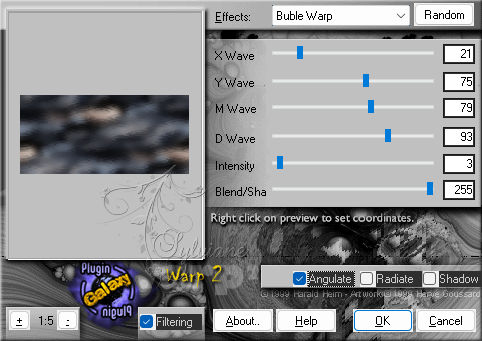
Effects - Edge Effects - Enhance.
5.
Selections - Load/Save Selections - Load Selections From Disk: Selection224_1ByXiki.
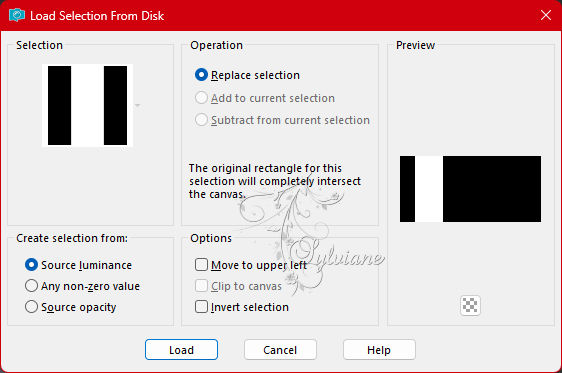
Selections - Promote Selection to Layer.
Selections - Select None.
6.
Effects - Art Media Effects - Brush Strokes:
Color: Background Color
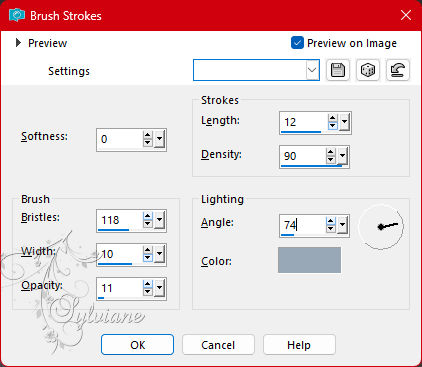
Layers - Duplicate.
Image - Mirror - Mirror Horizontal.
7.
Layers - Duplicate.
Plugins - Flaming Pear - Flexify 2:
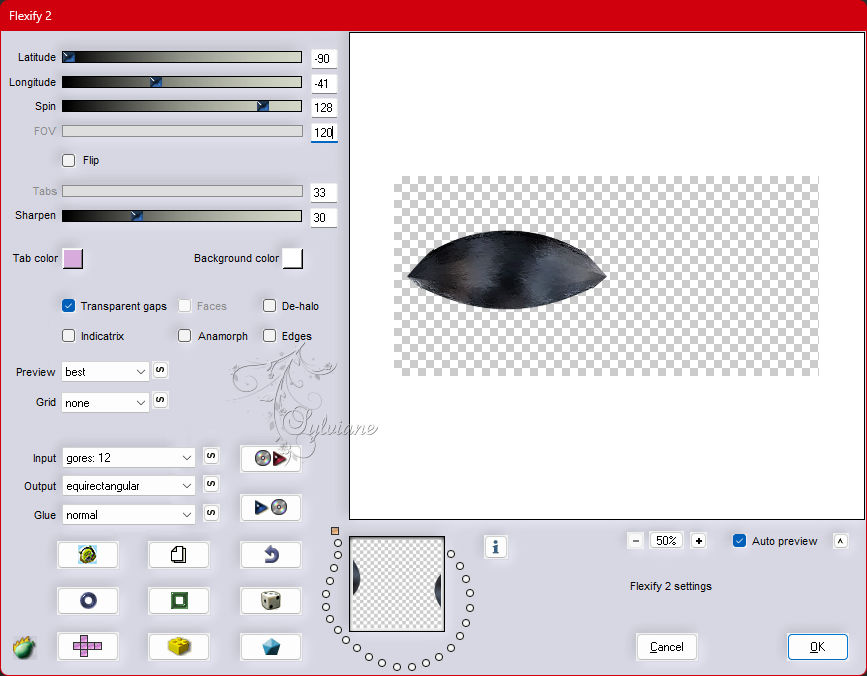
8.
Image - Resize: 40%, all layers cleared.
Plugins - Mura's Meister - Copies:
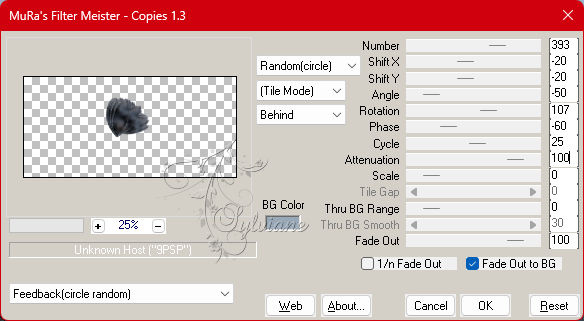
Adjust - Sharpness - Sharpen.
*NOTE: This effect may vary the position of the Petals
9.
Activate selection tool (Press K on your keyboard)
And enter the following parameters:
Pos X : 190 – Pos Y : 252
Press M.
Ferramenta Crop Tool > Merged Opaque.
Layers - Duplicate.
Image - Mirror - Mirror Horizontal.
Image - Mirror - Mirror Vertical.
10.
Layers - Merge - Merge Down.
Effects - 3D Effects - Drop Shadow:
0/ 0/75/ 40 - Color: #000000 (black).
11.
Enable layer Copy of Promoted Selection.
Layers - Merge - Merge Down.
Layers - New Raster Layer.
Selections - Load/Save Selections - Load Selection From Disk: Selection224_2ByXiki.
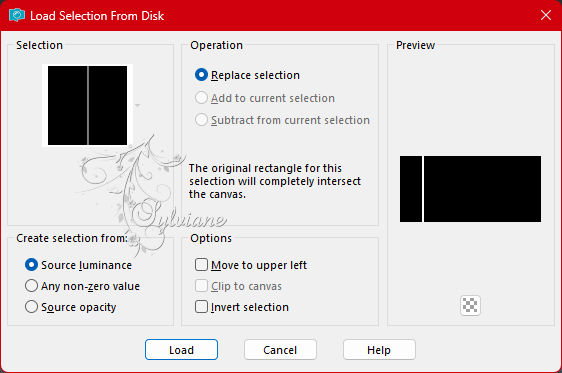
Paint this selection with gradient in use.
Layers New Raster Layer.
Paint with the color of the Background.
Selections - Select None.
12.
Activate selection tool (Press K on your keyboard)
And enter the following parameters:
Pos X : 139 – Pos Y : 0
Press M.
Activate Layer Raster 2.
Layers - Duplicate.
Activate selection tool (Press K on your keyboard)
And enter the following parameters:
Pos X : 147 – Pos Y : 0
Press M.
13.
Activate Layer Raster 3.
Layers - Merge - Merge Down 2 times.
Layers - Duplicate.
Image - Mirror - Mirror Horizontal.
Layers - Merge - Merge Down.
14.
Effects - Distortion Effects - Wave:
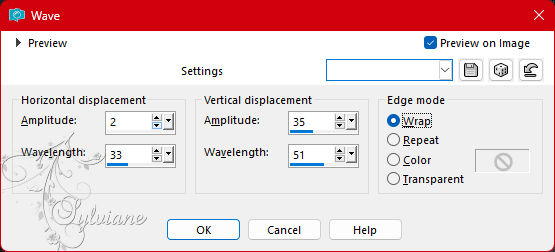
15.
Layers - Duplicate.
Plugins - Italian Editors Effect - Effetto Fantasma:
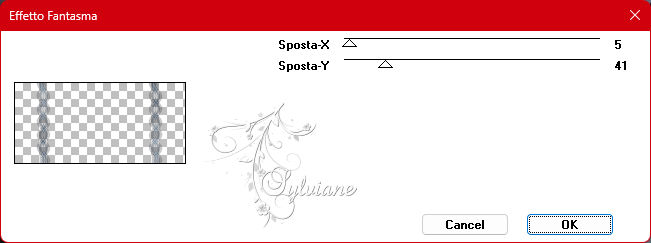
Layers - Arrange - Move Down.
16.
Activate Layer Raster 2.
Effects - Image Effects - Seamless Tiling: Mirror ghost.
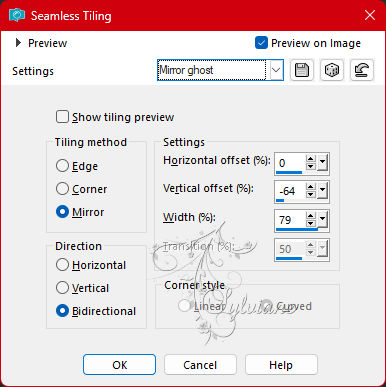
Effects - 3D Effects - Drop Shadow:
0/ 0/ 100/ 5 - Color: #000000 (black).
17.
Activate Layer Raster 1.
Layers - New Raster Layer.
Paint with the color of the Background.
Layers - New Mask Layer - From Image: NarahsMasks_1713.
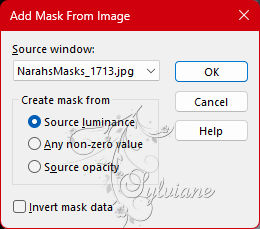
Layers - Merge - Merge Group.
Image - Mirror - Mirror Vertical.
18.
Effects - Image Effects - Seamless Tiling: Mirror ghost.
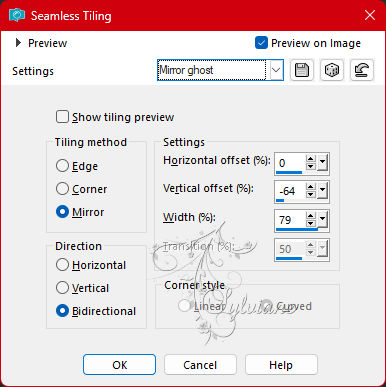
Adjust - Sharpness - Sharpen.
Effects - 3D Effects - Drop Shadow:
1/ 1/ 100/ 0 - Color: #000000 (black).
Blend Mode: Difference
19.
Open The Character Tube.
Edit - Copy
Edit - Paste a New Layer.
Position according to the model.
Apply Drop Shadow or effect as you like.
20.
Activate the top layer.
Edit - Copy special - Copy merged
Layers - New Raster Layer.
Selections - Load/Save Selections > Load Selection From Disk: Selection224_3ByXiki.
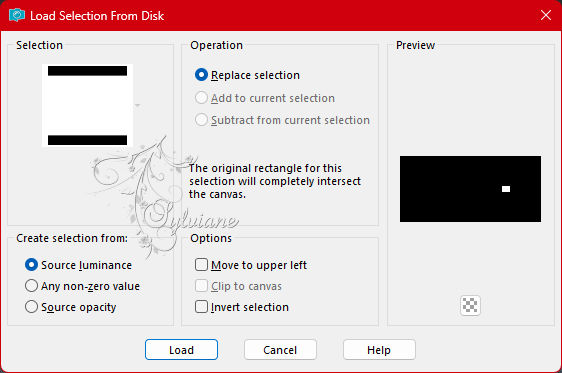
Edit - Paste Into Selection.
Adjust - Sharpness - Sharpen.
21.
Filto - Alien Skin Eye Candy 5 - Impact - Glass:
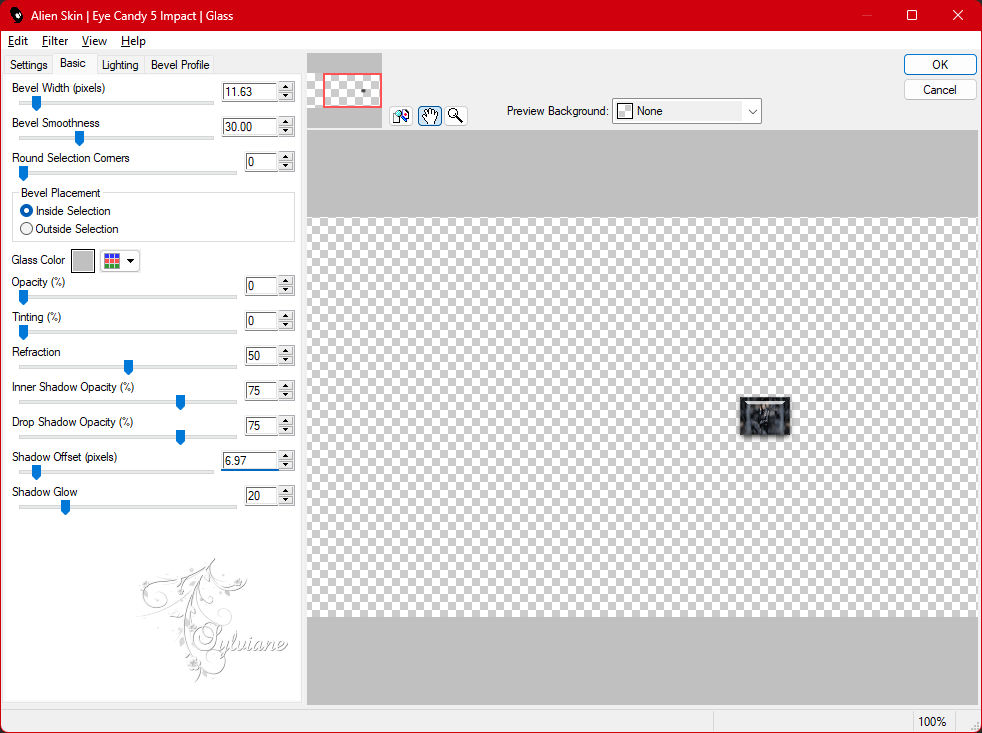
Selections - Select None.
22.
Layers - Duplicate.
Activate selection tool (Press K on your keyboard)
And enter the following parameters:
Pos X : 605 – Pos Y : 226
Press M.
Layers - Duplicate.
Activate selection tool (Press K on your keyboard)
And enter the following parameters:
Pos X : 605 – Pos Y : 277
Press M.
Layers - Merge - Merge Down 2 times.
Layers - Duplicate.
Activate selection tool (Press K on your keyboard)
And enter the following parameters:
Pos X : 181 – Pos Y : 72
Press M.
23.
Edit - Copy special - Copy merged
Afbeelding – Randen Toevoegen – symmetrisch - 2px - Color: Background color.
Selections - Select All.
Afbeelding – Randen Toevoegen – symmetrisch - 10px with any color.
Selections - Invert.
Edit - Paste Into Selection.
Adjust - Blur - Gaussian Blur: 5.
Adjust - Add/Remove Noise - Add Noise: Random, 4, Monochrome pronounced.
Selections Select None.
24.
Afbeelding – Randen Toevoegen – symmetrisch - 2px - Color: Background color.
Selections - Select All.
Afbeelding – Randen Toevoegen – symmetrisch - 50px with any color.
Selections - Invert.
Edit - Paste Into Selection.
25.
Adjust - Blur - Motion Blur:
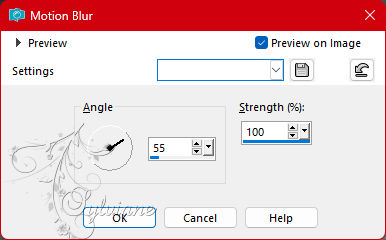
Edit - Repeat Motion Blur.
Effects - Edge Effects - Enhance.
26.
Plugins - AAA Frame foto Frame:
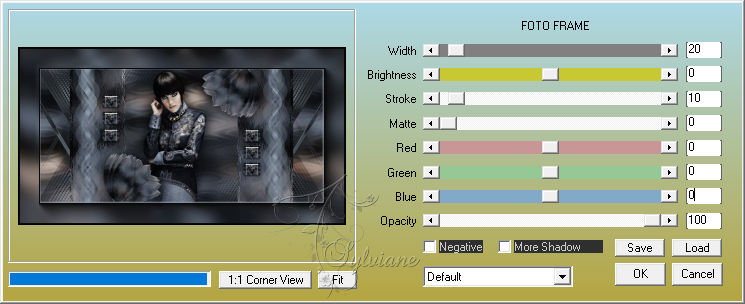
*Repeat the photo frame plugin by changing the value in Width to 10.
27.
Selections - Invert.
Effects - 3D Effects - Drop Shadow:
0/ 0/ 100/ 40 - Color: #000000 (black).
Edit - Repeat Drop Shadow.
Selections - Select None.
28.
Open tituloNickolBySoxikibem.pspimage
Edit - Copy
Edit - Paste as New Layer.
Color ize to match the colors you are using.
Activate selection tool (Press K on your keyboard)
And enter the following parameters:
Pos X : 625 – Pos Y : 387
Press M.
29.
Apply your watermark or signature
Layer – merge – merge all (flatten)
Save as JPEG
Back
Copyright Translation 2022 by SvC-Design