

This lesson is made with PSPX9
But is good with other versions.
© by SvC-Design

Materialen Download :
Here
******************************************************************
Materials:
038FlorByPqnaAlice.png
AR56.pspimage
Deco1_Mãe_RobertaMaver.pspimage
Deco2_Mãe_RobertaMaver.pspimage
MistedMamma1LValella20.pspimage
SvB interieur 75 misted.pspimage
Titulo_Mãe_RobertaMaver.pspimage
******************************************************************
Plugin:
Plugins - Carolaine and Sensibility - CS-LDots
Plugins - Toadies - What are you?
Plugins > ICNET-Filters - Filters Unlimited 2 - Tramages - panel Stripes
Plugins - MuRa's Filter Meister - Perspective Tiling 1.1
******************************************************************
color palette
:
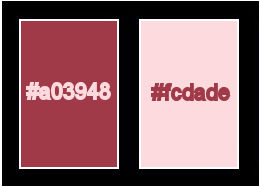
******************************************************************
methode
When using other tubes and colors, the mixing mode and / or layer coverage may differ
******************************************************************
General Preparations:
First install your filters for your PSP!
Masks: Save to your mask folder in PSP, unless noted otherwise
Texture & Pattern: Save to your Texture Folder in PSP
Selections: Save to your folder Selections in PSP
Open your tubes in PSP
******************************************************************
We will start - Have fun!
Remember to save your work on a regular basis
******************************************************************
1.
Choose two colors to work with.
Foreground - #a03948
Background - #fcdade
2.
Open a new transparent image of 900 x 6000px.
Paint with the Linear gradient formed by the chosen colors
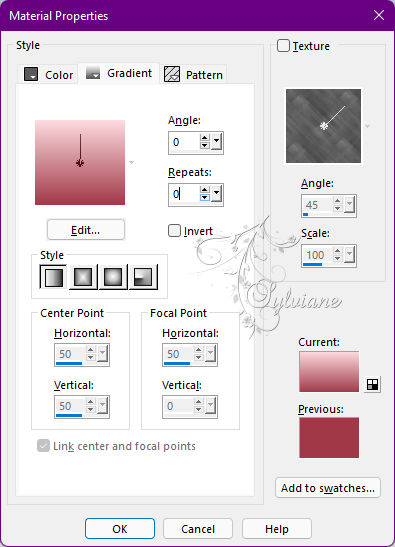
3.
Layers - New Raster Layer.
Selections - Select All.
4.
Open AR56.pspimage
Edit - Copy
Or if you prefer to use one of your choice.
Edit - Paste Into Selection.
Selections - Select None.
5.
Effects - Image Effects - Seamless Tiling: Default
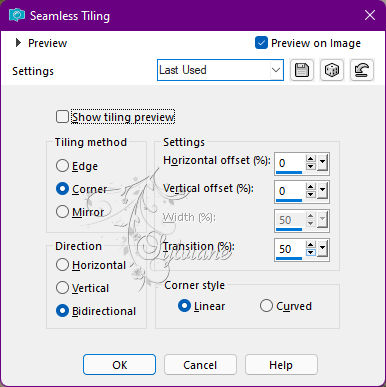
6.
Adjust - Blur - Gaussian Blur
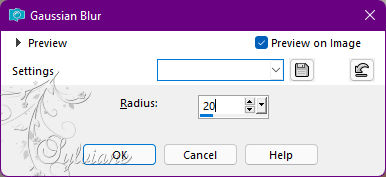
7.
Layers - Merge - Merge Down.
Plugins - Medhi - Sorting Tiles
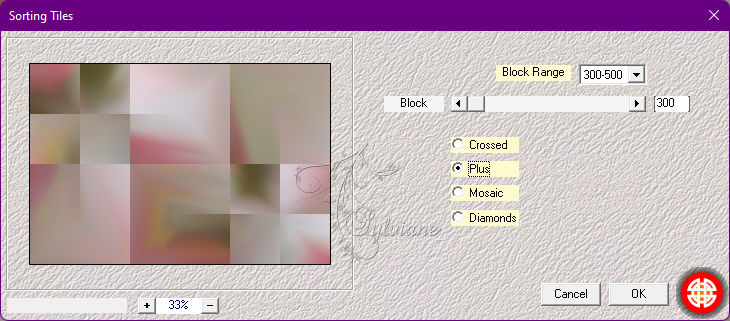
8.
Effects - Edge effects - Enhance.
Layers - Duplicate.
Turn on the Raster layer 1
9.
Plugins - Carolaine and Sensibility - CS-LDots
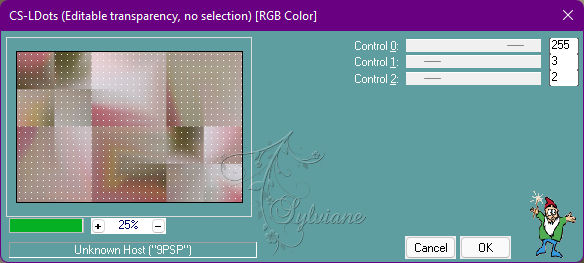
Activate a Copy of Raster layer 1
10.
Image - Mirror - Mirror Vertical.
Image - Mirror - Mirror Horizontal.
11.
Plugins - Toadies - What are you?
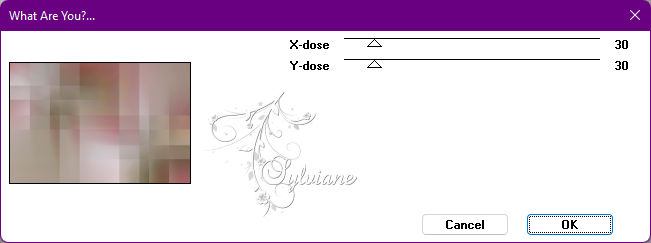
Blend Mode: Hard Light
Activatethe Raster 1 layer.
12.
Selection - Custom selection
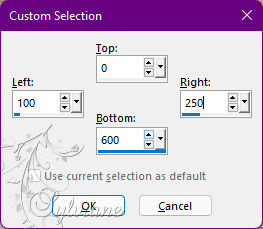
13.
Selections - Promote Selection to layer.
Layers - Arrange - Bring to Top.
Selections - Select None.
14.
Plugins > ICNET-Filters - Filters Unlimited 2 - Tramages - panel Stripes
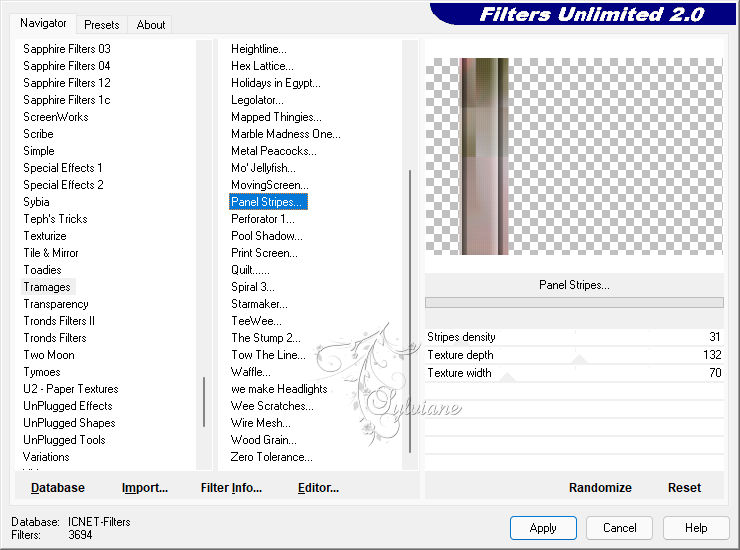
15.
Effects - 3D Effects - Drop Shadow:
0/ 0/ 65/ 25 - Color: #000000
Edit - Repeat Drop Shadow.
16.
Open Deco1_Mãe_RobertaMaver.pspimage
Edit - Copy
Edit - Paste as New Layer.
Blend Mode: (Luminance L) - Opacity: 100%
Layers - Arrange - Move Down.
17.
Open SvB interieur 75 misted.pspimage
Edit - Copy
Or if you prefer to use one of your choice.
Edit - Paste as New Layer.
Activate the Raster layer 1.
18.
Layers - Duplicate.
Layers - Arrange - Bring to Top.
Plugins - MuRa's Filter Meister - Perspective Tiling 1.1
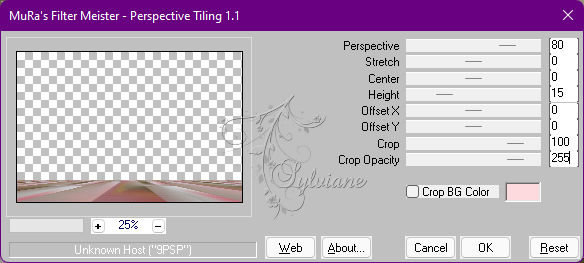
19.
Effects - Reflection Effects - Rotating Mirror
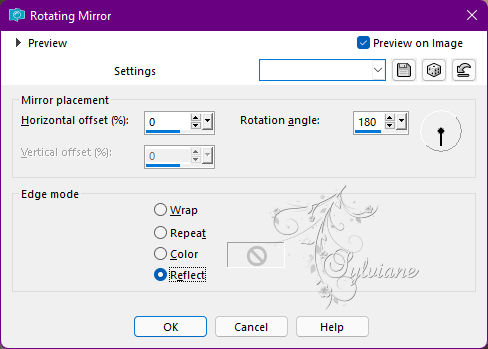
20.
Effects - 3D Effects - Drop Shadow:
0/ 0/100/ 50 - Color: #000000
21.
Open the Main Tube.
Edit - Copy
Edit - Paste a New Layer.
Image > Resize if necessary, on the material tube the Resize was 80%.
Position to your right.
Effects - 3D Effects - Drop Shadow to choose from
22.
Image – Add Borders –symmetric - 1px color: Background #fcdade
Image – Add Borders –symmetric - 3px color: Foreground #a03948
Image – Add Borders –symmetric - 1px color: Background #fcdade
Edit - Copy.
23.
Image – Add Borders –symmetric - 15px - Color: Foreground #a03948
Selections - Select All.
Image – Add Borders –symmetric - 40px with any color.
Selections - Invert.
Edit - Paste Into Selection.
Adjust - Blur - Gaussian Blur: 20.
24.
Plugins - Carolaine and Sensibility - CS-LDots
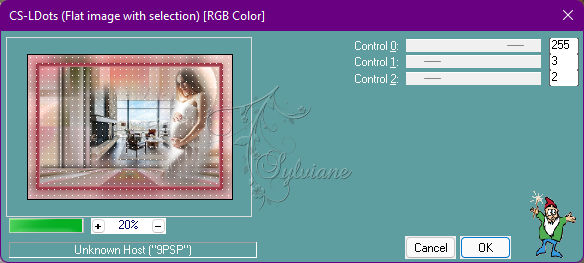
Selections - Invert.
Effects - 3D Effects - Drop Shadow:
0/ 0/ 100/ 40 - Color: #000000
Selections - Select None.
25.
Open 038FlorByPqnaAlice.png
Edit - Copy
Edit - Paste as New Layer.
Image > Resize if necessaryin the material tube the Resize was 65%.
Position to the left.
Effects - 3D Effects - Drop Shadow to choose from
26.
Open Titulo_Mãe_RobertaMaver.pspimage
Edit - Copy
Edit - Paste as New Layer.
Position at your choice.
Effects - 3D Effects - Drop Shadow:
1/ 3/ 100/ 00 - Color: Foreground#a03948
or other configuration of your choice.
27.
Open Deco2_Mãe_RobertaMaver.pspimage
Edit - Copy
Edit - Paste as New Layer.
Activate selection tool (Press K on your keyboard)
And enter the following parameters:
Pos X :76 – Pos Y : 88
Press M.
28.
Image – Add Borders –symmetric - 1px color: Foreground #a03948
29.
Apply your watermark or signature
Layer – merge – merge all (flatten)
Save as JPEG
Back
Copyright Translation © 2022 by SvC-Design