

This lesson is made with PSPX9
But is good with other versions.
© by SvC-Design

Materialen Download :
Here
******************************************************************
Materials:
3540-luzcristina.pspimage
4646-luzcristina.pspimage
Alpha_LushLife_ByRobertaMaver.pspimage
Callitubes-57flores.pspimage
Deco01_LushLife_byRobertaMaver.pspimage
Deco02_LushLife_byRobertaMaver.pspimage
Titulo_LushLife_byRoberta.pspimage
******************************************************************
Plugin:
Plugins - Mehdi - Wavy Lab 1.1
Plugins - Mura's Meister - Pole Transform
Plugins - Xero - Fritillary
Plugins - Alien Skin Eye Candy 5: Impact - Glass
Plugins - Richard Rosenman - Halftone
Plugins - Mura's Meister - Perspective Tiling
Plugins - Graphics Plus - Cross Shadow
******************************************************************
color palette
:
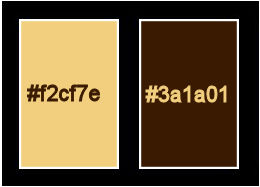
******************************************************************
methode
When using other tubes and colors, the mixing mode and / or layer coverage may differ
******************************************************************
General Preparations:
First install your filters for your PSP!
Masks: Save to your mask folder in PSP, unless noted otherwise
Texture & Pattern: Save to your Texture Folder in PSP
Selections: Save to your folder Selections in PSP
Open your tubes in PSP
******************************************************************
We will start - Have fun!
Remember to save your work on a regular basis
******************************************************************
1.
Choose two colors to work with.
Foreground #f1cf7e
background #3a1a01
2.
Open Alpha_LushLife_ByRobertaMaver.pspimage
Window – Duplicate
Minimize the original – we work on the copy
Plugins - Mehdi - Wavy Lab 1.1.
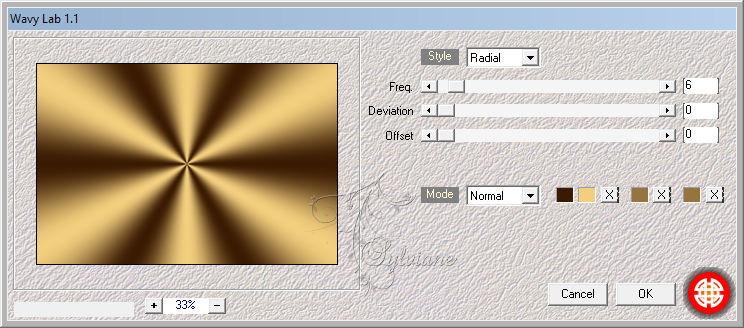
3.
Plugins - Mura's Meister - Pole Transform
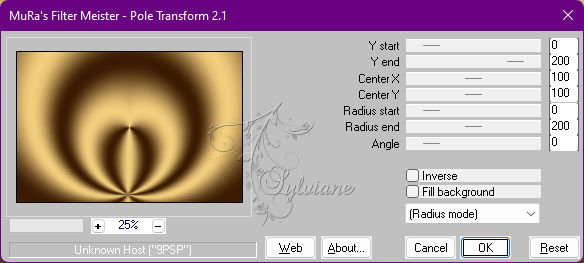
4.
Layers - Duplicate.
Plugins - Mura's Meister - Pole Transform

5.
Adjust - Blur - Gaussian Blur: 20.
Layers - Duplicate.
Adjust - Blur - Gaussian Blur: 20.
6.
Plugins - Xero - Fritillary
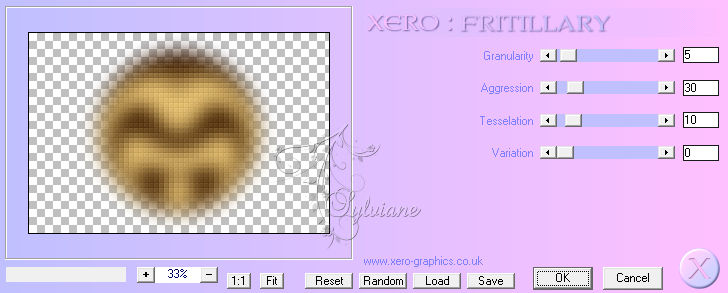
7.
Layers - New Raster Layer.
Selection – Load/Save Selection – Load Selection from Alpha Channel - Circle #1.
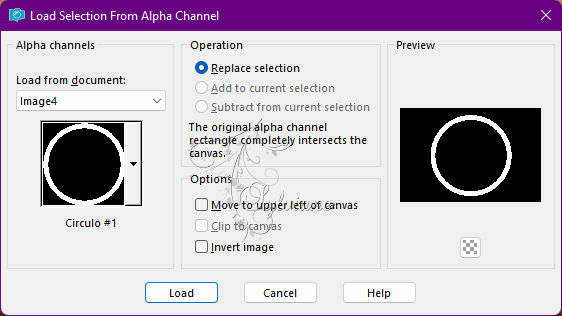
Paint this selection with Foreground color: #f1cf7e
Effects - Texture Effects - Weave.

8.
Still with the selection:
Plugins - Alien Skin Eye Candy 5: Impact - Glass
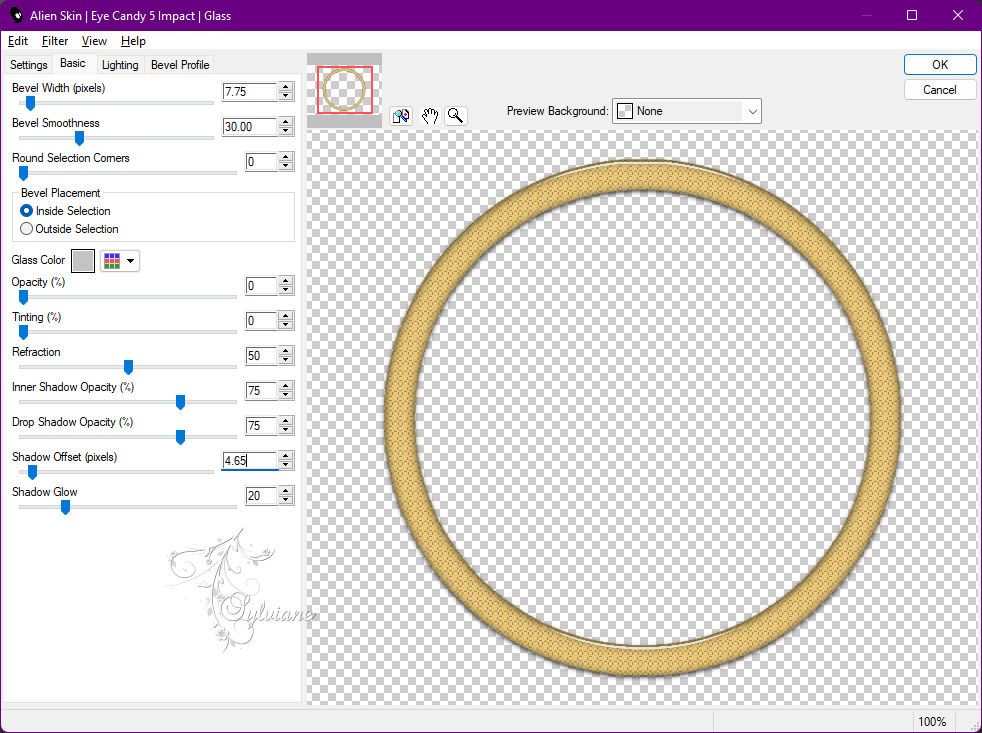
Selections - Select None.
Effects - 3D Effects - Drop Shadow:
0/ 0/100/60, Color: #00000
Activate Layer Raster 1.
9.
Layers - Duplicate.
Layers - Arrange - Bring to Top.
Adjust - Blur - Gaussian Blur: 20.
Plugins - Richard Rosenman - Halftone
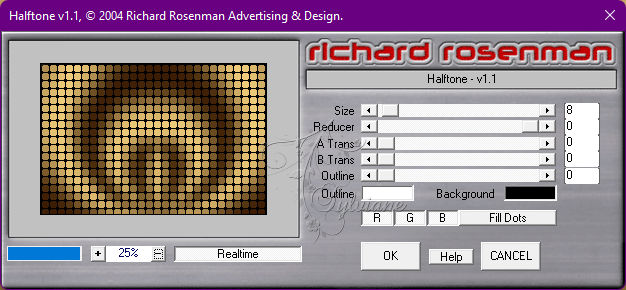
10.
Plugins - Mura's Meister - Perspective Tiling
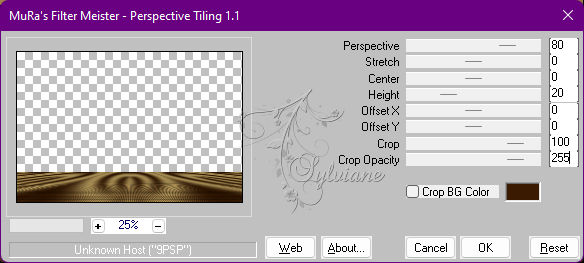
11.
Effects - Reflection Effects - Rotating Mirror
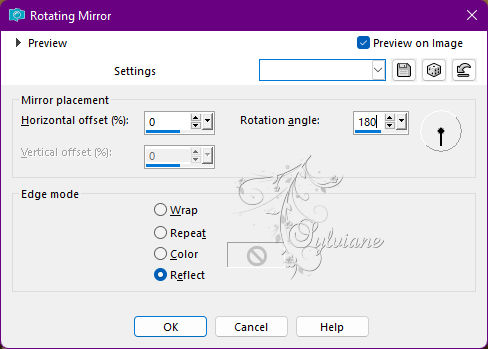
With the Magic Wand: Tolerance 0, Feather 50 tool,
click the transparent top of this effect to select:
Press the Delete key on the keyboard 5 times.
Selections - Select None.
Activate Layer Raster 1.
12.
Open Deco01_LushLife_byRobertaMaver.pspimage
Edit - Copy
Edit - Paste as New Layer.
Effects - Edge Effects - Enhance.
13.
Activate Layer Raster 1.
Effects - Texture Effects - Weave

Adjust - Sharpness - Sharpen.
Activate Layer Copy of Raster 1 (top layer).
14.
Open 3540-luzcristina.pspimage
Edit - Copy
Edit - Paste As New Layer.
Image - Resize if necessary,
in the misted of material the resize is 90%
Position to the center of the circle.
15.
Image – Add Borders –symmetric - 1 px - color: Background #3a1a01
Image – Add Borders –symmetric - 3 px - Color: Foreground #f1cf7e
Image – Add Borders –symmetric - 1 px - color: Background #3a1a01
Image – Add Borders –symmetric - 5 px - Color: Foreground #f1cf7e
Image – Add Borders –symmetric - 1 px - color: Background #3a1a01
Image – Add Borders –symmetric - 15 px - Color: Foreground #f1cf7e
Image – Add Borders –symmetric - 1 px - color: Background #3a1a01
Selections - Select All
Edit - Copy
16.
Image – Add Borders –symmetric - 40 px - with any color.
Selections - Invert.
Edit - Paste Into Selection.
Adjust - Blur - Gaussian Blur: 20
17.
Plugins - Graphics Plus - Cross Shadow: Default
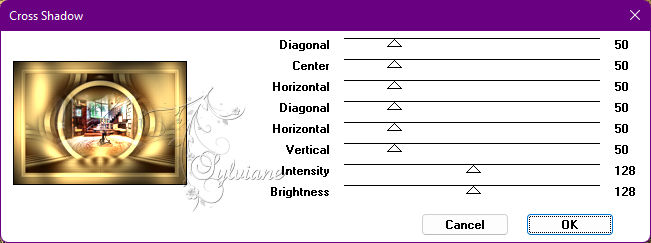
Selections - Invert.
Effects - 3D Effects - Drop Shadow:
0/0/ 100/ 50 - Color: #000000 (black)
Selections - Select None.
18.
Open Deco02_LushLife_byRobertaMaver.pspimage
Edit - Copy
Edit - Paste as New Layer.
Activate selection tool (Press K on your keyboard)
And enter the following parameters:
Pos X : 76 – Pos Y : 89
Press M.
19.
Open The Main Tube.
Edit - Copy
Edit - Paste a new Layer.
Image - Resize if necessary,
in the tube of the material the resize was 90%
Adjust - Sharpness - Sharpen.
Position at your choice.
Effects - 3D Effects - Drop Shadow of your choice.
20.
Open Callitubes-57flores.pspimage
Edit - Copy
Edit - Paste as New Layer.
Image - Resize if necessary.
Adjust - Sharpness - Sharpen.
Position at your choice.
Effects - 3D Effects - Drop Shadow of your choice.
21.
Open Titulo_LushLife_byRoberta.pspimage
Edit - Copy
Edit - Paste a New Layer.
Position at the top left.
Effects - 3D Effects - Drop Shadow
4/5/100/0 color: #f1cf7e
Repeat drop shadow with settings: 1 / 1 / 100 / 0, Color: #000000
22.
Image – Add Borders –symmetric - 1px - color: Background #3a1a01
23.
Apply your watermark or signature
Layer – merge – merge all (flatten)
Save as JPEG
Back
Copyright Translation 2022 by SvC-Design