

This lesson is made with PSPX9
But is good with other versions.
© by SvC-Design

Materialen Download :
Here
******************************************************************
Materials:
AnaRidzi1956.pspimage
Selection1BySoxiki.PspSelection
Selection2BySoxiki.PspSelection
SuizaBella_Ref_AG-001267.pspimage
Vix_Mask399.jpg
vvs-deco0117.pspimage
******************************************************************
Plugin:
Plugin – Medhi - Wavy Lab 1.1:
Plugins - Italian Editors Effect - Picture in Picture:
Plugins - VanDerLee - Halftone
Plugins - Mura's Meister - Pole Transform
Plugins - Mura's Meister - Perspective Tiling
******************************************************************
color palette
:
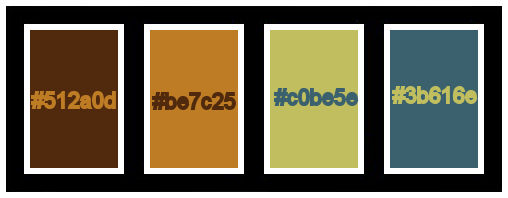
******************************************************************
methode
When using other tubes and colors, the mixing mode and / or layer coverage may differ
******************************************************************
General Preparations:
First install your filters for your PSP!
Masks: Save to your mask folder in PSP, unless noted otherwise
Texture & Pattern: Save to your Texture Folder in PSP
Selections: Save to your folder Selections in PSP
Open your tubes in PSP
******************************************************************
We will start - Have fun!
Remember to save your work on a regular basis
******************************************************************
1.
Choose four colors to work with.
Foreground: #512a0d
Background: #be7c25
Color 3: #c0be5e
Color 4: #3b616e
2.
Open a new transparent image of 900x600 px
Plugin – Medhi - Wavy Lab 1.1:
Sequence colors: 2, 1, 4, 3
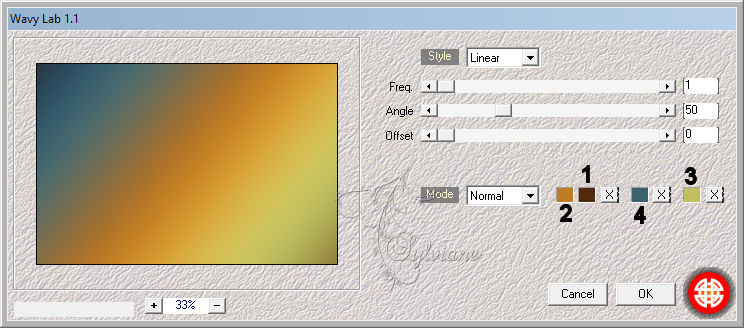
3.
Plugins - Italian Editors Effect - Picture in Picture
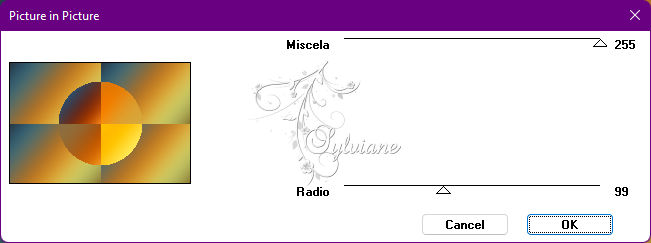
4.
Layers - Duplicate.
Close the visibility of the Copy of Raster 1 layer.
Activate Layer Raster 1.
Selections - Load/Save Selection - Load Selection From Disk - Selection1BySoxiki
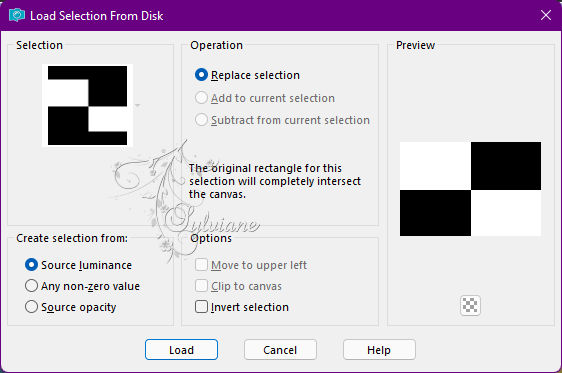
Plugins - VanDerLee - Halftone
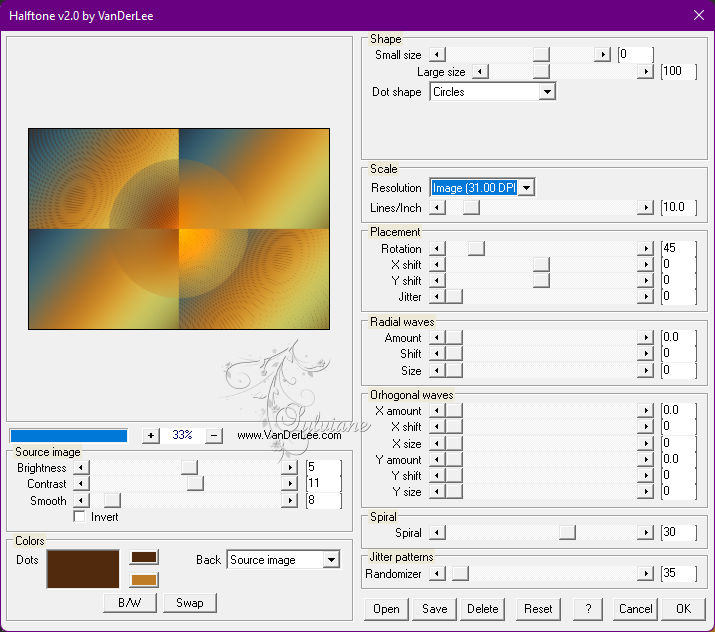
Selections - Select None.
5.
Effects - Image Effects - Seamless Tiling
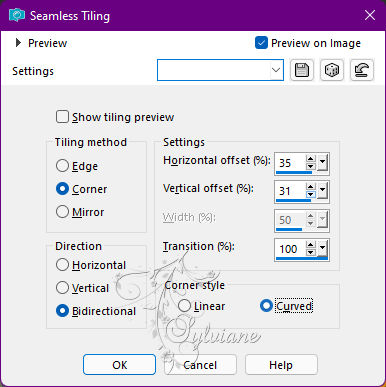
6.
Effects - Texture Effects - Weave
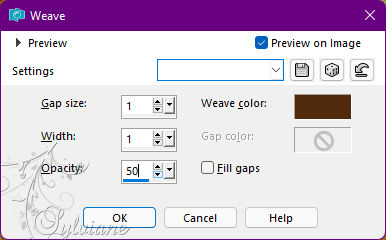
Weave Color: With the color of the Foreground.
Adjust - Sharpness - Sharpen.
7.
Enable and open the visibility of the Copy of Raster 1 layer.
Selections > Load/Save Selections > Load Selection From Disk: Selection2BySoxiki
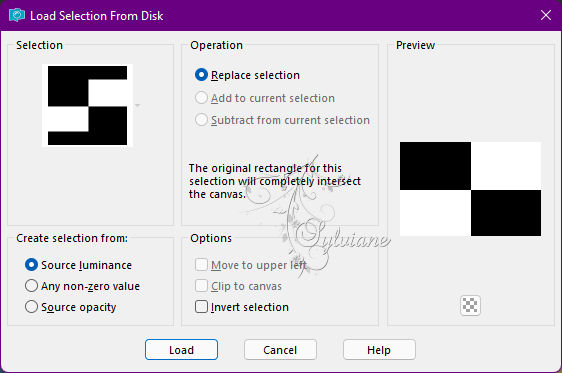
Selections – Promote selections to layer
Close the visibility of the Layer Promoted Selection.
Activate Layer Copy of Raster 1.
Press the Delete key on the keyboard.
8.
Effects - 3D Effects - Drop Shadow:
0/ 0/ 100/ 70 - Color: #000000
Selections - Select None.
Effects - Image Effects - Seamless Tiling
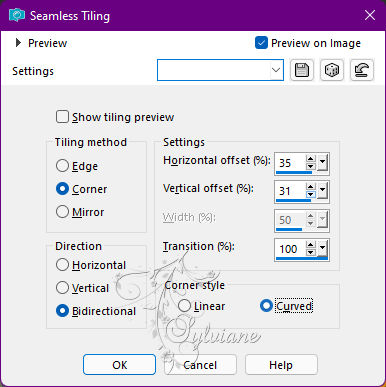
9.
Plugins - Mura's Meister - Pole Transform
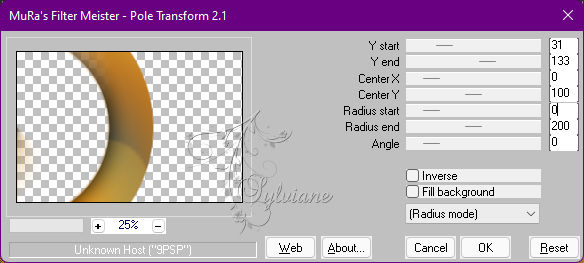
Blend Mode: Multiply.
10.
With the Selection tool, select the left as in the example
press the Delete key on the keyboard to delete a leftover of the applied effect
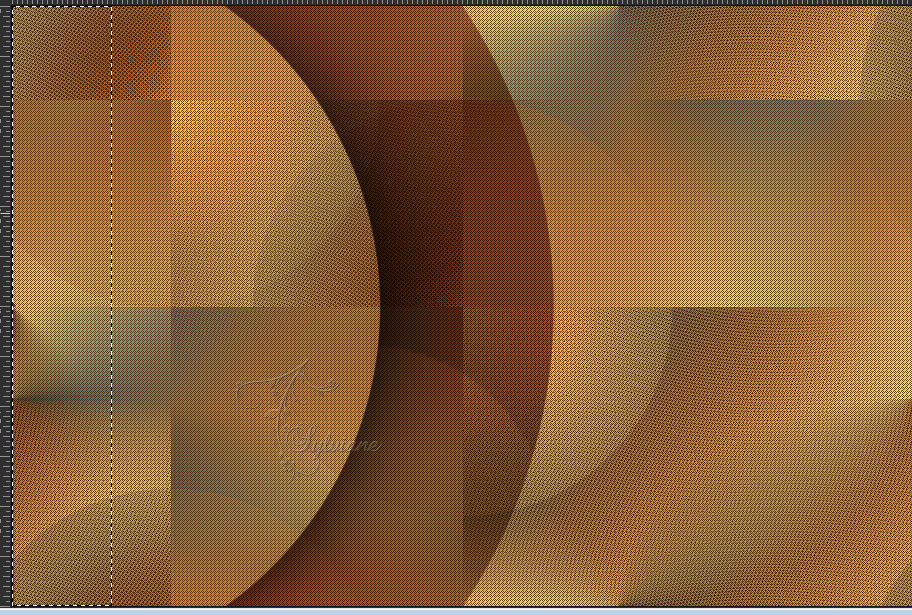
Selections - Select None.
Effects - 3D Effects - Drop Shadow:
0/ -40/ 65/ 70/ Color: #000,000
11.
Enable and open layer promoted selection visibility.
Selections - Load/Save Selections - Load Selection From Disk: Selection2BySoxiki
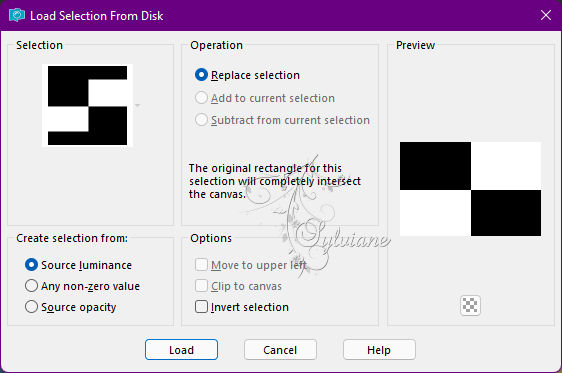
Open SuizaBella_Ref_AG-001267.pspimage
Edit - Copy
Edit - Paste Into Selection.
Adjust - Sharpness - Sharpen.
Blend Mode: Overlay
Opacity 60%.
Selections - Select None
Effects - Image Effects - Seamless Tiling: Default.
12.
Open a new 300x300px transparency.
Paint with the color #ffffff (white).
Layers - New Mask Layer - From Image - Vix_Mask399.jpg
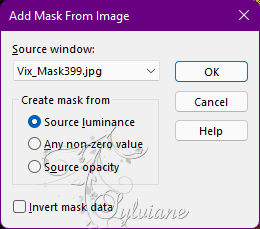
Layers - Merge - Merge Group.
Edit - Copy.
Edit - Paste As New Layer at work.
Activate selection tool (Press K on your keyboard)
And enter the following parameters:
Pos X : 582 – Pos Y : 57
Press M
13.
Effects - 3D Effects - Drop Shadow:
1/ 1/ 100/ 0 - Color: Foreground color.
Adjust - Sharpness - Sharpen.
Blend Mode: Overlay.
Layers - Duplicate.
14.
Activate Layer Raster 1.
Open SuizaBella_Ref_AG-001267.pspimage
Edit - Copy
Edit - Paste As New Layer.
Image > 70% resize in floral material.
Position to the left as in the example
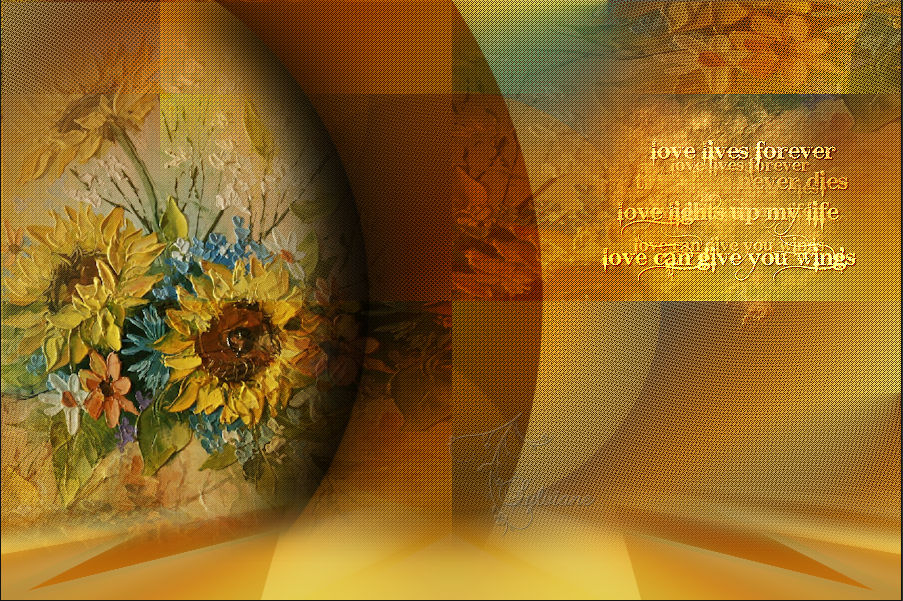
15.
Activate the Layer from the top.
Edit - Copy Special - Merged Copy
Edit - Paste As New Layer.
Effects - Image Effects - Seamless Tiling: Default.
Adjust - Blur - Gaussian Blur: 40.
16.
Plugins - Mehdi - Sorting Tiles
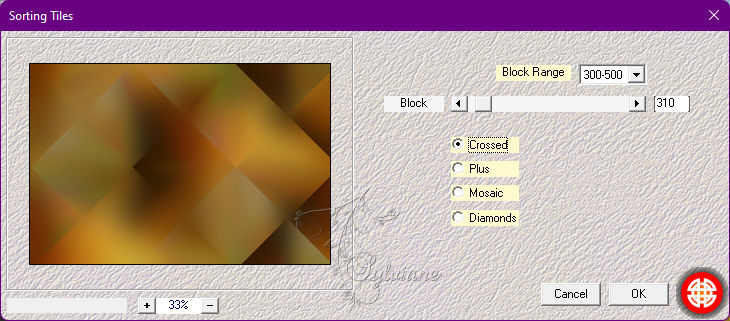
Layers - Duplicate.
Image - Mirror - Mirror Horizontal.
Blend Mode: Screen.
Layers - Merge - Merge Down.
17.
Plugins - Mura's Meister - Perspective Tiling
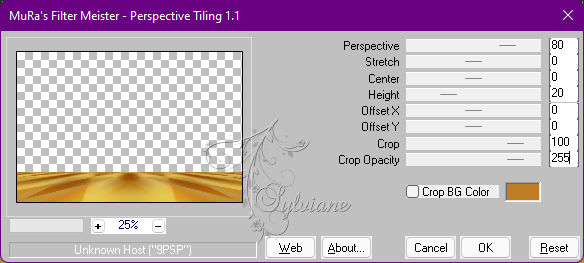
18.
With the Magic Wand: Tolerance: 0 - Feather: 80% tool, click on the top of this effect.
Press the Delete key on the keyboard 5 times.
Selections - Select None.
19.
Edit - Copy Special - Merged Copy
Image - Add Borders - Symmetric: 1px - Color: Foreground color,
Selections - Select All.
Image - Add Borders - Symmetric: 5px with any color.
Selections - Invert.
Edit - Paste Into Selection.
Adjust - Blur - Gaussian Blur: 10.
Effects - 3D Effects - Drop Shadow:
0/ 0/ 100/ 20 - Color: #000000
Selections - Select None.
20.
Image - Add Borders – Symmetric - 1px - Color: Foreground color.
Image - Add Borders – Symmetric - 20px - Color: Background Color
Image - Add Borders – Symmetric - 1px - Color: Foreground color.
Selections - Select All.
Image - Add Borders – Symmetric - 10px with any color.
Selections - Invert.
Edit - Paste Into Selections.
Adjust - Blur - Gaussian Blur: 10.
Effects - 3D Effects - Drop Shadow:
0/ 0 /100/ 20 - Color: #000000
Selections - Select None.
21.
Image - Add Borders – Symmetric - 1px - Color: Foreground color.
22.
Open AnaRidzi1956.pspimage
Edit - Copy
Edit - Paste As New Layer.
Position at your choice.
Effects - 3D Effects - Drop Shadow of your choice.
23.
Open vvs-deco0117.pspimage
Edit - Copy
Edit - Paste as New Layer.
Position at your choice.
Effects - 3D Effects - Drop Shadow of your choice.
24.
Image - Add Borders – Symmetric - 1px - Color: #000000 (black)
25.
Apply your watermark or signature
Layer – merge – merge all (flatten)
Save as JPEG
Back
Copyright Translation © 2022 by SvC-Design