

This lesson is made with PSPX9
But is good with other versions.
© by SvC-Design

Materialen Download :
Here
******************************************************************
Materials:
EfeitoByXiki.jpg
TituloLiriani_ByXiki.png
023PaisagemByPqnaAlice.png
666MulherByPqnaAlice.png
******************************************************************
Plugin:
Plugins - L en K's - Maxime
Plugins - Mura's Meister - Perspective Tiling
Plugins - Flaming Pear - Flexify 2
Plugins - Mura's Seamless - Duplicate
******************************************************************
color palette
:
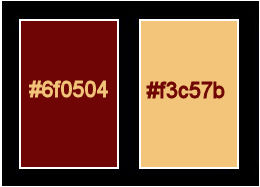
******************************************************************
methode
When using other tubes and colors, the mixing mode and / or layer coverage may differ
******************************************************************
General Preparations:
First install your filters for your PSP!
Masks: Save to your mask folder in PSP, unless noted otherwise
Texture & Pattern: Save to your Texture Folder in PSP
Selections: Save to your folder Selections in PSP
Open your tubes in PSP
******************************************************************
We will start - Have fun!
Remember to save your work on a regular basis
******************************************************************
1.
Choose two colors for work.
Foreground: #6f0504
Background: #f3c57b
2.
Open a new transparent image of900x450px
Paint with the color of the background.
Selections - Select All.
3.
Open 023PaisagemByPqnaAlice.png
Edit - Copy
Edit - Paste Into Selections.
Selections - Select None.
4.
Effects - Image Effects - Seamless Tiling: Default.
Adjust - Blur - Radial Blur.

5.
Effects - Reflection Effects - Rotating Mirror: Default.
Layers - Duplicate.
6.
Plugins - L en K's - Maxime.
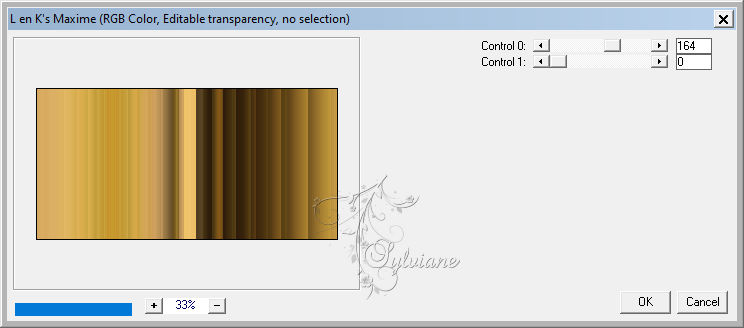
Blend Mode :Soft Light.
7.
Open EfeitoByXiki.jpg
Edit - Copy
Edit - Paste a New Layer.
Blend Mode Soft Light.
8.
Activate the Raster layer 1.
Effects - Art Media Effects - Brush Strokes.
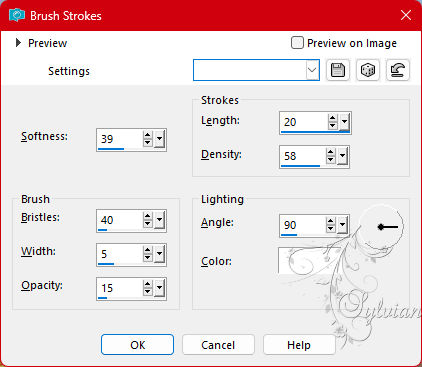
9.
Activate Layer Raster2.
Edit - Copy special - Copy merged
Edit - Paste a New Layer.
10.
Plugins - Mura's Meister - Perspective Tiling.
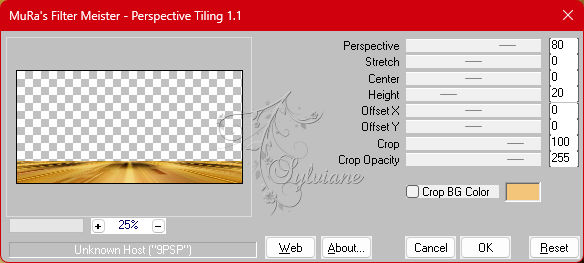
11.
With the Magic Wand, Tolerance and Feather 40 tool,
click on the transparent part of this layer (top).
Press the Delete key on the keyboard 4 times.
Selections - Select None.
Layers - Duplicate.
Blend Mode: Overlay.
Layers - Merge - Merge Down.
12.
Layers - Duplicate.
Effects - Geometric Effects - Skew.
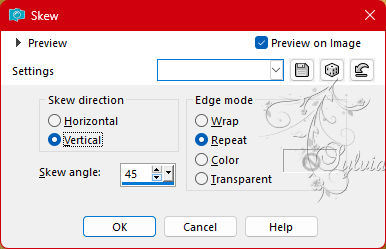
13.
Plugins - Flaming Pear - Flexify 2.
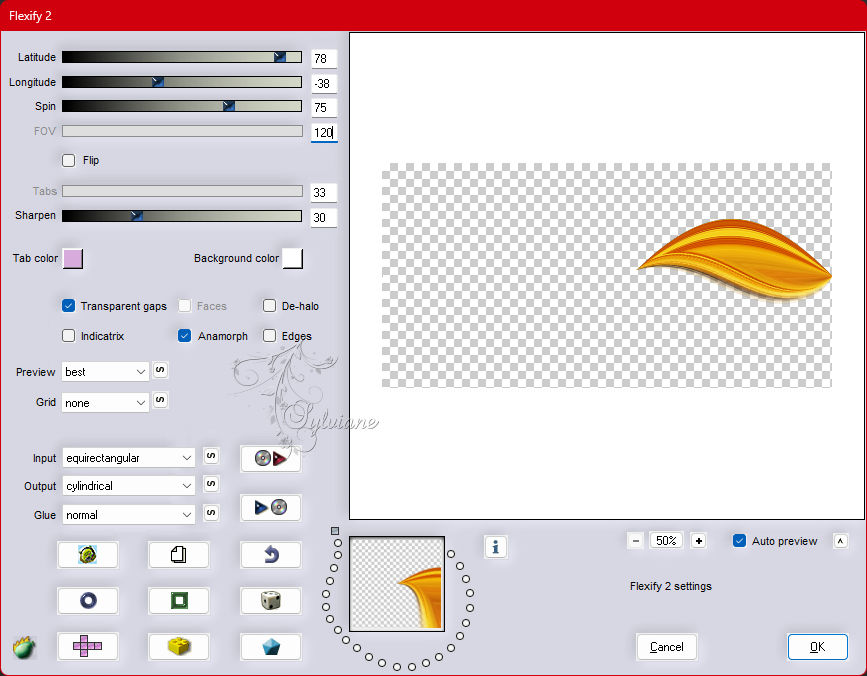
14.
Layers - Duplicate.
Image - Mirror - Mirror Horizontal.
Layers - Merge - Merge Down.
15.
Layers - Duplicate.
Plugins - Flaming Pear - Flexify 2.
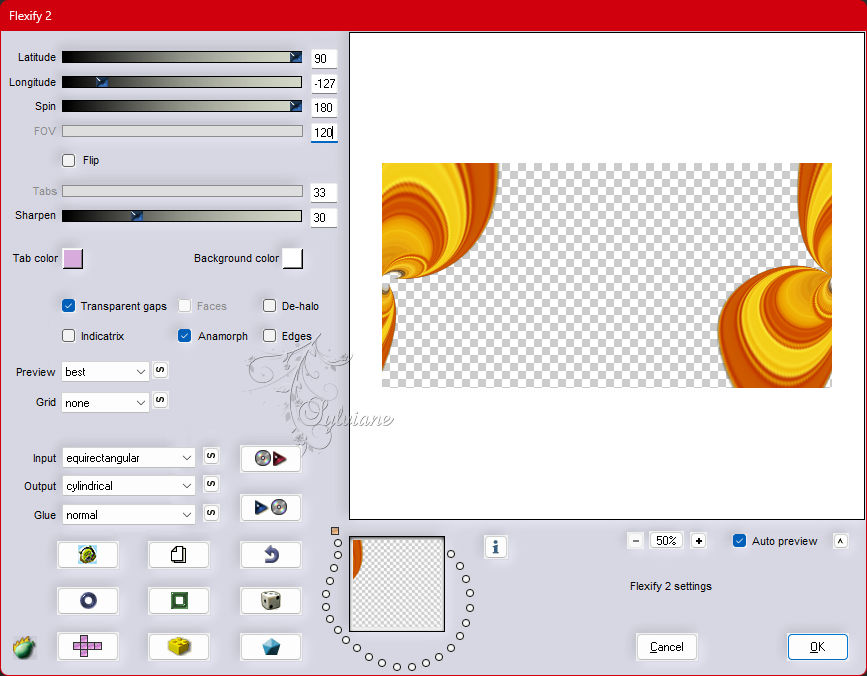
16.
With Magic Wand, Tolerance 0, Feather 30, click the transparent part of this effect.
Press the Delete key 4 times.
Selections - Select None.
Effects - 3D Effects - Drop Shadow: 0, 0, 100, 40, color Foreground.
Edit - Repeat Drop Shadow.
17.
Effects - Artistic Effects - Halftone, with the color of the Foreground.
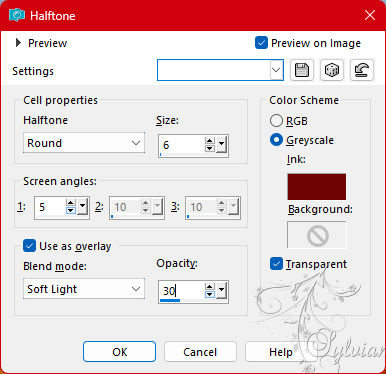
Adjust - Sharpness - Sharpen.
18.
Activate Layer Copy of Raster 3.
Layers - Arrange - Move Down.
Activate selection tool (Press K on your keyboard)
And enter the following parameters:
Pos X : 0 – Pos Y : 267
Press M.
Effects - 3D Effects - Drop Shadow: -13, 0, 100, 40, color Foreground.
19.
Plugins - Mura's Seamless - Duplicate.
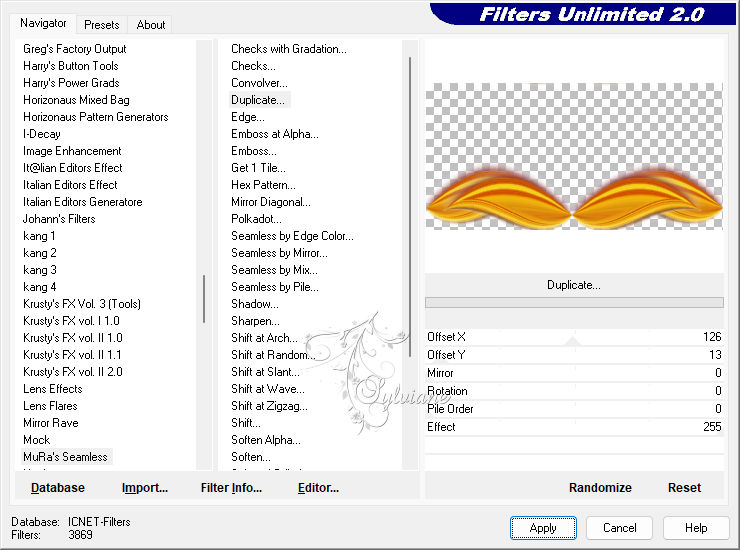
20.
Open 023PaisagemByPqnaAlice.png
Edit - Copy
Edit - Paste as New Layer.
Layers - Arrange - Move Down.
Optional: Blend Mode Screen.
Adjust - Sharpness - Sharpen.
21.
Edit - Copy special - Copy merged
Image – Add Borders –symmetric - 1px - foreground color
Selections - Selec All
Image – Add Borders –symmetric - 30px - with any color.
Selections - Invert.
Edit - Paste Into Selections.
Adjust - Blur - Gaussian Blur: 20.
22.
Effects - Art Media Effects - Brush Strokes.
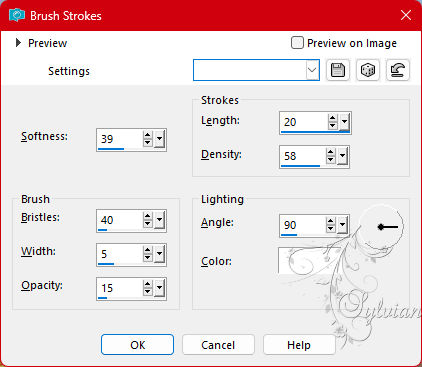
23.
Selections - Invert.
Effects - 3D Effects - Drop Schadow: 0, 0, 100, 40, color Foreground.
Selections - Select None.
24.
Image – Add Borders –symmetric - 1px - forefround color
Selections - Selec All.
Image – Add Borders –symmetric - 40px - with any color.
Selections - Invert.
Edit - Paste Into Selections.
Adjust - Blur - Gaussian Blur: 20.
25.
Effects - Art Media Effects - Brush Strokes.
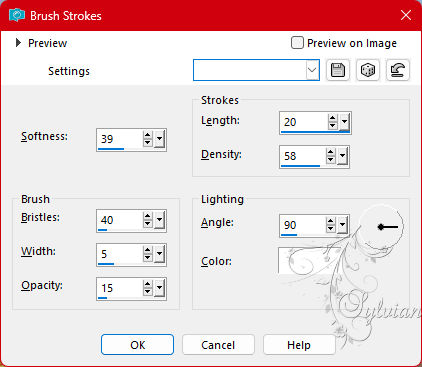
26.
Selections - Invert.
Effects - 3D Effects - Drop Sjhadow: 0, 0, 100, 40, color Foreground.
Selections - Select None.
27.
Open The Character Tube.
Edit - Copy
Edit - Paste as New Layer.
Position to the left.
Apply Drop Shadow or effect you want.
28.
Open TituloLiriani_ByXiki.png
Edit - Copy
Edit - Paste as New Layer.
Activate selection tool (Press K on your keyboard)
And enter the following parameters:
Pos X : 646 – Pos Y : 103
Press M.
29.
Effects - 3D Effects - Drop Shadow: -2, -3, 100, 10, foreground color.
Blend Mode: Multiply.
Layers - Duplicate.
Blend Mode :Soft Light.
30.
Image – Add Borders –symmetric - 1px - forefround color.
31.
Apply your watermark or signature
Layer – merge – merge all (flatten)
Save as JPEG
Back
Copyright Translation 2023 by SvC-Design