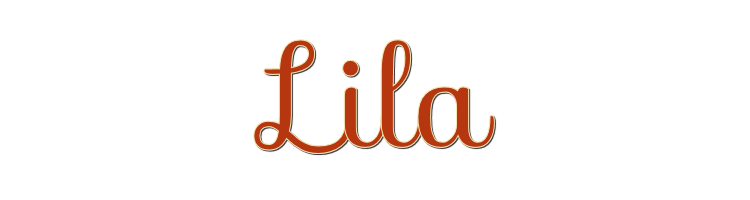

This lesson is made with PSPX9
But is good with other versions.
© by SvC-Design

Materialen Download :
Here
******************************************************************
Materials:
7138-Luz Cristina.pspimage
alpha_lila_leni.pspimage
docor_lila_leni_1.pspimage
docor_lila_leni_2.pspimage
docor_lila_leni_3.pspimage
misted_leni_diniz.pspimage
titulo_lila_leni-1.pspimage
******************************************************************
Plugin:
Plugins - Filters Unlimited 2.0 - FunHouse - Loom
Plugins - FM Tiles Tools - Blend Emboss
Plugins - Filters Unlimited 2.0 - [AFS IMPORT] - sqborder2
******************************************************************
color palette
:
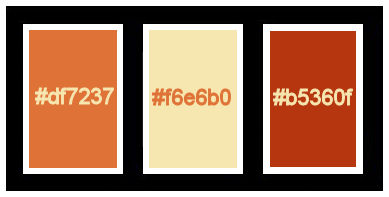
******************************************************************
methode
When using other tubes and colors, the mixing mode and / or layer coverage may differ
******************************************************************
General Preparations:
First install your filters for your PSP!
Masks: Save to your mask folder in PSP, unless noted otherwise
Texture & Pattern: Save to your Texture Folder in PSP
Selections: Save to your folder Selections in PSP
Open your tubes in PSP
******************************************************************
We will start - Have fun!
Remember to save your work on a regular basis
******************************************************************
#df7237 (Forenground dark color)
#f6e6b0 (Light Color Background)
#b5360f (extra color)
1.
Open alpha_lila_leni.pspimage
Window – Duplicate
Minimize the original – we work on the copy
Paint with a Radial gradient, formed by the colors of Foreground and Background:
Angle:45 Repeats: 7 Invert: marked
Center Point > Horizontal: 73 Vertical: 29
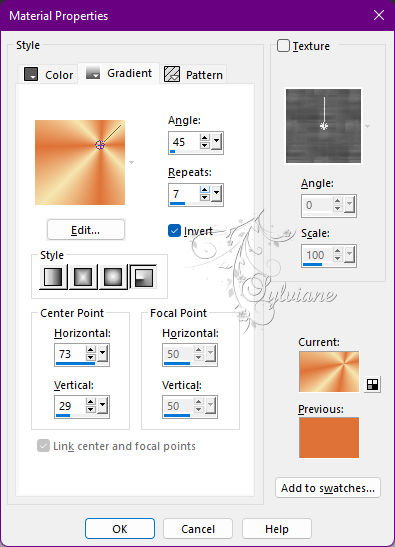
2.
Effects - image Effects - Seamless Tiling: Default.
Adjust - Blur - Gaussian Blur: 15
3.
Plugins - Filters Unlimited 2.0 - FunHouse - Loom
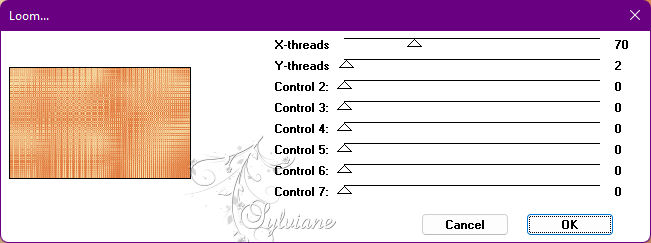
4.
Plugins - FM Tiles Tools - Blend Emboss: Default
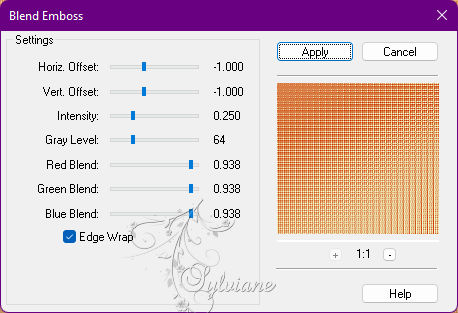
5.
Layers - Duplicate.
Plugins - Mehdi - Sorting Tiles
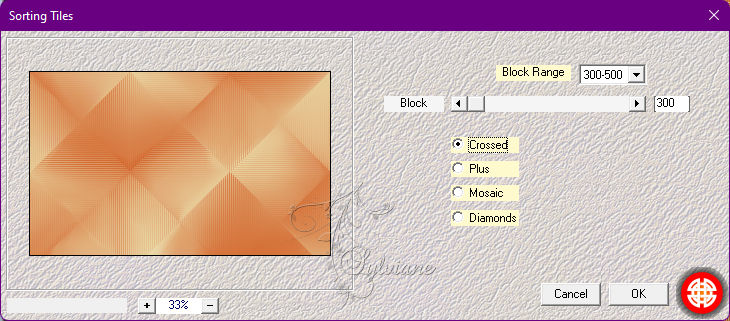
6.
Blend Mode: Multiply or another of your choice.
7.
Layers - New Raster Layer.
Selections - Load/Save Selections > Load Selection from Alpha Channel - leni #1
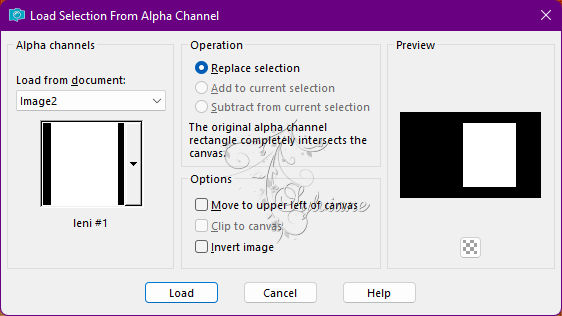
Paint with radial gradient in use:
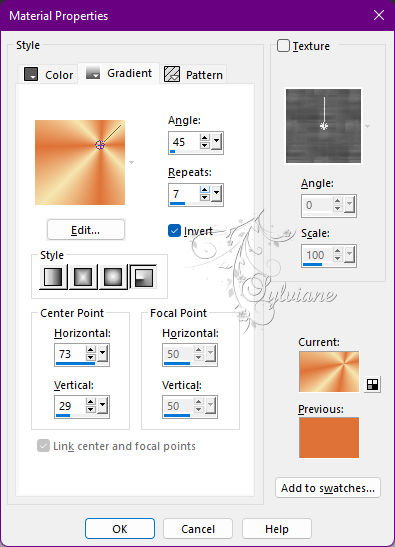
8.
Selections - Select None.
Adjust - Blur - Gaussian Blur: 15
Plugins - Filters Unlimited 2.0 - [AFS IMPORT] - sqborder2
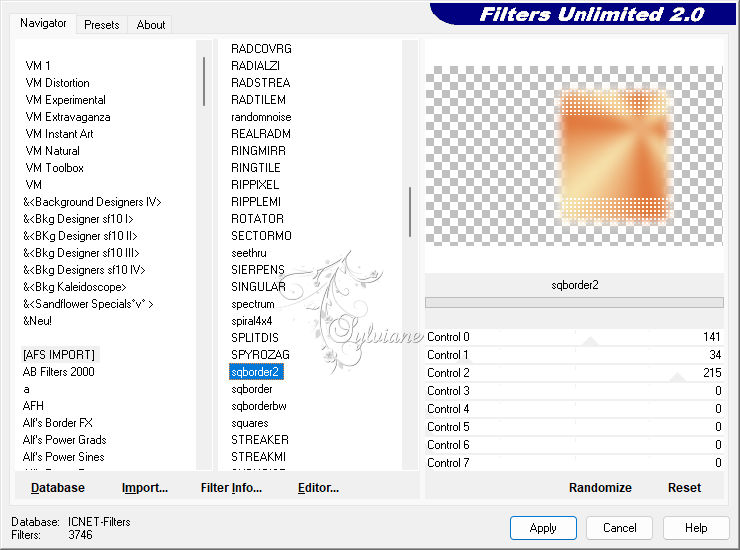
9.
Effects - 3D Effects - Drop Shadow
0 /0 / 80 / 30 - Color: #b5360f (extra color)
Edit - Repeat Drop Shadow.
Plugins - FM Tiles Tool - Blend Emboss: Default
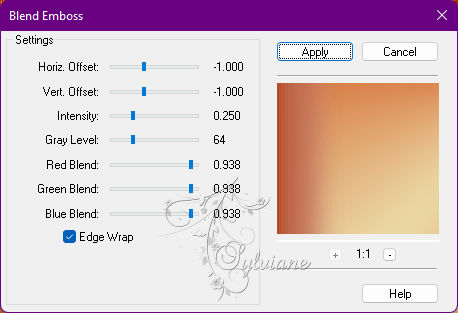
10.
Layers - New Raster Layer.
Selections - Load/Save Selections - Load Selection from Alpha Channel - leni #2
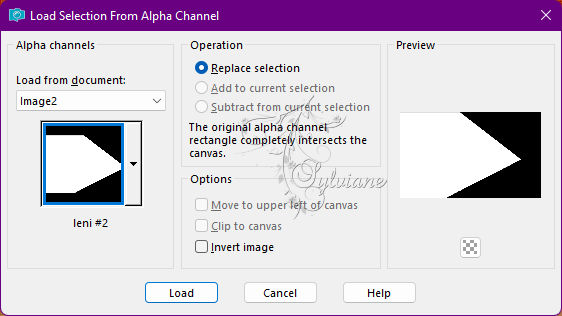
Paint with the Radial gradient, with the following setting:
Angle: 115 - Repeats: 7 - Invert: marked.
Center Point: H: 29 > V: 27
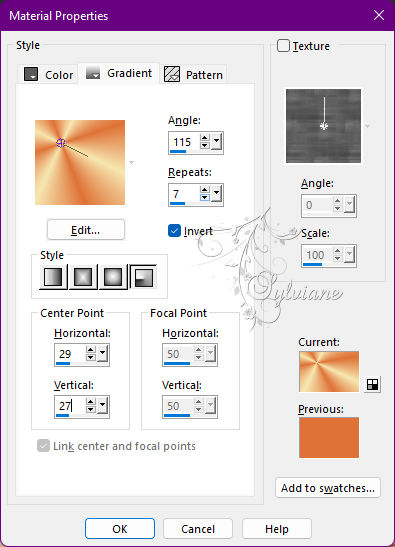
11.
Adjust - Blur - Gaussian Blur: 15
Effects - Art Media Effects - Brush Strokes:
Color: #df7237 (Forenground dark color)
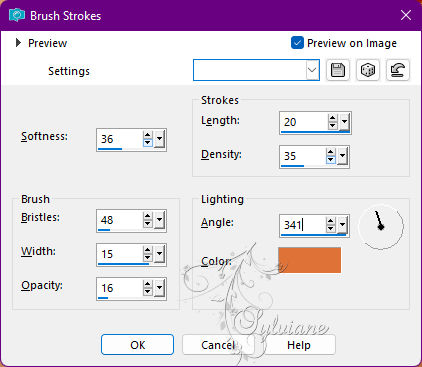
12.
Effects - 3D Effects - Drop Shadow
0 / 0 / 100 / 30 - Color: #b5360f (extra color)
Selections - Select None.
13.
Effects - Image Effects - Seamless Tiling: Stutter Vertical
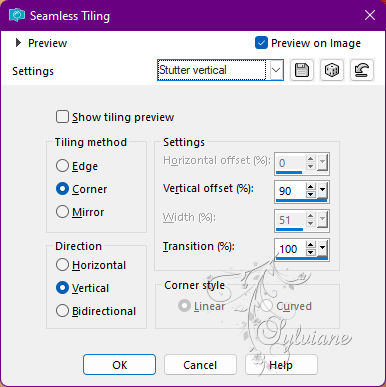
14.
Open docor_lila_leni_3.pspimage
Edit - copy
Edit - Paste as New Layer
Blend Mode: Overlay.
15.
Open docor_lila_leni_1.pspimage
Edit - copy
Edit - Paste as New Layer.
Activate selection tool (Press K on your keyboard)
And enter the following parameters:
Pos X : 416 – Pos Y : 73
Press M.
16.
Layers - New Raster Layer.
Selections - Load/Save Selections - Load Selection from Alpha Channel - leni #3
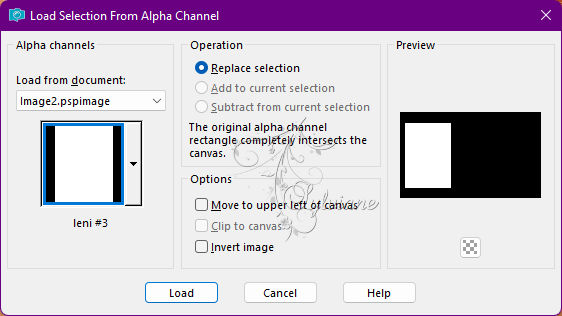
Paint with radial gradient:
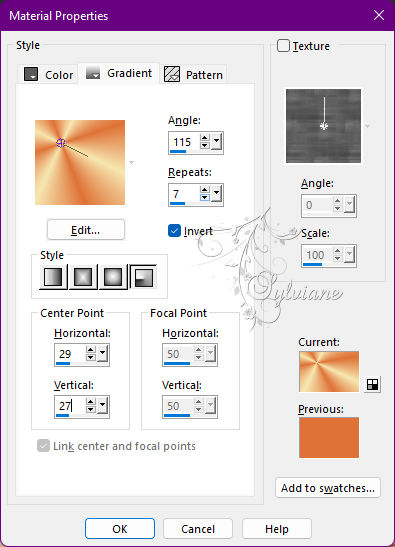
17.
Plugins - Filters Unlimited 2.0 - [AFS IMPORT] > sqborder2
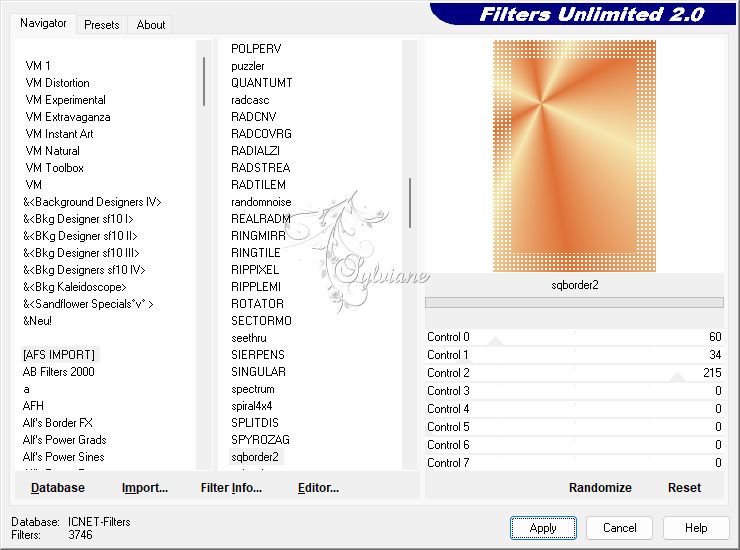
18.
Plugins - FM Tiles Tool - Blend Emboss: Default

19.
Selections - Modify - Contract: 35
20.
Plugins - Filters Unlimited 2.0 - FunHouse - Loom
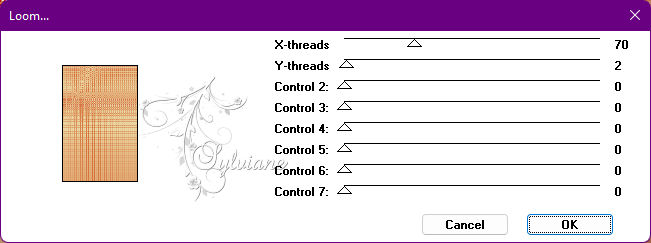
21.
Plugins - FM Tiles Tool - Blend Emboss: Default
22.
Layers - New Raster Layer.
Open misted_leni_diniz.pspimage
Edit - Copy
Edit - Paste Into Selection.
Adjust - Sharpness - Sharpen.
Selections - Select None.
23.
Effects - 3D Effects - Drop Shadow
0 / 0 / 100 / 30 color #b5360f (extra color)
Layers - Merge - Merge Down.
24.
Effects - 3D Effects - Drop Shadow
0 / 0 / 100 / 30 color #b5360f (extra color)
Layers - Duplicate.
Image - Resize: 70% - all layers cleared.
25.
Activate selection tool (Press K on your keyboard)
And enter the following parameters:
Pos X : 223 – Pos Y : 213
Press M.
26.
Edit - Copy special - Copy merged
27.
Image – Add Borders –symmetric - 1px - color #df7237 (Forenground dark color)
Image – Add Borders –symmetric - 3px - color #f6e6b0 (Light color background)
Image – Add Borders –symmetric - 1px - color #df7237 (Forenground dark color)
Image – Add Borders –symmetric - 3px - color #f6e6b0 (Light color background)
Image – Add Borders –symmetric - 1px - color #df7237 (Forenground dark color)
28.
Selections - Select All.
Image – Add Borders –symmetric - 50px - any color.
Selections - Invert.
Edit - Paste into Selection.
Adjust - Blur - Gaussian Blur: 15
29.
Plugins - Filters Unlimited 2.0 - [AFS IMPORT] > sqborder2:
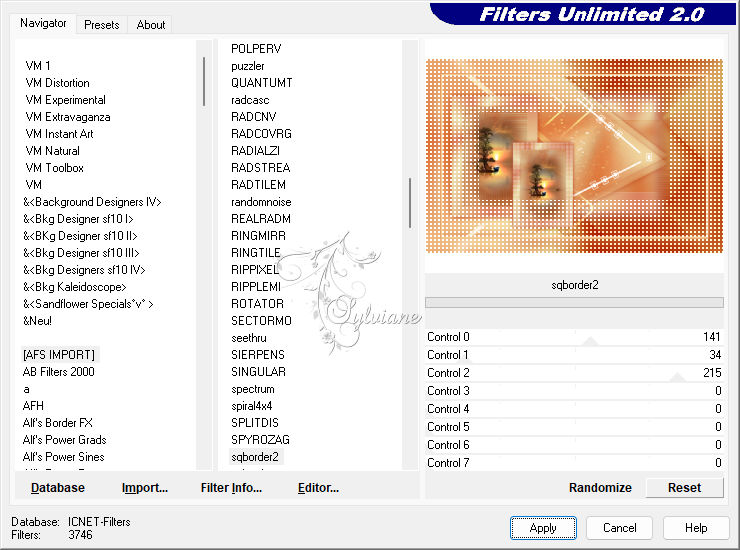
30.
Selections - Invert.
Effects - 3D Effects - Drop Shadow
0 / 0 / 100 / 40, Color #000000
Selections - Select None.
31.
Open docor_lila_leni_2.pspimage
Edit - Copy
Edit - Paste as New Layer.
32.
Open the main tube
Edit - Copy
Edit - Paste as New Layer.
Image - Resize if you need it.
Adjust - Sharpness - Sharpen.
Position at your choice.
Effects - 3D Effects - Drop Shadow of your choice.
33.
Open titulo_lila_leni-1.pspimage
Edit - Copy
Edit - Paste as New Layer.
Position at your choice.
Effects - 3D Effects - Drop Shadow of your choice.
34.
Image – Add Borders –symmetric - 1px - color #df7237 (Forenground dark color)
35.
Apply your watermark or signature
Layer – merge – merge all (flatten)
Save as JPEG
Back
Copyright Translation 2022 by SvC-Design