

This lesson is made with PSPX9
But is good with other versions.
© by SvC-Design

Materialen Download :
Here
******************************************************************
Materials:
DecorSoxikibemKhaki.png
tituloKhakiSoxikibem.png
******************************************************************
Plugin:
Plugins - unlimited 2.0 - Sybia - ZIGZAGGE
Plugins - Mura's Meister - Copies
Plugins - FM Tile Tools - Blend Emboss
Plugins - Flaming Pear - Flexify 2
Plugins - Alien Skin Eye Candy 5 Impact - Perspective Shadow
******************************************************************
color palette
:
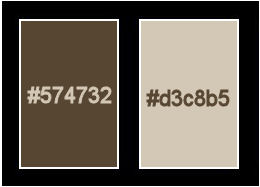
******************************************************************
methode
When using other tubes and colors, the mixing mode and / or layer coverage may differ
******************************************************************
General Preparations:
First install your filters for your PSP!
Masks: Save to your mask folder in PSP, unless noted otherwise
Texture & Pattern: Save to your Texture Folder in PSP
Selections: Save to your folder Selections in PSP
Open your tubes in PSP
******************************************************************
We will start - Have fun!
Remember to save your work on a regular basis
******************************************************************
1.
Choose two colors to work with:
Foreground: #000000
Background: #f0e68c
2.
Open a new transparent image of 900x500 pixels
Paint transparency with background color.
3.
Selections - Select All.
Open Misted Flower
Edit - Copy
Edit - Paste into selection
Selections - Select None.
4.
Effects - Image Effects - Seamless Tiling
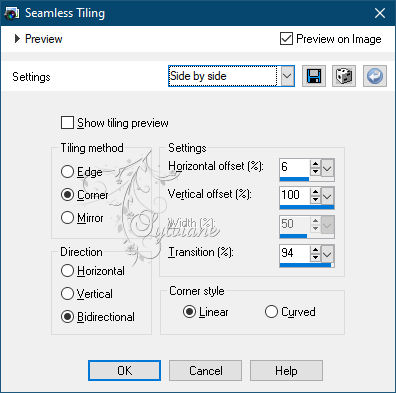
5.
Adjust - Blur - Radial Blur
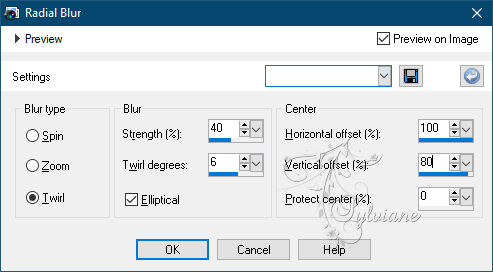
6.
Layers - Duplicate.
Repeat Layers - Duplicate.
Close the visibility of Layer Copy (2) of Raster 1.
Activate Layer Copy of Raster 1.
7.
Image - Mirror - Mirror Horizontal.
Blend Mode: Screen.
Layers - Merge - Merge Down.
8.
Plugins - unlimited 2.0 - Sybia - ZIGZAGGE
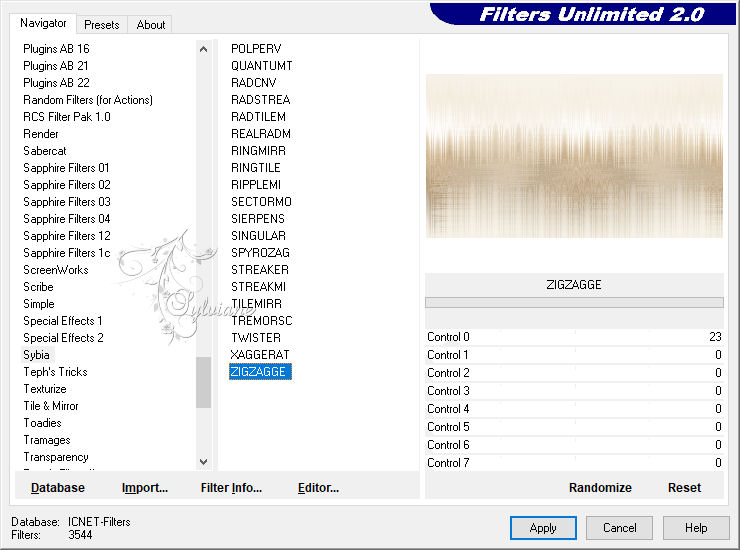
9.
Adjust - Sharpness - Sharpen.
Layers - Duplicate.
Image - Resize: 70%, all layers cleared.
10 -
Effects - Geometric Effects - Skew
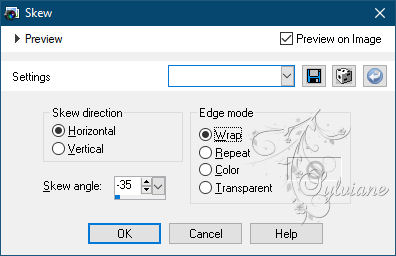
11.
Plugins - Mura's Meister - Copies
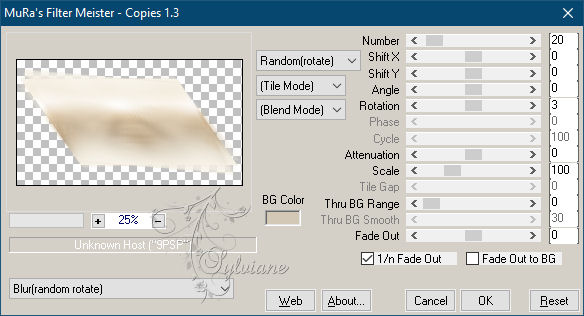
12.
Effects - 3D Effects - Drop Shadow:
0/ 0/ 65/ 20 - color: #000000.
13.
Plugins - FM Tile Tools - Blend Emboss: Default.
Blend Mode: Luminance (L).
14.
Enable and open the visibility of the Copy (2) of Raster 1 layer.
Plugins - Flaming Pear - Flexify 2
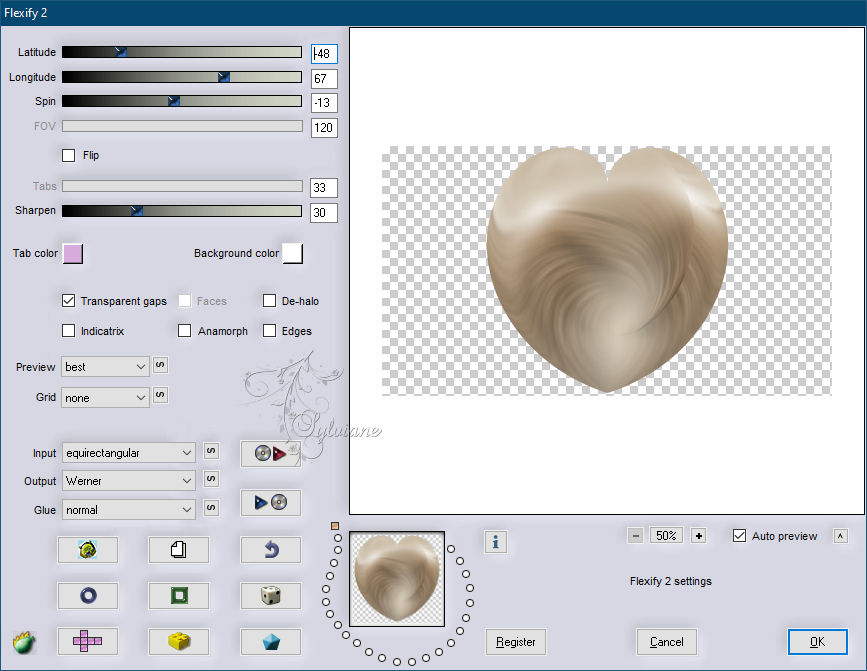
15.
Image - Resize: 60%, all layers cleared.
Effects - Geometric Effects - Skew
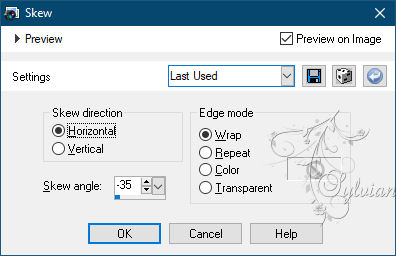
16.
Selections - Select All.
Selections - Float.
Selections - Defloat.
17 .
Layers - New Raster Layer
Open Misted Flower
Edit - Copy
Edit - Paste into selection
Plugins - FM Tile Tools - Blend Emboss: Default.
Layers - Merge - Merge Down.
Selections - Select None.
18.
Plugins - Alien Skin Eye Candy 5 Impact - Perspective Shadow: Reflect in Front, Shot
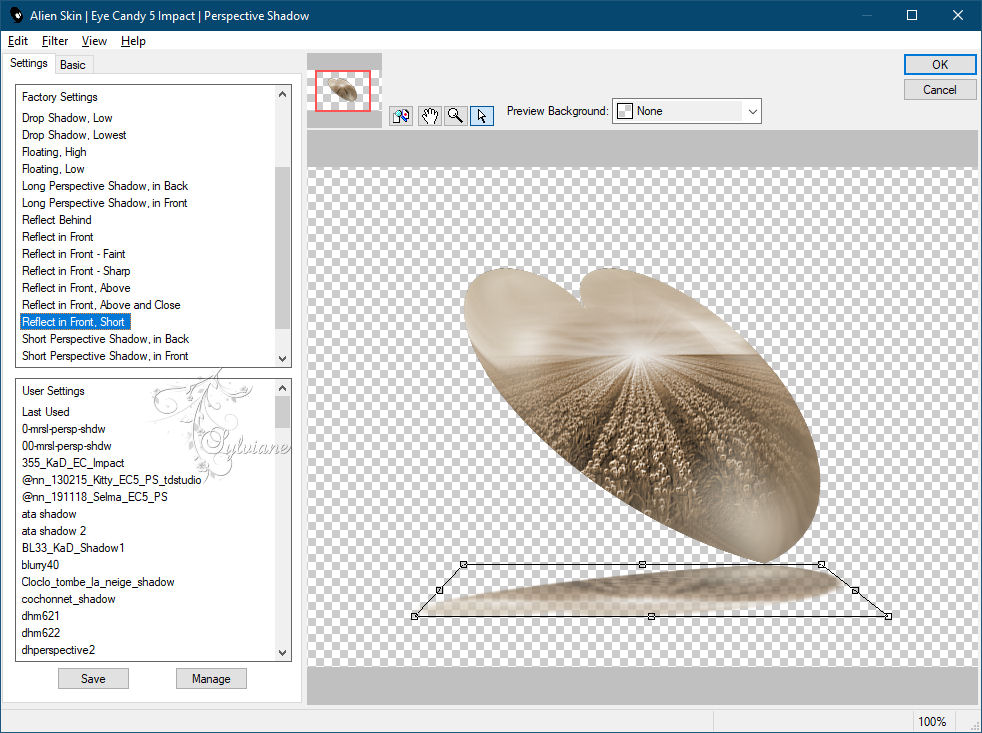
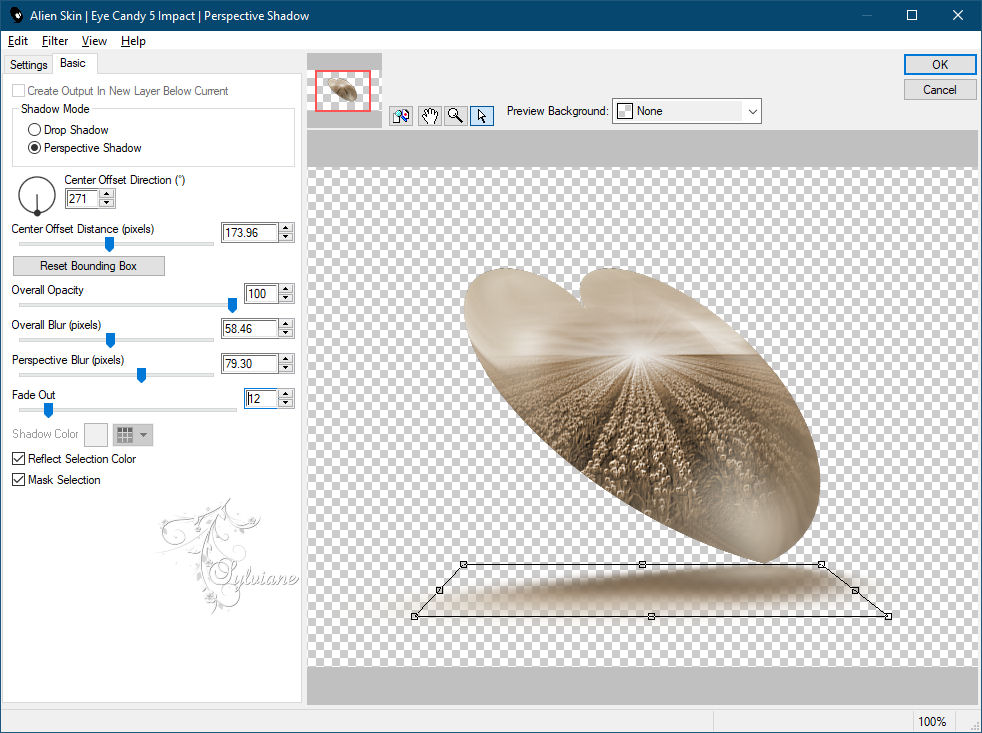
19.
Effects - 3D Effects - Drop Shadow:
0/0/ 100/50 - Color: #f0e68c (background).
20.
Layers - Duplicate.
Adjust - Blur - Gaussian Blur: 40.
Blend Mode: Multiply.
Layers - Arrange - Move Down.
21.
Activate the top layer (Copy (2) of Raster 1)
Open tituloKhakiSoxikibem.png
Edit - Copy
Edit - Paste as new layer
Activate selection tool (Press K on your keyboard)
And enter the following parameters:
Pos X : 486 – Pos Y : 182
Press M.
22.
Open The Main Tube.
Edit - Copy
Edit - Paste as new layer
Position to the left.
Effects - 3D Effects - Drop Shadow: of your choice.
23.
Open DecorSoxikibemKhaki.png
Edit - Copy
Edit - Paste as new layer
Activate selection tool (Press K on your keyboard)
And enter the following parameters:
Pos X :36 – Pos Y : 79
Press M.
24.
Image - Add Borders – Symmetric - 1px - Color: #000000 (foreground)
Edit - Copy
Selections - Select All.
Image - Add Borders – Symmetric - 50px with any color.
Selections - Invert.
Edit - Paste Into Selection.
Adjust - Blur - Gaussian Blur: 10.
Effects - 3D Effects - Drop Shadow:
0/0/ 100/ 20 - Color: #000000
25.
Selections - Invert.
Effects - 3D Effects - Drop Shadow:
0/0/100 /20 - Color: #000000
Selections - Select None.
26.
Selections - Select All.
Selections - Modify - Contract - 10pixels
Effects - 3D Effects - Drop Shadow:
0/ 0/ 100/ 20 - Color: #000000.
Effects - 3D Effects - Buttonize
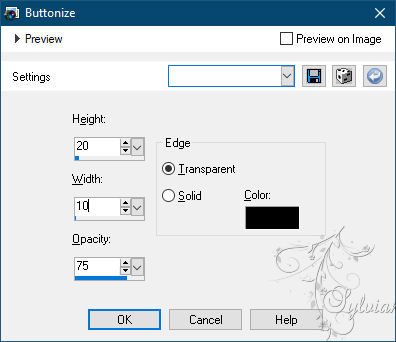
27.
Selections - Select None.
Image - Add Borders – Symmetric - 1px - Color: #000000 (foreground)
28.
Ifdesired, resize your work.
Apply your watermark or signature.
Save as JPEG
Back
Copyright Translation © 2021 by SvC-Design