

This lesson is made with PSPX9
But is good with other versions.
© by SvC-Design

Materialen Download :
Here
******************************************************************
Materials:
134581672786_femmes_nikita.png
Selection1Xiki.PspSelection
Selection2Xiki.PspSelection
TituloJoiceBySoxikibem.png
VERLAINE A 112.pspimage
******************************************************************
Plugin:
Plugins - Crescent Moon - Stripe Tile
Plugins - Filters Unlimited 2.0 - &<Sandflower Specials > Pool Spotlight
Plugins - Mura's Meister - Pole Transform
Plugins - Crescent Moon - Terracotta
Plugins - AP [Lines] > Lines - SilverLining
Plugins - Mehdi - Sorting Tiles
Plugins - Mura's Meister - Perspective Tiling
Plugins - Graphics Plus - Cross Shadow
******************************************************************
color palette
:
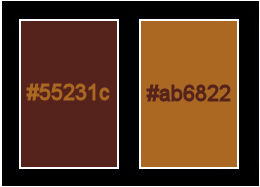
******************************************************************
methode
When using other tubes and colors, the mixing mode and / or layer coverage may differ
******************************************************************
General Preparations:
First install your filters for your PSP!
Masks: Save to your mask folder in PSP, unless noted otherwise
Texture & Pattern: Save to your Texture Folder in PSP
Selections: Save to your folder Selections in PSP
Open your tubes in PSP
******************************************************************
We will start - Have fun!
Remember to save your work on a regular basis
******************************************************************
1.
Open the material on the PSP, duplicate and close the originals.
Choose two colors to work with:
Foreground: #55231c
Background: #ab6822
2 .
Open a new transparent image of 900x600px
Paint with the color of the Foreground.
Selections - Select All
Open VERLAINE A 112.pspimage
Edit - Copy
Edit - Paste into Selection.
Selections - Select None.
3.
Effects - Image Effects - Seamless Tiling: Default.
Adjust - Blur - Radial Blur
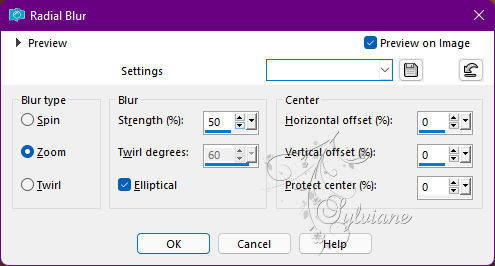
4.
Effects - User Defined Filter - Emboss_3
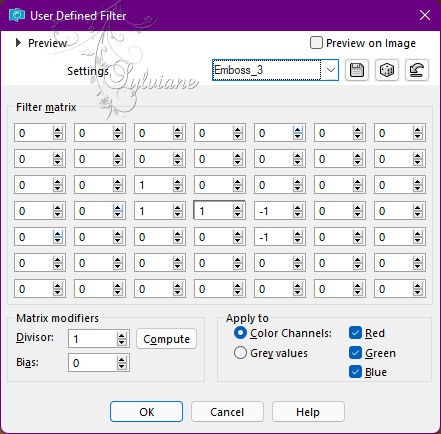
5.
Layers - Duplicate.
Plugins - Crescent Moon - Stripe Tile
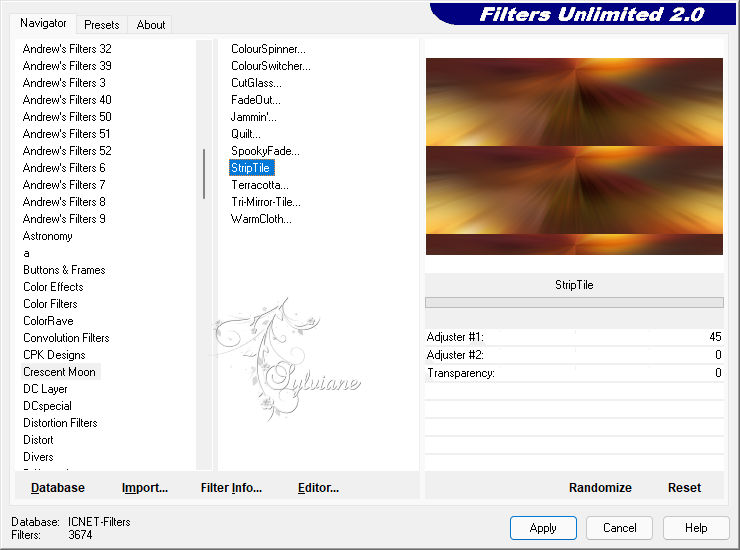
6.
Layers - Duplicate.
Image - Mirror - Mirror Vertical.
Blend Mode: Multiply.
Layers - Merge - Merge Down.
7.
Plugins - Filters Unlimited 2.0 - &<Sandflower Specials > Pool Spotlight
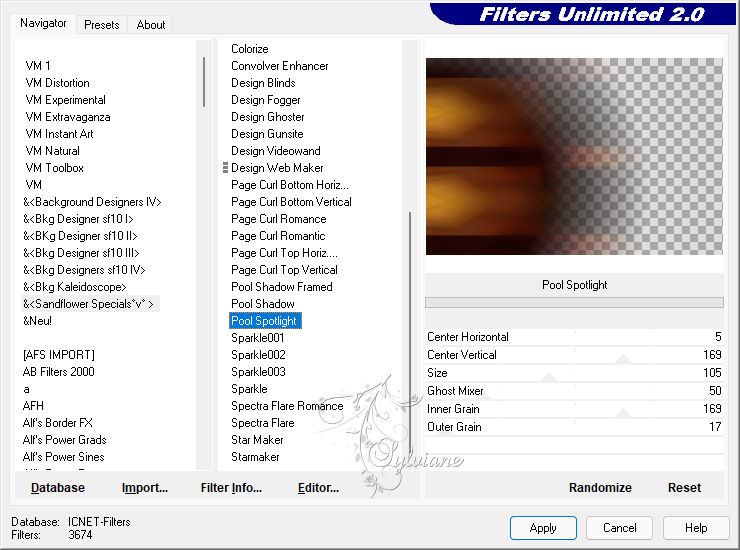
8.
Layers - Duplicate.
Plugins - Mura's Meister - Pole Transform

Image - Mirror - Mirror Horizontal.
Effects - Edge Effects - Enhance.
Edit - Repeat Enhance Edges.
9.
Effects - Texture Effects - Weave
Weave Color: Foreground color
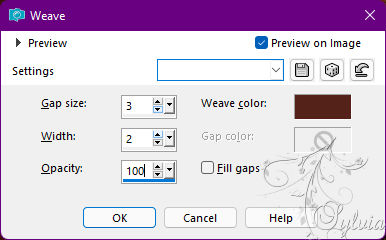
10.
Activate Layer Copy of Raster 1.
Selections > Load/Save Selections > Load Selection From Disk: Selection1Xiki
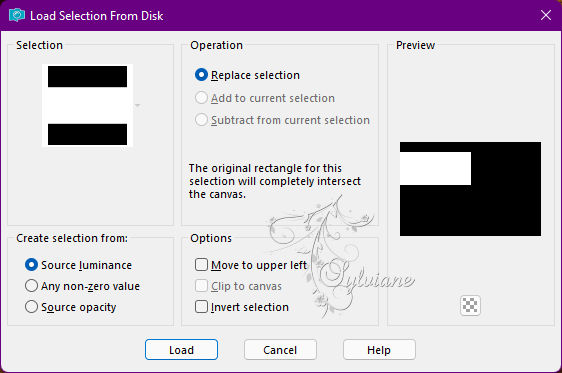
Selections – Promote selections to layer
11.
Plugins - Crescent Moon - Terracotta
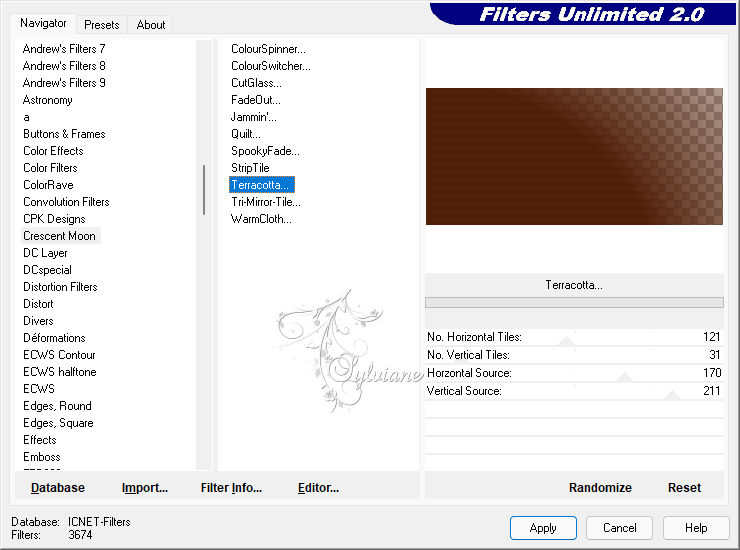
Effects - Edge Effects - Enhance.
Edit - Repeat Enhance Edges.
Blend Mode: Screen.
12.
Keep the selection...
Layers - New Raster Layer.
Effects - 3D Effects - Buttonize
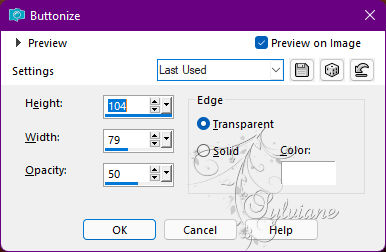
Blend Mode: Burn.
Selections - Select None.
13.
Activate Layer Copy of Raster1.
Selections > Load/Save Selections > Load Selection From Disk: Selection2Xiki
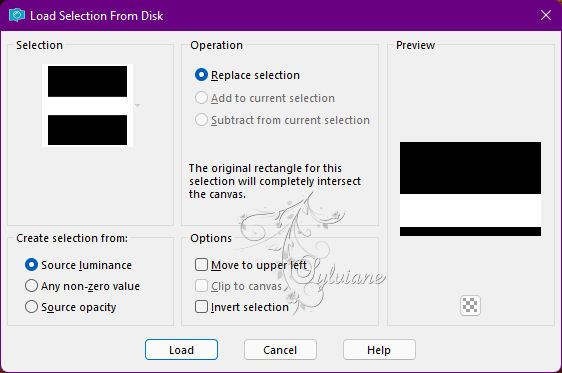
Selections – Promote selections to layer
14.
Selections - Select None.
Layers - Arrange - Bring to Top.
Plugins - AP [Lines] > Lines - SilverLining
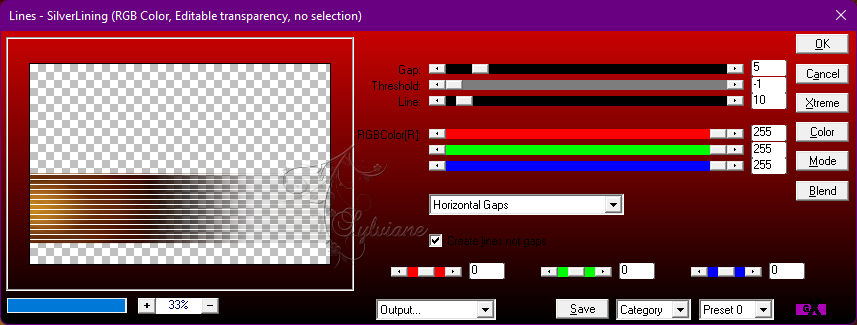
Selections - Select None.
15.
Effects - Geometric Effects - Skew
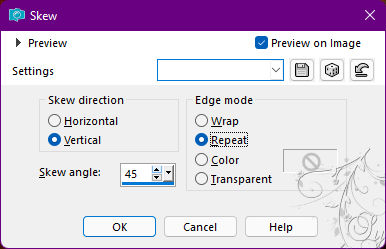
Effects - 3D Effects - Drop Shadow:
-20/-20/ 100/ 50 Color: #000000.
16.
Layers - Duplicate
Effects - Image Effects - Seamless Tiling
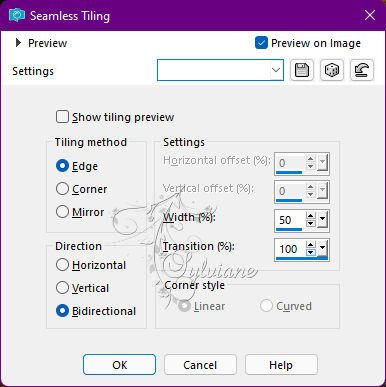
17.
Open VERLAINE A 112.pspimage
Edit - Copy
Edit - Paste As New Layer.
If you are using the Misted of the material: Resize at 50% - all layers cleared.
Image - Mirror – mirror Horizontal
Activate selection tool (Press K on your keyboard)
And enter the following parameters:
Pos X :124 – Pos Y : 135
Press M.
Adjust - Sharpness - Sharpen.
Layers - Arrange - Move Down.
18.
Activate the Top Layer.
Edit - Copy Special - Merged Copy
Edit - Paste As New Layer.
Plugins - Mehdi - Sorting Tiles
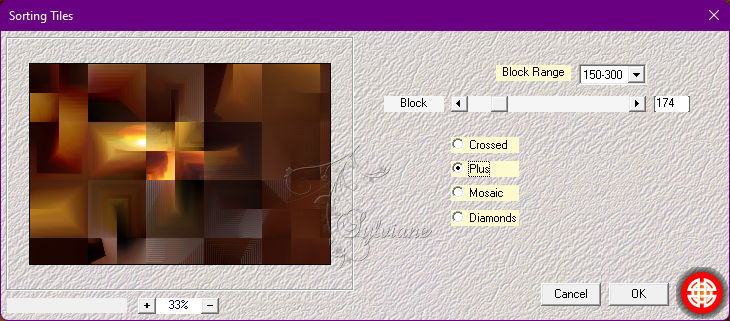
19.
Plugins - Mura's Meister - Perspective Tiling
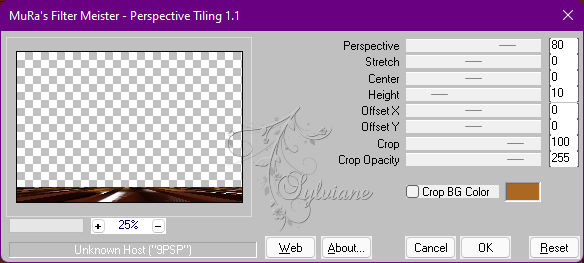
Effects - Reflection Effects - Rotating Mirror: Default.
20.
With Magic Wand: Tolerance 0, Feather 20, click on the transparent part of this layer.
Press the Delete key on the keyboard 5 times.
Selections - Select None.
21.
Effects - Image Effects - Seamless Tiling: Mirror ghost
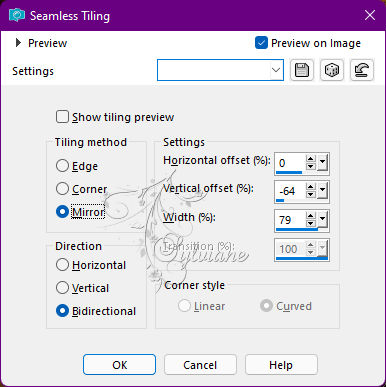
Layers - Duplicate.
22.
Plugins - Mura's Meister - Pole Transform
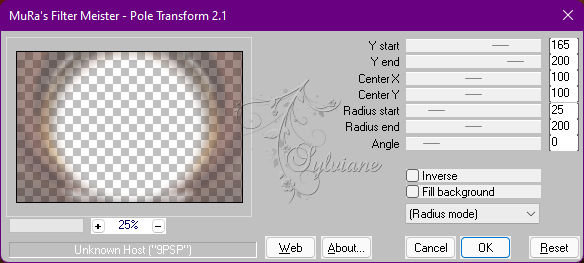
23.
Effects - Texture Effects - Weave
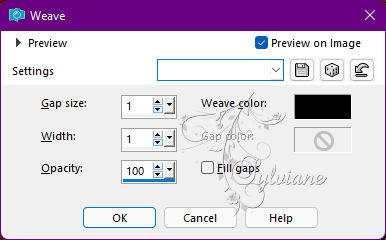
Weave color: #000000
Layers - Arrange - Move Down.
Blend Mode: Overlay.
24.
Edit - Copy Special - Merged Copy
Image - Add Borders – Symmetric - 2px - Color: Background Color
Selections - Select All.
Image - Add Borders – Symmetric - 5px with any color
Selections - Invert.
Edit - Paste Into Selections.
25.
Plugins - Graphics Plus - Cross Shadow - Default
Selections - Select None.
26.
Image - Add Borders – Symmetric - 2px - Color: Background Color
Selections - Select All.
Image - Add Borders – Symmetric - 30px - Color: Foreground color
Effects - 3D Effects - Drop Shadow:
0/0/100/ 50 - Color: Background color.
Edit - Repeat Drop Shadow.
Selections - Select None.
27.
Image - Add Borders – Symmetric - 2px - Color: Background Color
Selections - Select All.
Image - Add Borders – Symmetric - 40px with any color.
Selections - Invert.
Edit - Paste Into Selections.
28.
Adjust - Blur - Gaussian Blur: 20.
Plugins - Graphics Plus - Cross Shadow: Default.
29.
Selections - Invert.
Effects - 3D Effects - Drop Shadow
0/ 0/ 100/ 50 - Color: Background color.
Edit - Repeat Drop Shadow.
Selections - Select None.
30.
Open The Main Tube.
Edit - Copy
Edit - Paste As New Layer.
Image - Mirror - Mirror Horizontal.
Position to the right.
Effects - 3D Effects - Drop Shadow of your choice.
31.
Open TituloJoiceBySoxikibem.png
Edit - Copy
Edit - Paste As New Layer.
Activate selection tool (Press K on your keyboard)
And enter the following parameters:
Pos X : 158 – Pos Y : 159
Press M.
32.
Image - Add Borders – Symmetric - 2px - Color: Background color.
33.
Apply your watermark or signature
Layer – merge – merge all (flatten)
Save as JPEG
Back
Copyright Translation © 2022 by SvC-Design