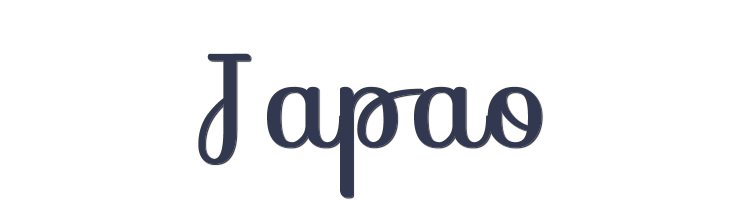

This lesson is made with PSPX9
But is good with other versions.
© by SvC-Design

Materialen Download :
Here
******************************************************************
Materials:
Decor_byAnaMariaC.png
Coly-mask16.png
1_Japão_byAnaMariaC.PspSelection
2_japão_byAnaMariaC.PspSelection
3_Japão_byAnaMariaC.PspSelection
4_Japão_byAnaMariaC.PspSelection
Ana_2.f1s
Corel_15_006.bmp
18_Femme_Page6_Animabelle.png
wordart1_byAnaMariaC.pspimage
******************************************************************
Plugin:
Plugin - MuRa's Meister - Copies
Plugin - Pixelate - Moisaic Sector
Plugin - Flaming Pear - Flexify
Plugin - Alien Skin Eye Candy 5: Impact - Glass
Plugins - MuRa's Meister - Perpective Tiling
******************************************************************
color palette
:
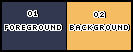
******************************************************************
methode
When using other tubes and colors, the mixing mode and / or layer coverage may differ
******************************************************************
General Preparations:
First install your filters for your PSP!
Masks: Save to your mask folder in PSP, unless noted otherwise
Texture & Pattern: Save to your Texture Folder in PSP
Selections: Save to your folder Selections in PSP
Open your tubes in PSP
******************************************************************
We will start - Have fun!
Remember to save your work on a regular basis
******************************************************************
1.
Choose the colors to work.
Foreground: #323850 / Background: #f5bc61
2.
Open a new transparent image of 900x600px
3.
Paint with the gradient > Sunburst.
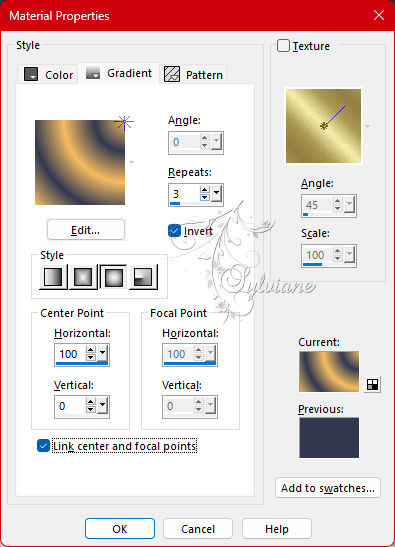
4.
Layers - Duplicate.
5.
Image - Mirror - Mirror Horizontal.
6.
Blend Mode - Darken.
7.
Layers - Merge - Merge Down.
8.
Layers - Duplicate.
9.
Image - Mirror - Mirror Vertical.
10.
Blend Mode - Soft Light.
11.
Layers - Merge - Merge > Down.
12.
Layers - Duplicate.
13.
Effects - Geometric Effects - Circle - Transparent.
14.
Plugin - MuRa's Meister - Copies
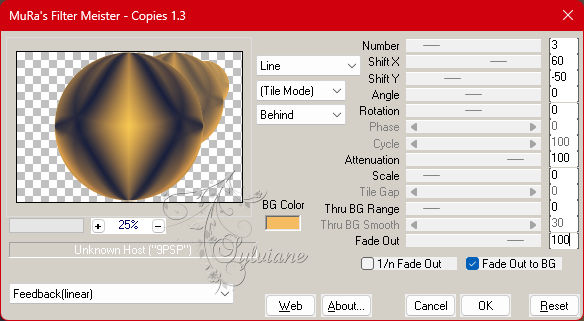
15.
Layers - Duplicate.
Image - Mirror - Mirror Horizontal.
Layers - Merge - Merge Down.
16.
Image - Resize - 90% > Resize all layers > unchecked.
17.
Plugin - Pixelate - Moisaic Sector.
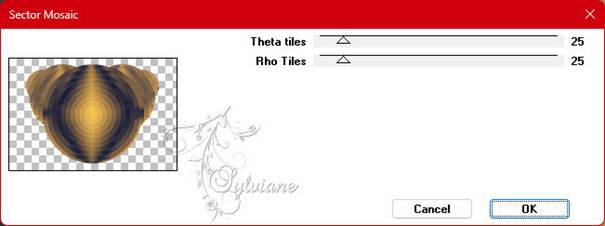
18.
Plugin - Flaming Pear - Flexify:
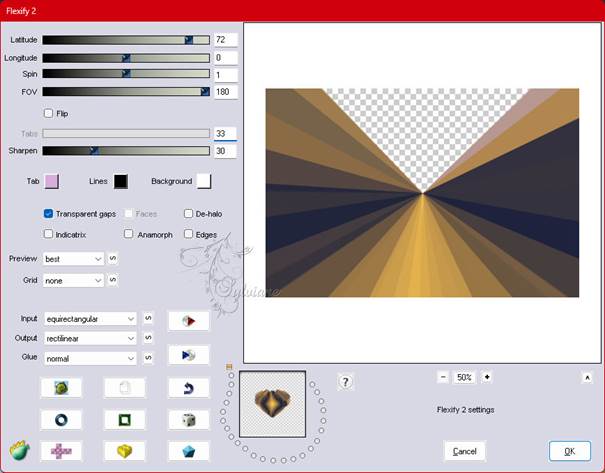
19.
Effects - Reflections Effects - Rotating Mirror.
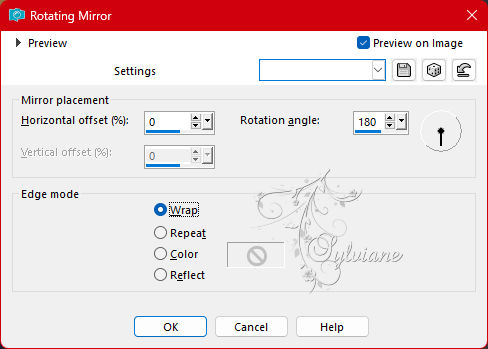
20.
Selections - Load/Save Selections - Load Selection From Disk:1_Japão_byAnaMariaC
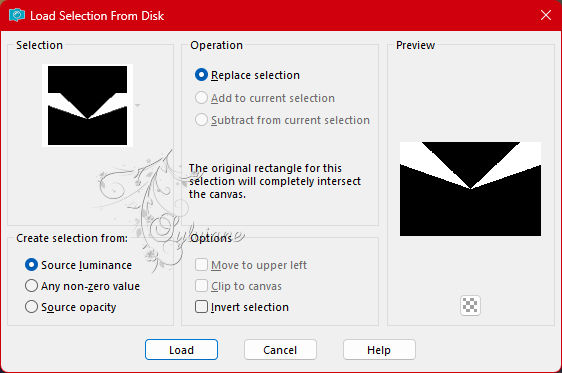
21.
Selections - Promote Selection to Layer.
22.
Effects - Texture Effects - Blinds > color: (1) #323850
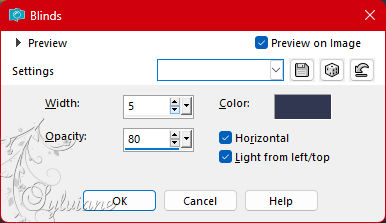
23.
Effects - Texture Effects - Blinds.
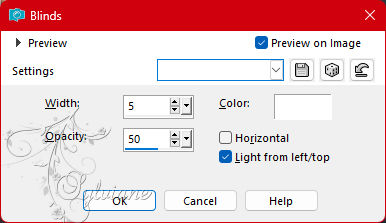
Selections - Select None.
24.
Effects - 3D Effects - Drop Shadow
5/5/100/30 - color: (1) #323850
25.
Layers - New Raster Layer.
26.
Selections - Load/Save Selections - Load Selection From Disk:2_Japão_byAnaMariaC
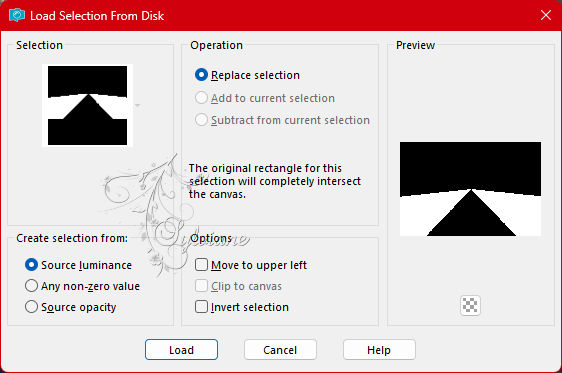
27.
Fill the selection - linear - gradient.
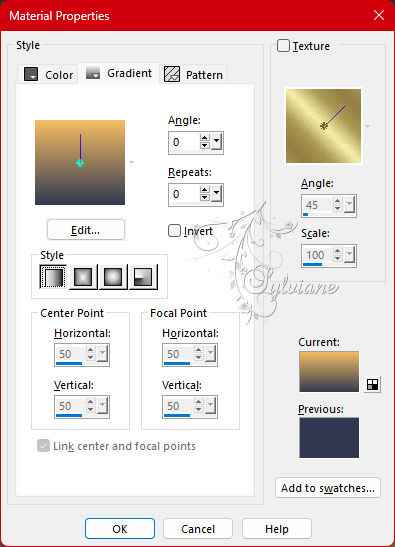
28.
Effects - Texture Effects - Texture:
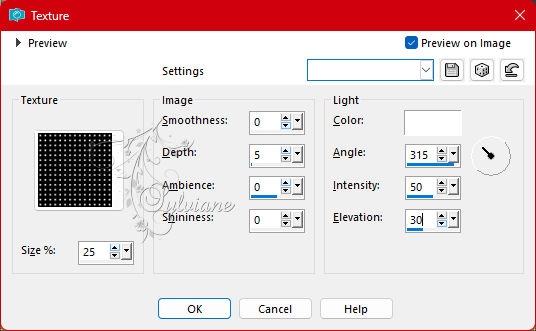
Selections - Select None.
29.
Effects - 3D Effects - Drop Shadow
5/5/100/30 - color: (1) #323850
30.
Layers - Merge - Merge Down.
Check the position of the layers:
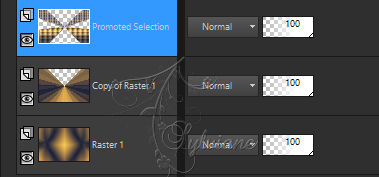
31.
Activate the layer - Copy of Raster 1.
32.
Selections - Load/Save Selections - Load Selection From Disk:3_Japão_byAnaMariaC
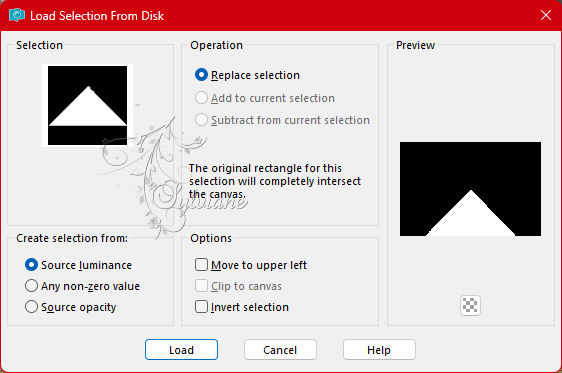
Press the Delete key on your keyboard.
Selections - Select None.
33.
Activate the Raster layer 1
Layers - New Raster Layer.
Fill - color 2: #f5bc61(Background).
34.
Layers - New Mask Layer - From image.
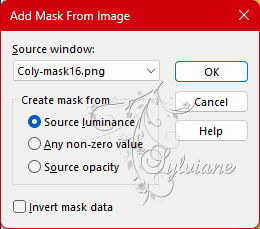
Layers - Merge - Merge Group.
35.
Layers - Merge - Merge Down.
36.
Activate the Layer - Pomoted Selection.
Layers - Duplicate.
37.
Plugin - Flaming Pear - Flexify 2:
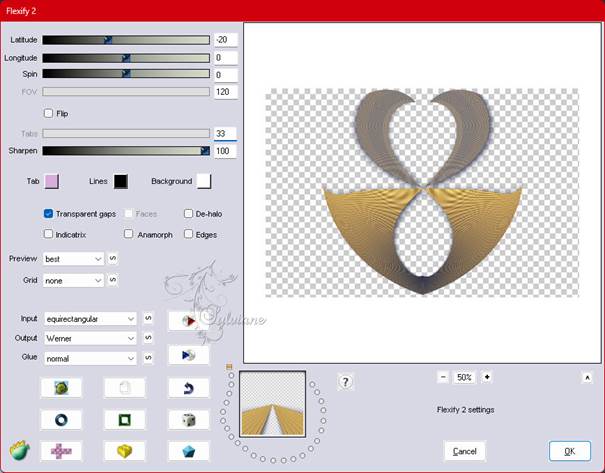
38.
Image - Resize: 90% - all layers unchecked.
39.
Activate selection tool (Press K on your keyboard)
And enter the following parameters:
Pos X : 189 – Pos Y : 44
Press M.
Check the position of the layers:
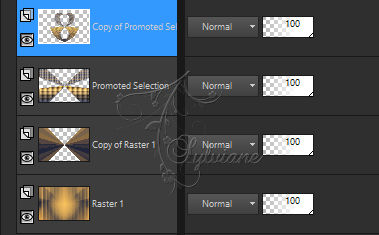
40.
Adjust - Sharpness - Sharpen.
Layers - Merge - Merge Down.
Layers - New Raster Layer.
41.
Selections - Load/Save Selections - Load Selection From Disk: 4_Japão_byAnaMariaC
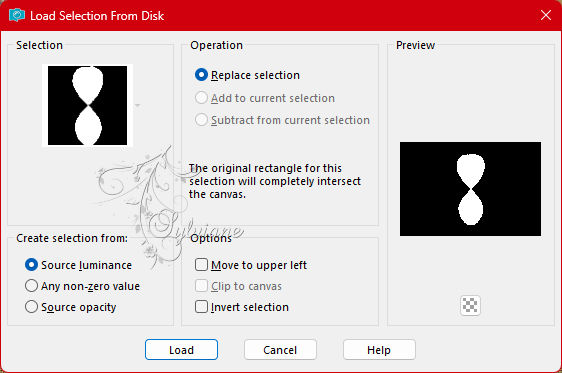
42.
Fill the selection with linear > gradient:

43.
Plugin - Alien Skin Eye Candy 5: Impact - Glass > Ana_2

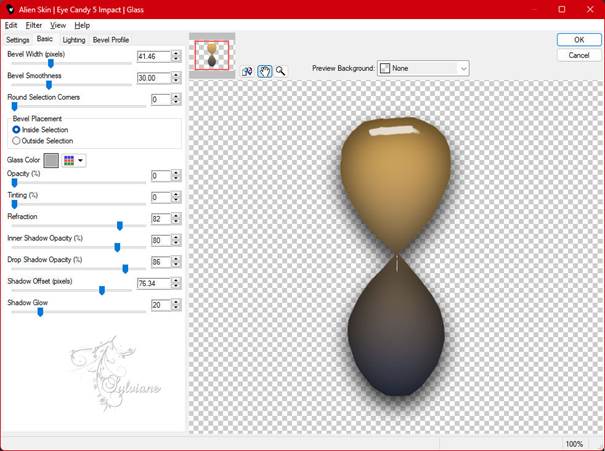
Seletions - Select None.
44.
Open Decor_byAnaMariaC.png
Edit - Copy
Edit - Paste as New Layer.
Check the position of the layers:
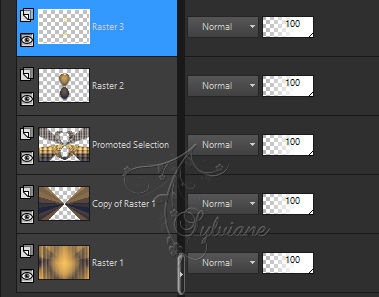
45.
Close the visibility of the layer - Raster 1.
Layers - Merge - Visible.
46.
Enable and open the visibility of the layer > Raster 1.
Layers - Duplicate.
47.
Plugins - MuRa's Meister - Perpective Tiling.
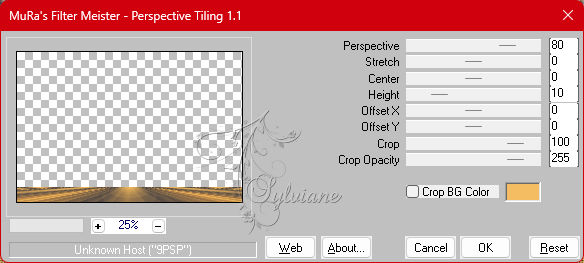
48.
Effects - Reflection Effects - Rotating Mirror.
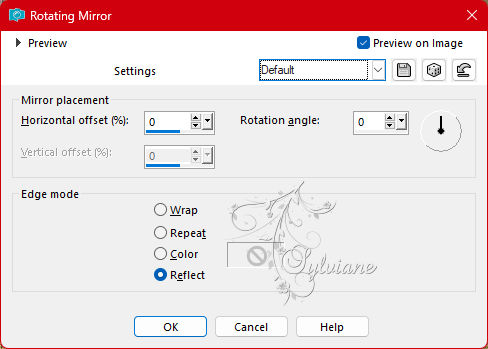
49.
Layers - Arrange - Bring to Top.
50.
Effects - 3D Effects - Drop Shadow
5/5/100/30 - color: (1) #323850
51.
Activate the merged layer - Merged.
Effects > 3D Effects > Drop Shadow
5/5/100/30 - color: (1) #323850
Check the position of the layers:
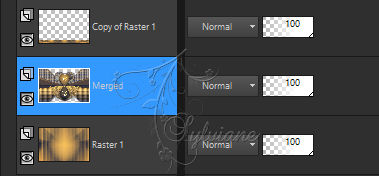
52.
Image – Add Borders –symmetric -3 px - color 2: #f5bc61 (Background).
Image – Add Borders –symmetric -2 px - color 1: #323850 (Foreground).
Image – Add Borders –symmetric -3 px - color 2: #f5bc61 (Background).
53.
Selections - Select All.
Image - Add Borders - Symmetric: 50 px - any color.
Selections > Invert.
54.
Paint with the gradient > Linear.
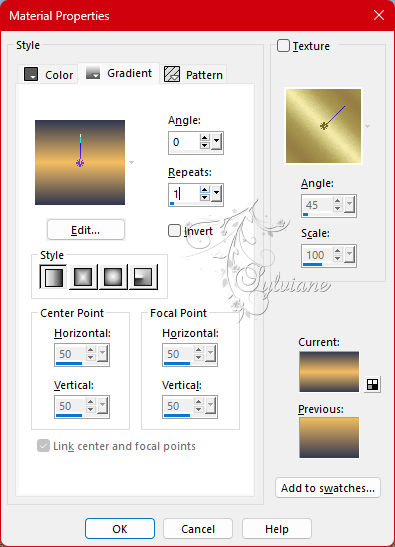
55.
Effects - Texture Effects - Texture:
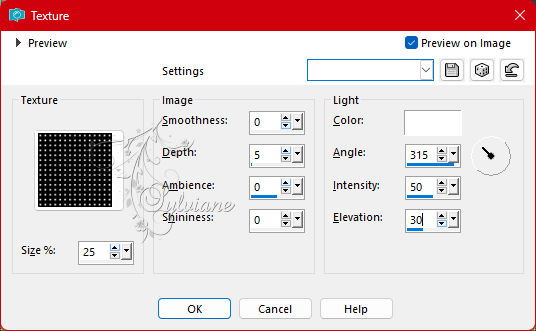
56.
Selections - Invert.
57.
Effects - 3D Effects - Drop Shadow:
0/0/100/80 kleur:#000000
Selections - Select None.
58.
Open the main tube.
Edit - Copy
Edit - Paste as New Layer.
Rezise: 78% or to your liking.
Adjust - Sharpness - Sharpen.
Effects - Drop Shadow to your liking.
59.
Open wordart1_byAnaMariaC.pspimage
Edit - Copy
Edit - Paste as New Layer.
Position to your liking.
60.
Image – Add Borders –symmetric -1 px - #323850 (Foreground).
61.
Apply your watermark or signature
Layer – merge – merge all (flatten)
Save as JPEG
Back
Copyright Translation 2023 by SvC-Design