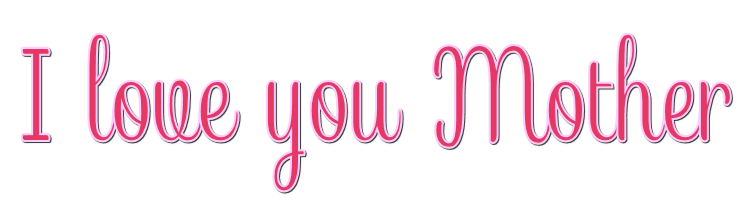

This lesson is made with PSPX9
But is good with other versions.
© by SvC-Design

Materialen Download :
Here
******************************************************************
Materials:
Callitubes-661maes.pspimage
pngwing.com_1.png
titulo_mother_1.pspimage
******************************************************************
Plugin:
Plugins - Xero - Fritillary
Plugins - Flaming Pear - Fexify 2
Plugins - MuRa's Meister - Perpective Tiling
Plugins - Carolaine and Sensibility - CS-Reflection
Plugins - Carolaine and Sensibility - CS-LDots
******************************************************************
color palette
:
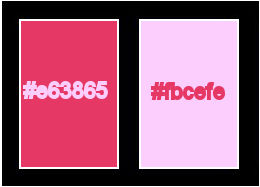
******************************************************************
methode
When using other tubes and colors, the mixing mode and / or layer coverage may differ
******************************************************************
General Preparations:
First install your filters for your PSP!
Masks: Save to your mask folder in PSP, unless noted otherwise
Texture & Pattern: Save to your Texture Folder in PSP
Selections: Save to your folder Selections in PSP
Open your tubes in PSP
******************************************************************
We will start - Have fun!
Remember to save your work on a regular basis
******************************************************************
1.
Choose colors to work with.
Foreground: #e63865
Background: #fbcefe
2.
Open a new transparent image of 900x500 px
3.
Fill with a Linear gradient, formed by the chosen colors:
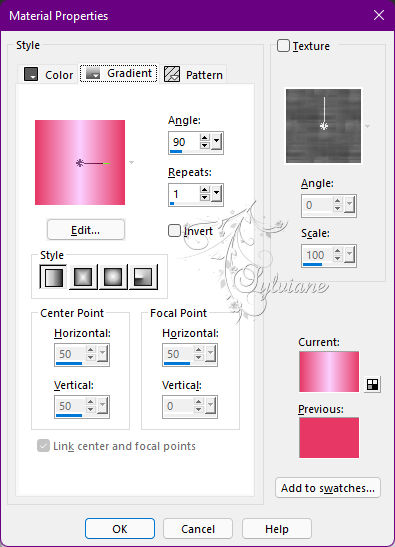
4.
Effects - Texture Effects - Mosaic Glass
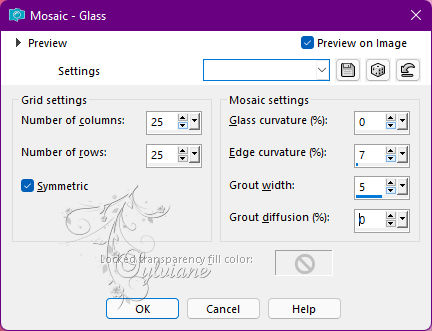
5.
Layers - New Raster Layer.
6.
Fill with a Linear gradient, formed by the chosen colors:
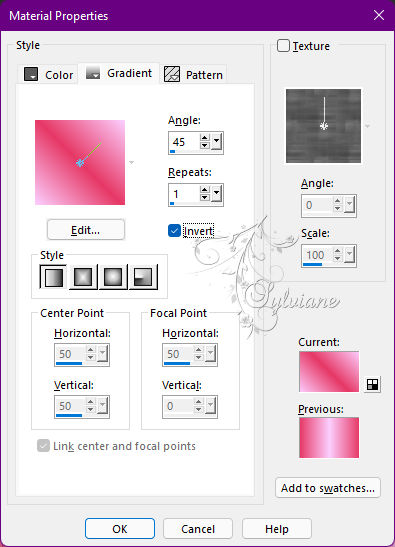
7.
Plugins - Xero - Fritillary
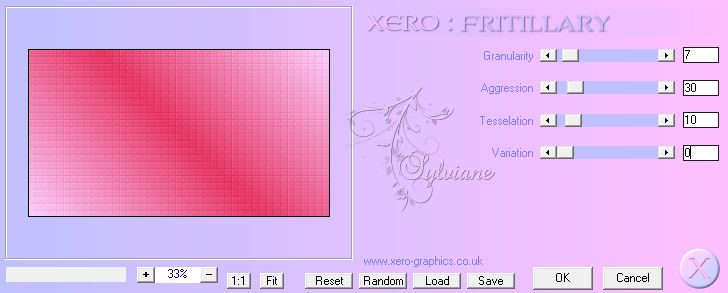
Edit - Repeat Fritillary.
Adjust - Sharpenes - Sharpen.
8.
Image - Resize: 90%, Resize al layers cleared.
9.
Activate - View - Rulers.
Draw > first horizontal guide line at the value of 112:
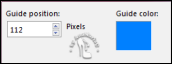
> the second horizontal guide line at the value of 385:
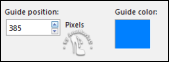
10.
Activate the Pick Tool: Mode > Perspective tool:
Move the top right point down to the boundary of the guide line, as in the example
Delete the guide lines.
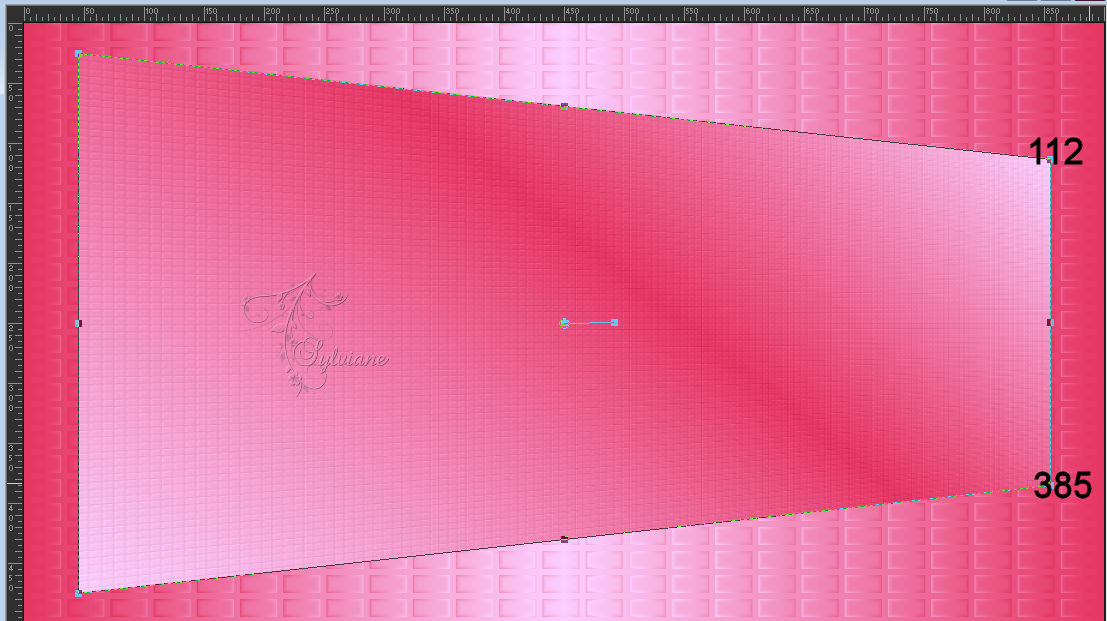
11.
Objects - Align - Left.
12.
Draw a vertical guide line in the value of 450.
Activate the Pick Tool to change the Mode to: Scale.
Move the center point from right to left to the boundary of the guide line, as in the example:
Delete the guide lines.
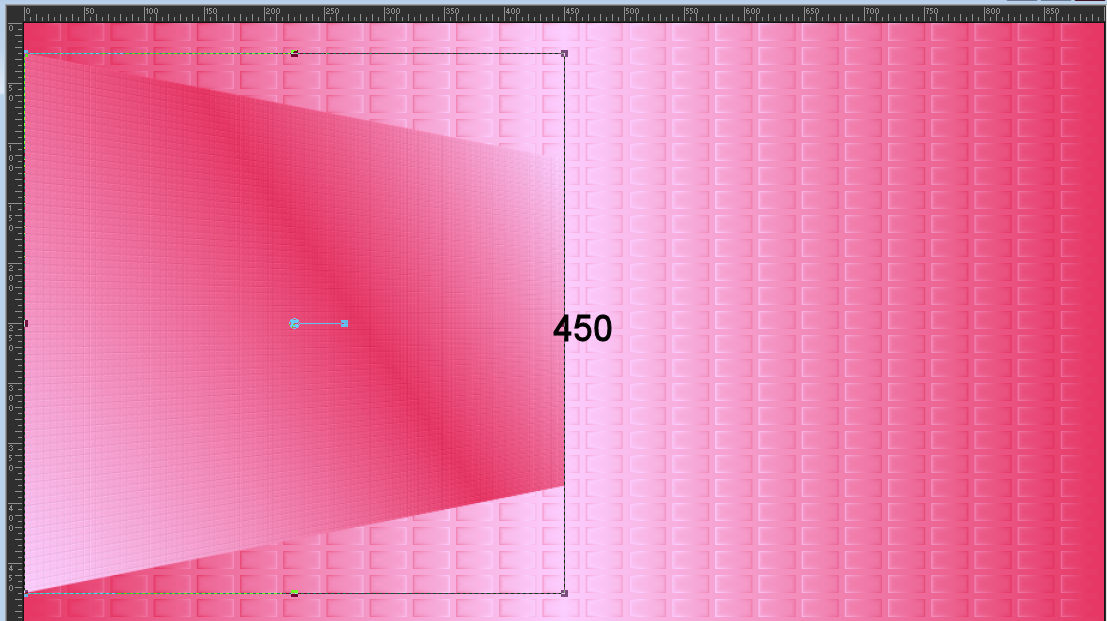
13.
Layers - Duplicate.
Image - Mirror - Mirror Horizontal.
Layers - Merge - Merge Down.
14.
Effects - Geometric Effects - Perspective horizontal
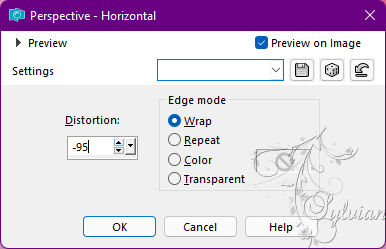
15.
Plugins - Flaming Pear - Fexify 2
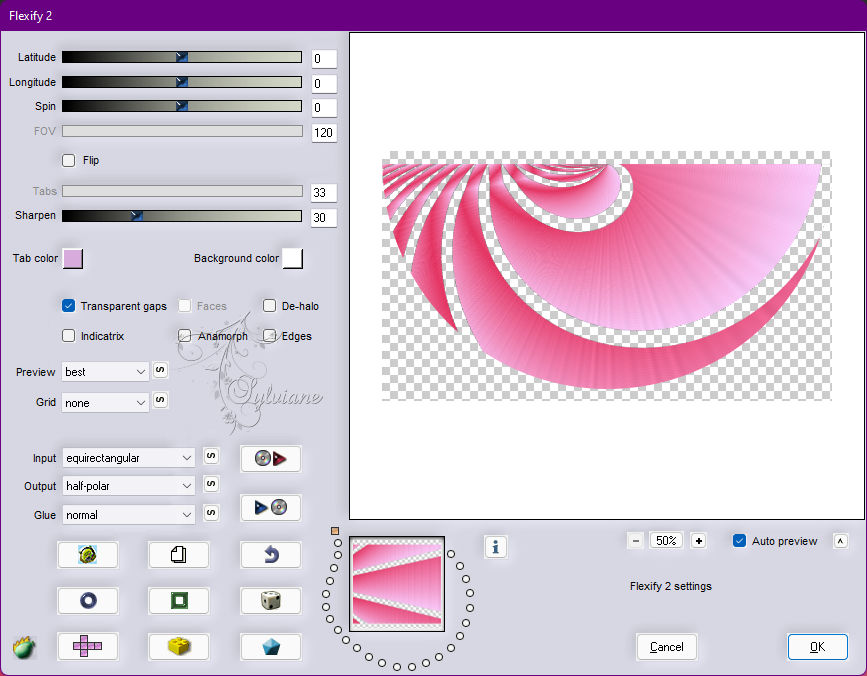
16.
Objects - Align - Top.
17.
Effects - 3D Effects - Drop Shadow:
5 / 0 / 100 / 100 - Color: #ffffff
18.
Layers - Duplicate.
19.
Image - Mirror - Mirror Vertical.
Image - Mirror – mirror Horizontal
20.
Layers – merge – merge down
21.
Activate Layer Raster 1.
22.
Effects - User Defined Filter: Embooss_3
23
Layers - Duplicate.
24.
Plugins - MuRa's Meister - Perpective Tiling
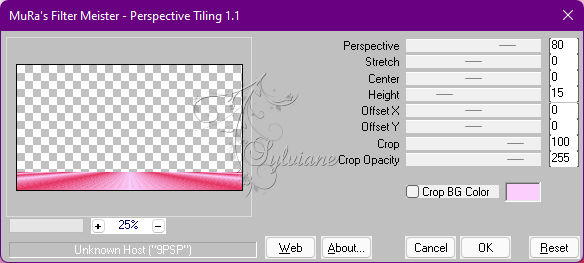
25.
Layers - Arrange – Bring to top
26.
Effects - Reflection Effects - Rotating Mirror
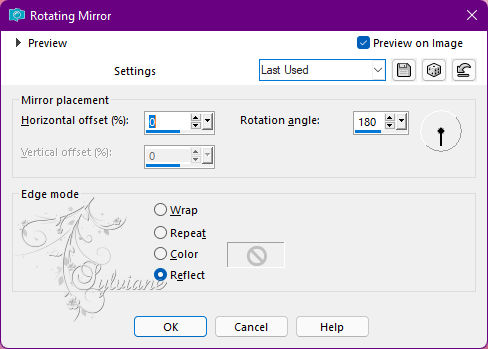
27.
Effects - 3D Effects - Drop Shadow:
0 / 0 / 100 / 100, Color: #000000
28.
Activate layer raster 2.
With the Pick Tool: Scale: position the Y (%) at: 85.20.
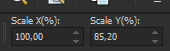
29.
Plugins - Carolaine and Sensibility - CS-Reflection
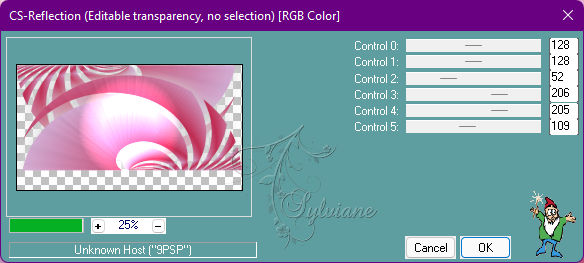
30.
Plugins - Carolaine and Sensibility - CS-LDots
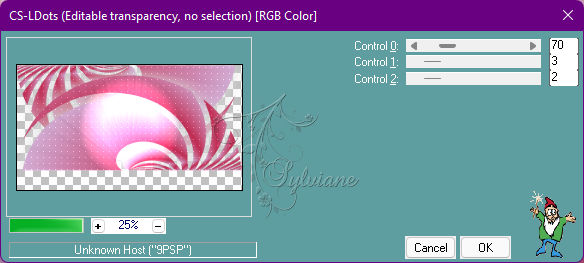
Activate the top
31
Open pngwing.com_1.png
Edit - Copy
Edit - Past As New Layers.
32.
Open Callitubes-661maes.pspimage
Edit - Copy
Edit - Past As New Layers.
Image - Resize if necessary, on the material tube the Resize was 70%.
Adjust - Sharpness - Sharpen.
Position to the right.
Effects - 3D Effects - Drop Shadow to choose from
33.
Image – Add Borders –symmetric - 1 px - color: #fbcefe (Background).
Image – Add Borders –symmetric - 5 px - color: #e63865 (Foreground).
Image – Add Borders –symmetric - 1 px - color: #fbcefe (Background).
34.
Selections - Select All.
Image – Add Borders –symmetric - 40px - Color: #FFFFFF.
Effects - 3D Effects - Drop Shadow:
0 / 0 / 50 / 40, Color: #000000
35.
Selections - Select All.
Selections - Modify - Contract.
Selections - modify - select selection borders
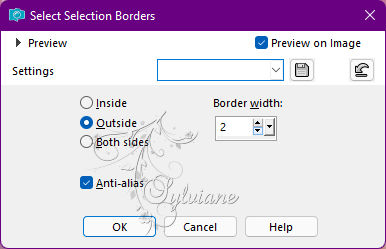
Fill with the color: #e63865 (Foreground).
Selections - Select None.
36.
Image – Add Borders –symmetric - 1 px - color: #e63865(Foreground).
Image – Add Borders –symmetric - 2 px - color: #fbcefe (Background).
Image – Add Borders –symmetric - 1 px - color: #e63865 (Foreground).
37.
Open titulo_mother_1.pspimage
Edit - Copy
Edit - Paste as New Layer.
Plugins - Eye Candy 5: Impact - Extrude:
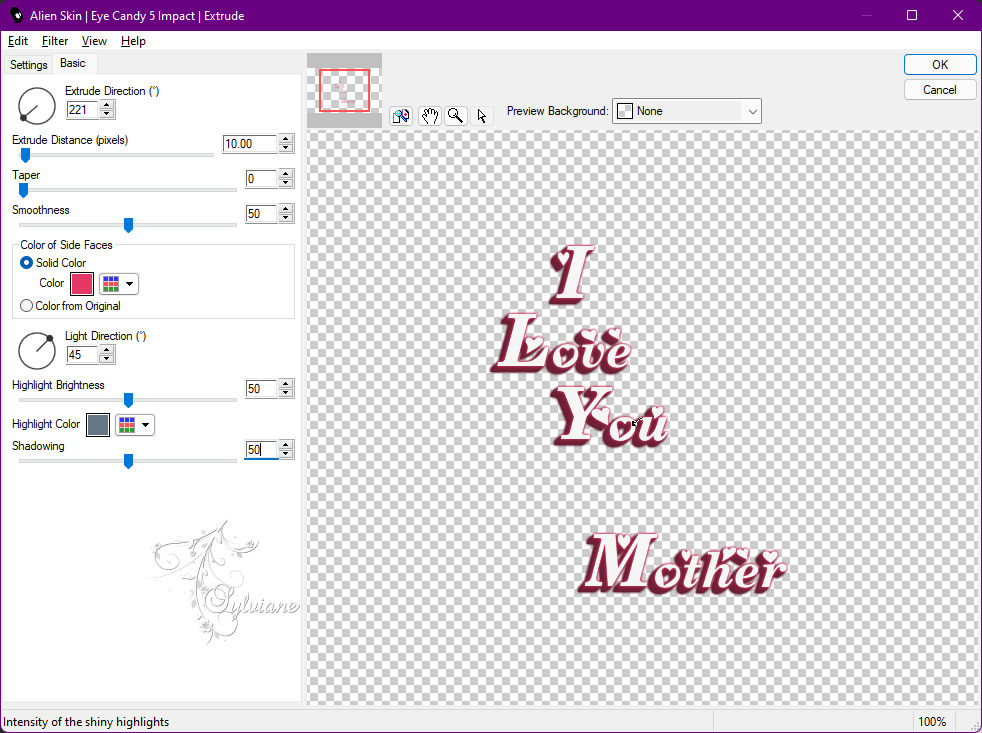
Activate selection tool (Press K on your keyboard)
And enter the following parameters:
Pos X :131 – Pos Y : 181
Press M.
Adjust - Sharpness - Sharpen.
Layers - Merge - Merge visible layers
38.
Apply your watermark or signature
Layer – merge – merge all (flatten)
Save as JPEG
Back
Copyright Translation © 2022 by SvC-Design