

This lesson is made with PSPX9
But is good with other versions.
© by SvC-Design

Materialen Download :
Here
******************************************************************
Materials:
alpha_have_a_nice_day_leni.pspimage
Callitubes-1589mulheres.pspimage
decor_have_a_nice_day_leni.pspimage
misted_have_a_nice_day_leni.pspimage
titulo_have_a_nice_day_leni.pspimage
******************************************************************
Plugin:
Plugins - Carolaine and Sensibility - CS-LDots
******************************************************************
color palette
:
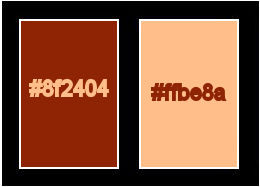
******************************************************************
methode
When using other tubes and colors, the mixing mode and / or layer coverage may differ
******************************************************************
General Preparations:
First install your filters for your PSP!
Masks: Save to your mask folder in PSP, unless noted otherwise
Texture & Pattern: Save to your Texture Folder in PSP
Selections: Save to your folder Selections in PSP
Open your tubes in PSP
******************************************************************
We will start - Have fun!
Remember to save your work on a regular basis
******************************************************************
1.
Open the material in the PSP, copy and close the original.
2.
Choose 2 colors to work with.
#8f2404 (dark color foreground)
#ffbe8a (light color background)
Open alpha_have_a_nice_day_leni.pspimage
Window – Duplicate
Minimize the original – we work on the copy
Paint with the Linear gradient, formed by the chosen colors
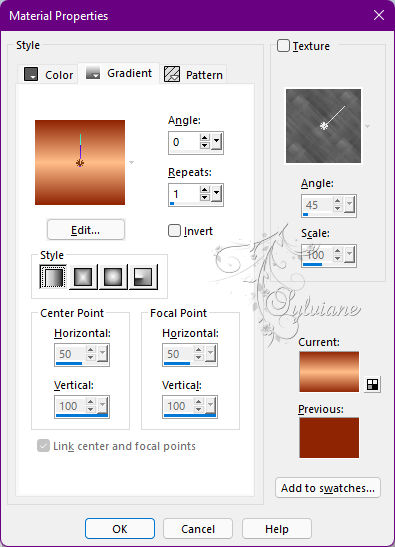
3.
Plugins - Carolaine and Sensibility - CS-LDots
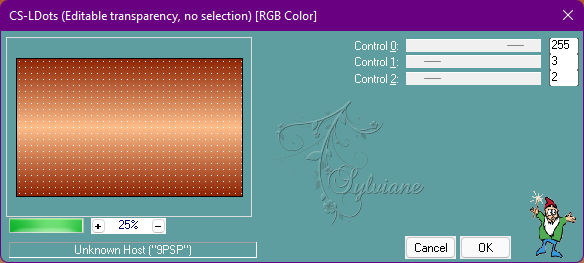
4.
Effects - User Defined Filter: Emboss_4
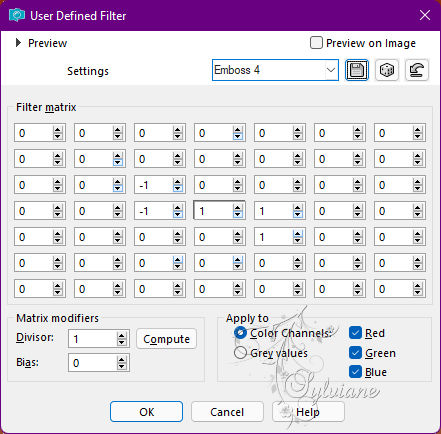
5.
Effects - Texture Effects - Blinds:
Color: #8f2404 (Foreground)
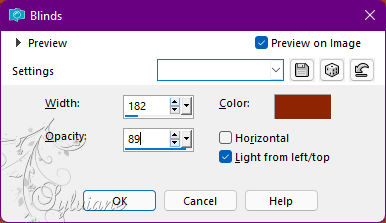
6.
Adjust - Sharpness - Sharpen.
7.
Layers - New Raster Layer.
Selections - Select All.
Open misted_have_a_nice_day_leni.pspimage
Edit - Copy
Edit - paste into selection.
Selections - Select None
8.
Adjust - Blur - Radial Blur
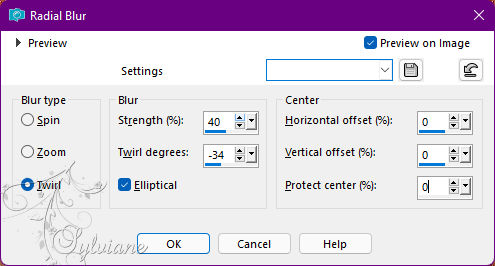
9.
Effects - Texture Effects - Blinds:
Color: #8f2404 (Foreground)
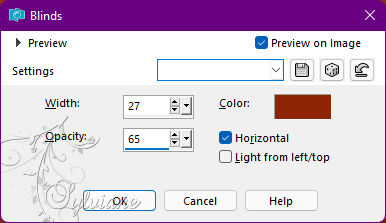
10.
Effects - Edge effects - Enhance.
11.
Layers - New Raster Layer.
Selections - Load/Save Selections > Load Selection from Alpha Channel: leni #1

Paint with the gradient in use.
12.
Effects - Texture Effects - Blinds:
Color: #8f2404 (Foreground)
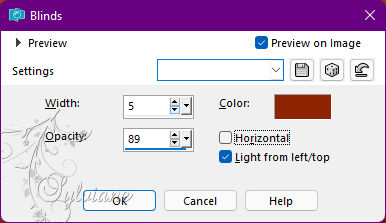
13.
Effects - 3D Effects - Drop Shadow:
0/ 0/ 100/ 30 - Color #000000
Selections - Select None.
14.
Layers - New Raster Layer.
Selections > Load/Save Selections > Load Selection from Alpha Channel: leni #2
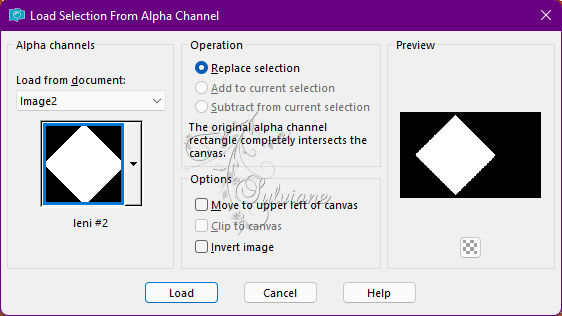
fill with your Foreground: #8f2404
15.
Effects - Texture Effects - Weave:
Weave color: #ffbe8a (Background)
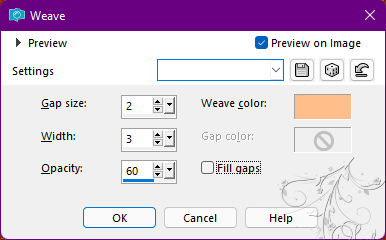
16.
Effects - 3D Effects - Drop Shadow:
0/ 0/ 100/ 30 - Color: #000000
Selections - Select None.
17.
Layers - New Raster Layer.
Selections > Load/Save Selections > Load Selection from Alpha Channel: leni #3
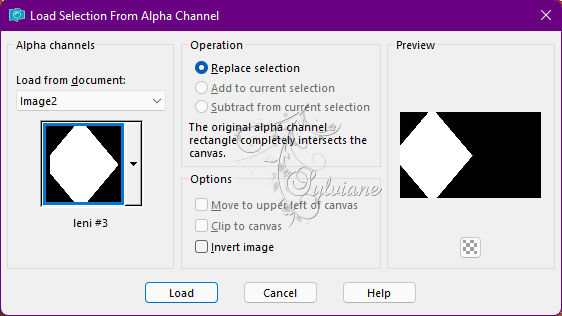
fill with your Background: #ffbe8a
18.
Effects - Texture Effects - Blinds:
Color: #8f2404 (Foreground)
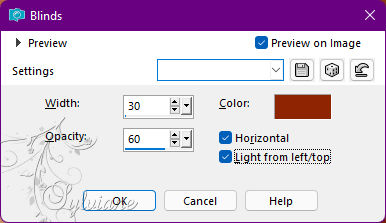
19.
Effects - Edge effects - Enhance.
20.
Layers - New Raster Layer.
Open misted_have_a_nice_day_leni.pspimage
Edit - Copy
Edit - Paste Into Selection.
Adjust - Sharpness - Sharpen.
Layers - Merge - Merge Down.
21.
Effects - 3D Effects - Drop Shadow:
0/ 0/100/ 30 - Color: #000000
Selections - Select None.
22.
Layers - New Raster Layer.
Selections > Load/Save Selections > Load Selection from Alpha Channel: leni #4
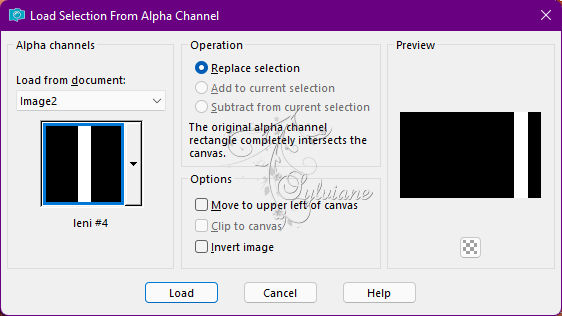
fill with your Background: #ffbe8a
23.
Effects - Texture Effects - Blinds:
Color: #8f2404 (Foreground)
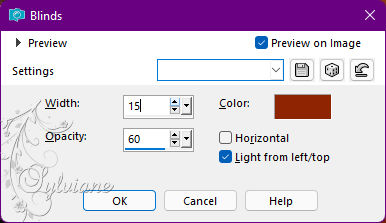
24.
Effects - Edge effects - Enhance.
25.
Effects > 3D Effects > Drop Shadow:
0/ 0/ 100/ 30 - Color: #000000
Selections - Select None.
26.
Layers - New Raster Layer.
Selections > Load/Save Selections > Load Selection from Alpha Channel: leni #5
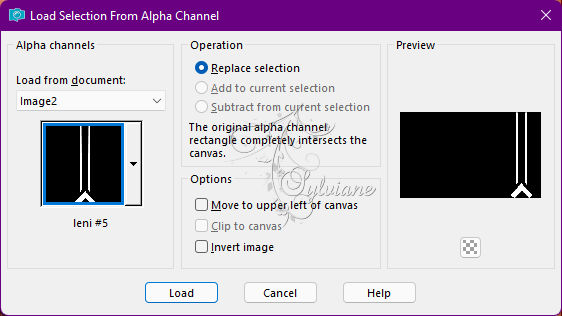
fill with your Foreground: #8f2404
27.
Effects - Texture Effects - Weave
Weave color: #ffbe8a (Background)
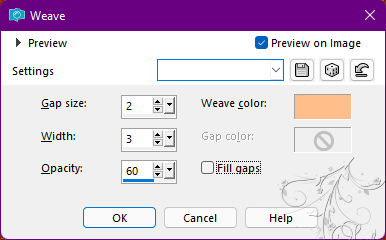
28.
Effects - 3D Effects - Inner Bevel
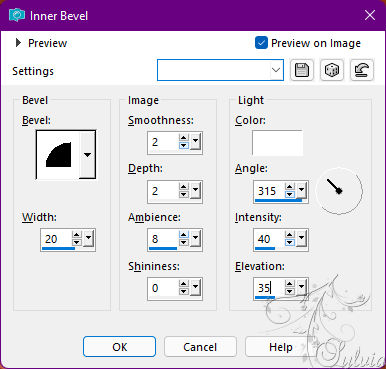
29.
Effects - 3D Effects - Drop Shadow:
0/ 0/ 60/ 20 - Color: #000000
Selections - Select None.
30.
Image – Add Borders –symmetric - 1px - color: #febd89
Image – Add Borders –symmetric - 3px - color: #8f2404
Image – Add Borders –symmetric - 1px - color: #febd89
31.
Selections - Select All.
Image – Add Borders –symmetric - 50px - color: #8f2404 Selections - Invert.
32.
Effects - Texture Effects - Weave:
Weave color: #ffbe8a (Background)
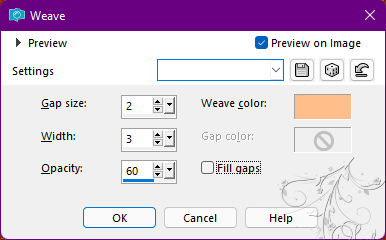
33.
Selections - Invert.
Effects - 3D Effects - Drop Shadow:
0/ 0/ 100/ 45 - Color: #000000
Selections - Select None.
34.
Open decor_have_a_nice_day_leni.pspimage
Edit - Copy
Edit - Paste as New Layer.
Activate selection tool (Press K on your keyboard)
And enter the following parameters:
Pos X : 812 – Pos Y : 100
Press M.
35.
Open Callitubes-1589mulheres.pspimage
Edit - Copy
Edit - Paste as New Layer.
Image > Resize if necessary.
Image - Mirror – mirror Horizontal
Adjust - Sharpness - Sharpen.
Position at your choice.
Effects - 3D Effects - Drop Shadow of your choice
36.
Open titulo_have_a_nice_day_leni.pspimage
Edit - Copy
Edit - Paste as New Layer.
Position at your choice
Effects - 3D Effects - Drop Shadow of your choice
37.
Image – Add Borders –symmetric - 1px - color: #febd89
38.
Apply your watermark or signature
Layer – merge – merge all (flatten)
Save as JPEG
Back
Copyright Translation © 2022 by SvC-Design