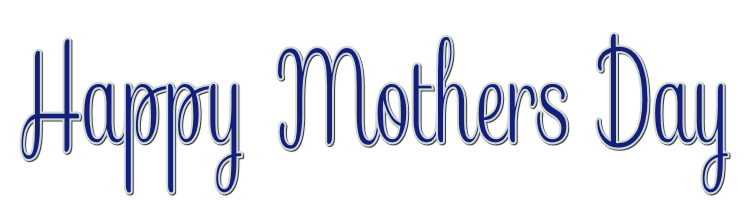

This lesson is made with PSPX9
But is good with other versions.
© by SvC-Design

Materialen Download :
Here
******************************************************************
Materials:
alpha_happy_mothers_day.pspimage
Callitubes-653maes.pspimage
decor_leni-1.pspimage
decor_leni-2.pspimage
decor_leni-3.pspimage
mask_ket-fadesuave.jpg
misted_fleurs3_tine_06.2020-94.png
titulo_happy_mothers_day.pspimage
******************************************************************
Plugin:
Plugins - Carolaine and Sensibility - CS-LDots
Plugins - FM Tiles Tools - Blend Emboss
Plugins - Mehdi - Sorting Tiles
Plugins - Toadies - What are you?
Plugins - Carolaine and Sensibility - CS-LDots
******************************************************************
color palette
:
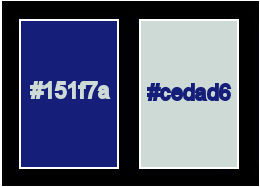
******************************************************************
methode
When using other tubes and colors, the mixing mode and / or layer coverage may differ
******************************************************************
General Preparations:
First install your filters for your PSP!
Masks: Save to your mask folder in PSP, unless noted otherwise
Texture & Pattern: Save to your Texture Folder in PSP
Selections: Save to your folder Selections in PSP
Open your tubes in PSP
******************************************************************
We will start - Have fun!
Remember to save your work on a regular basis
******************************************************************
1.
Choose two colors to work with.
Foreground: #151f7a
Background: #cedad6
2.
Activate the file alpha_happy_mothers_day.
Paint with the Linear gradient, formed by the ones with the chosen colors
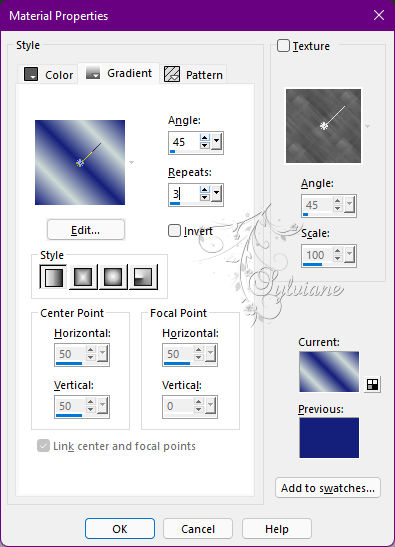
3.
Adjust - Blur - Gaussian Blur
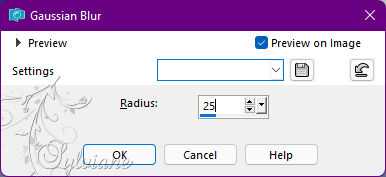
4.
Plugins - Carolaine and Sensibility - CS-LDots
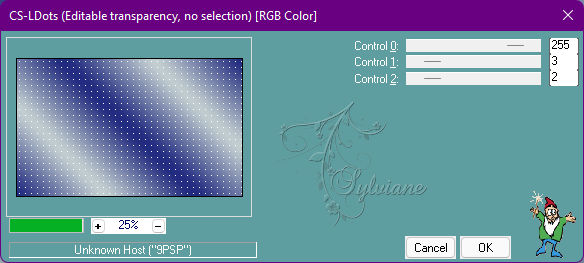
5.
Plugins - FM Tiles Tools - Blend Emboss: Default
6.
Layers - New Raster Layer.
Selections - Select All.
Open misted_fleurs3_tine_06.2020-94.png
Edit - Copy
Edit - Paste into Selection.
Selections - Select None.
7.
Effects - Image Effects - Seamless Tiling: Wings Back
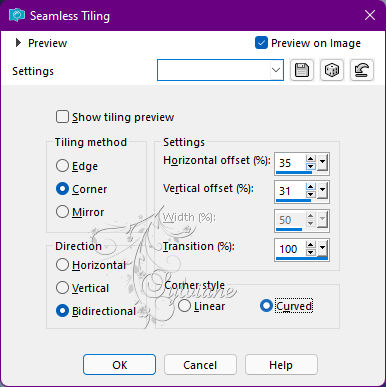
8.
Adjust - Blur - Motion Blur
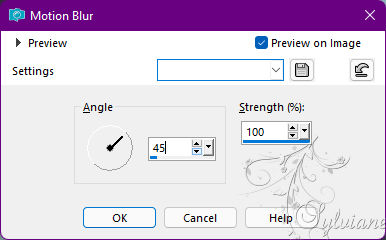
Edit - Repeat - Motion Blur.
9.
Plugins - Mehdi - Sorting Tiles
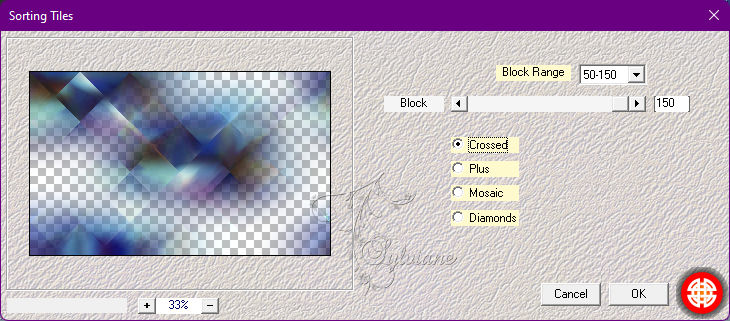
10.
Plugins - Toadies - What are you?
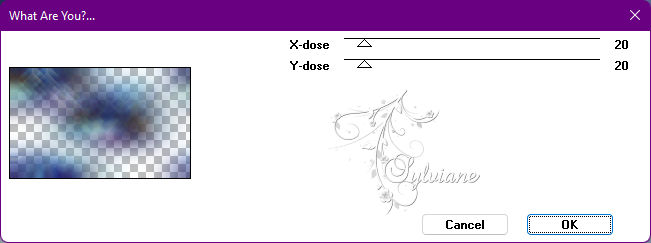
11.
Plugins - FM Tiles Tools - Blend Emboss - Default
12.
Effects - Edge effects - Enhance More.
13.
Layers - New Raster Layer
Selections - Load/Save Selections - Load Selection from Alpha Channel: leni #1
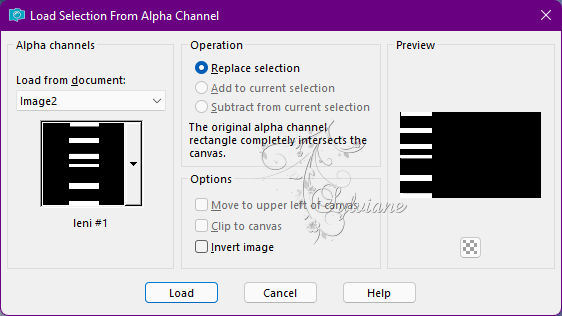
Paint the selection with the Linear gradient in use
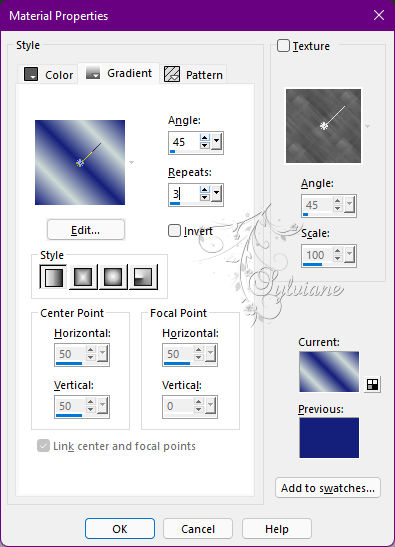
14.
Plugins - Carolaine and Sensibility - CS-LDots
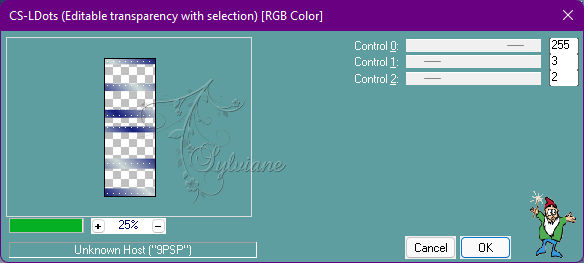
15.
Plugins - FM Tiles Tools - Blend Emboss - Default
16.
Selections - Select None.
Layers - New Raster Layer
Selections - Load/Save Selections - Load Selection from Alpha Channel: leni #2
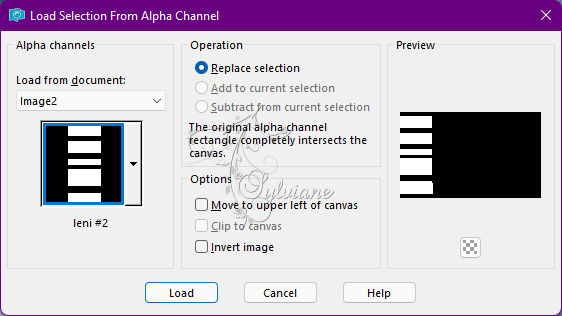
Paint the selection with the Linear gradient, formed by the colors in use,
Changing angle: 90 and Repeats: 3
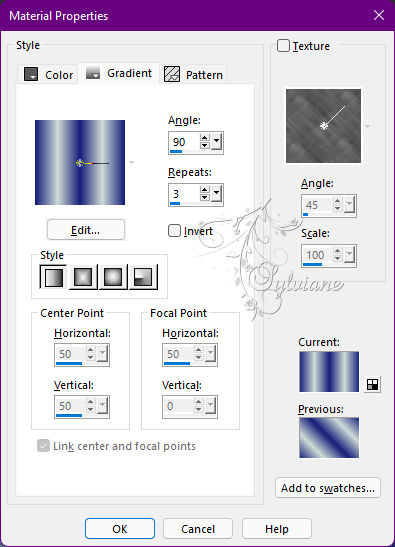
17.
Adjust - Blur - Gaussian Blur
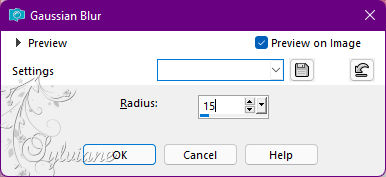
18.
Effects - Texture Effects - Weave
Weave color: Foreground color
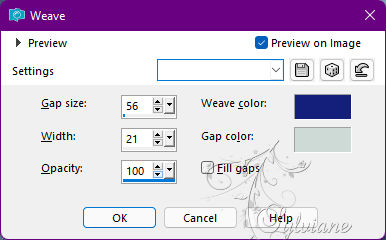
19.
Effects - Edge Effects - Enhance.
Layers - New Raster Layer.
Effects - 3D Effects - Cutout
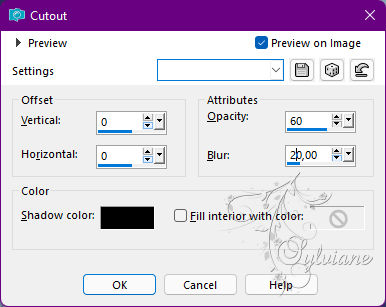
20.
Selections - Select None.
Layers - New Raster Layer
Selections - Load/Save Selections - Load Selection from Alpha Channel: leni #3
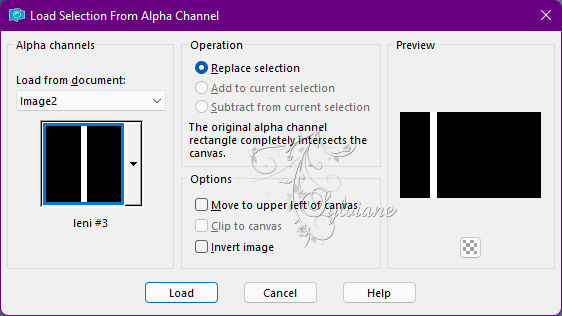
Paint with the color of the Foreground (dark color)
21.
Effects - 3D Effects - Drop Shadow:
0/ 0/ 100/ 30 - Color: #000000 (black)
Selections - Select None.
22.
Open decor_leni-1.pspimage
Edit - Copy
Edit - Paste as new layer.
Activate selection tool (Press K on your keyboard)
And enter the following parameters:
Pos X :196 – Pos Y : 0
Press M.
Layers - Merge - Merge Down.
23.
Open decor_leni-2.pspimage
Edit - Copy
Edit - Paste as New Layer.
Activate selection tool (Press K on your keyboard)
And enter the following parameters:
Pos X :227 – Pos Y : -3
Press M.
Layers - Arrange - Move Down.
24.
Activate the top layer.
Open decor_leni-3.pspimage
Edit - Copy
Edit - Paste as New Layer.
Activate selection tool (Press K on your keyboard)
And enter the following parameters:
Pos X :281 – Pos Y : 1
Press M.
25.
Open misted_fleurs3_tine_06.2020-94.png
Edit - Copy
Edit - Paste as New Layer.
Image - Resize: 60% - all layers cleared,
if you are using the misted of the material
Adjust - Sharpness - Sharpen.
Position as in the example
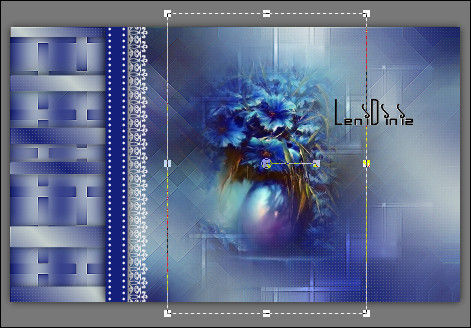
26.
Edit - Copy special - Copy merged
27.
Image – Add Borders –symmetric - 1px - color: #151f7a (Foreground color, dark color).
Image – Add Borders –symmetric - 3px - color: #cedad6 (Background color, light color).
Image – Add Borders –symmetric - 1px - color: #151f7a (Foreground color, dark color).
28.
Selections - Select All.
Image – Add Borders –symmetric - 50px - any color.
Selections - Invert.
Edit - Paste into Selection.
29.
Adjust - Blur - Motion Blur
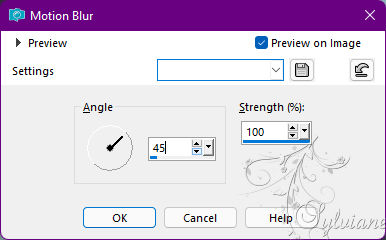
Edit - Repeat > Motion Blur.
30.
Plugins - Carolaine and Sensibility - CS-LDots
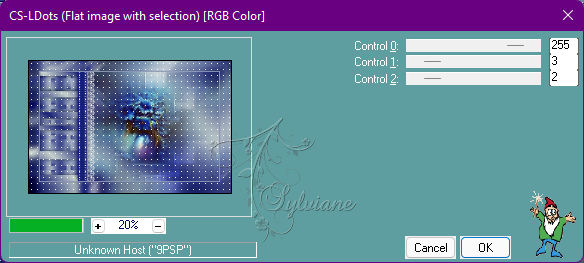
31.
Selections - Invert.
Effects - 3D Effects - Drop Shadow:
0/ 0/ 100/ 40 - Color #000000 (black)
32.
Open The Main Tube.
Edit - Copy
Edit - Paste as New Layer.
Image - Resize if necessary.
Adjust - Sharpness - Sharpen.
Position to the right.
Effects - 3D Effects - Drop Shadow of your choice.
Note: Optional to use material tube:
Activate the mask mask_ket-fadesoft.
Image - Rotate Right.
Activate Tube Callitubes-653maes.
Edit - Copy.
Edit - Paste as New Image.
Image - Resize 80%, Resize all layers checked.
Adjust - Sharpness - Sharpen.
Apply the mask mask_ket-fadesoft to smooth the cut from the left side of the tube.
Edit > Copy on that copy of the tube that applied the mask.
Activate your work and Edit > Paste as New layer.
Position to the right.
Effects - 3D Effects - Drop Shadow of your choice.
33.
Open titulo_happy_mothers_day.pspimage
Edit - Copy
Edit - Paste as New Layer.
Position of your choice.
Effects - 3D Effects - Drop Shadow and other effects of your choice.
34.
Image – Add Borders –symmetric - 1px - color: #151f7a (Foreground color)
35.
Apply your watermark or signature
Layer – merge – merge all (flatten)
Save as JPEG
Back
Copyright Translation © 2022 by SvC-Design