

This lesson is made with PSPX9
But is good with other versions.
© by SvC-Design

Materialen Download :
Here
******************************************************************
Materials:
6401-Luz Cristina.pspimage
alpha_leni_gretta.pspimage
decor_leni_gretta.pspimage
misted_paisagem_leni-5.pspimage
titulo_leni_gretta.pspimage
******************************************************************
Plugin:
Plugins - AP Lines - Line - Silerlining - Dotty Grid
Plugins - Mehdi - Sorting Tiles
Plugins - Simple - Top left Mirror
Plugins - Xero - Fritillary
Plugins - Graphics Plus - Cross Shadow
******************************************************************
color palette
:
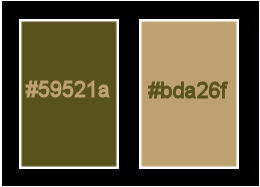
******************************************************************
methode
When using other tubes and colors, the mixing mode and / or layer coverage may differ
******************************************************************
General Preparations:
First install your filters for your PSP!
Masks: Save to your mask folder in PSP, unless noted otherwise
Texture & Pattern: Save to your Texture Folder in PSP
Selections: Save to your folder Selections in PSP
Open your tubes in PSP
******************************************************************
We will start - Have fun!
Remember to save your work on a regular basis
******************************************************************
1.
Foreground: #59521a
Background: #bda26f
Open alpha_leni_gretta.pspimage
Window – Duplicate
Minimize the original – we work on the copy
Paint with gradient Linear formed by the chosen colors:
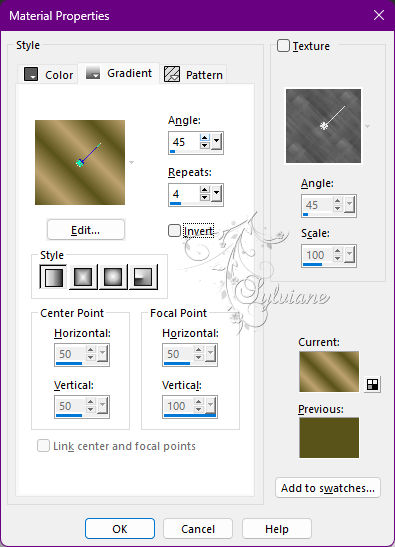
2.
Effects - Image Effects - Seamless Tiling: Default.
Plugins - AP Lines - Line - Silerlining - Dotty Grid:
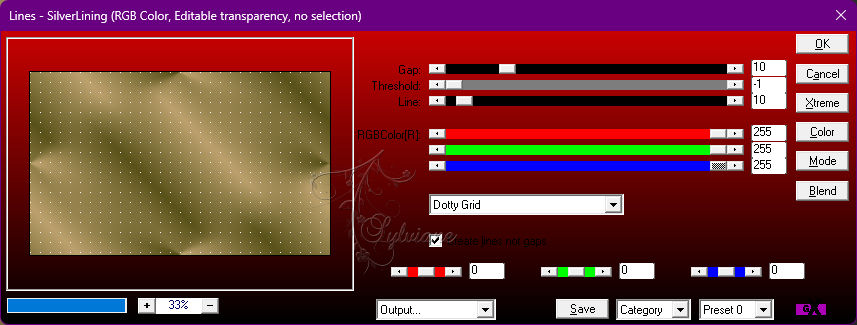
3.
Plugins - Mehdi - Sorting Tiles:

4.
Plugins - Simple - Top left Mirror:
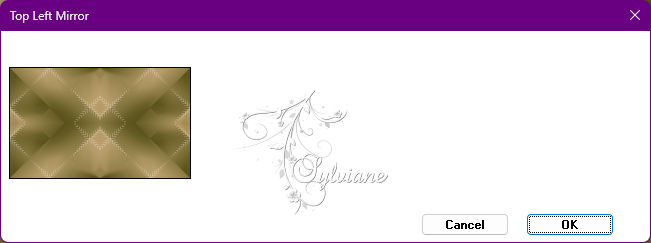
5.
Plugins - AP Lines - Line - Silerlining - Dotty Grid:
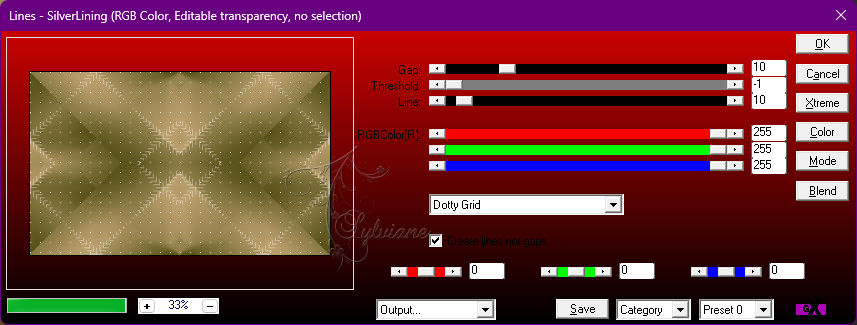
6.
Effects - User Defined Filter - Emboss_3
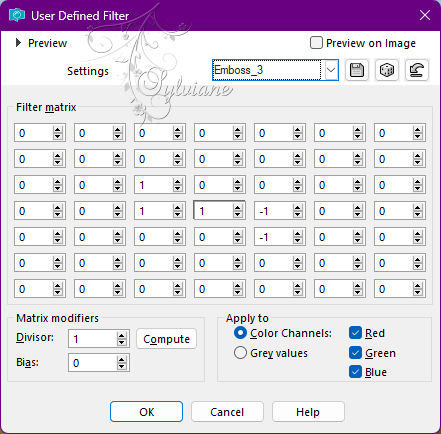
7.
Layer - New Raster Layer, layer.
Selections - Load/Save Selections - Load Selection from Alpha Channel: leni #1
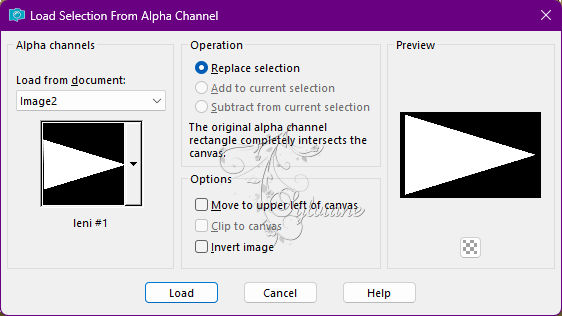
Pintar with gradient Linear in use:
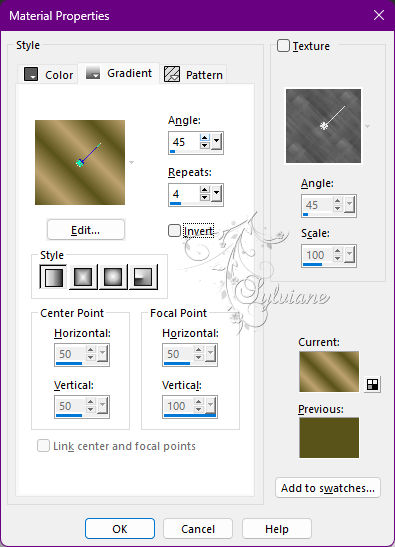
Plugins - Xero - Fritillary:
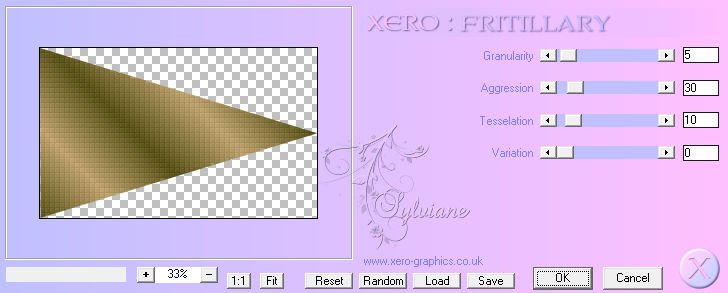
8.
Effects - User Defined Filter - Emboss_3
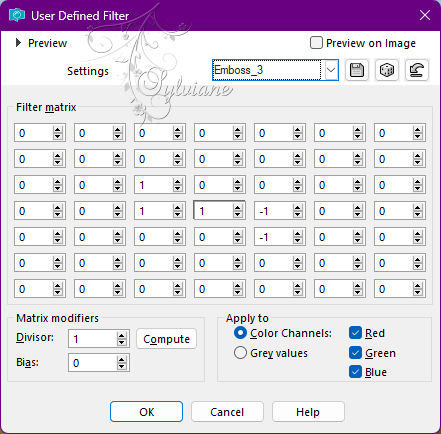
9.
Selections - Modify - Select Selection Borders:
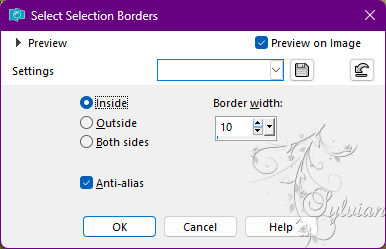
10.
Layer - New Raster Layer, layer.
Paint with dark color of the foreground.
Effects - 3D - Inner Bevel:
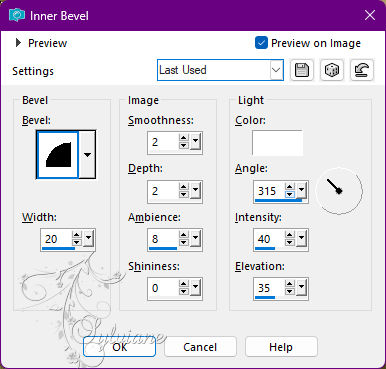
11.
Selections - Select None.
Layers - Merge - Merge Down.
12.
Effects - 3D Effects - Drop Shadow:
0 / 0 /100 / 30 - Color #000000
Effects - Image Effects - Seamless Tiling:
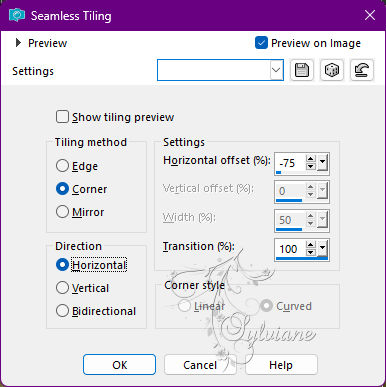
13.
Adjust - Sharpness - Sharpen.
Layer - New Raster Layer
Selections - Load/Save Selections - Load Selection from Alpha Channel: leni #2
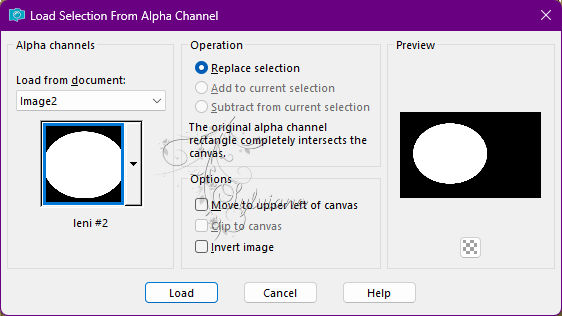
Paint with the light color of the Background.
Plugins - Xero - Fritillary:
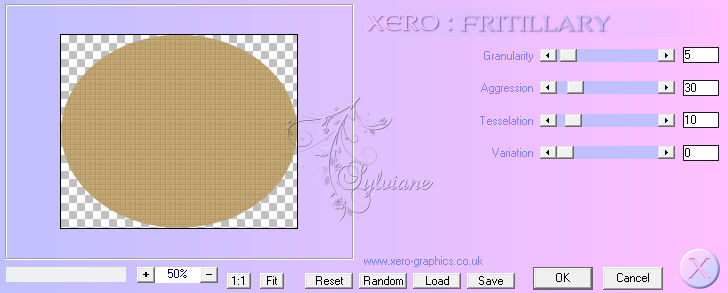
14.
Effects - User Defined Filter - Emboss_3
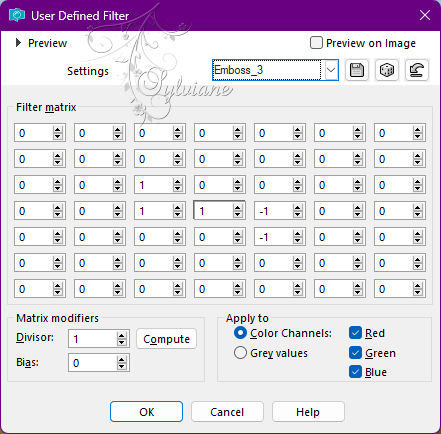
15.
Layer - New Raster Layer.
Open misted_paisagem_leni-5.pspimage
Edit - Copy
Edit - Paste Into Selection.
Maintain selection.
16.
Adjust - Blur - Radial Blur:
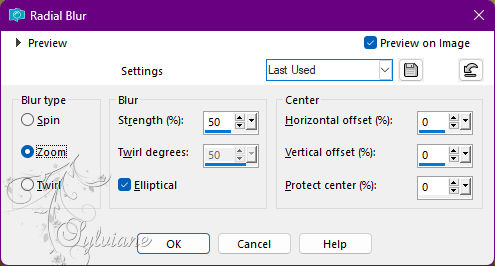
17.
Effects - Texture Effects - Weave:
Weave color: dark foreground color
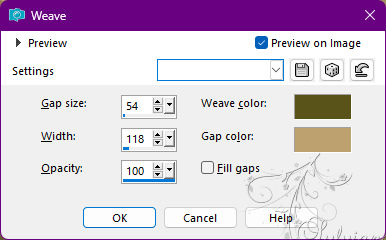
18.
Effects - Edge effects - Enhance.
Layer - New Raster Layer.
Open misted_paisagem_leni-5.pspimage
Edit - Copy
Edit - Paste Into Selection.
Adjust - Sharpness - Sharpen.
19.
Selections - Modify - Select Borders Selection:
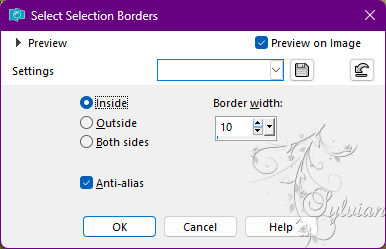
20.
Paint with color dark of the Foreground.
Effects - 3D Effects - Inner Bevel:
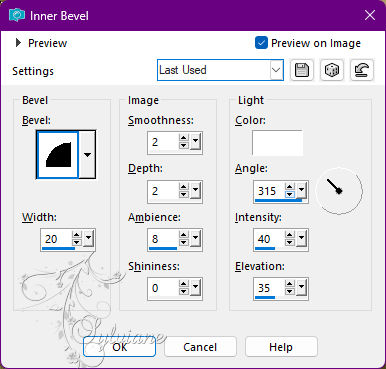
21.
Selections - Select None.
Layer - Merge - Merge Down.
Edit - Repeat Merge Down.
Effects - 3D Effects - Drop Shadow:
0 / 0 /100 / 30 - Color #000000
22.
Open decor_leni_gretta.pspimage
Edit - Copy
Edit - Paste as New Layer.
23.
Edit - Copy special - Copy merged
24.
Image – Add Borders –symmetric - 1px - Color: Dark Color Foreground.
Image – Add Borders –symmetric - 3PX -Color: Light Color Background.
Image – Add Borders –symmetric - 1px - Color: Dark Color Foreground.
25.
Selections - Select All.
Image – Add Borders –symmetric - 50px - any color.
Selections - Invert.
Edit - Paste Into Selection.
26.
Adjust - Blur - Gaussian Blur: 15
Plugins - Xero - Fritillary:

27.
Effects - User Defined Filter - Emboss_3
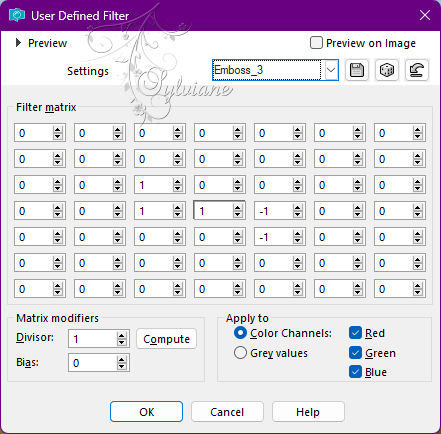
28.
Plugins - Graphics Plus - Cross Shadow: Default
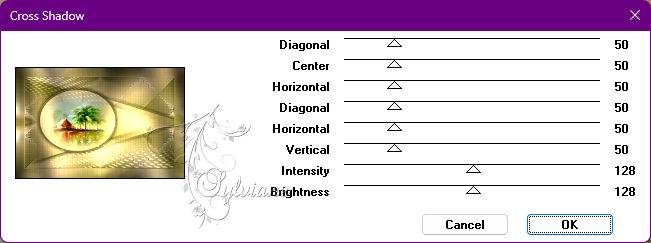
29.
Selections - Invert.
Effects - 3D Effects - Drop Shadow:
0 / 0 /100 / 45 - Color #000000
Selections - Select None.
30.
Open the main tube
Edit - Copy
Edit - Paste as New Layer.
Image - Resize if necessary.
Adjust - Sharpness - Sharpen.
Position to the right.
Effects - 3D Effects - Drop Shadowof your choice.
31.
Open titulo_leni_gretta.pspimage
Edit - Copy
Edit - Paste as New Layer.
Position at your choice.
Effects - 3D Effects - Drop Shadowof your choice.
32.
Image – Add Borders –symmetric - 1px - Color: Dark Color Foreground.
33.
Apply your watermark or signature
Layer – merge – merge all (flatten)
Save as JPEG
Back
Copyright Translation 2022 by SvC-Design