

This lesson is made with PSPX9
But is good with other versions.
© by SvC-Design

Materialen Download :
Here
******************************************************************
Materials:
Callitubes-1543mulheres.pspimage
decor_leni-2.pspimage
FL0086.png
goldpattern.jpg
titulo_flower_leni.pspimage
******************************************************************
Plugin:
Plugins - Carolaine and Sensibility - CS DLines
Plugins - VM Natural - Weave No Distortion
Plugins - Transparency - Eliminate Black
Plugins - VM Natural - Splash!
******************************************************************
color palette
:
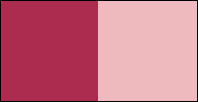
******************************************************************
methode
When using other tubes and colors, the mixing mode and / or layer coverage may differ
******************************************************************
General Preparations:
First install your filters for your PSP!
Masks: Save to your mask folder in PSP, unless noted otherwise
Texture & Pattern: Save to your Texture Folder in PSP
Selections: Save to your folder Selections in PSP
Open your tubes in PSP
******************************************************************
We will start - Have fun!
Remember to save your work on a regular basis
******************************************************************
1.
#ac2c4f Foreground (dark color)
#eebabe Background (light color)
Open a new transparent image of 900x550 px
Choose two colors to work with.
Paint with the Linear gradient, formed by the chosen colors:
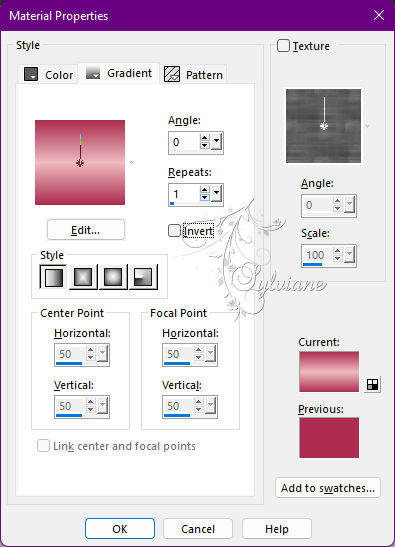
2.
Plugins - Two Moon - Wish it would Rain
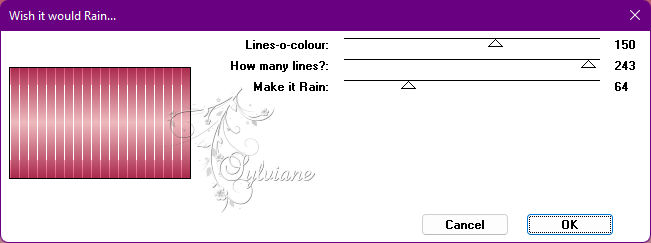
3.
Effects - User Defined Filter - Emboss_4
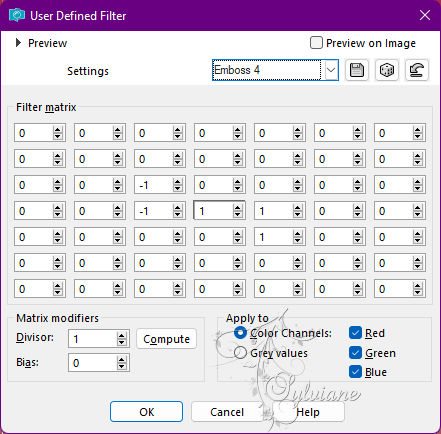
4.
Layers - New Raster Layer.
Paint with the Linear gradient in these settings:
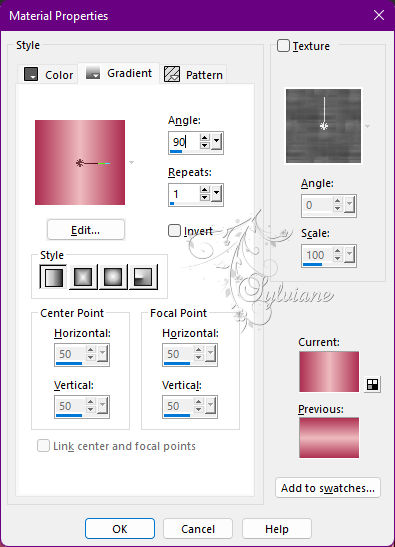
5.
Plugins - Carolaine and Sensibility - CS DLines
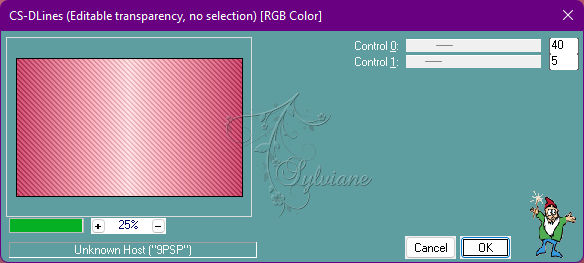
6.
Plugins - VM Natural - Weave No Distortion
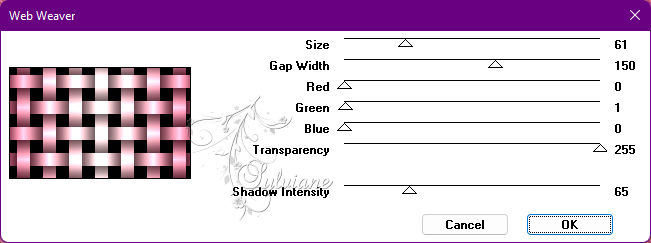
7.
Plugins - Transparency - Eliminate Black.
8.
Effects - Reflection Effects - Rotating Mirror: Default.
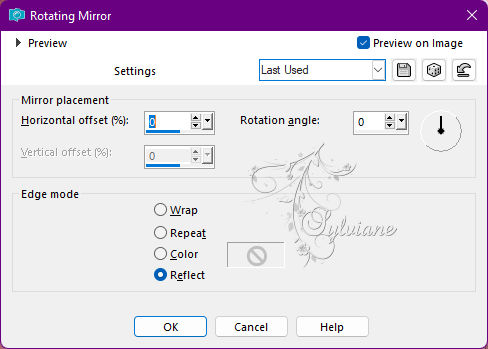
9.
Effects - 3D Effects - Drop Shadow:
0/0/ 100/ 30 - Color: color #ac2c4f (forenground dark color).
10.
Open FL0086.png
Edit - Copy
Edit - Paste as New Layer.
I didn't apply resize or move your position.
Plugins - VM Natural - Splash!
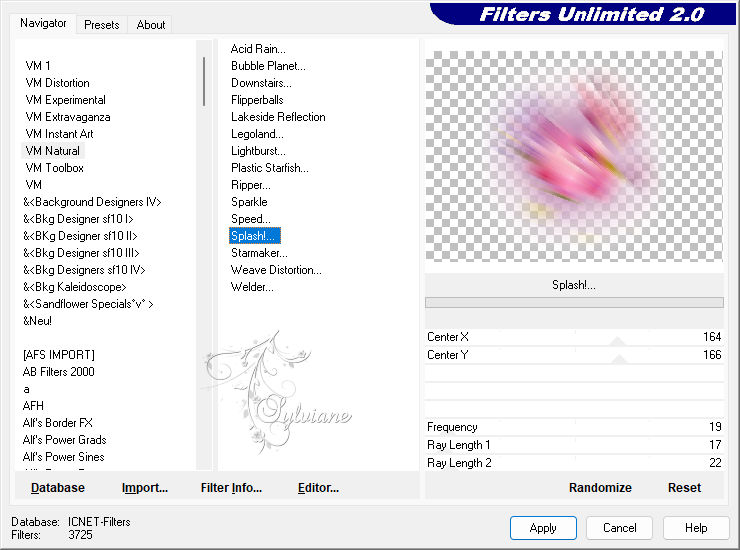
11.
With the Pick Tool,
move to the upper-left corner, as I show in the example
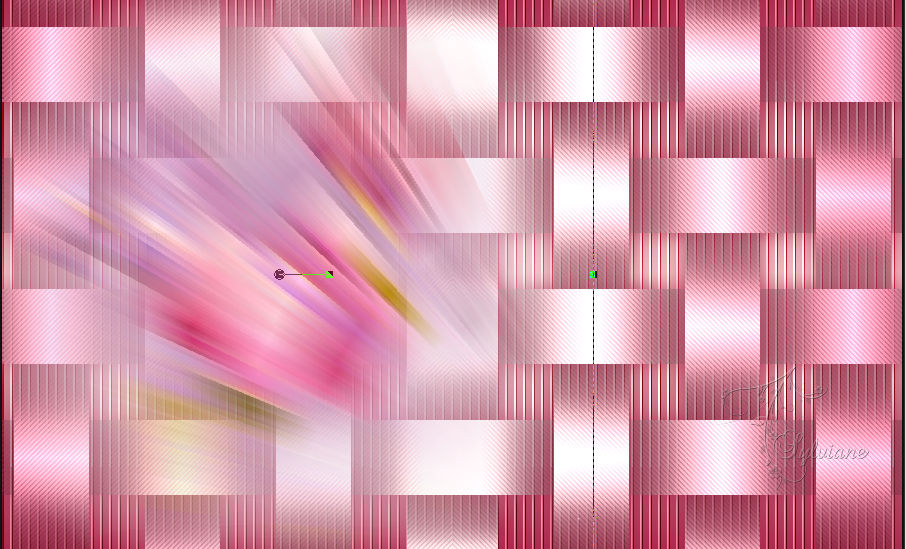
13.
Effects - Edge Effects - Enhance More.
Layers - Duplicate.
Image - Mirror - Mirror Horizontal.
Layers - Merge - Merge Down.
Layers - Duplicate.
Image - Mirror - Mirror Vertical.
Blend Mode - Multiply
or another that best matches your colors.
Feel free to decrease the opacity.
14.
With the Crop Tool, click Merged Opaque:
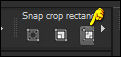
Then click Apply:
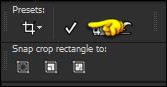
15.
Layers - New Raster Layer.
Paint with linear gradient:
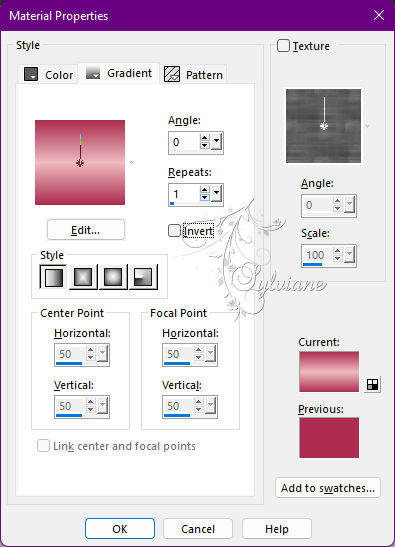
16.
Layers - New raster Layer.
Selections - Select All.
Open goldpattern.jpg
Edit - Copy
Edit - Paste into Selection.
Selections - Modify - Contract - 4px
Press the Delete key on your keyboard once.
Layers - Merge - Merge Down.
17.
Selections - Select None.
Image - Resize 70% with all layers desmaracadas.
18.
Selections - Select All.
Selections - Float.
Selections - Defloat.
Selections - Modify - Contract - 4px
19.
Open FL0086.png
Edit - Copy
Edit - Paste into Selection.
Plugins - VM Natural - Splash!
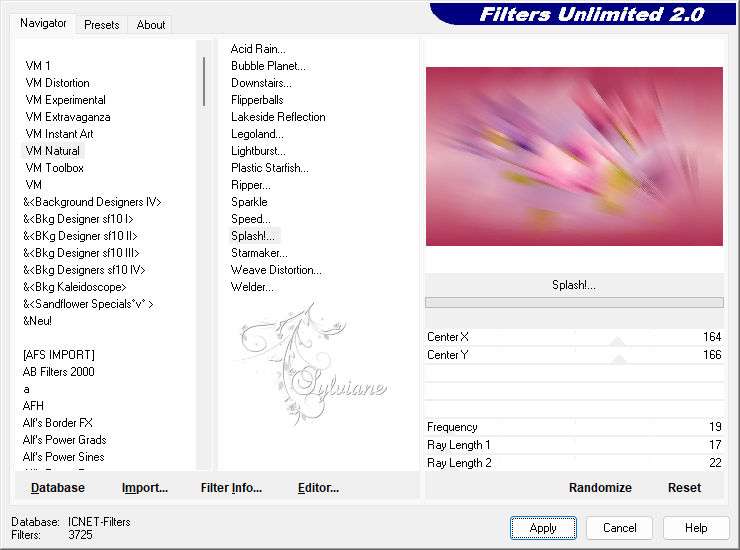
20.
Effects - Edge Effects - Enhance More.
Layers - New raster Layer
Edit - Paste into Selection.
Image > Resize 90% with all layers desmaracadas.
Adjust - Sharpness - Sharpen.
Selections - Select None.
21.
Layers - Merge - Merge Down.
22.
Effects > 3D Effects > Drop Shadow:
0/ 0/ 100/ 30 - Color: #000000
23.
Edit - Copy special - Copy merged
24.
Image – Add Borders –symmetric - 1px - color: #ac2c4f (Forenground dark color).
Image – Add Borders –symmetric - 3px - color: #eebabe (Light color background).
Image – Add Borders –symmetric - 1px - color: #ac2c4f (Forenground dark color).
Image – Add Borders –symmetric - 5px - color: #eebabe (Light color background).
Image – Add Borders –symmetric - 1px - color: #ac2c4f (Forenground dark color).
25.
Selections - Select All.
Image – Add Borders –symmetric - 50 px - any color.
Selections - Invert.
Edit - Paste Into Selection.
Adjust - Blur - Gaussian Blur: 15
26.
Plugins - Carolaine and Sensibility - CS DLines
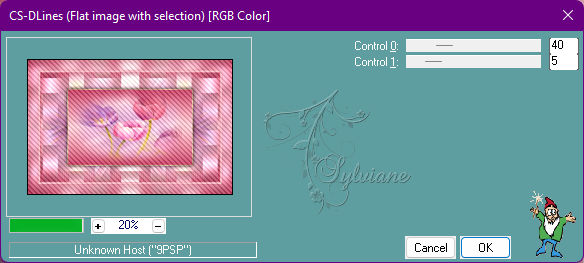
27.
Selections - Invert.
Effects - 3D Effects - Drop Shadow
0/ 0/100/40 - Color: #000000
Selections - Select None.
28.
Open decor_leni-2.pspimage
Edit - Copy
Edit - Paste as New Layer.
29.
Open the main tube.
Edit - Copy
Edit - Paste as New Layer.
Image - Resize if necessary,
Adjust - Sharpness - Sharpen.
Position at your choice.
Effects - 3D Effects - Drop Shadow of your choice.
30.
Open titulo_flower_leni.pspimage
Edit - Copy
Edit - Paste as New Layer
Position at your choice.
Effects - 3D Effects - Drop Shadow of your choice.
31.
Image – Add Borders –symmetric - 1px - color: #ac2c4f (Forenground dark color).
32.
Apply your watermark or signature
Layer – merge – merge all (flatten)
Save as JPEG
Back
Copyright Translation 2022 by SvC-Design