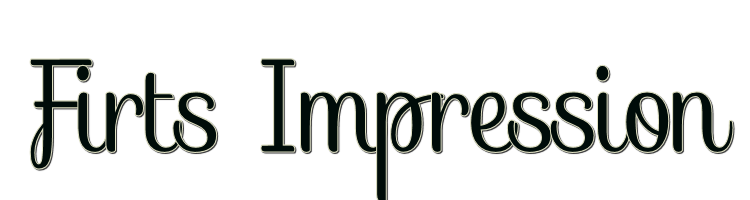

This lesson is made with PSPX9
But is good with other versions.
© by SvC-Design

Materialen Download :
Here
******************************************************************
Materials:
Deco_First_Impression_byRoberta.pspimage
Mask_GB_52.pspimage
nicole-femme103-2013.pspimage
SelectionFirstImpressionRoberta.PspSelection
Titulo_First_Impression_byRobertaMaver.pspimage
******************************************************************
Plugin:
Plugins - Mehdi - Sorting Tiles
Plugins - Filters Unlimited 2.0 > Bkg Designer sf 10III - Square Bumps
Plugins - Toadies - Weaver
Plugins - Filters Unlimited 2.0 - Bkg Designer sf 10III - SW Graph Paper
Plugins - Toadies - Ommadawn
Plugins - Graphics Plus - Cross Shadow
******************************************************************
color palette
:
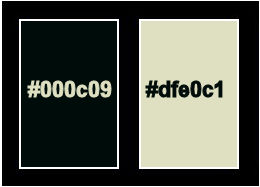
******************************************************************
methode
When using other tubes and colors, the mixing mode and / or layer coverage may differ
******************************************************************
General Preparations:
First install your filters for your PSP!
Masks: Save to your mask folder in PSP, unless noted otherwise
Texture & Pattern: Save to your Texture Folder in PSP
Selections: Save to your folder Selections in PSP
Open your tubes in PSP
******************************************************************
We will start - Have fun!
Remember to save your work on a regular basis
******************************************************************
1.
Choose 2 colors to work, here I used the colors:
Foreground #000c09
Background #dfe0c1
2.
Open a new transparent image of 1000x600px.
Paint with linear gradient: Angle 0, Repeats 1, formed by the colors in use:
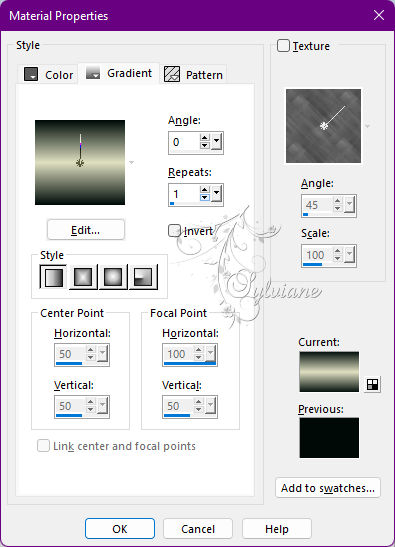
3.
Plugins - Mehdi - Sorting Tiles
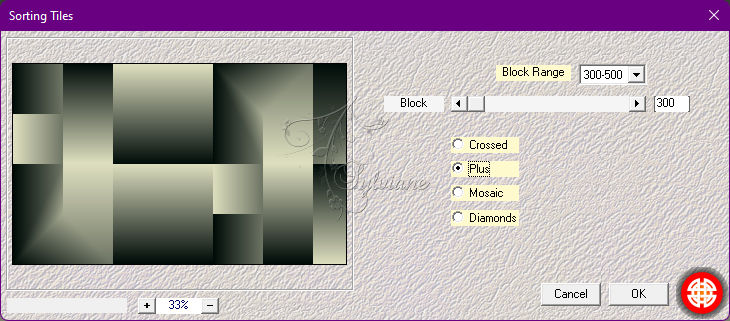
4.
Plugins - Filters Unlimited 2.0 > Bkg Designer sf 10III - Square Bumps
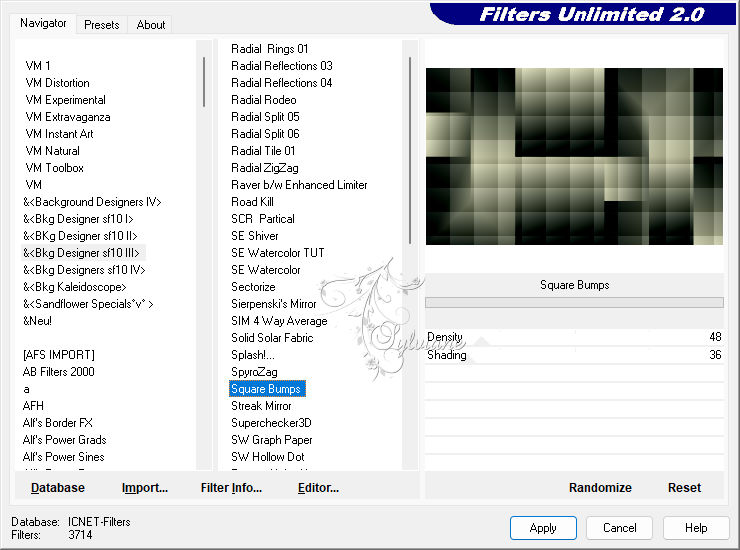
5.
Selection Tool (S) Rectangle - Custom Selection
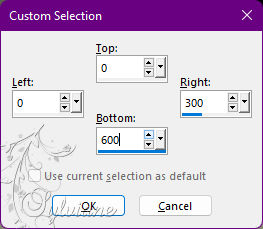
Selections - Promote Selection to Layer.
Selections - Select None.
Effects - 3D Effects - Drop Shadow
0/0/80/60 color:#000000
6.
Plugins - Toadies - Weaver
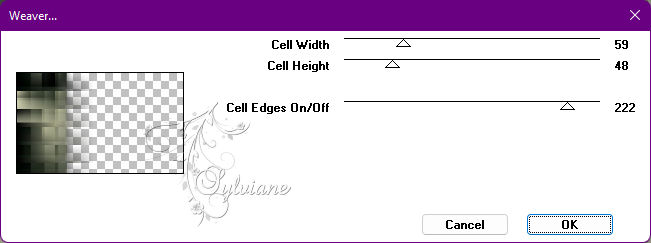
7.
Plugins - Filters Unlimited 2.0 - Bkg Designer sf 10III - SW Graph Paper
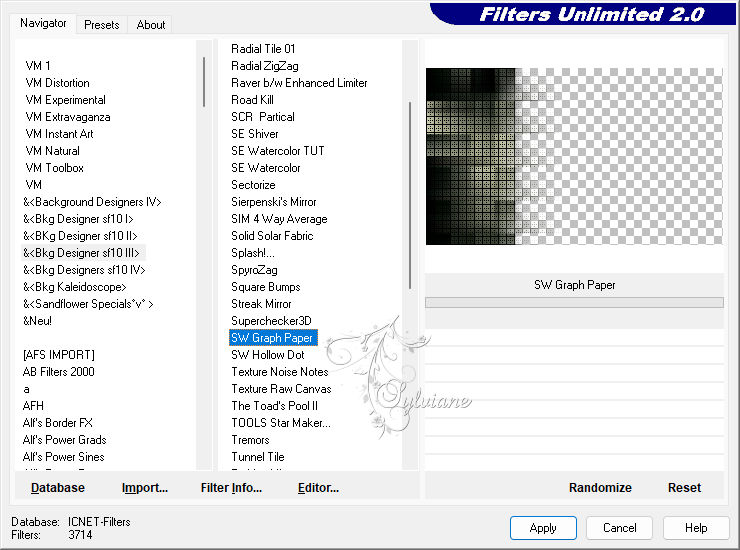
8.
Adjust - Sharpness - Sharpen.
Blend Mode: Multipliy
Opacity: 100%
Activate Layer Raster 1
9.
Effects - Edge Effects - Enhance.
Turn on the Top Layer
10.
Layers - New Raster Layer.
Selections - Load / Save - Load selection from disk - SelectionFirstImpressionRoberta.PspSelection
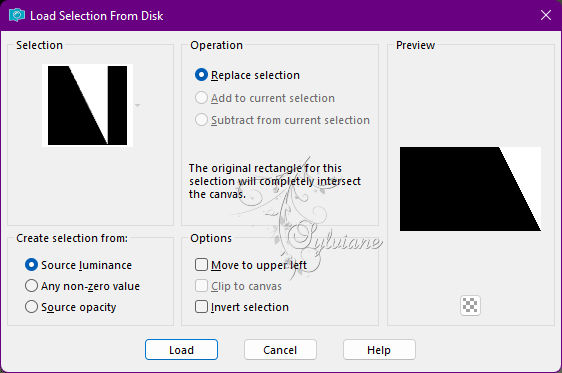
Paint with the color #FFFFFF (white)
Selections - Select None.
11.
Plugins - Toadies - Ommadawn
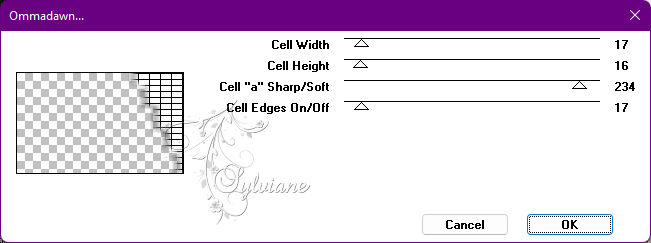
Blend Mode: Multipliy
Opacity: 100%
Activate Layer Raster 1
12.
Layers - New Raster Layer.
Paint with the background color #dfe0c1
Layers - New Mask Layer - From Image: Mask_GB_52
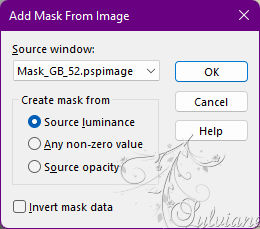
Layers - Duplicate.
Layers - Merge - Merge Group.
Image - Mirror - Mirror Horizontal.
Adjust - Sharpness - Sharpen.
13.
Effects - 3D Effects - Drop Shadow:
1/ 1/ 50/ 0 - Color: #000000
14.
Image – Add Borders –symmetric - 1 px - color: Background #dfe0c2
Image – Add Borders –symmetric - 2 px - color: Foreground #000c09
Image – Add Borders –symmetric - 1 px - color: Background #dfe0c2
Image – Add Borders –symmetric - 10 px - color: Foreground #000c09
Image – Add Borders –symmetric - 1 px - color: Background #dfe0c2
Image – Add Borders –symmetric - 10 px - color: Foreground #000c09
Image – Add Borders –symmetric - 1 px - color: Background #dfe0c2
15.
Selections - Select All.
Image – Add Borders –symmetric - 30 px with any color.
Selections - Invert.
Paint with the Linear gradient, formed by the colors in use.
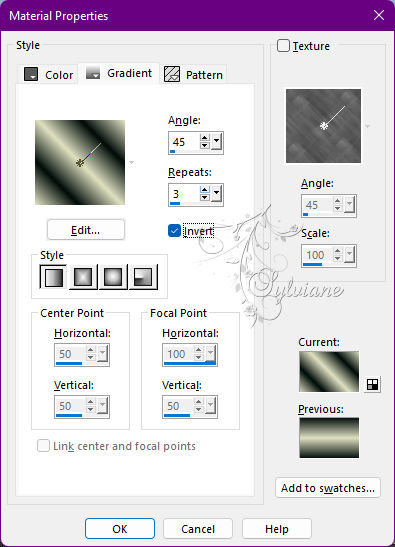
17.
Plugins - Graphics Plus - Cross Shadow - Default.
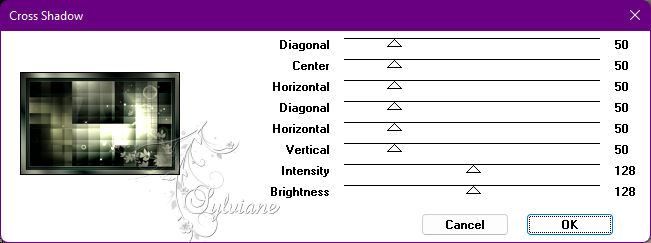
18.
Selections - Invert.
Effects - 3D Effects - Drop Shadow:
0/ 0/ 100/40 - Color: #000000
Selections - Select None.
18.
Image - Resize - By Pixels > 1000 width
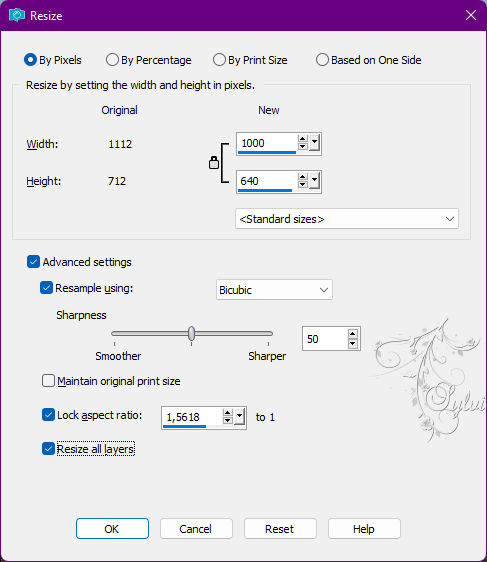
Adjust - Sharpness - Sharpen.
19.
Open The Main Tube
Edit - Copy
Edit - Paste as New Layer.
Image - Resize if necessary.
Position at your choice.
Apply Drop Shadow of your choice.
20.
Open Deco_First_Impression_byRoberta.pspimage
Edit - Copy
Edit - Paste as New Layer.
Activate selection tool (Press K on your keyboard)
And enter the following parameters:
Pos X : 9 – Pos Y : 15
Press M.
Effects - 3D Effects - Drop Shadow:
1/1/ 100/ 0 - Color: #000000
Layers - Duplicate.
Activate selection tool (Press K on your keyboard)
And enter the following parameters:
Pos X : 9– Pos Y : 431
Press M.
21.
Open Titulo_First_Impression_byRobertaMaver.pspimage
Edit - Copy
Edit - Paste as New Layer.
Image > Resize: 80% - all layers cleared.
Position at your choice.
Effects - 3D Effects - Drop Shadow to choose from
22.
Image – Add Borders –symmetric - 1 px - color: Background #dfe0c2
Image – Add Borders –symmetric - 1 px - color: Foreground #000c09
23.
Apply your watermark or signature
Layer – merge – merge all (flatten)
Save as JPEG
Back
Copyright Translation © 2022 by SvC-Design