

This lesson is made with PSPX9
But is good with other versions.
© by SvC-Design

Materialen Download :
Here
******************************************************************
Materials:
1133 - dad - LB TUBES.png
father_my_soulmate_byAnaMariaC.PspSelection
wordart_titulo_byAnaMariaC.pspimage
******************************************************************
Plugin:
Plugins - Alien Skin Eye Candy 5: Impact - Glass
Plugins - AAA Frame - foto Frame
Plugins - Graphics Plus - Cross Shadow
******************************************************************
color palette
:
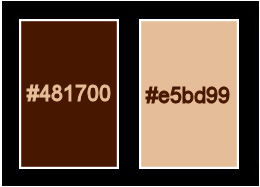
******************************************************************
methode
When using other tubes and colors, the mixing mode and / or layer coverage may differ
******************************************************************
General Preparations:
First install your filters for your PSP!
Masks: Save to your mask folder in PSP, unless noted otherwise
Texture & Pattern: Save to your Texture Folder in PSP
Selections: Save to your folder Selections in PSP
Open your tubes in PSP
******************************************************************
We will start - Have fun!
Remember to save your work on a regular basis
******************************************************************
1.
Choose two colors to work with:
Foreground: #481700
Background: #e5bd99
2.
Open a new transparent image of900x600 px
3.
Fill with a rectangular gradient, formed by the chosen colors:
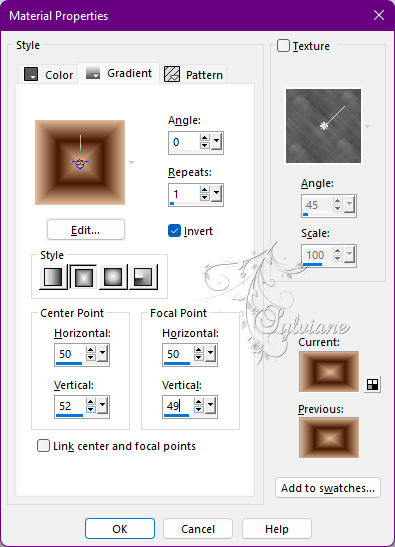
4.
Effects - Reflections Effects - Feedback
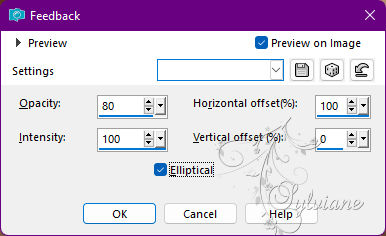
5.
Layers - Duplicate.
6.
Image - Mirror - Mirror Horizontal.
7.
Blend Mode: Hard light
Opacity : 80%
8.
Layers - Merge - Merge Down.
9.
Effects - Image Effects - Seamless Tiling
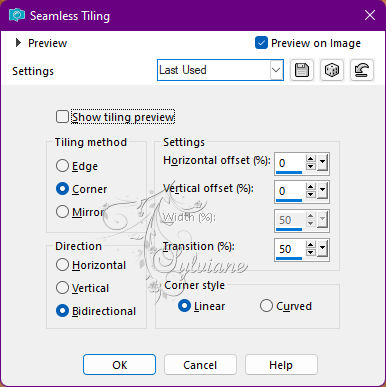
10.
Selections - Load/Save Selections - Load Selection From Disk: father_my_soulmate_byAnaMariaC
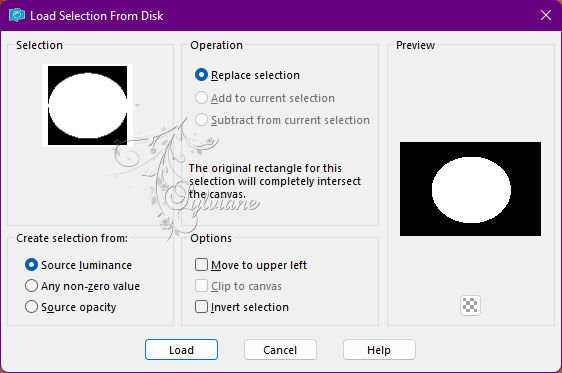
11.
Layers - New Raster Layer.
12.
Fill the selection with a Linear gradient formed by the colors in use:
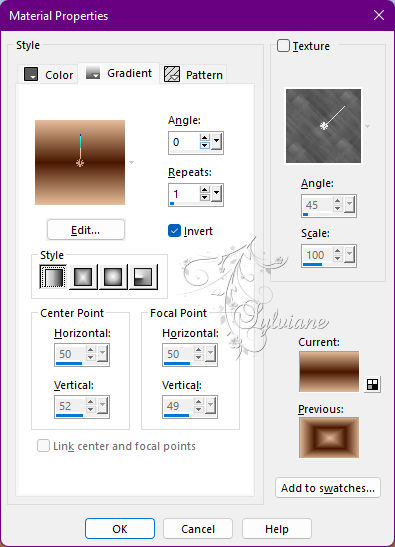
13.
Edit - Copy on the tube or misted.
Edit - Paste Into Selection.
Adjust - Sharpness > Sharpen.
14.
Plugins - Alien Skin Eye Candy 5: Impact - Glass
Seting: Clear
Basic: Glass color: color: #e5bd99 (Background) and in the following settings
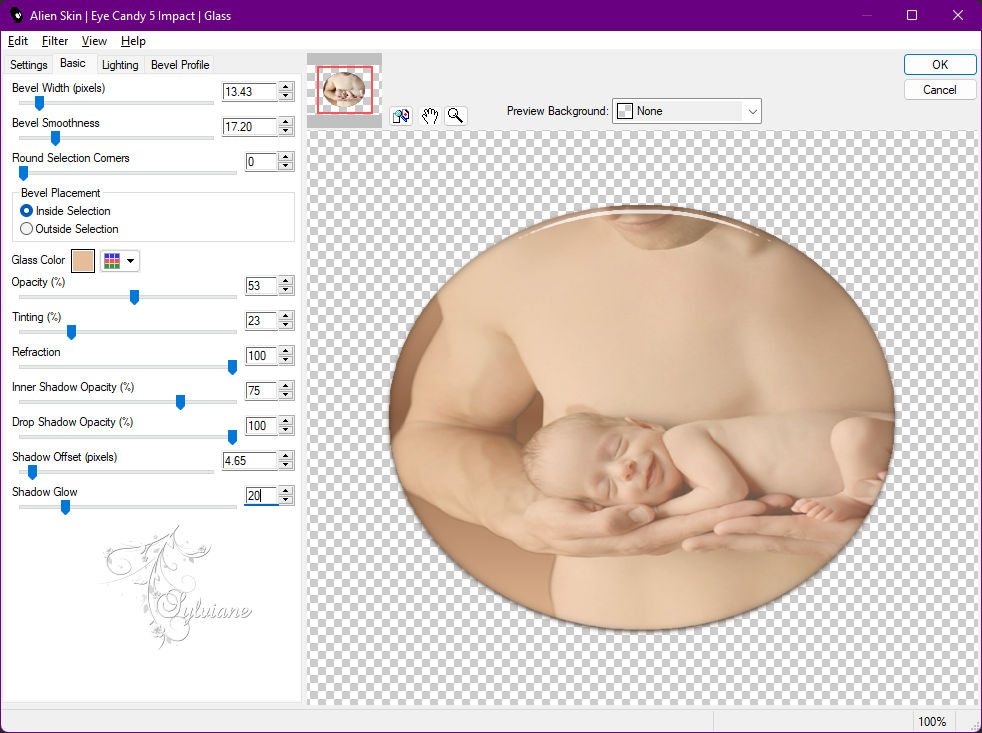
15.
Layers - New Raster Layer.
16.
Selections - Modify - Select Selection Borders.
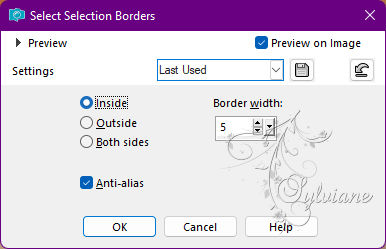
17.
Fill the selection with the Linear gradient in use
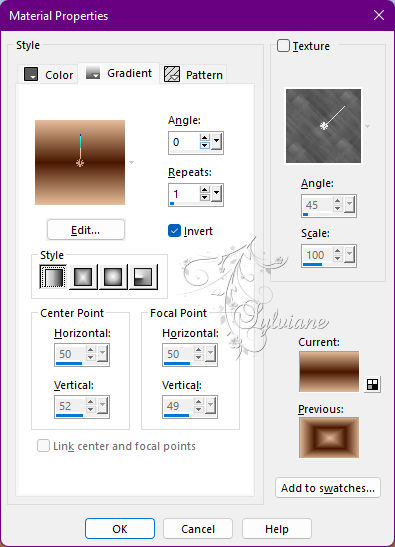
18.
Effects - 3D Effects - Inner Bevel
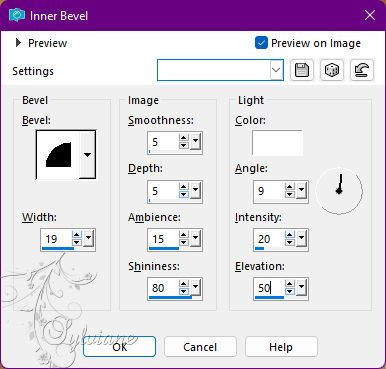
19.
Selections - Select None.
20.
Layers - Merge - Merge Visible.
21.
Edit - Copy.
22.
Image – Add Borders –symmetric - 1 px - color: #481700 (Foreground).
Image – Add Borders –symmetric - 2 px - color: #e5bd99 (Background).
Image – Add Borders –symmetric - 1 px - color: #481700 (Foreground).
23.
Selections - Select All.
24.
Image – Add Borders –symmetric: 40 px with any color.
25.
Selections - Invert.
Edit - Paste Into Selection.
26.
Selections - Invert.
27.
Effects > 3D Effects > Drop Shadow:
0/0/100/30 - Color: #000000
28.
Selections - Invert.
29.
Adjust - Blur - Glaussian - Radius: 5
Selections - Select None.
30.
Image – Add Borders –symmetric - 1 px > color: #481700 (Foreground).
Image – Add Borders –symmetric - 4 px > color: #e5bd99 (Background).
Image – Add Borders –symmetric - 1 px > color: #481700 (Foreground).
31.
Selections - Select All.
Image – Add Borders –symmetric: 40 px with any color.
Selections - Invert.
32.
Fill with linear gradient in use:
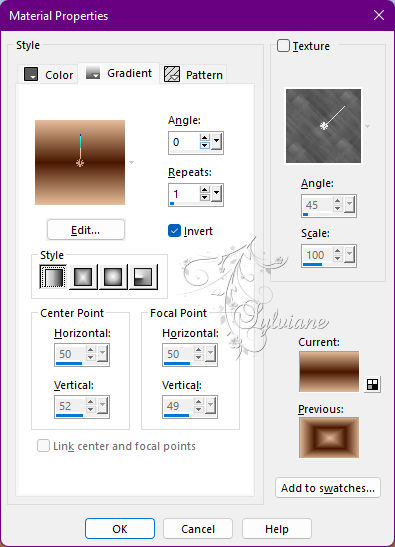
33.
Plugins - AAA Frame - foto Frame
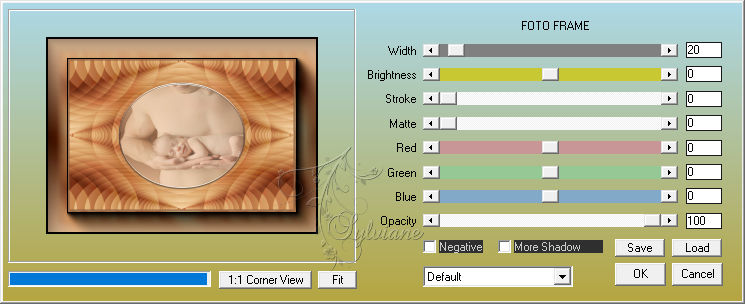
34.
Plugins - Graphics Plus - Cross Shadow

35.
Selections - Select None.
36.
Open wordart_titulo_byAnaMariaC.pspimage
Edit - Copy
Edit - Paste as New Layer.
Adjust - Sharpness - Sharpen.
37.
Activate selection tool (Press K on your keyboard)
And enter the following parameters:
Pos X : 125 – Pos Y : 125
Press M
Layers - Duplicate.
38.
Activate selection tool (Press K on your keyboard)
And enter the following parameters:
Pos X : 698 – Pos Y : 477
Press M
Blend Mode - Normal
Opacity 70%
39.
Image – Add Borders –symmetric - 1 px - Color: #000000.
40.
Apply your watermark or signature
Layer – merge – merge all (flatten)
Save as JPEG
Back
Copyright Translation 2022 by SvC-Design