

This lesson is made with PSPX9
But is good with other versions.
© by SvC-Design

Materialen Download :
Here
******************************************************************
Materials:
paysage_470_franiemargot.png
Riet_785_1111214.png
wordart_exotic_byanamariac.png
******************************************************************
Plugin:
Plugins - Mehdi - Wavy Lab 1.1
Plugins - Mehdi - Sorting Tiles
Plugins - Unlimited 2.0 > &<Bkg Designer sf10 I> - Cruncher
Plugins - Unlimited 2.0 >&<Background Designers IV> - @Splash
Plugins - Simple - Top Left Mirror
Plugins - It@lian Editors Effect - Efetto Fantasma
******************************************************************
color palette
:
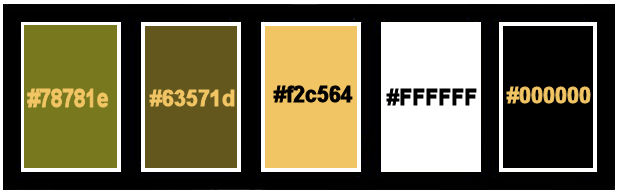
******************************************************************
methode
When using other tubes and colors, the mixing mode and / or layer coverage may differ
******************************************************************
General Preparations:
First install your filters for your PSP!
Masks: Save to your mask folder in PSP, unless noted otherwise
Texture & Pattern: Save to your Texture Folder in PSP
Selections: Save to your folder Selections in PSP
Open your tubes in PSP
******************************************************************
We will start - Have fun!
Remember to save your work on a regular basis
******************************************************************
1.
Choose colors to work with.
Color 1: #78781e (Foreground)
Color 2: #63571d (Background)
Extra Colors:
Color 3: #f2c564
Color 4: #FFFFFF
Color 5: #000000
2.
Open a new transparent image of 900x550 px.
3.
Plugins - Mehdi - Wavy Lab 1.1
Color Sequence:

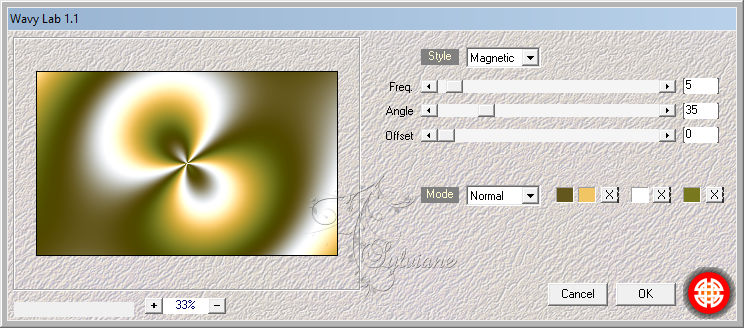
4.
Adjust - Blur - Radial Blur
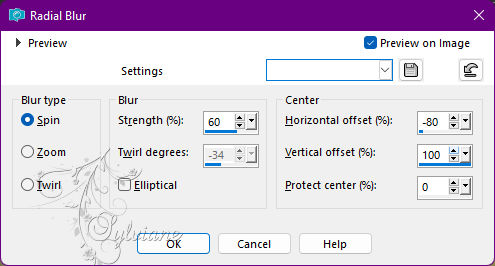
5.
Plugins - Mehdi - Sorting Tiles
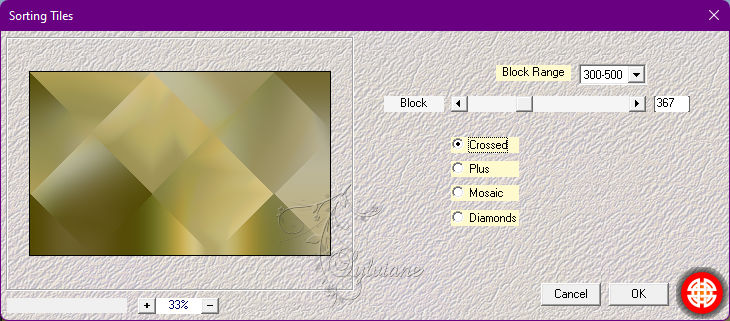
Effects - Edge Effects - Enhance More.
6.
Plugins - Unlimited 2.0 > &<Bkg Designer sf10 I> - Cruncher: Default
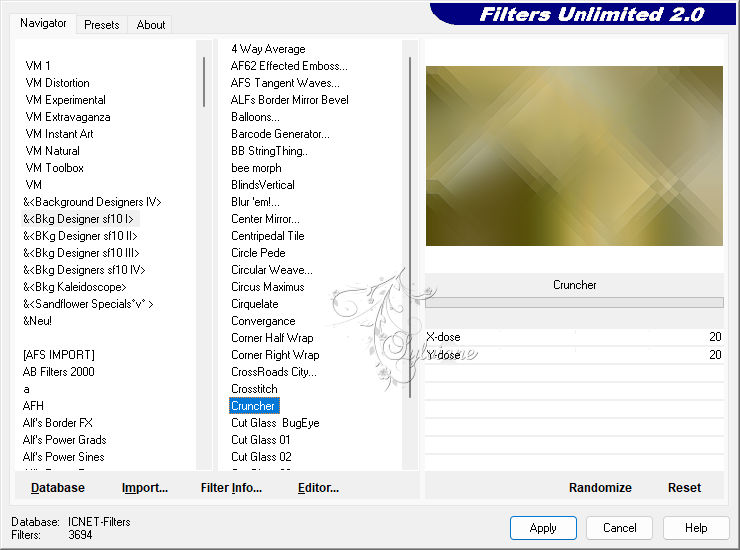
7.
Layers - Duplicate.
Image - Mirror - Mirror Horizontal.
8.
Blend Mode: Soft Light - Opacity: 80%.
Layers - Merge - Merge Down.
Adjust - Sharpness - Sharpen More.
9.
Plugins - Unlimited 2.0 >&<Background Designers IV> - @Splash: Default.
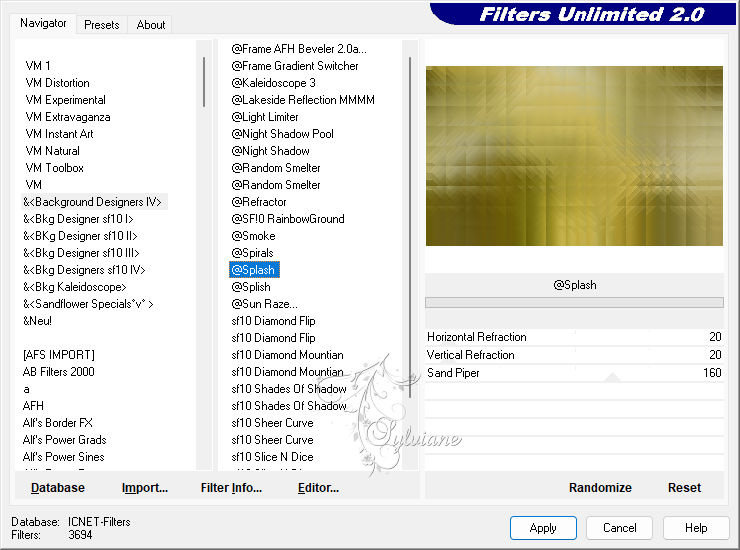
10.
Layers - Duplicate.
Blend Mode: Overlay - Opacity: 50%.
11.
Layers - Merge - Merge Down.
12.
Effects - User Defined Filter - Default
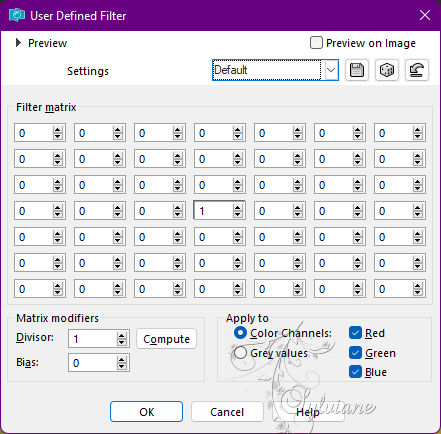
13.
Plugins - Simple - Top Left Mirror.
14.
Layers - Duplicate.
15.
Plugins - Unlimited 2.0 >&<Background Designers IV> - @Splash: Default.
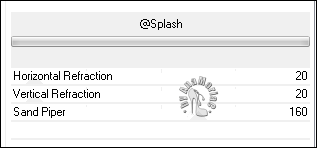
16.
Blend Mode: Luminance Legacy.
17.
Image - Free Rotate
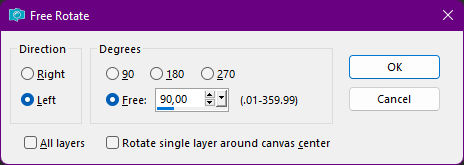
18.
Effects > 3D Effects > Drop Shadow.
0/0/100/30 color:#000000
19.
Plugins - It@lian Editors Effect - Efetto Fantasma: Default
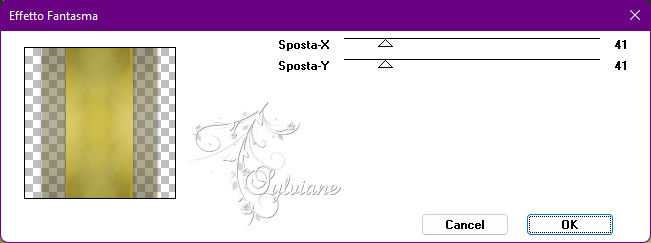
20.
Image - Free Rotate.
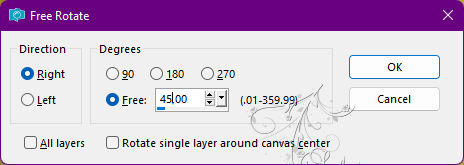
22.
Layers - Duplicate.
21.
Image - Mirror - Mirror Vertical.
23.
Blend Mode: Overlay.
Layers - Merge - Merge Down.
Layers - Duplicate.
24.
Effects - Distortion Effects - Polar Coordinate
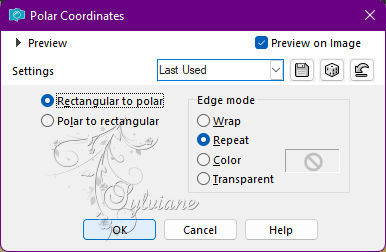
25.
Layers - Duplicate.
Image - Mirror - Mirror Vertical.
26.
With the Magic Wand Tool: Tolerance and Feather: 0, select as in the example
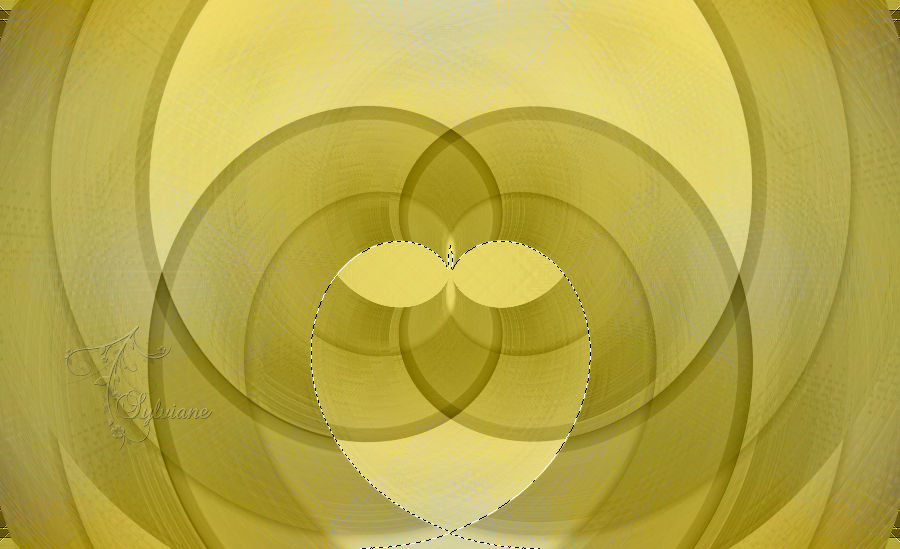
27.
Open paysage_470_franiemargot.png
Edit - Copy
Edit - Paste Into Selection.
Adjust - Sharpness - Sharpen.
28.
Effects - 3D Effects - Drop Shadow:
0/0/100/30 - Color: #000000
Selections - Select None.
Layers - Merge - Merge Down.
29.
With the Magic Wand Tool configured as in the image:

Go by clicking on the top light until you select as in the example:
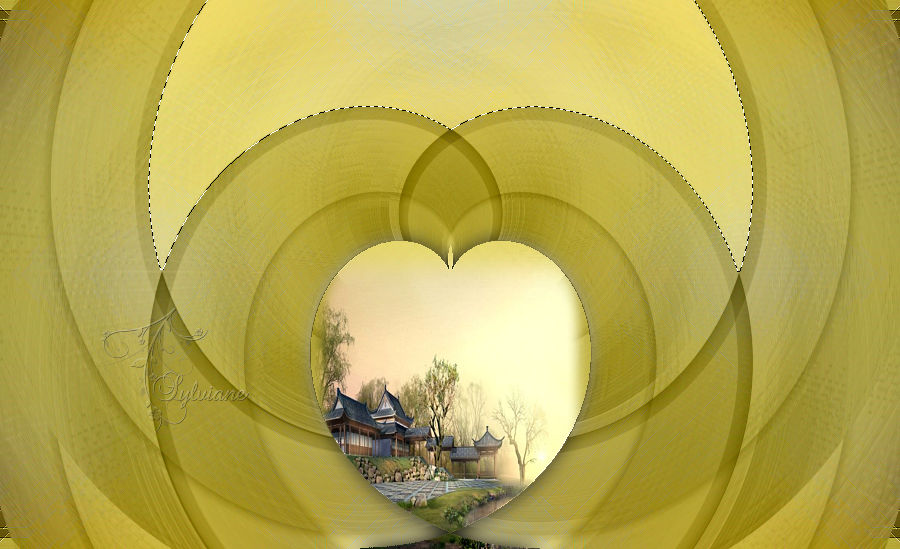
30.
Open paysage_470_franiemargot.png
Edit - Copy
Edit - Paste Into Selection.
Adjust - Sharpness - Sharpen.
Effects - 3D Effects - Drop Shadow:
0/0/100/30 - Color: #000,000
Selections - Select None.
Layers - Merge - Merge Down.
31.
Image > Resize: 90%, Rezise all layers cleared.
32.
Activate - Layer Raster1.
Adjust - Sharpness - Sharpen More.
Edit - Copy
33.
Image - Add Borders - Symmetric: 1 px - Color: #000000 (black).
Selections - Select All.
Image - Add Borders - Symmetric: 20 px - color: #ffffff
Selections - Invert.
34.
Edit - Paste Into Selection.
Selections - Invert.
35.
Effects - 3D Effects - Drop Shadow:
0/0/100/30 - Color: #000000
Selections - Select None.
36.
Image – Add Borders –symmetric - 1 px - Color: #000000 (Black).
Image – Add Borders –symmetric - 20 px - Color: #FFFFFF (White).
Image – Add Borders –symmetric - 1 px - Color: #000000 (Black).
Image – Add Borders –symmetric - 2 px - Color: #FFFFFF (White).
Image – Add Borders –symmetric - 1 px - Color: #000000 (Black).
Image – Add Borders –symmetric - 20 px - Color: #FFFFFF (White).
37.
Open the main tube.
Edit - Copy
Edit - Paste As New Layers
Image - Resize if necessary.
Adjust - Sharpness - Sharpen.
Position at your choice.
Effects - 3D Effects - Drop Shadow of your choice.
38.
Open wordart_exotic_byanamariac.png
Edit - Copy
Edit - Paste As New Layers.
Activate selection tool (Press K on your keyboard)
And enter the following parameters:
Pos X : 108 – Pos Y :68
Press M.
39.
Image – Add Borders –symmetric - 1 px - Color: #000000 (Black).
40.
Apply your watermark or signature
Layer – merge – merge all (flatten)
Save as JPEG
Back
Copyright Translation © 2022 by SvC-Design