

This lesson is made with PSPX9
But is good with other versions.
© by SvC-Design

Materialen Download :
Here
******************************************************************
Materials:
DecorCoralBySoxikibem.png
DecorCoralBySoxikibem2.png
EfeitoTechtures.jpg
TituloCoralBySoxikibem.png
******************************************************************
Plugin:
Plugins - FM Tile Tools - Blend Emboss
Plugins - Filters Unlimited 2.0 - VM 1 - Web Weaver
Plugins - Mehdi - Sorting Tiles
Plugins - Andromeda - Techtures
Plugins - AAA Frames - Foto Frame
Plugins - VM Natural - Splash!...
******************************************************************
color palette
:
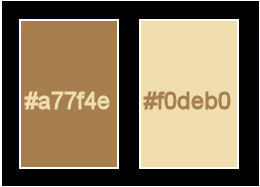
******************************************************************
methode
When using other tubes and colors, the mixing mode and / or layer coverage may differ
******************************************************************
General Preparations:
First install your filters for your PSP!
Masks: Save to your mask folder in PSP, unless noted otherwise
Texture & Pattern: Save to your Texture Folder in PSP
Selections: Save to your folder Selections in PSP
Open your tubes in PSP
******************************************************************
We will start - Have fun!
Remember to save your work on a regular basis
******************************************************************
1 .
Open the material on the PSP, duplicate and close the originals.
Choose three colors to work with:
Foreground: #f69e88
Background: #f6e5d1
2.
Open a new transparent image of 900x500 pixels
Paint with a Linear gradient formed by the chosen colors:
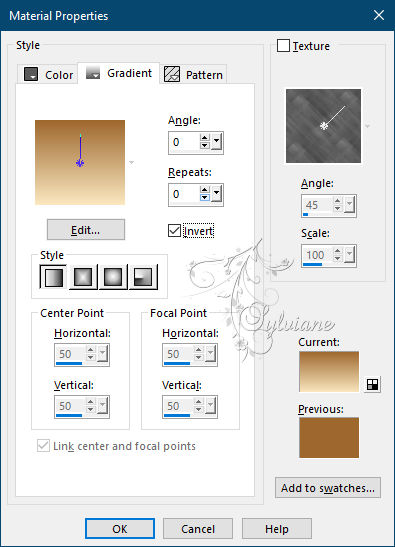
3.
Plugins - VM Natural - Splash!...
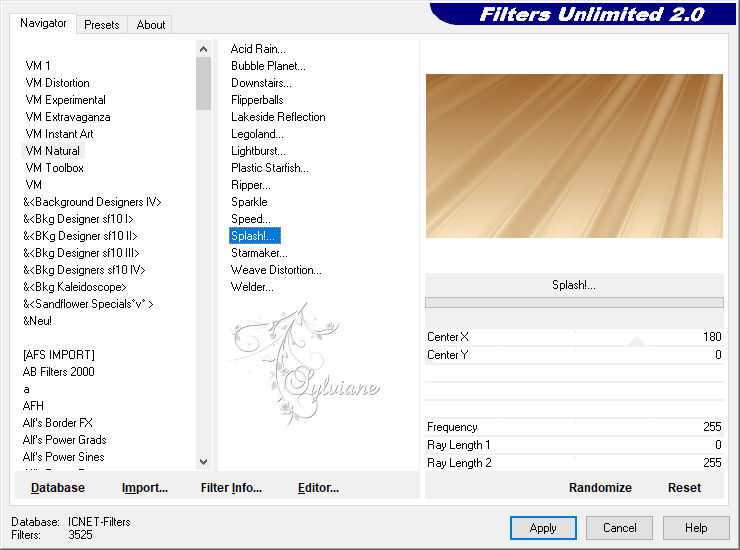
4.
Plugins - FM Tile Tools - Blend Emboss: Default.
Edit - Repeat Blend Emboss.
5.
Layers - Duplicate.
Image - Mirror - Mirror Horizontal.
Image - Mirror - Vertical Mirror
Blend Mode: Dissolve.
6.
Plugins - Filters Unlimited 2.0 - VM 1 - Web Weaver
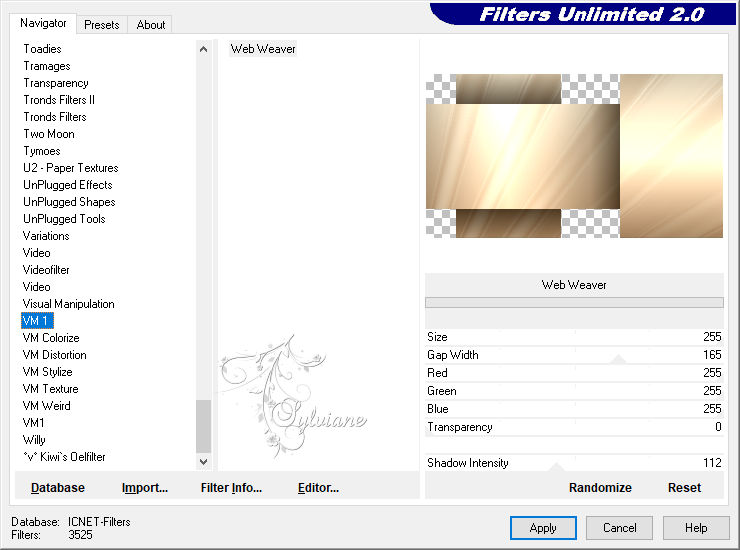
7.
Layers - Duplicate.
Plugins - Mehdi - Sorting Tiles
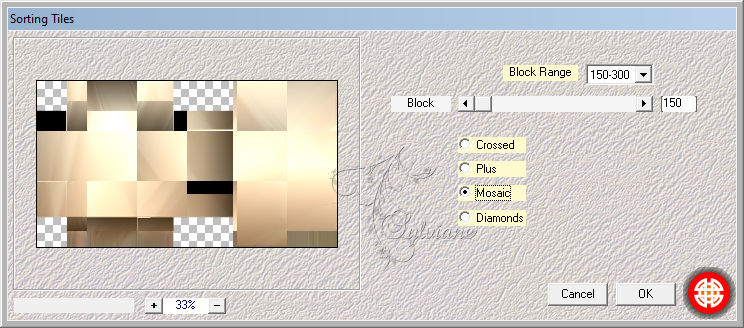
8.
Effects - Texture Effects - Fur
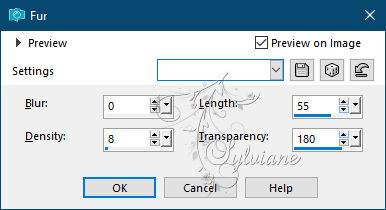
Blend Mode: Luminance (L).
9.
Ativar a Layer Raster 1.
Plugins - Andromeda - Techtures:
Effects > Edge Effects > Enhance.
Note
If this plugin doesn't work for you:
With Layer Raster 1 active - Edit > Copy in EffectTechtures.
Edit > Paste to New Layer.
*If you wish, colorize to the chosen color tone*
10.
Ativar a Layer Copy of Raster 1.
Effects - Texture Effects - Blinds
Color: Foreground
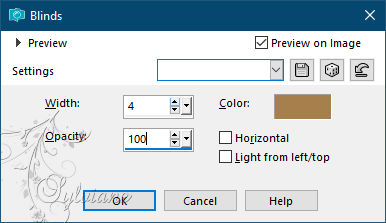
11.
Ativar a Layer Copy (2) of Raster 1.
Effects - Artistic Effects - Halftone
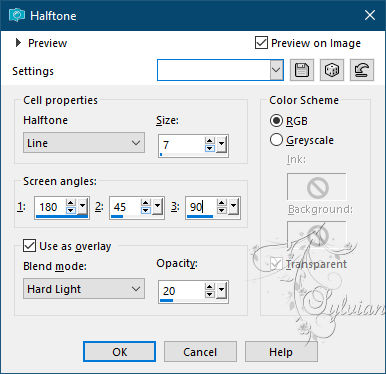
12.
Edit > Copy no Tube feminino*.
Edit > Paste as New Layer.
*If using what is in material: Image> Resize: 90% - all layers unchecked.
Adjust - Sharpness - Sharpen.
Position to the right
13.
Layers - Duplicate.
Image - Mirror – mirror Horizontal
Image - Resize: 70%, all layers unchecked
Position as the tutorial template

Opacity: 20%.
14.
Activate Layer Raster 2 (female tube on the right).
Layers > Duplicate.
Activate the Raster 2 layer again.
Adjust > Blur > Gaussian Blur: 40.
Layers > Properties > General > Blend Mode: Multiply
15.
Open DecorCoralBySoxikibem.png
Edit - Copy
Edit - Paste as New Layer
Activate selection tool (Press K on your keyboard)
And enter the following parameters:
Pos X : 0 – Pos Y : 0
Press M.
16.
Open TituloCoralBySoxikibem.png
Edit - Copy
Edit - Paste as New Layer
Activate selection tool (Press K on your keyboard)
And enter the following parameters:
Pos X :55 – Pos Y : 277
Press M.
17.
Open DecorCoralBySoxikibem2.png
Edit - copy
Edit - Paste as New layer
Activate selection tool (Press K on your keyboard)
And enter the following parameters:
Pos X :16 – Pos Y : 42
Press M.
18.
Edit - Copy special - Copy merged
Image - Add Borders -3px - color: background
Image - Add Borders -1px - color: foreground
Image - Add Borders -3px - color: background.
Selections - Select All.
Image - Add Borders - Symmetric: 50px - with any color.
Selections - Invert.
Edit - Paste Into Selection.
19.
Adjust - Blur - Gaussian Blur: 40.
Selections - Invert.
Effects - 3D Effects - Drop Shadow:
0/ 0/65/ 50, color: #000000
Selections - Select None.
20.
Plugins - AAA Frames - Foto Frame
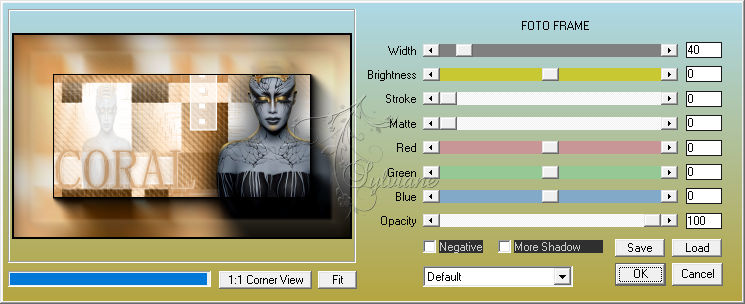
21.
Apply your watermark or signature.
Save as JPEG
Back
Copyright Translation © 2021 by SvC-Design