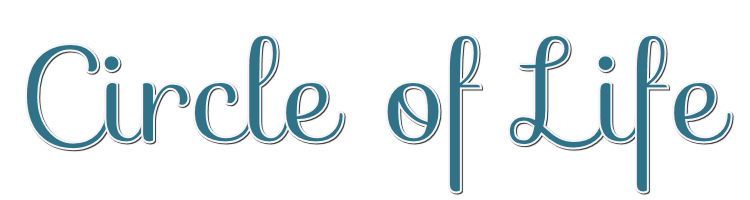
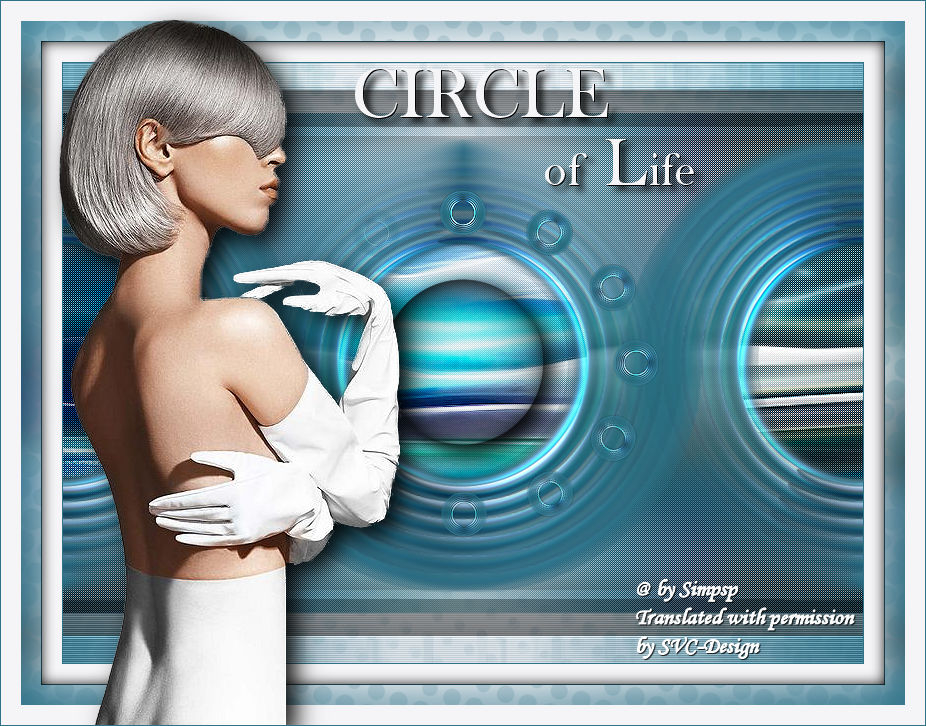
This lesson is made with PSPX9
But is good with other versions.
© by SvC-Design

Materialen Download :
Here
******************************************************************
Materials:
glass_soxiki20.f1s
mulher_tube_129.pspimage
nicole-mist-paysage5-2014.png
tituloCircleofLife_BySoxikibem.png
******************************************************************
Plugin:
Plugins - Penta.com - Color Dot
Plugins - Mura's Meister - Pole Transform
Plugins - Mura's Meister - Copies
Plugins - Alien Skin Eye Candy 5: Impact - Glass
Plugin - penta.com - VTR2
Plugins - It@lian Editors Effect - Effetto Fantasma
******************************************************************
color palette
:
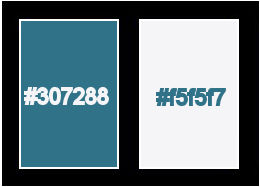
******************************************************************
methode
When using other tubes and colors, the mixing mode and / or layer coverage may differ
******************************************************************
General Preparations:
First install your filters for your PSP!
Masks: Save to your mask folder in PSP, unless noted otherwise
Texture & Pattern: Save to your Texture Folder in PSP
Selections: Save to your folder Selections in PSP
Open your tubes in PSP
******************************************************************
We will start - Have fun!
Remember to save your work on a regular basis
******************************************************************
1.
Open the material on the PSP, duplicate and close the originals.
Choose two colors to work with.
Here I used the colors:
Foreground: #307288
Background: #f5f5f7
2.
Open a new transparent image of 800x500px
Paint with a Linear gradient, formed by the chosen colors:
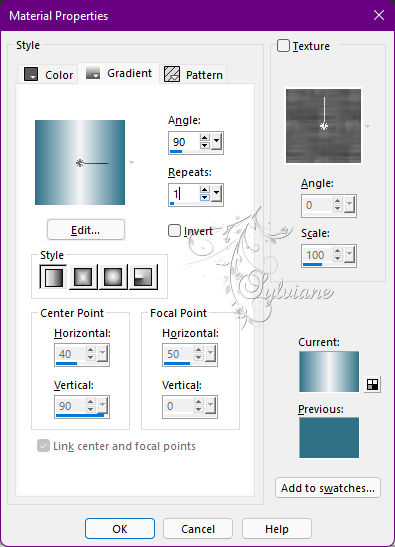
3.
Adjust - Blur - Gaussian Blur: 20.
Plugins - Penta.com - Color Dot
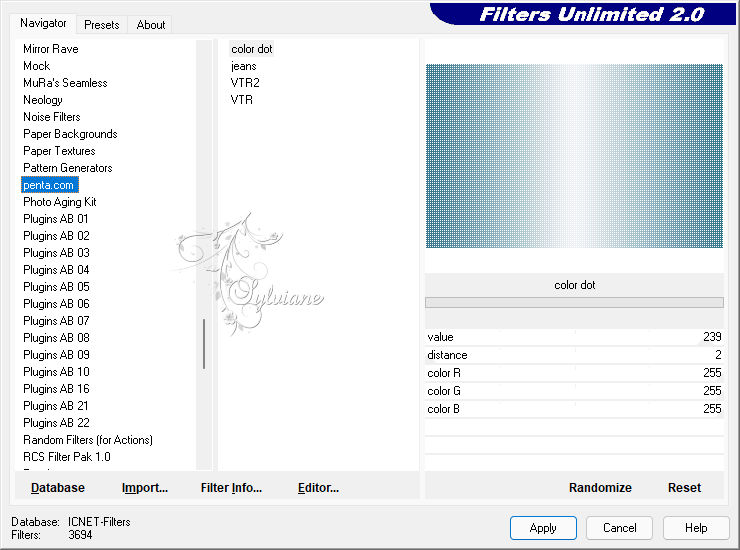
Effects - Edge Effects - Enhance.
4.
Layers - New Raster Layer.
Selections - Select All.
Open nicole-mist-paysage5-2014.png
Edit - Copy
Edit - Paste Into Selection.
Selections - Select None.
5.
Adjust - Blur - Radial Blur
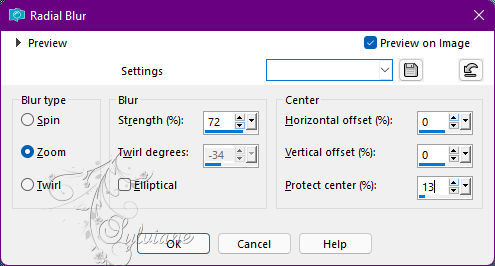
Layers - Duplicate.
6.
Effects - Geometric Effects - Perspective - Horizontal: 90, Transparent
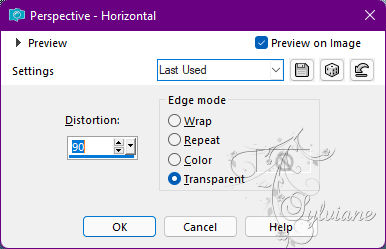
Repeat Perspective - Horizontal by changing the value to -90
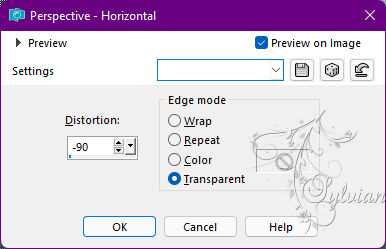
Layers - Duplicate.
Image - Mirror - Mirror Horizontal.
Blend Mode: Dodge.
Layers - Merge - Merge Down.
7.
Effects - Geometric Effects - Circle: Transparent.
Plugins - Mura's Meister - Pole Transform
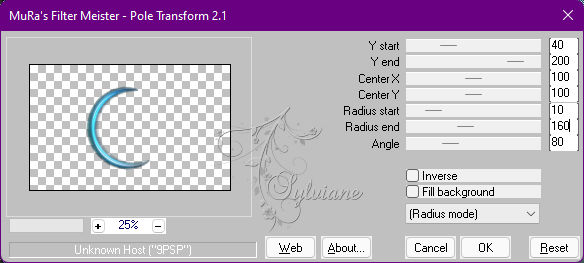
8.
Layers - Duplicate.
Image - Mirror - Mirror Horizontal.
Layers - Merge - Merge Down.
Image - Resize: 80%, all layers cleared.
Plugins - Mura's Meister - Copies
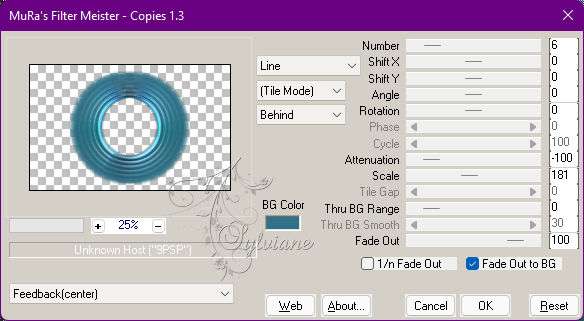
9.
Layers - Duplicate.
Close the visibility of the Copy layer (2) of Raster 2.
Activate the Copy of Raster 2 layer.
Effects - Image Effects - Seamless Tiling
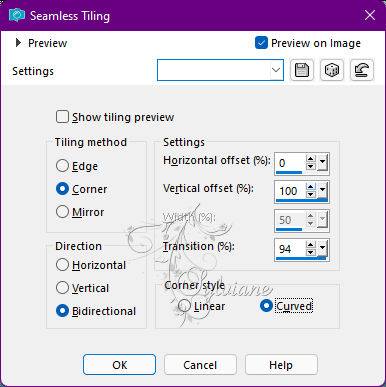
10.
Select the center of the circles with the Magic Wand, Tolerance, and Feather 0 tool
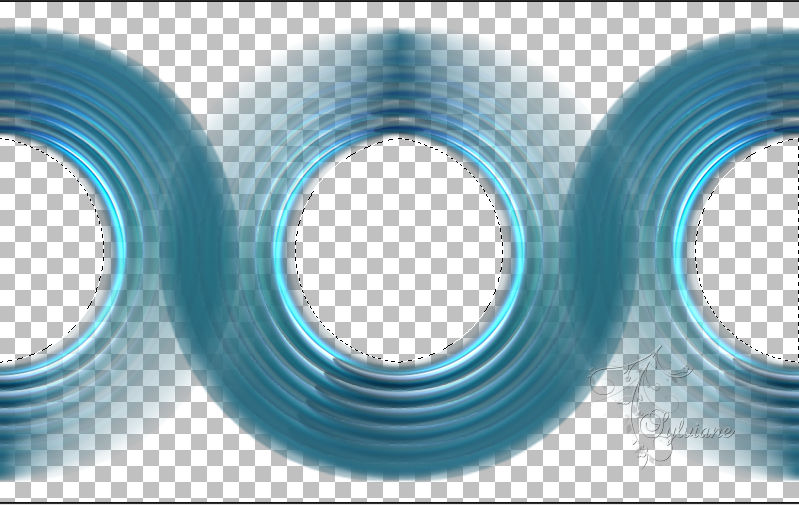
Selections - Modify - Expand: 20.
Activate Layer Raster 2.
Press the Delete Key on the keyboard.
11.
Open nicole-mist-paysage5-2014.png
Edit - Copy
Edit - Paste As New Layer.
Resize if necessary.
Selections - Invert.
Press the Delete key on the keyboard.
Selections - Invert.
Adjust - Sharpness - Sharpen.
Selections - Select None.
Ferramenta Crop Tool > Merged Opaque

Blend Mode: Hard Light.
12.
Activate Layer Copy of Raster 2.
With the Magic Wand tool select only the Central circle.
Selections - Modify - Expand: 10.
Plugins - Alien Skin Eye Candy 5: Impact - Glass
Settings: glass_soxiki20 or in Basic use the following settings
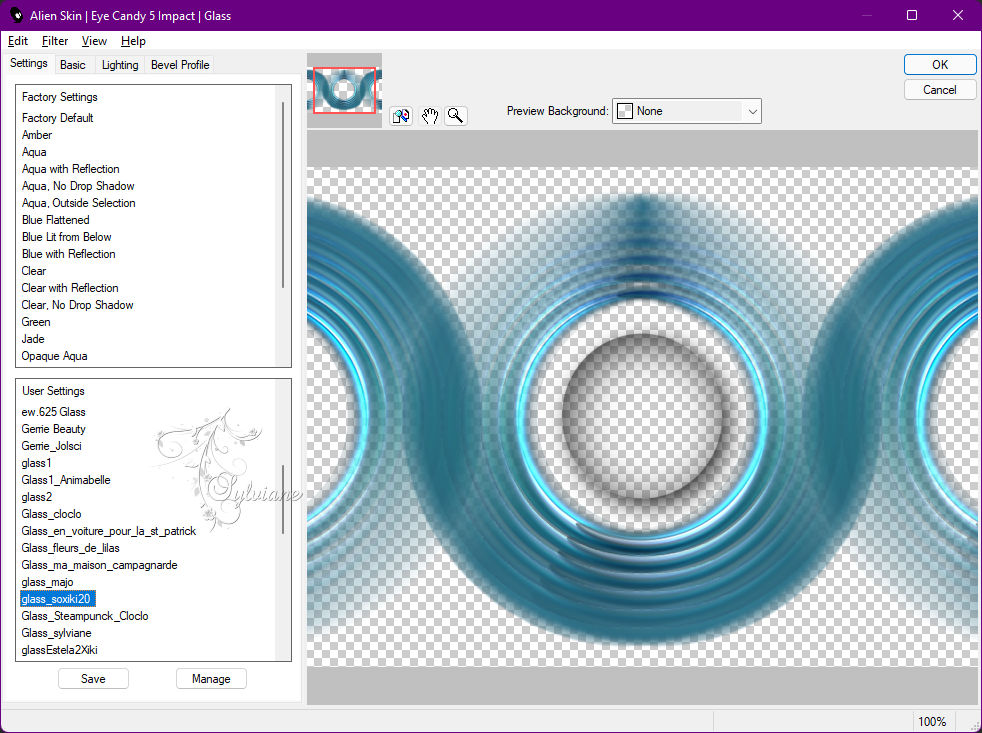
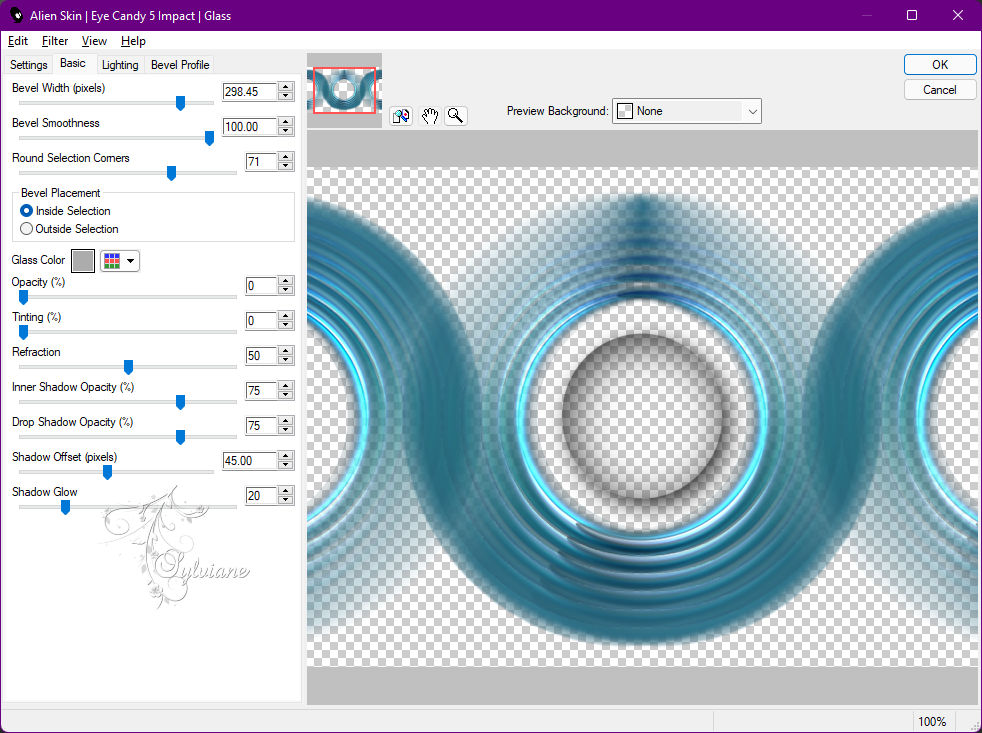
Edit - Repeat Glass.
Selections - Select None.
13.
Activate Layer Raster 1.
Image - Canvas Size
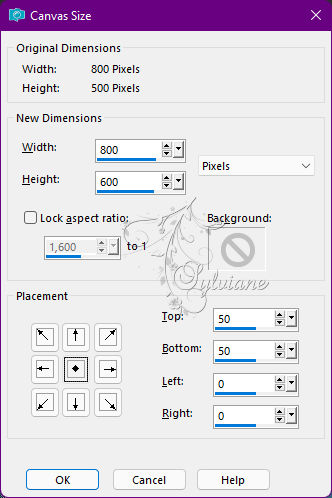
With the Magic Wand, Tolerance, and Feather 0 tool, select the transparent areas:

Layers - New Raster Layer.
Paint the selection with the background color.
Layers - New Raster Layer.
Paint with linear gradient in use
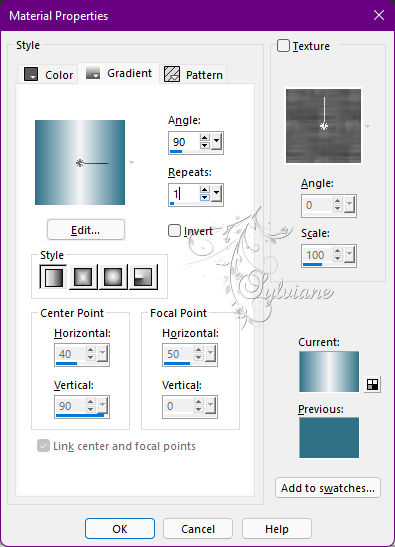
14.
Plugin - penta.com - VTR2
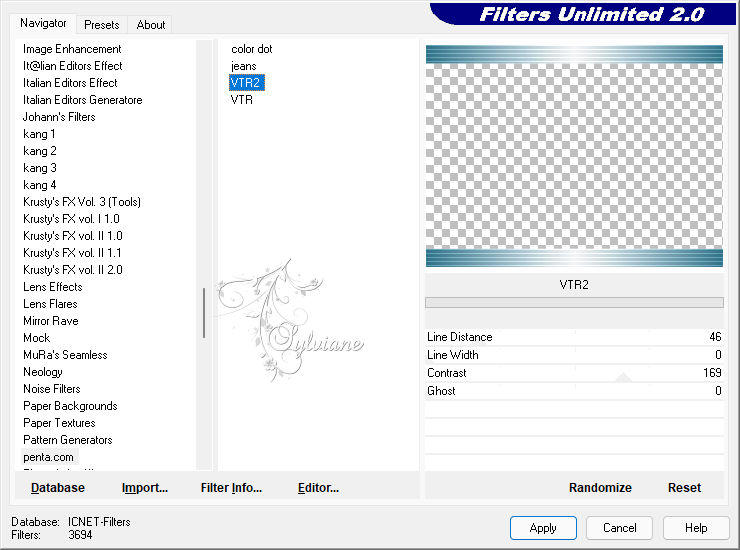
Edit - Repeat VTR2.
15.
Effects - Artistic Effects - Halftone
With the color of the foreground
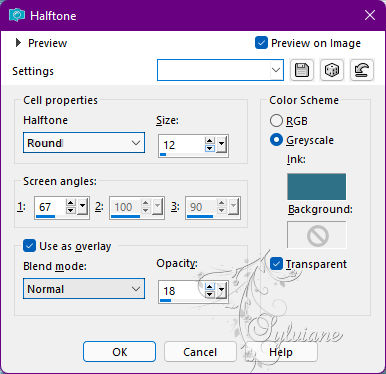
Adjust - Sharpness - Sharpen.
Selections - Select None.
Effects - 3D Effects - Drop Shadow:
0/0/ 100/ 50 - Color: #000000
16.
Plugins - It@lian Editors Effect - Effetto Fantasma: 41, 20.
Blend Mode: Multiply.
17.
Enable and open the visibility of the Copy (2) of Raster 2 layer.
Image - Resize: 10%, all layers cleared.
Adjust - Sharpness > Sharpen.
Plugins - Mura's Meister - Copies

Adjust - Sharpness - sharpen.
18.
Image – Add Borders –symmetric - 1px - Color: Foreground color
Edit - Copy
Image – Add Borders –symmetric - 20px - Color: Background Color
Image – Add Borders –symmetric - 1px - Color: Foreground color
Selections - Select All
Image – Add Borders –symmetric - 20 with any color.
Selections - Invert.
Edit - Paste Into Selection.
Adjust - Blur - Gaussian Blur: 15
19.
Effects - Artistic Effects - Halftone
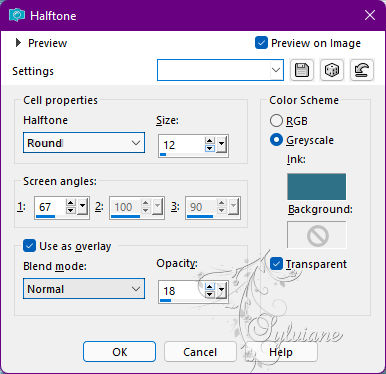
Effects - 3D Effects - Drop Shadow:
0/ 0/ 100/20 - Color: #000000
Selections - Select None.
20.
Image – Add Borders –symmetric - 20px - Color: Background color.
21.
Open mulher_tube_129.pspimage
Edit - Copy
Edit - Paste As New Layer.
Image - Resize if necessary.
Adjust - Sharpness - Sharpen
Position to the left.
Effects - 3D Effects - Drop Shadow of your choice.
22.
Open tituloCircleofLife_BySoxikibem.png
Edit - Copy
Edit - Paste As New Layer.
Activate selection tool (Press K on your keyboard)
And enter the following parameters:
Pos X :352 – Pos Y : 64
Press M
23.
Image – Add Borders –symmetric - 1px - Color: Foreground color.
24.
Apply your watermark or signature
Layer – merge – merge all (flatten)
Save as JPEG
Back
Copyright Translation © 2022 by SvC-Design