

This lesson is made with PSPX9
But is good with other versions.
© by SvC-Design

Materialen Download :
Here
******************************************************************
Materials:
AR426.pspimage
decorChatreuse1BySoxikibem.png
decorChatreuse2BySoxikibem.png
Grisi_Misted_Land_326.pspimage
TituloChartreuseSoxikibem.png
******************************************************************
Plugin:
Plugins - Sketch - Water Paper
Plugins - Tramages - Waffle
Plugins - Mehdi - Sorting Tiles
Plugins - Mura's Seamless - Stripe
Plugins - Carolaine and Sensibility - CS-DLines
Plugins - Graphics Plus - Cross Shadow
Plugins - AAA Frames - foto frame
******************************************************************
color palette
:
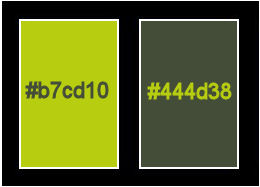
******************************************************************
methode
When using other tubes and colors, the mixing mode and / or layer coverage may differ
******************************************************************
General Preparations:
First install your filters for your PSP!
Masks: Save to your mask folder in PSP, unless noted otherwise
Texture & Pattern: Save to your Texture Folder in PSP
Selections: Save to your folder Selections in PSP
Open your tubes in PSP
******************************************************************
We will start - Have fun!
Remember to save your work on a regular basis
******************************************************************
1 .
Choose 2 colors to work with:
Foreground: #b7cd10
Background: #444d38
2 .
Open a new transparent image of 850x500 px
Paint with the color of the foregorund (light color).
Selections - Select All.
3 .
Open Grisi_Misted_Land_326.pspimage
Edit - Copy
Edit - Paste Into Selection.
Selections - Select None.
4.
Adjust - Blur - Radial Blur
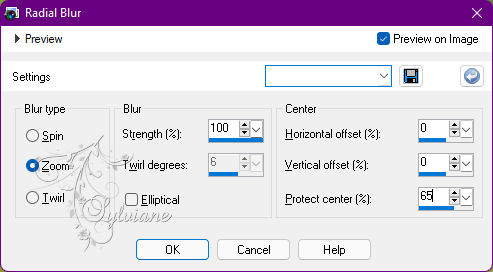
Edit - Repeat Radial Blur.
5.
Effects - Distortion Effects - Punch: 100
Effects - Distortion Effects - Wave
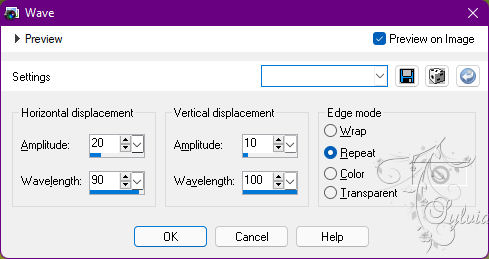
6 .
Plugins - Sketch - Water Paper
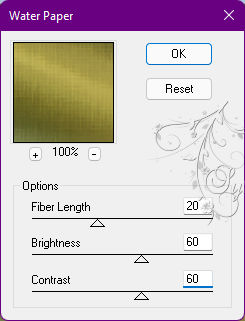
Effects - Edge Effects - Enhance.
7.
Layers - Duplicate.
Plugins - Tramages - Waffle
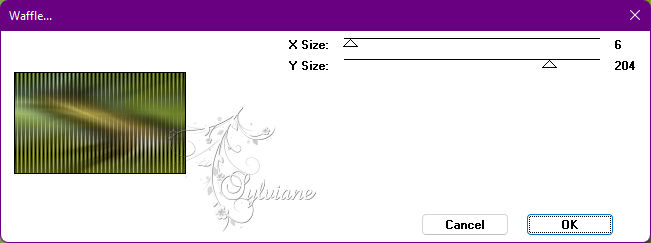
Blend Mode: Screen.
8.
Effects - Texture Effects - Tiles
Color: #ffffff (white)

Effects - Edge Effects - Enhance.
9.
Open Grisi_Misted_Land_326.pspimage
Edit - Copy
Edit - Paste as New Layer.
Blend Mode: Soft Light.
10.
Layers - New Raster Layer.
Selections - Select All.
Selections - Modify - Contract - 60px
Paint this selection with the foreground color (light color).
Selections - Modify - Contract - 60px
Press the keyboard's Delete key
11.
Layers - New Raster Layer.
Edit - Copy special - Copy merged
Edit - Paste Into Selection.
12.
Plugins - Mehdi - Sorting Tiles
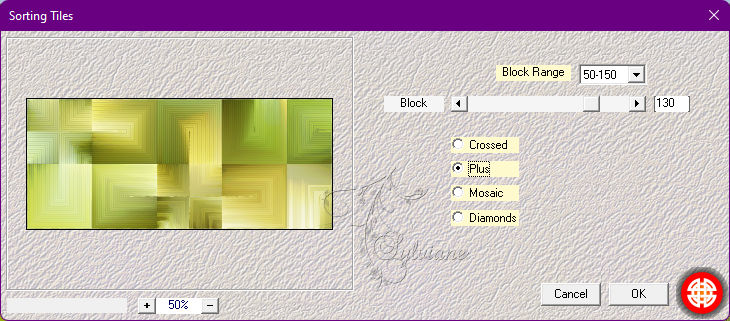
Blend Mode: Screen
Opacity: 80%.
Effects - Edge Effects - Enhance.
13.
Layers - New Raster Layer.
Open Grisi_Misted_Land_326.pspimage
Edit - Copy
Edit - Paste Into Selection.
Blend Mode: Hard Light
Opacity: 50%.
Adjust - Sharpness - Sharpen.
14.
Effects - 3D Effects - Drop Shadow:
21/ 21/ 100/ 0 - Color: #ffffff (white)
Shadow on new layer marked
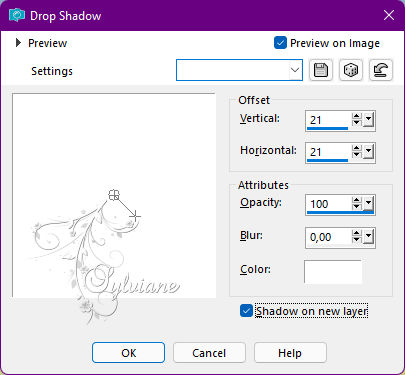
Selections - Select None.
15.
With the Raster 5 Shadow1 layer active...
Effects - Image Effects - Seamless Tiling
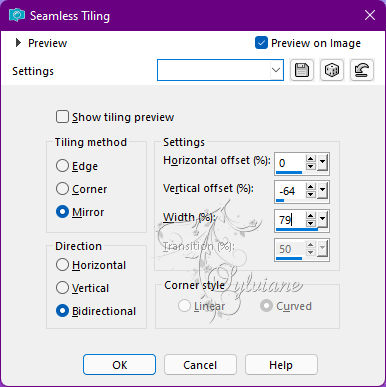
Opacity: 60%.
16.
Layers - Duplicate.
Image - Mirror - Mirror Vertical.
17.
Activate Layer Raster 3.
Layers - Duplicate.
Plugins - Mura's Seamless - Stripe
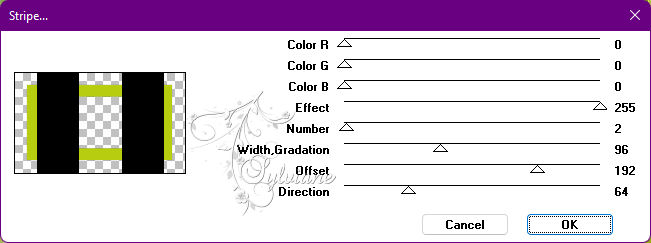
18.
With the Magic Wand: Tolerance and Feather 0 tool, select the black part:

Image - Negative Image.
Selections - Select None.
Opacity 50%.
19.
Effects - Image Effects - Seamless Tiling
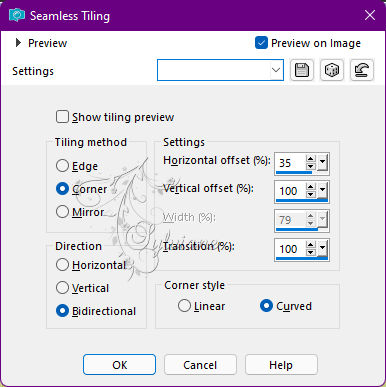
20.
Activate Layer Raster 3.
Plugins - Carolaine and Sensibility - CS-DLines
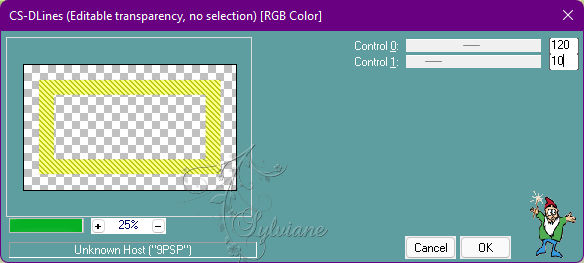
21.
Effects - 3D Effects - Drop Shadow:
Color: #ffffff - Shadow on new layer cleared
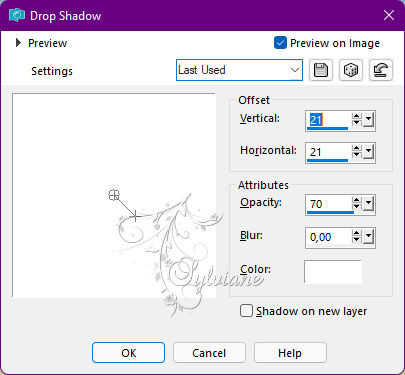
22.
Activate the Top layer (Raster 5)
Open decorChatreuse1BySoxikibem.png
Edit - Copy
Edit - Paste as New Layer.
Blend Mode: Dissolve
Opacity: 50%.
23.
Open decorChatreuse2BySoxikibem.png
Edit - Copy
Edit - Paste as New Layer.
Activate selection tool (Press K on your keyboard)
And enter the following parameters:
Pos X : 171 – Pos Y : 105
Press M
24.
The effect of this item is optional.
Layers - New Adjustment Layer - Fill Light/Clarity.
Switch only in the General Tab in Blend Mode to Multiply
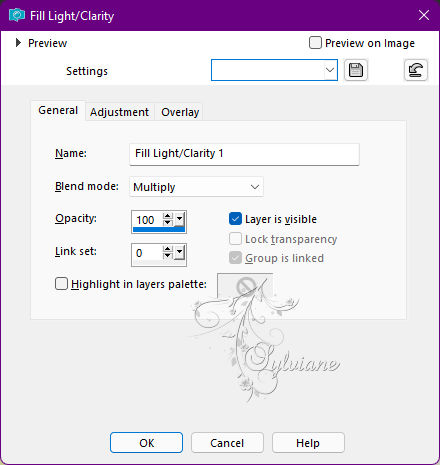
26.
Open AR426.pspimage
Edit - Copy
Edit - Paste as New Layer.
Position to the left.
Effects - 3D Effects - Drop Shadow of your choice.
27.
Edit - Copy special - Copy merged
28.
Image - Add Borders – Symmetric -1px - color: background
Image - Add Borders – Symmetric -2px - color : foreground
Image - Add Borders – Symmetric -1px - color : background
Selections - Select All.
Image - Add Borders – Symmetric -10 px - with any color.
Selections - Invert.
Edit - Paste Into Selection.
29.
Adjust - Blur - Gaussian Blur: 20.
Plugins - Graphics Plus - Cross Shadow: Default
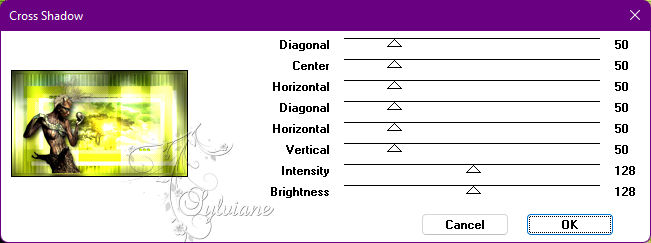
Selections - Select None.
30 .
Image - Add Borders – Symmetric 1px - color: background
Image - Add Borders – Symmetric 2px - color : foreground
Image - Add Borders – Symmetric - 1px - color: background
Selections - Select All
Image - Add Borders – Symmetric - 40px color: foreground.
Selections - Invert.
31.
Effects - Art Media Effects - Brush Strokes:
Color: #ffffff (white)
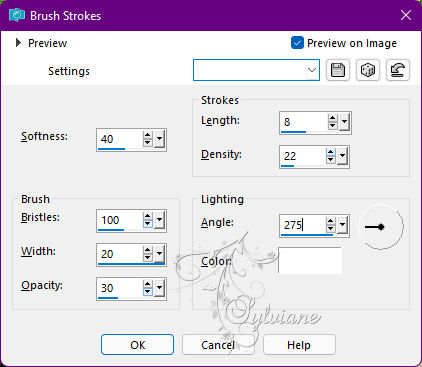
32.
Effects - 3D Effects - Inner Bevel
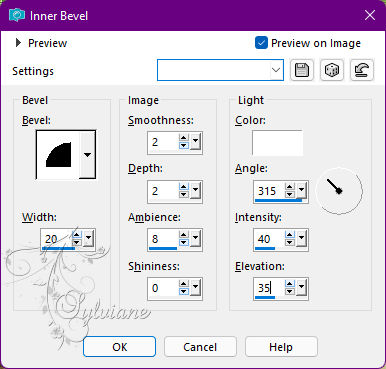
Selections - Select None.
33.
Plugins - AAA Frames - foto frame
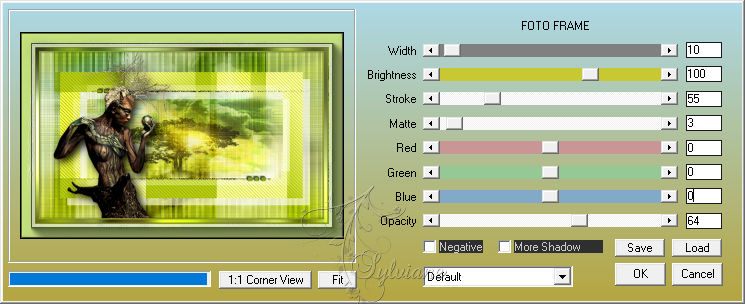
34.
Open TituloChartreuseSoxikibem.png
Edit - Copy
Edit - Paste as New Layer.
Activate selection tool (Press K on your keyboard)
And enter the following parameters:
Pos X : 415 – Pos Y : 422
Press M
Blend Mode: Luminence (L)
Opacity 80%.
35.
Apply your watermark or signature.
Save as JPEG
Back
Copyright Translation © 2022 by SvC-Design