

This lesson is made with PSPX9
But is good with other versions.
© by SvC-Design

Materialen Download :
Here
******************************************************************
Materials:
3601 - woman - LB TUBES.pspimage
3605 - D+co - LB TUBES.pspimage
Callitubes-145misted.pspimage
Preset_UserDefinedFilter_Bords de verre.PspScript
WordArt_Charming_byAnaMaraiC.png
******************************************************************
Plugin:
Plugins - MuRa's Meister - Perspective Tiling
Plugins - AAA Frame - Photo Frame
******************************************************************
color palette
:
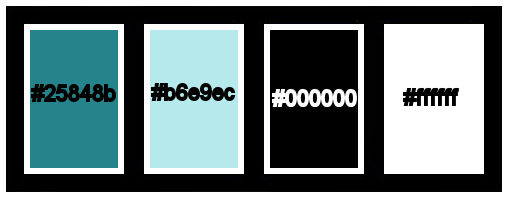
******************************************************************
methode
When using other tubes and colors, the mixing mode and / or layer coverage may differ
******************************************************************
General Preparations:
First install your filters for your PSP!
Masks: Save to your mask folder in PSP, unless noted otherwise
Texture & Pattern: Save to your Texture Folder in PSP
Selections: Save to your folder Selections in PSP
Open your tubes in PSP
******************************************************************
We will start - Have fun!
Remember to save your work on a regular basis
******************************************************************
1.
Open the material on the PSP, duplicate and close the originals.
2.
Choose two colors to work with.
Foreground: #25848b
Background: #b6e9ec
Extra colors:
#000000 #FFFFFF
3.
Open a new transparent image of 900x500px
4.
Fill with the Radial gradient,
formed by the colors of Foreground and Background
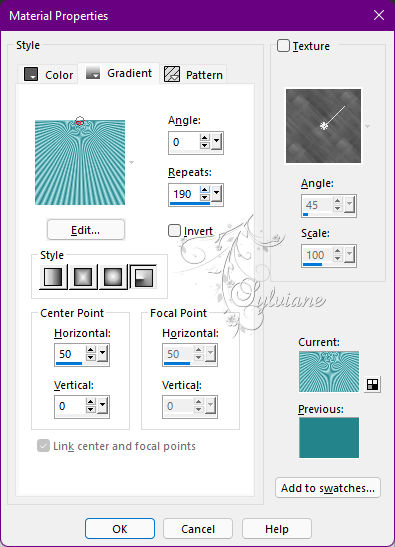
5.
Layers - Duplicate.
Image - Mirror - Mirror Vertical.
Opacity: 70%.
Layers - Merge - Merge All.
6.
Layers - Duplicate.
7.
Effects - User Defined Filter - Bords de verre
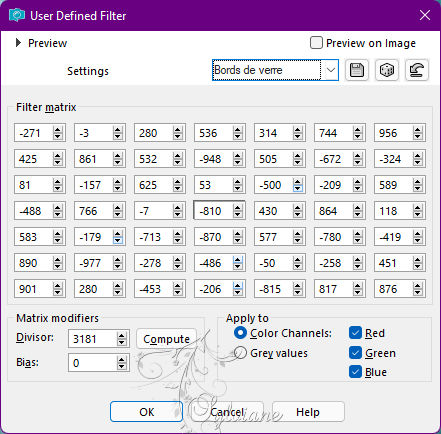
8.
Effects - Image Effects - Seamless Tiling: Default
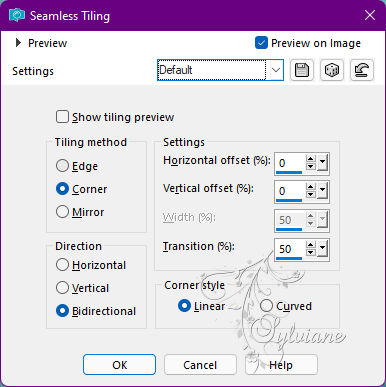
9.
Effects - Reflections Effects - Kaleidoscope
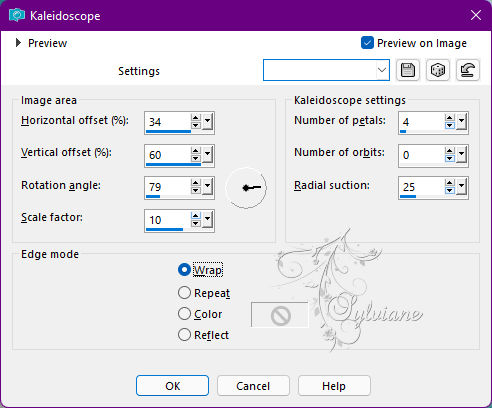
Edit - Repeat Kaleidoscope.
10.
Layers - Merge - Visible.
11.
Layers - Duplicate.
12.
Blend Mode: Hard Hight
Opacity 100%.
13.
Layers - New Raster Layer.
14.
Activate the Selection - Custom selection
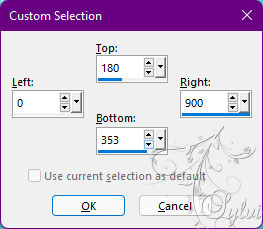
15.
Fill this selection with the Radial gradient,
formado pelas cores do Foreground e Background
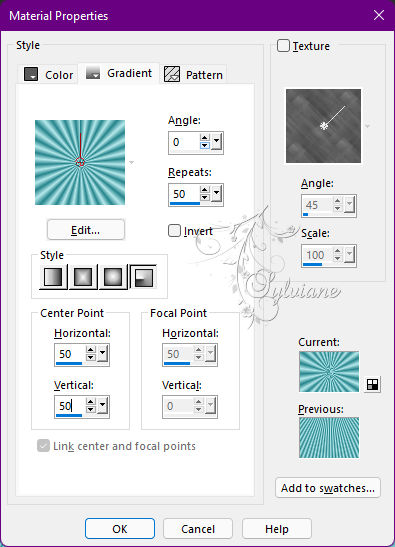
Selection - Select None.
16.
Effects - Distortion Effects - Wave
Color: cor do Foreground: #25848b
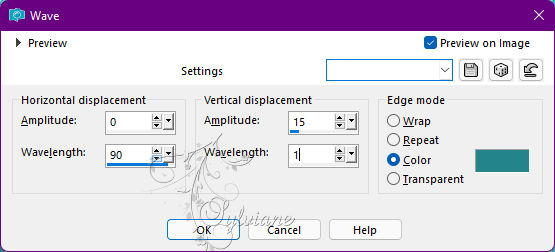
17.
Layer - Duplicate.
Layers - Merge - Merge Down.
Image - Mirror - Mirror Horizontal.
18.
Effects - 3D Effects - Drop Shadow
0 / 0/ 100 / 40, Color: #000000
19.
Activate the Selection - Custom selection
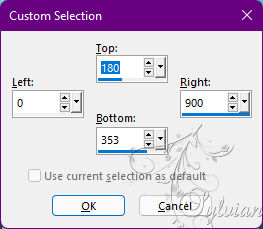
20.
Selections – Promote selections to layer
Selection - Select None.
21.
Effects > 3D Effects > Drop Shadow:
0 / 0 / 100 / 40 - Color: #000000
22.
Effects - Distortion Effects - Polar Coordinates
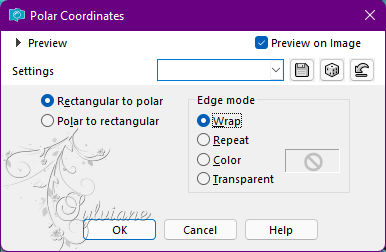
23.
Open Callitubes-145misted.pspimage
Edit - Copy
Edit - Past As New Layers.
Image - Resize if necessary.
Adjust - Sharpness - Sharpen.
24.
Ativate Raster 1.
Layers - Merge - Merge Down.
Repeat Layer Merge Down.
Layers - Duplicate.
25.
Plugins - MuRa's Meister - Perspective Tiling
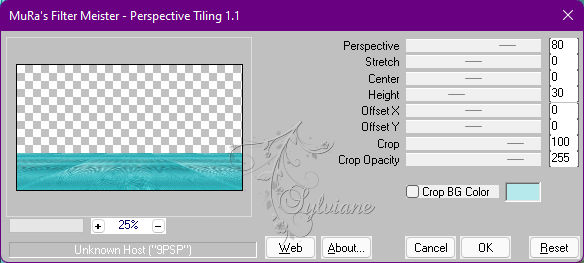
26.
Effects - 3D Effects - Drop Shadow:
0 / 0 / 100 / 40 - Cor: #000000
Layers - Merge - Merge Down.
27.
Image – Add Borders –symmetric - 1 px - color: #000000
Image – Add Borders –symmetric - 2 px - color: #c4e8f
Image – Add Borders –symmetric - 1 px - color: #000000
Image – Add Borders –symmetric - 2 px - color: #25848b
Image – Add Borders –symmetric - 1px - color: #000000
Image – Add Borders –symmetric - 2 px - color: #c4e8f
Image – Add Borders –symmetric - 1px - cor: #000000
28.
Selections - Select All.
Image – Add Borders –symmetric - 40 px with any color
Selections - Invert.
29.
Fill this selection with the Radial gradient,
formed by the Foreground and Background colors:
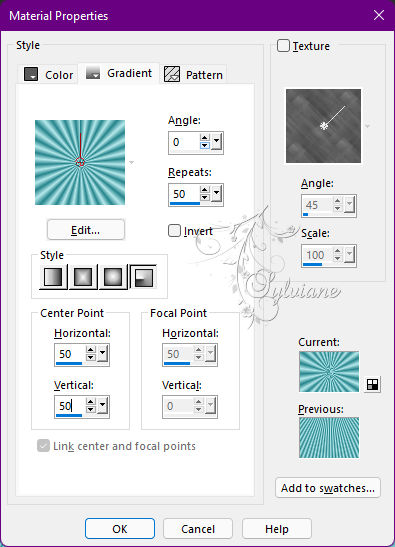
30.
Effects - Distortion Effects - Wave:
Color: Foreground Color: #25848b
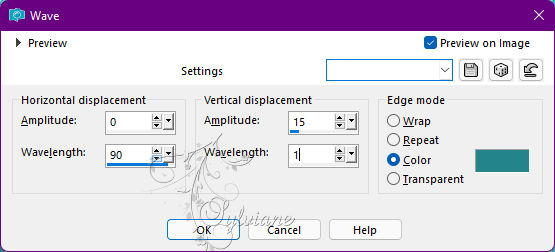
31.
Selections - Invert.
Effects - 3D Effects - Drop Shadow:
0/0/100/40 - Color: #FFFFFF
Selections - Invert.
32.
Plugins - AAA Frame - Photo Frame
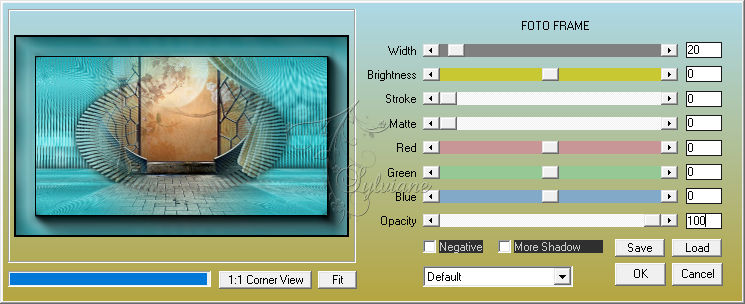
Selections - Select None.
33.
Open the main tube
Edit - Copy.
Edit - Past As New Layer.
Image - Resize if necessary.
Adjust - Sharpness - Sharpen.
Position at your choice.
Effects - 3D Effects - Drop Shadow of your choice.
34.
Open 3605 - D+co - LB TUBES.pspimage
Edit - Copy
Edit - Paste as New Layer.
Image - Resize if necessary.
Adjust - Sharpness - Sharpen.
Position at your choice.
Effects - 3D Effects - Drop Shadow of your choice.
35.
Open WordArt_Charming_byAnaMaraiC.png
Edit - Copy
Edit - Paste as New Layer.
Position at your choice.
36.
Image – Add Borders –symmetric - 1px - cor: #000000
37.
Apply your watermark or signature
Layer – merge – merge all (flatten)
Save as JPEG
Back
Copyright Translation © 2022 by SvC-Design