

This lesson is made with PSPX9
But is good with other versions.
© by SvC-Design

Materialen Download :
Here
******************************************************************
Materials:
Selection1Alice.PspSelection
Selection2Alice.PspSelection
Callitubes-34diversos.pspimage
Callitubes-133misted.pspimage
Callitubes-714mulheres.pspimage
DecorByXiki.png
TituloChainByXiki.png
******************************************************************
Plugin:
Plugins - Mehdi - Wavy Lab 1.1.
Plugins - Filters Unlimited 2.0 > &<Background Designers IV > @Refractor
Plugins - Kiwi's Oelfilter - Zig-Zack
Plugins - Filters Unlimited 2.0 - &<Background Designers IV - sf10 Diamond Flip
Plugins - Mehdi - Weaver
Plugins - Mura's Meister - Perspective Tiling
Plugins - AAA Frame - Photo Frame
******************************************************************
color palette
:
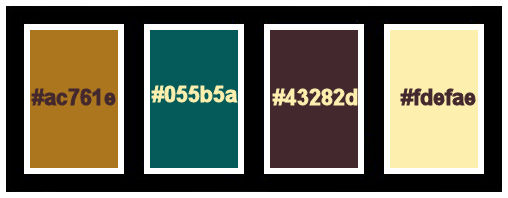
******************************************************************
methode
When using other tubes and colors, the mixing mode and / or layer coverage may differ
******************************************************************
General Preparations:
First install your filters for your PSP!
Masks: Save to your mask folder in PSP, unless noted otherwise
Texture & Pattern: Save to your Texture Folder in PSP
Selections: Save to your folder Selections in PSP
Open your tubes in PSP
******************************************************************
We will start - Have fun!
Remember to save your work on a regular basis
******************************************************************
1.
Choose four colors to work with.
Foreground: #ac761e
Background: #055b5a
Color 3: #43282d
Color 4: #fdefae
2.
Open a new transparent image of 900x600 px
Plugins - Mehdi - Wavy Lab 1.1.
Colors: 1, 2, 3, 3
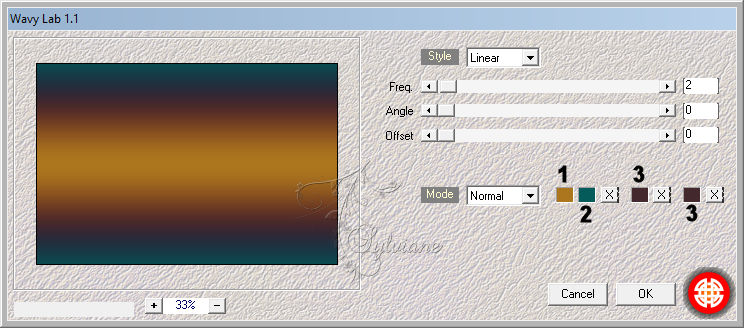
3.
Plugins - Filters Unlimited 2.0 > &<Background Designers IV > @Refractor
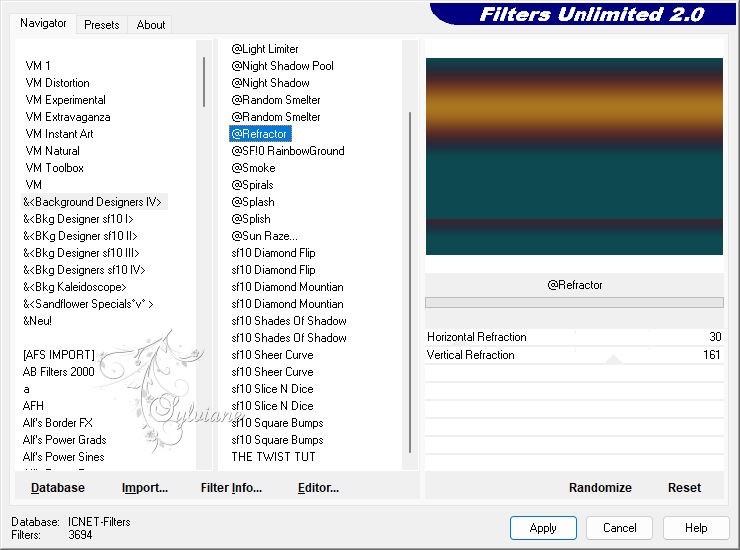
4.
Plugins - Kiwi's Oelfilter - Zig-Zack
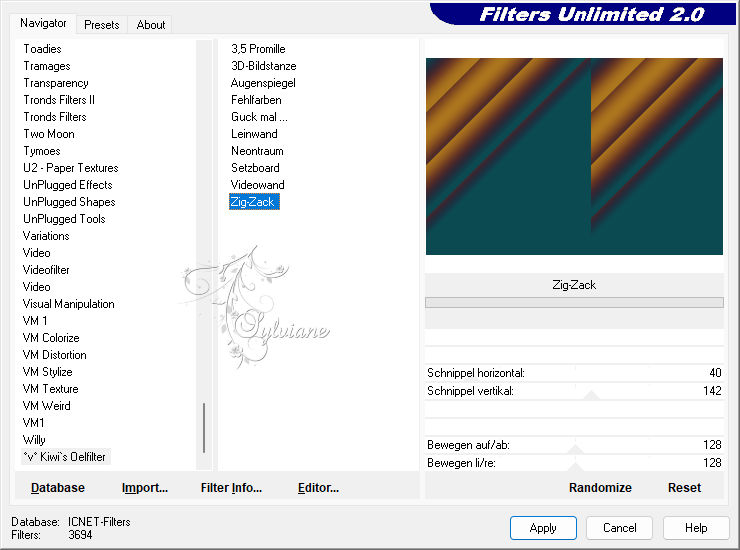
5.
With the Magic Wand: Tolerance and Feather 0 tool,
select as in the example by clicking on the smooth part of the effect.
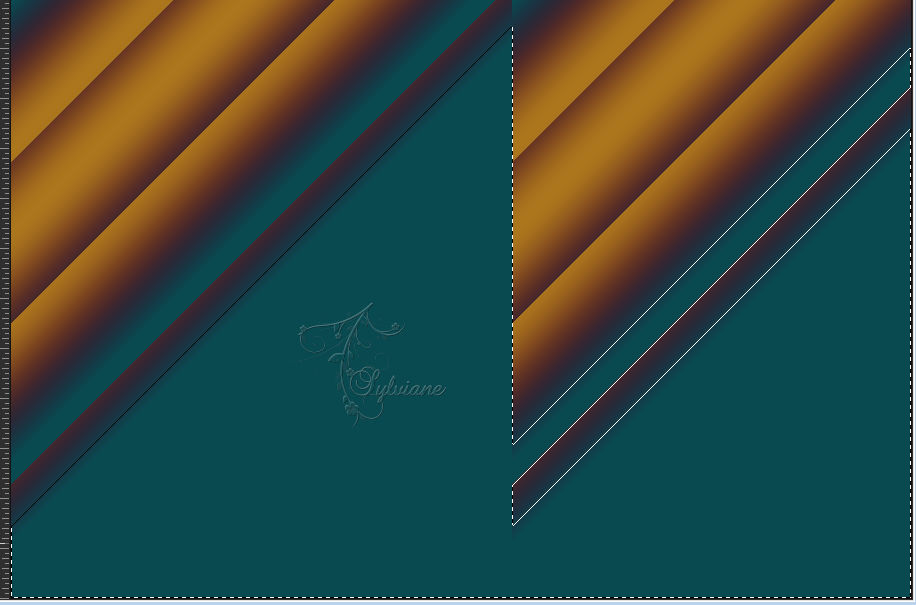
Effects - Reflection Effects - Kaleidoscope
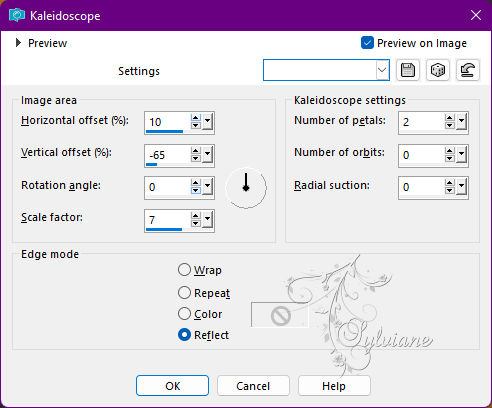
Selections - Select None.
6
Plugins - Filters Unlimited 2.0 - &<Background Designers IV - sf10 Diamond Flip
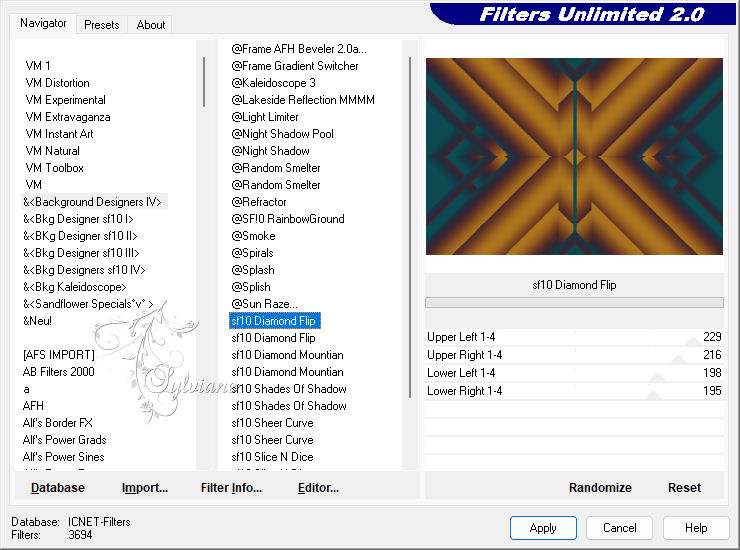
7.
Layers - Duplicate.
Plugins - Mehdi - Weaver
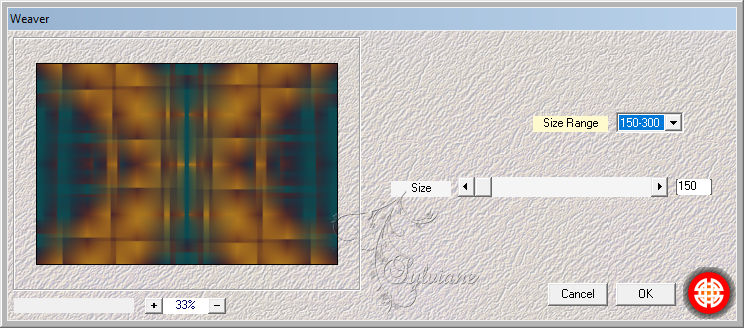
8.
Plugins - Mura's Meister - Perspective Tiling
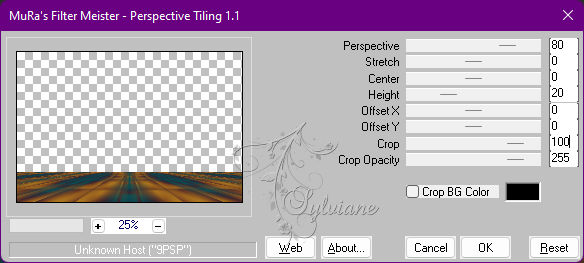
With magic wand: tolerance 0, feather 70,
click on the top of this effect to select:
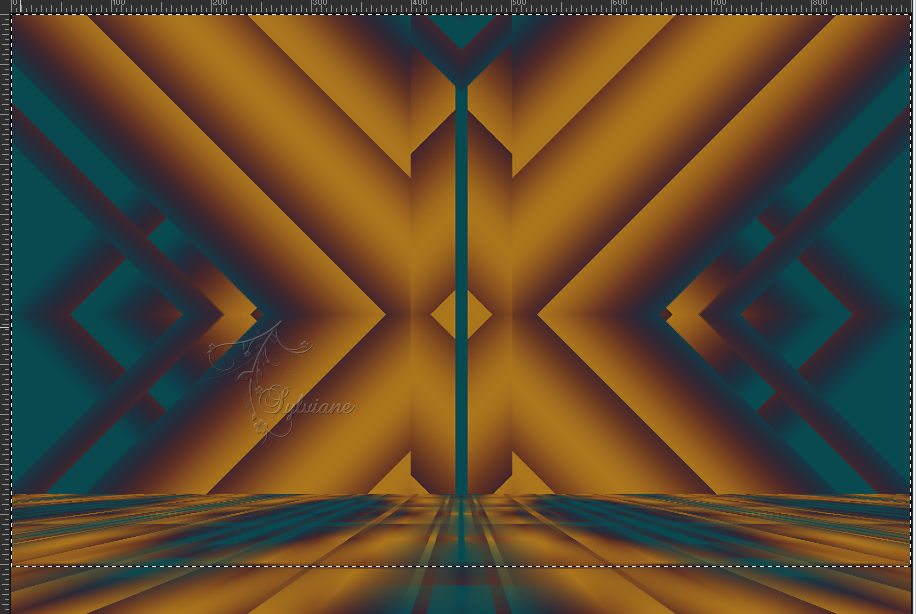
Press the Delete key on the keyboard 5 times.
Selections - Select None.
9.
Activate the Raster layer 1.
With the Magic Wand: Tolerance and Feather 0 tool,
select the rectangle as in the example:
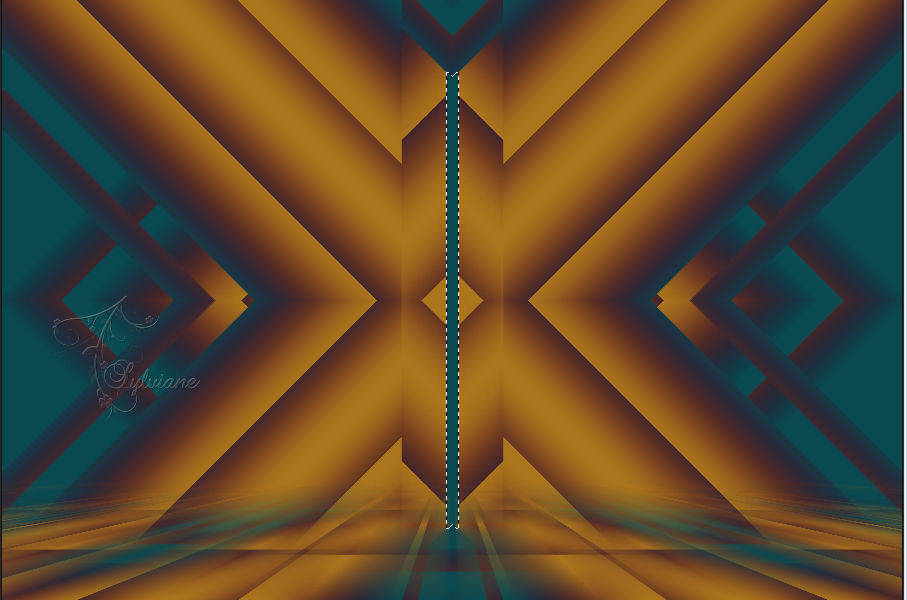
10.
Effects - 3D Effects - Inner Bevel
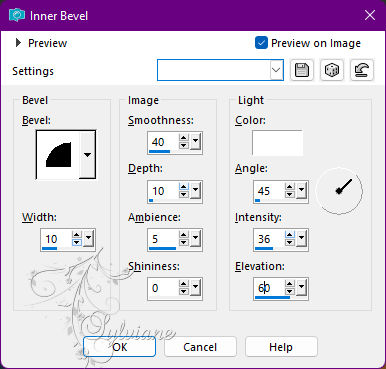
Selections - Promote Selection to Layer.
Selections - Select None.
11.
Effects – Distortion Effects –Curlicues
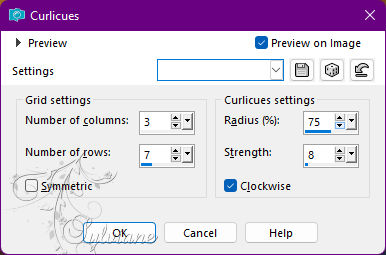
Layers - Duplicate.
Image - Mirror – mirror Horizontal
Layers - Merge - Merge Down.
Effects - 3D Effects - Drop Shadow:
0/ 0/ 100/ 10 - Color: #000000 (black)
Edit - Repeat Drop Shadow.
12.
Layers > New Raster Layer.
Selections - Load / Save - Load selection from disk - Selection1Alice.PspSelection
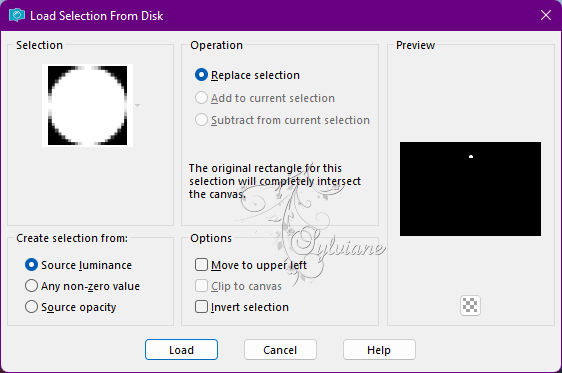
Paint this selection with color 3.
Effects - 3D Effects - Inner Bevel
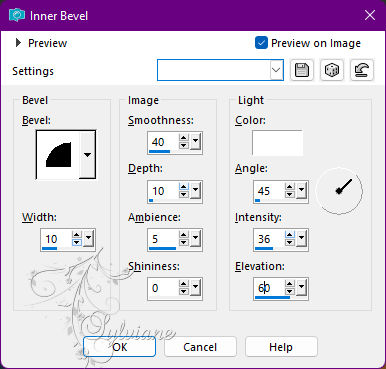
Edit - Repeat Inner Bevel.
Selections - Select None.
Effects - 3D Effects - Drop Shadow:
0/ 0/100/ 10 - Color: #000000 (black)
13.
Layers - Duplicate.
Activate selection tool (Press K on your keyboard)
And enter the following parameters:
Pos X :126 – Pos Y :280
Press M.
Layers - Duplicate.
Image - Mirror - Mirror Horizontal.
14.
Activate the Promoted Selection layer.
Open Callitubes-34diversos.pspimage
Edit - Copy
Edit - Paste As New Layer.
Image - Resize: 62%, to unchecked layers.
Adjust - Sharpness - Sharpen.
Activate selection tool (Press K on your keyboard)
And enter the following parameters:
Pos X :45 – Pos Y : 290
Press M.
NOTE: *If you are using one of your choice, resize as needed
and position to align with the circle.
15.
Effects - 3D Effects - Drop Shadow:
0/ 0/ 100 /30 - Color: #000000 (black)
Layers - Duplicate.
Image - Mirror - Mirror Horizontal.
16.
Activate Layer Raster 1.
Layers - New Raster Layer.
Selections - Load / Save - Load selection from disk - Selection2Alice.PspSelection
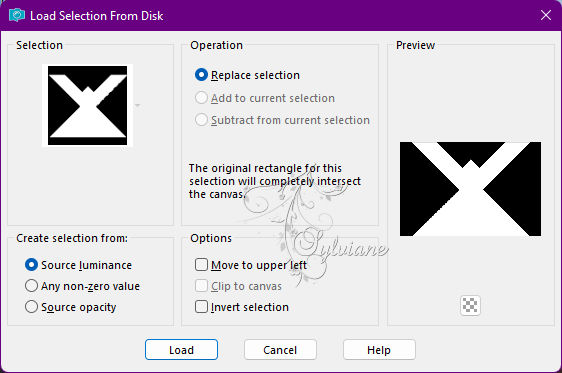
Open Callitubes-133misted.pspimage
Edit - Copy
Edit - Paste Into Selection.
Blend Mode Soft Light - Opacity 50%.
Selections - Select None.
17.
Activate the Raster layer 1.
Open DecorByXiki.png
Edit - Copy
Edit - Paste As New Layer.
Activate selection tool (Press K on your keyboard)
And enter the following parameters:
Pos X : 0 – Pos Y : 0
Press M.
Blend Mode: Overlay or Luminance.
18.
Activate the Layer from the top.
Open The Main Tube.
Edit - Copy
Edit - Paste As New Layer.
Position at your choice.
Effects - 3D Effects - Drop Shadow of your choice.
19.
Image – Add Borders –symmetric - 1px - Color: color 3
Image – Add Borders –symmetric - 5px - Color: color 4
Image – Add Borders –symmetric - 1px - Color: color 3
Image – Add Borders –symmetric - 20px - Color: Background Color
Image – Add Borders –symmetric - 1px - Color: color 3
Image – Add Borders –symmetric - 20px - Color: Foreground color
20.
Plugins - AAA Frame - Photo Frame
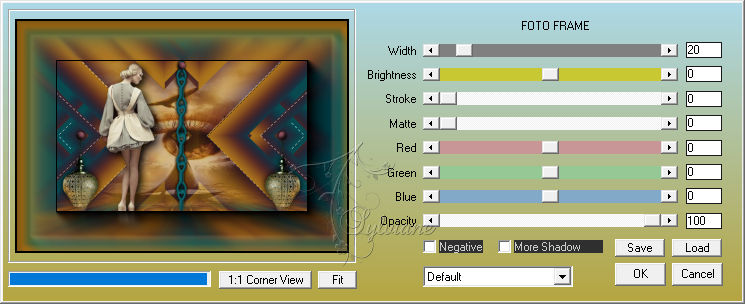
21.
Open TituloChainByXiki.png
Edit - Copy
Edit - Paste As New Layer.
Activate selection tool (Press K on your keyboard)
And enter the following parameters:
Pos X : 79 – Pos Y : 82
Press M.
Note: Color or change the Blend of the layer to match the colors you are using.
22.
Apply your watermark or signature
Layer – merge – merge all (flatten)
Save as JPEG
Back
Copyright Translation © 2022 by SvC-Design