

This lesson is made with PSPX9
But is good with other versions.
© by SvC-Design

Materialen Download :
Here
******************************************************************
Materials:
DecorByXiki.png
DecorFolhasByXiki.png
TituloCelineBySoxikibem.png
703MulherByPqnaAlice.png
******************************************************************
Plugin:
Plugin - Toadies - Blur 'em
Plugin - Toadies - Weaver
Plugin - Mura's Seamless - Emboss at Alpha
Plugin - AAA Frames - Texture Frame
******************************************************************
color palette
:
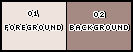
******************************************************************
methode
When using other tubes and colors, the mixing mode and / or layer coverage may differ
******************************************************************
General Preparations:
First install your filters for your PSP!
Masks: Save to your mask folder in PSP, unless noted otherwise
Texture & Pattern: Save to your Texture Folder in PSP
Selections: Save to your folder Selections in PSP
Open your tubes in PSP
******************************************************************
We will start - Have fun!
Remember to save your work on a regular basis
******************************************************************
1.
Choose two colors for work.
Foreground: #eee3dd
Background: #a58a83
2.
Open a new transparent image of 900 x 650px
Paint with the color of the background.
3.
Selections - Select All.
Open The Character Tube.
Edit - Copy
Edit - Paste Into Selection.
Selections - Select None.
4.
Effects - Image - Effects > Semaless Tiling: Default.
Plugin - Toadies - Blur 'em:
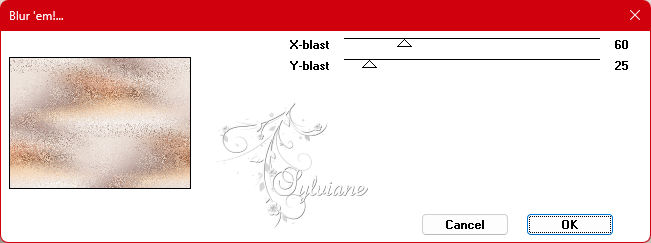
5.
Layers - Duplicate.
Plugin - Toadies - Weaver.
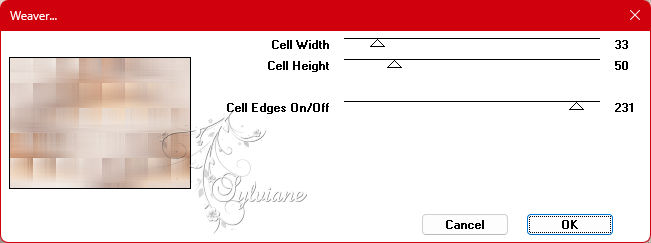
Layers - Properties: Blend Mode: Burn.
6.
Layers - New Raster Layer.
Selections - Select All.
open the Character tube.
Edit - Copy
Edit - Paste Into Selection.
Selections - Select None.
7.
Effects - Image Effects - Seamless Tiling: Default.
Adjust - Blur - Gaussian Blur: 30.
Effects - Geometric Effects - Perspective - Horizontal: 70, It's transparent.
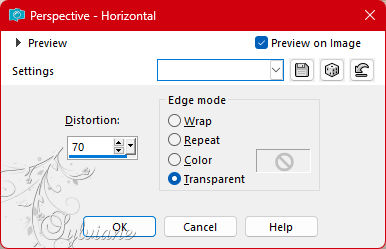
Effects - Geometric Effects - Perspective - Horizontal: -70, It's transparent.
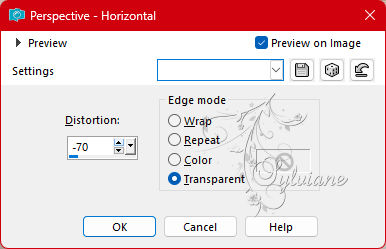
8.
Effects - Texture Effects - Blinds, with light color (foreground).
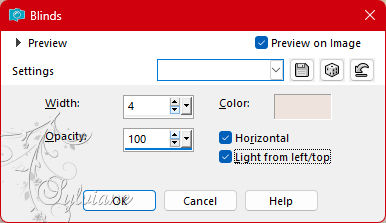
Repeat the Blinds effect by unchecking Horizontal.
9.
Layers - Duplicate.
Effects - Distortion Effects - Wave.
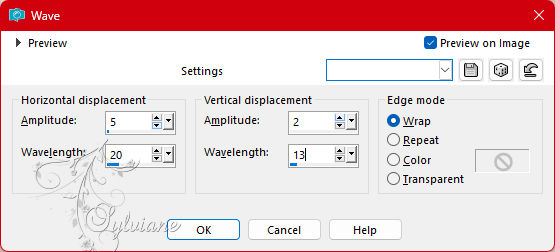
10.
Activate selection tool (Press K on your keyboard)
And enter the following parameters:
Pos X : 0 – Pos Y : 322
Press M.
Layers - Properties: Blend Mode: Soft Light.
Effects - 3D Effects - Drop Shadow: 20, 0, 100, 0 color:#000000
11.
Effects - Reflection - Rotating Mirror: Default
Layers - Duplicate.
Image - Mirror - Mirror Vertical.
12.
Open DecorFolhasByXiki.png
Edit - Copy
Edit - Paste as New Layer.
Activate selection tool (Press K on your keyboard)
And enter the following parameters:
Pos X : 477 – Pos Y : 108
Press M.
13.
Plugin - Mura's Seamless - Emboss at Alpha.
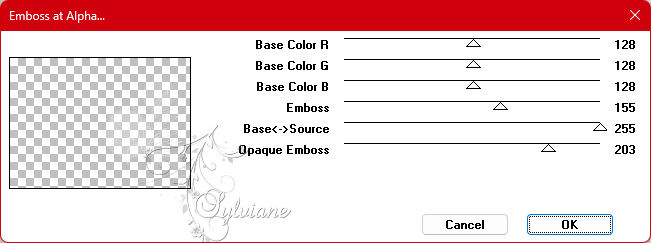
Effect - 3D Effects - Drop Shadow: 0, 4, 10, 0 color: #000000
Layers - Properties: Blend Mode: Hard Light.
14.
Open The Character Tube.
Edit - Copy
Edit - Paste as New layer.
Position to the left of the job.
Apply Drop Shadow or effect as you like.
15.
Open TituloCelineBySoxikibem.png
Edit - Copy
Edit - Paste as New Layer.
Activate selection tool (Press K on your keyboard)
And enter the following parameters:
Pos X : 375 – Pos Y : 20
Press M.
16.
Image – Add Borders –symmetric - 1px - background color
Image – Add Borders –symmetric - 5px - color foreground
Image – Add Borders –symmetric - 3px - background color
17.
Selections - Select All.
Image – Add Borders –symmetric - 10px - color foreground
Selections - Invert.
Plugin - AAA Frames - Texture Frame
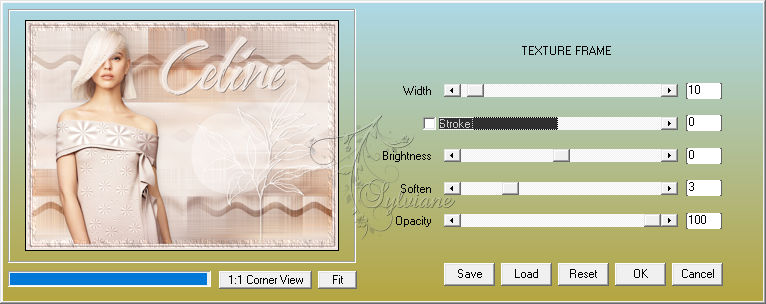
Selections - Select None.
18.
Image – Add Borders –symmetric - 3px - background color
Image – Add Borders –symmetric - 20px - color foreground
Image – Add Borders –symmetric - 1px - background color
19.
Selections - Select All.
Image – Add Borders –symmetric - 5px - color foreground
Selections - Invert.
Plugin - AAA Frames - Texture Frame
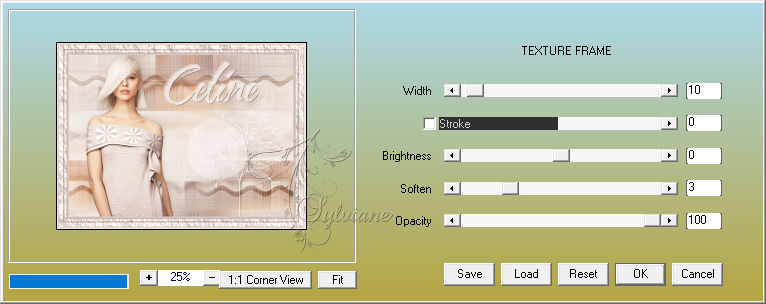
Selections - Select None.
20.
Image – Add Borders –symmetric - 1px - background color
Image – Add Borders –symmetric - 30px - color foreground
21.
Open DecorByXiki.png
Edit - Copy
Edit - Paste as New Layer.
Activate selection tool (Press K on your keyboard)
And enter the following parameters:
Pos X : 59 – Pos Y : 1
Press M.
22.
Image – Add Borders –symmetric - 1px - background color
23.
Apply your watermark or signature
Layer – merge – merge all (flatten)
Save as JPEG
Back
Copyright Translation 2023 by SvC-Design