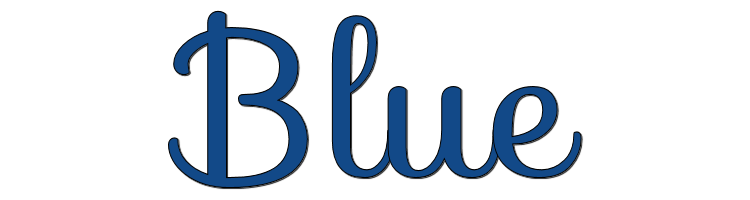

This lesson is made with PSPX9
But is good with other versions.
© by SvC-Design

Materialen Download :
Here
******************************************************************
Materials:
MoldXiki.png
SquareXiki.png
tituloBlueXiki.png
******************************************************************
Plugin:
Plugin - VM Extravaganza - Transmission
Plugin - Carolaine and Sensibility - CS-Linear-H
Plugin - Mura's Meister - Pole Transform
Plugin – AAA frame – foto frame
******************************************************************
color palette
:
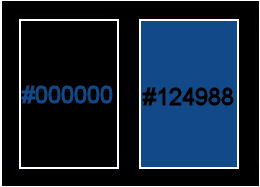
******************************************************************
methode
When using other tubes and colors, the mixing mode and / or layer coverage may differ
******************************************************************
General Preparations:
First install your filters for your PSP!
Masks: Save to your mask folder in PSP, unless noted otherwise
Texture & Pattern: Save to your Texture Folder in PSP
Selections: Save to your folder Selections in PSP
Open your tubes in PSP
******************************************************************
We will start - Have fun!
Remember to save your work on a regular basis
******************************************************************
1.
Open the material on the PSP, duplicate and close the originals.
Choose two colors to work with:
Foreground: #000000
Background: #2cb1d9
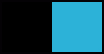
2.
Open a new transparent image of 900x500 pixels
Paint with a Radial gradient formed by the chosen colors
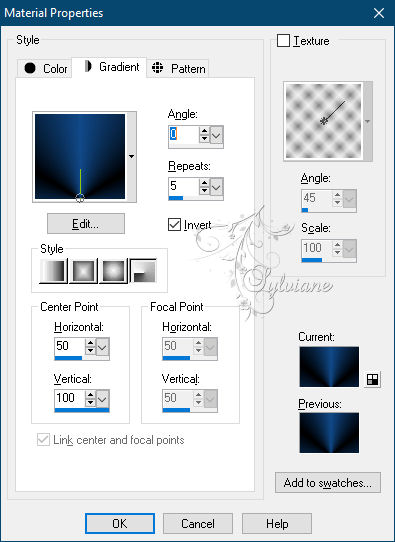
3.
Plugin - VM Extravaganza - Transmission
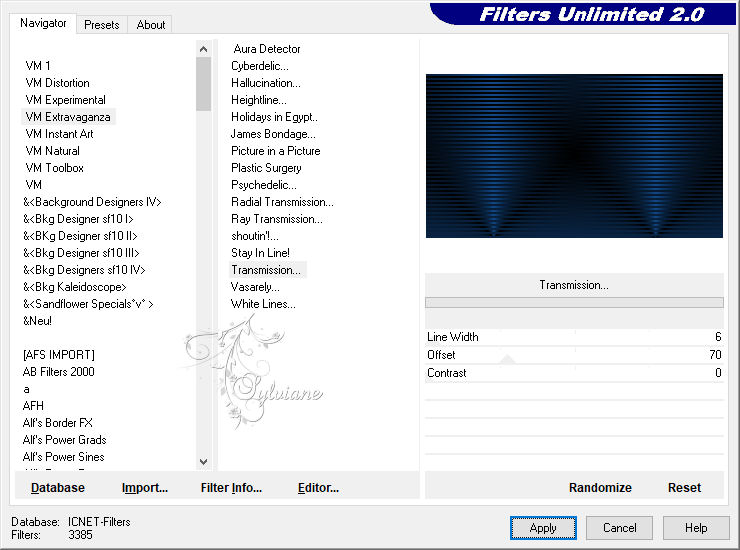
4.
Layers - Duplicate.
Image - Mirror - Vertical Mirror
Opacity: 50
Layers - Merge - Merge Down
5.
Layers - New Raster Layer.
Selections - Select All
Open Misted tube
Edit - Copy
Edit - Paste Into Selection.
Selections - Select None.
6.
Effects - Image Effects - Seamless Tiling: Side by side
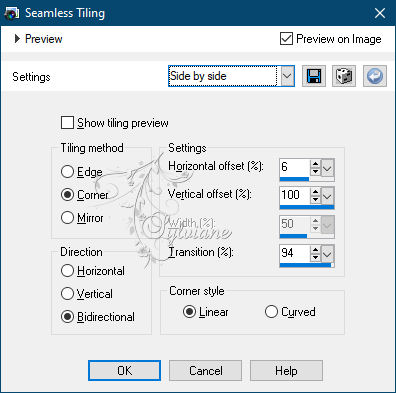
7.
Adjust - Blur - Radial Blur
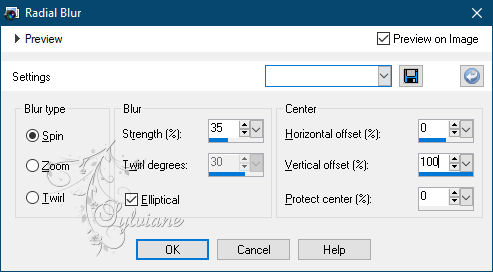
8.
Layers - Duplicate.
Image - Mirror - Vertical Mirror
Opacity: 50%.
Layer - Merge - Merge Down
9.
Plugin - Carolaine and Sensibility - CS-Linear-H
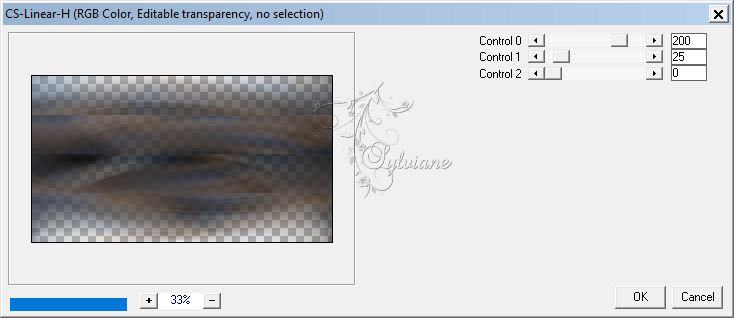
Effects - Edge Effects - Enhance
10.
Layers - Duplicate.
Plugin - Mura's Meister - Pole Transform
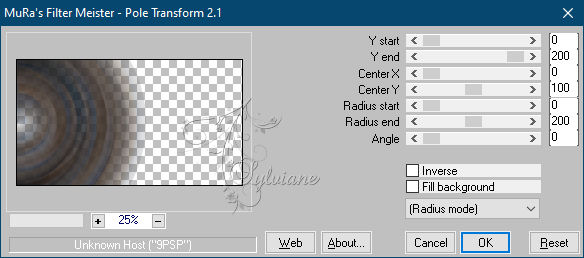
Blend Mode: Screen.
11.
Effects - Reflection Effects - Rotating Mirror
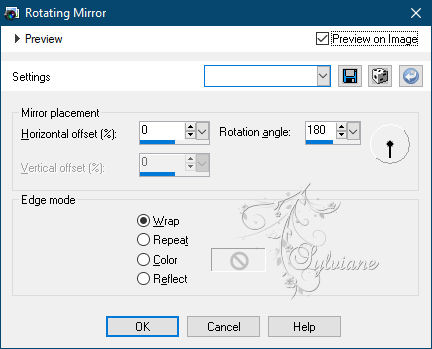
12.
Effects - Image Effects - Seamless Tiling
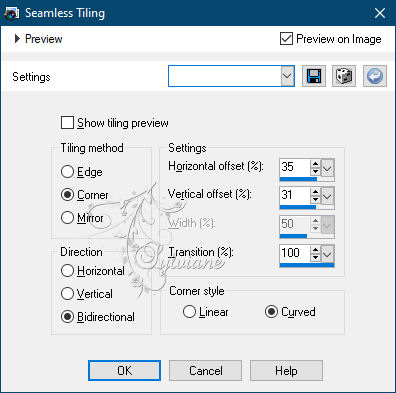
13.
Open Misted tube
Edit - Copy
Edit - Paste as New Layer.
14.
Open SquareXiki.png
Edit - Copy
Edit - Paste as New Layer
Activate selection tool (Press K on your keyboard)
And enter the following parameters:
Pos X :75 – Pos Y : 65
Press M.
15.
With magic wand tool: tolerance and feather : 0, mode: add (shift)
select the squares

Paint this selection with the background color.
Opacity: 70%.
Selections - Select None.
16.
Open Misted Face
Edit - Copy
Edit - Paste as New Layer.
Rewrite so that it fits inside the left square.
Adjust - Sharpness - Sharpen.
Image - Mirror – mirror Horizontal
Opacity: 80%

17.
Layers - Duplicate.
Move up the right square

18.
Open MoldXiki.png
Edit - Copy
Edit - Paste as New Layer
Activate selection tool (Press K on your keyboard)
And enter the following parameters:
Pos X : 23 – Pos Y : 0
Press M.
19.
Open tituloBlueXiki.png
Edit - Copy
Edit - Paste as New Layer.
Activate selection tool (Press K on your keyboard)
And enter the following parameters:
Pos X :27 – Pos Y : 274
Press M.
20.
Image - Add Borders - simmetric - 2px - foreground color
Image - Add Borders - simmetric - 5px - color background
Image - Add Borders - simmetric - 2px - foreground color
Selections - Select All.
Image - Add Borders - simmetric - 50px with any color
Selections - Invert.
Paint with the gradient
Adjust - Blur - Gaussian Blur: 20.
21 .
Plugin – AAA frame – foto frame
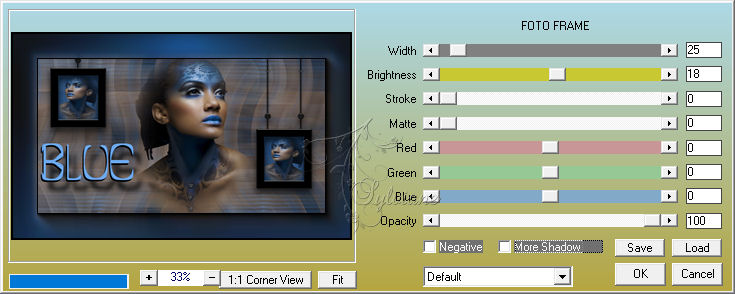
Selections - Select None.
22.
Image - Add Borders - simmetric - 2px - Foreground color.
23 .
If you wish, resize your work
Apply your watermark or signature.
Save as JPEG
Back
Copyright Translation © 2021 by SvC-Design